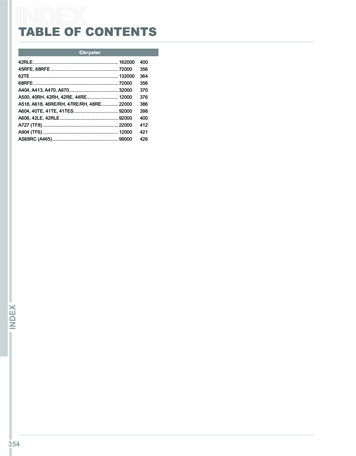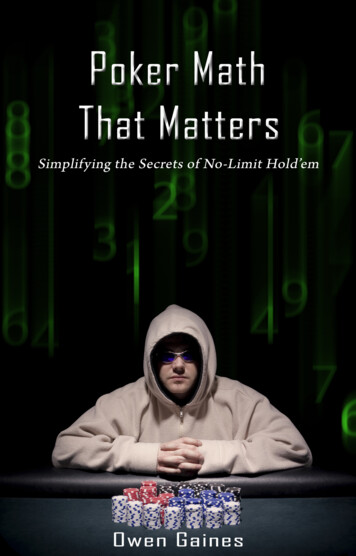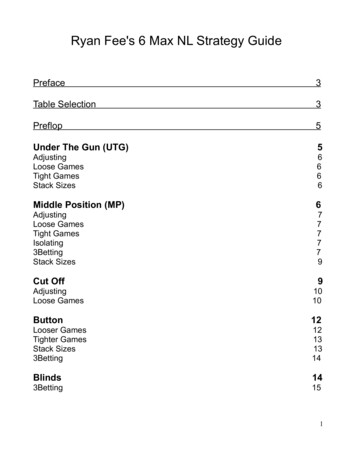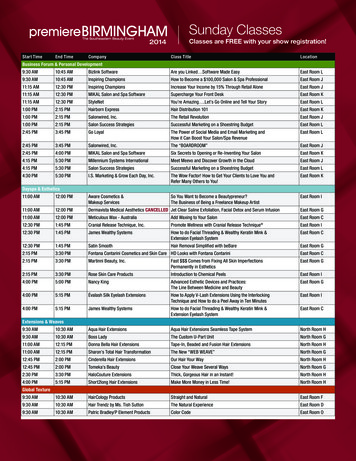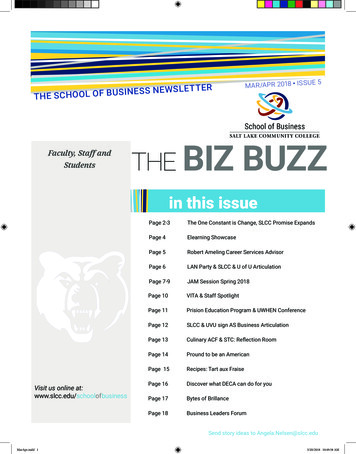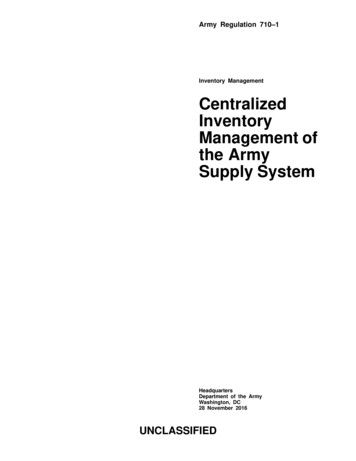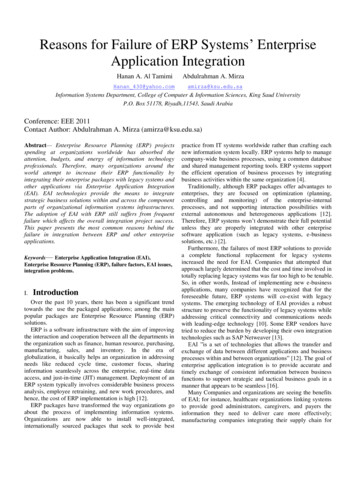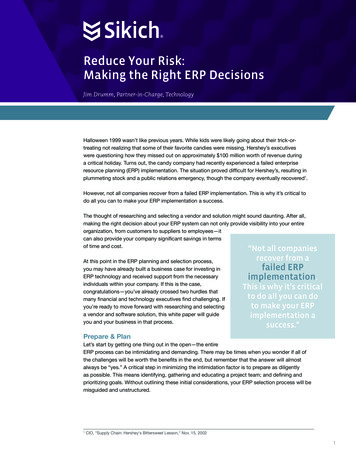Transcription
Connected BankingINVENTORY BIZERP
INVENTORY BIZERPWhat is Connected Banking?“ Software Integrated with banking features “ ICICI Bank Connected Banking is a feature tomanage Banking transactions from Inventory Biz ERP Software’s to Track their banktransactions like Check bank balance in real-time, Auto- bank Reconciliation, Multiple paymentoptions like NEFT, RTGS, IMPS and much more. This makes your Business seamless and simple.InventoryBiz partners with ICICI Connected Banking to give a wonderful experience to ouresteemed customers. We consider these four factors as the key benefits.
INVENTORY BIZERPTimeForget about opening a banking portal and making the payment . do it instantly with ICICI connected bankingEffortSoftware Integrated payment gateway makes the payment at your finger tips without opening Internetbanking portal for making payment .AccuracyManual payment modes may lead to clerical errors. Integrated payment system provides complete accuracyTraceabilityAll software integrated payments are easily traceable Software can easily trace the status of each paymentwithout any delay.
INVENTORY BIZERPPrerequisitesICICI Corporate Banking accountYou need to have an ICICI Bank account with Connected Transactions facility enabled. If you donot have it, you can request to enable transaction rights facility at your ICICI Bank branch.You would need to have an active Inventory Biz ERP product license and the most recent updatedinstaller. You can download the most recent installer from here or download from www.dcsinfoway.comwebsite’s download section. Your data will stay intact after the installation finishes.If you do not have an existing ICICI Bank account you can request for a new Bank Account at your nearestICICI Bank.Bank account of ICICI should be registered to configure it in InventoryBiz ERP bank account’s ledger. Tofinish the setup process.Only supervisors are allowed to perform registration on the InventoryBiz ERP platform.
INVENTORY BIZERPRegistration processAll values will be masked with XXXXX. You cancheck show values to see the actual field values. It isimplemented as a security measure.If you face any problem during theregistration process, you can Contact DCSINFOWAYdedicated helpline at 91- 9847850030 or ICICIBank at (City Code) - 33446699 / (City Code) 44456000 (e.g. 011-44456000) and press 5 in theIVR Step 1Navigate to ‘settings' Menu ,select 'ICICI connectedbanking‘ and click on ‘Configure connected Banking’
INVENTORY BIZERP STEP 2Click on ‘New IDs' button to register anew bank account. Select the ICICI BankName from the dropdown list accountnumber you want to register from the givendrop down. Account number will getautomatically updated from the Bank accountledger.
INVENTORY BIZERPIn case you want to register a new accountwith the same Corp-ID/User-ID, you can usethe already linked field to select theappropriate Corp-ID/User-ID and then click onSave. STEP 3Enter your ICICI Bank Corporate internetbanking CORPID/Client ID as provided by ICICIBank. Step 4Enter your ICICI Bank Corporate internetbanking USER ID as provided by ICICI Bank.Note (you may recover the user ID/Corp ID bygoing to ICICI Bank CIB website)
INVENTORY BIZERP Step 5Accept terms and conditions and clickREGISTER Button.Note (you may recover the user ID/Corp ID bygoing to ICICI Bank CIB website),Only, the users who have their Corporate IDswill be permitted to initiate payments.
INVENTORY BIZERPStep 6Go to Online BankingLogin using ICICI User name and Password
INVENTORY BIZERPStep 7You need Four things to get the Software registeredfor ICICI connected bankingCorporate ID TESTCOPRRATEID765433435userID TESTUSERIDLoginID testloginid(contact your ICICI Branch for corporate ID)Bank Account No 324565443545Go to Online Banking select Registration ICICIBank Bank Registration window will be appearClick on Add button which is shown bottom of thewindow and Then the user have to clickon Check A/C no. After clicking, account numberoption software will be show account no status it'scorrect or not.
INVENTORY BIZERPStep 8Where is the connected Banking located inICICI WebsiteYou can login ICICI internet banking withyour ID and password. Connected bankingofferings from left pane. You can read allterms and conditions and features there .Enable Connected Baking Approvals.Kindly note Connected Banking can beused in only one software . One company.You can deregister it and use in anothercompany. It can’t be used in multiplecompanies . It can be used from multiplesystems in a client server environment
INVENTORY BIZERPStep 9:After confirming, you have to wait for 1 hour tomake payment, reconcile, check currentbalance, statement etc. with Inventory Biz ERP.You can check your registration approval statusby clicking on 'Check Registration Status' on topright-hand corner of registration window ofInventory Biz ICICI Registration page.We will send you an E-mail/SMS once yourregistration is approved
INVENTORY BIZERPSTEP 10After you have verified all the details, you haveto click 'Agree to Terms and Conditions' andclick on 'Save and Register'.
INVENTORY BIZERPBankLedger Creation STEP 1In order to create ledger, selectLedger option from masters menu or from editwindow ledger New STEP2Ledger Name & Alias Name: Enter thename of the bank, for which a Bank ledgerneeds to be created STEP 3Account Group: The user has alreadyselected the account group in the beginning likeBank.
INVENTORY BIZERP STEP 4State: The user will mention the placewhere the Customer/Supplier/Bankbelongs. STEP 5Bank Account Number: The user willmention the Bank Account Number of the party. STEP 6Bank IFSC Code: This code ismandatoryforfundtransfersfromone bank account to another.Bank Ledger: This option should be enabled ifyou are creating a bank ledger.
INVENTORY BIZERPLedger CreationCustomer\suppliero STEP 1In order to create ledger, select Ledgeroption from masters menu or from edit window ledger Newo STEP 2Ledger Name & Alias Name: The userwillmentionthenameoftheCustomer/Suppliero STEP 3Account Group: The user has alreadyselected the account group in the beginning likeCustomer/Supplier.o STEP 4Opening Balance: The user will mention ifany amount from the customer is pending thenthe user will mention that amount in theopening balance.
INVENTORY BIZERPo STEP 5State: The user will mention the placewhere the Customer/Supplier/Bankbelongs.o STEP 6Bank Account Number: The user willmention the Bank Account Number of theClient or Vendor.o STEP 7Bank IFSC Code: This code ismandatoryforfundtransfersfromone bank account to another.
INVENTORY BIZERPInitiating Payments Step 1Open payment Voucher from Transaction Menu.You can see a ICICI payment : ‘Registered’ tag in then bottompane. The tag Registered means your company is connectedwith ICICI Connected Banking and ready for payment. Step 2Change Transaction drop down to ‘BANK’. Choosethe Bank Ledger from ledger dropdown. And select the Partyledger from center pane and enter the amount you want topay. Step3Save the Payment Voucher software will automaticallydetect whether your transaction qualify for ICICI connectedbanking and redirect you to ICICI payment window
INVENTORY BIZERP Step 4After selection your Bank, an ‘Online Fund Transfer WithICICI’ window will appear. In the Top most section, you will see your bankdetails from which the payment will get initiated. In the second section, you will see your Payee bankdetails which are configured in your ledger. If youdon’t have configured the details, it will ask you toconfigure the details. Remark field contains a prefixfor all transactions done from Inventory Biz Software Payment Mode: By default, IMPS is selected.
INVENTORY BIZERP You can also choose NEFT/ RTGS/ Own to Own/ ICICIto ICICI. NEFT: Used for NEFT transfer up-to 2 lakhs RTGS:Used for RTGS transfers above 2 lakhs Own to Own: Used for Fund Transfer between ownICICI bank accounts. ICICI to ICICI: When you want to pay from your ICICIBank account to your Client’s/Customer’s ICICI Bankaccount.
INVENTORY BIZERP Step 5Click on ‘Initialize’ after selecting your appropriate paymentmode. After initializing the payment, you will receive an OTP onyour registered mobile number which is given in Bank.After entering the OTP, your payment will initiate and you willreceive a Reference number and you will go back to your ledgerwindow
INVENTORY BIZERPSuccessIt will Show a success Prompt once thepayment is done. It will show the UTRnumber and transaction details. You can copythat detail by clicking the copy button below.( or select and copy manually) You can alsoshare this details via WhatsApp email or SMSif such features are enabled.
INVENTORY BIZERPLater on you can open the Payment Voucher in Editmode and take the snapshot of the softwareintegrated payment by clicking TXN button frompayment window
INVENTORY BIZERPBank Reconciliation:Accounts - Go to Accounts Menu Click Bank Reconciliation.
INVENTORY BIZERPIt helps to compare Bank Statement maintainedby us VS Bank statement maintained by BankSelect the bank account whose bankreconciliation statement you want to view, Selectthe bank ,from and to date then press showbuttonAfter selection your Bank, Two sections willappear. First Section depicts the Bank Ledgermaintained by software and bottom pane depictsthe bank passbook or copy of bank statements.
INVENTORY BIZERPStep4In the Top most section, you will see the Bankstatement as per our book.In the second section, you will see the Bankstatement as per our bank.Step5To find out the changes made click on that entryto know what adjustments have been made.Step6This could be modified if necessary by doubleclicking on it or you can choose the new entry fromTransaction menu .
INVENTORY BIZERP
INVENTORY BIZERPThanks
ERP What is Connected Banking? “ Software Integrated with banking features “ ICICI Bank Connected Banking is a feature to manage Banking transactions from Inventory iz ERP Software’s to Track their bank transactions like Check bank balance in real-time, Auto- bank Reconciliation, Mult