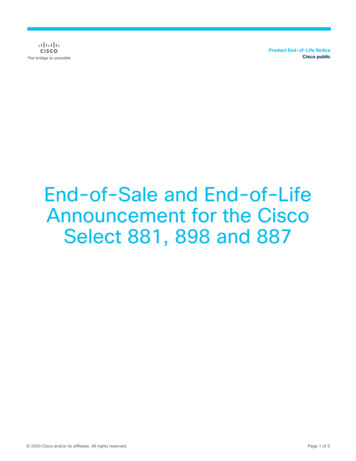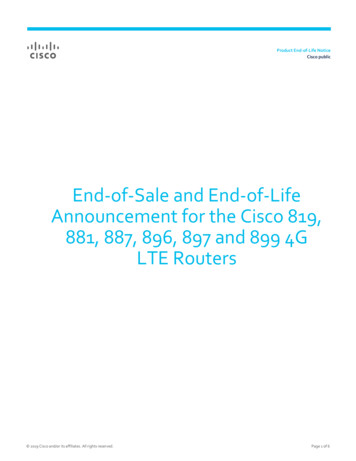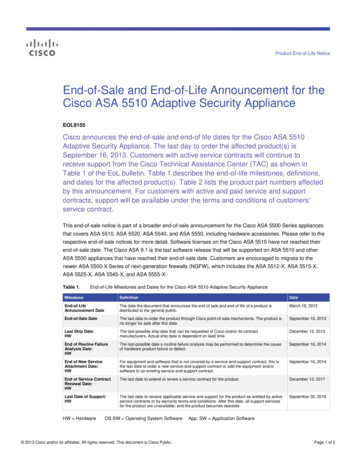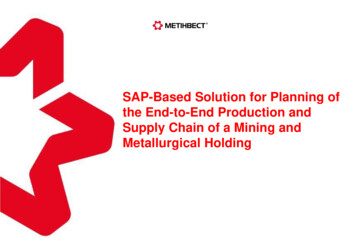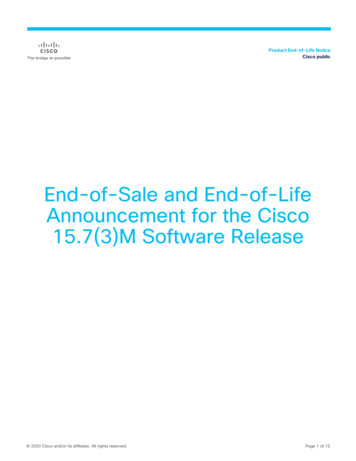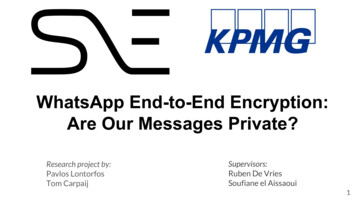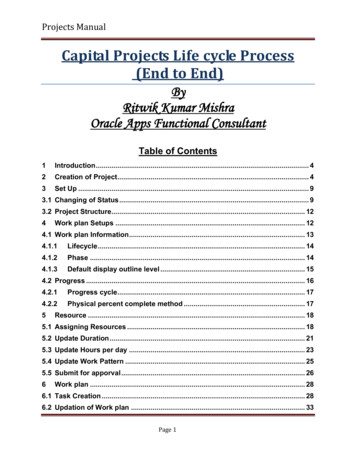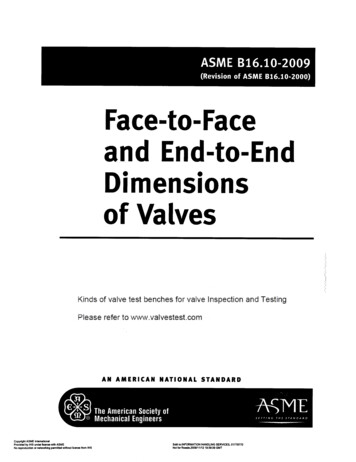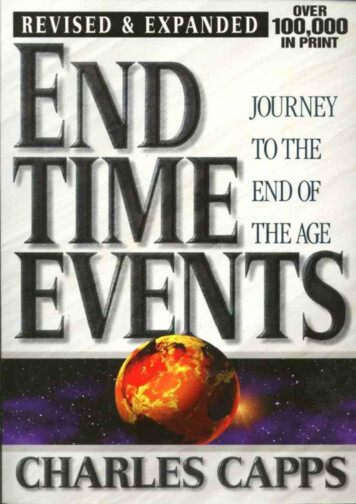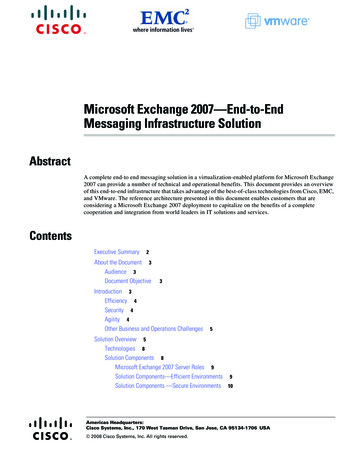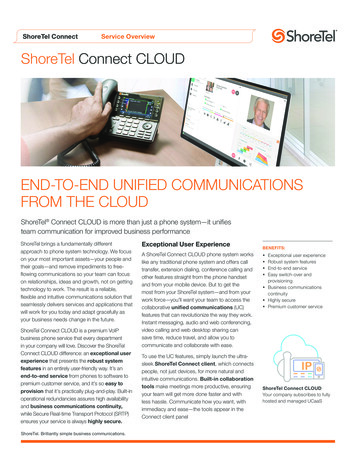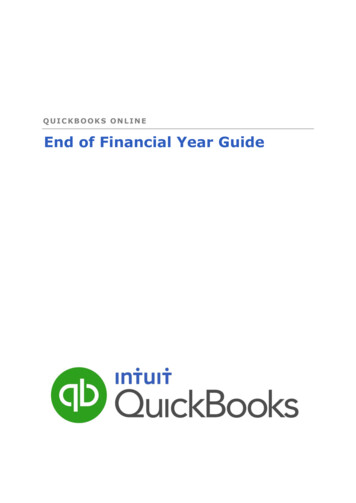
Transcription
QUICKBOOKS ONLINEEnd of Financial Year Guide
CopyrightCopyright 2014 Intuit Ltd.All rights reserved.Intuit AustraliaIntuit Australia is a company registered in Australia - ABN 28 163 072 704.Trademarks 2014 Intuit Inc. All rights reserved. Intuit the Intuit logo, Lacerte, ProAdvisor,ProSeries and QuickBooks, among others, are trademarks or registeredtrademarks of Intuit Inc. in the United States and other countries. Other parties’marks are the property of their respective owners.Version: 1.1Notice to ReadersThe publications distributed by Intuit, Inc. are intended to assist accountingprofessionals in their practices by providing current and accurate information.However, no assurance is given that the information is comprehensive in itscoverage or that it is suitable in dealing with a client’s particular situation.Accordingly, the information provided should not be relied upon as a substitutefor independent research. Intuit, Inc. does not render any accounting, legal, orother professional advice nor does it have any responsibility for updating orrevising any information presented herein. Intuit, Inc. cannot warrant that thematerial contained herein will continue to be accurate nor that it is completelyfree of errors when published. Readers should verify statements before relyingon them.QuickBooks Online – End of Financial Year Guide2
ContentsINTRODUCTION . 51: RECONCILE ACCOUNTS . 6Reconcile: Bank accounts, Loan accounts, Term Deposits, Credit Cards andClearing accounts . 6Reconciling all the various bank and credit card accounts, checking thatclearing accounts such as Payroll Clearing accounts are at zero as at 30 June. 6Reconciling Credit Cards Year End . 7Reconciling Loan accounts . 7Reconciling Clearing accounts . 7Reconciling Petty Cash . 7Undeposited Funds Account . 8Suspense Accounts . 82: BALANCE SHEET . 9Accounts Receivables (Debtors) . 9Accounts Payables (Creditors) . 10Write off bad debts . 10Reconcile Foreign Currency Debtors and Creditors . 11Revaluation of foreign currency debtors and creditors . 12Review Advanced Deposits and show link to orders . 13Review returns or credits & unbilled charges; apply to invoices or clear . 14Clearing accounts . 153: RECONCILE SUPERANUATION & PAYG . 16Reconcile Unpaid Superanuation to balance sheet Superanuation Liability . 16Reconcile unpaid PAYG withholding to Balance Sheet to PAYG withholdingliability . 164: RECONCILE LOAN & INTER – COMPANY LOANS . 17Review Directors’ Loans . 17Reconcile Inter-Company Loans and ensure Balances are the same in bothinter-company loan ledgers. . 185: Reconcile Inventory . 19Write off Obsolete Stock. 19Check Stock-take Balance against Balance Sheet Stock on Hand Balance . 196: Reconciling GST Control Accounts . 23Ensure that tax codes have been entered in all necessary transactions . 23GST on Cash Basis: Reconcile outstanding GST to the GST of Debtors andCreditors . 24QuickBooks Online – End of Financial Year Guide3
GST on Accrual Basis: Reconcile outstanding GST to the GST paid on June BAS. 277: Review Assets bought and sold . 29Review Last Year Depreciation Schedule for Assets to Write off or to Record asSold . 29Review all Assets Purchased During the Year . 308: Reports and Adjustments . 31Provide Information to the Client . 31Reports . 31Profit & Loss . 31Balance Sheet at Year-End . 32Project/Job/Location/Class Profitability . 33Provide Information to the Accountant . 349: Enter EOY Adjustments . 3710: Start or Rolling over a new Financial Year . 38Take a Copy of the File? Not necessary! . 38Roll over the file to a new year? Again, not necessary! . 38QuickBooks Online – End of Financial Year Guide4
INTRODUCTIONPreparing your clients’ company files at End of Financial Year has just becomeeasier using QuickBooks Online. QuickBooks Online makes it simple and easy todo.Before Quickbooks Online, we had our desktop-based accounting softwarepackages which required obtaining a of copy of the client file, either by way ofbacking up the clients file to work from and or most the time would be at yourclients site or placing restrictions on your clients work while you have the file inyour office to complete the task that need to be completed at year end June30th.Today, Quickbooks Online allows you to do this work on the live online file fromanywhere, at any time without inconveniencing you or your client. This will speedup your workload at EOFY while you commence the finalising of all year-endprocedures from all end of year reconciliations: PAYG summaries, TPAR’s for theconstruction industry reporting to the accountant for Financials required for yourclients Tax Returns and of course lodging BAS with the ATO.QuickBooks Online – End of Financial Year Guide5
1: RECONCILE ACCOUNTSReconcile: Bank accounts, Loan accounts, Term Deposits,Credit Cards and Clearing accountsReconciling all the various bank and credit card accounts, checking thatclearing accounts such as Payroll Clearing accounts are at zero as at 30June.This ensures the accuracy of your bookwork and also verifies that alltransactions on your bank, credit cards, and loan accounts have been enteredand match to your reconciliations.1. Tools / Gear button right hand top2. Tools3. Click on ReconcileOnce you see the Reconcile window you will be able to see the ReconciliationHistory and if any changes and Auto Adjustments have been made - you will beable to tab down and commence Reconciling your bank account1. Choose the bank account you need to reconcile from account drop downbox2. Click the Reconcile Now button3. A pop up window will appear and this is where you will enter you bankstatement date and balance4. Click the OK button5. Reconcile the bank account and Click Finish NowQuickBooks Online – End of Financial Year Guide6
Once selecting the Finish Now button the Difference will show zero.Follow this process for ALL bank accountsEnsure ALL clearing accounts are at zero unless there is a reason for it notto beReconciling Credit Cards Year EndCredit cards are normally not usually dated at month end, so you will have todraw a line as at June 30th and reconcile to this balance. So you may find thatdepending on last date reconciled you will have to reconcile to June 30th andthen to statement date balanceReconciling Loan accountsThese type accounts should be reconciled on a regular occurrence as they are aliability to the business and should reflect the true and accurate balance as atJune 30.Reconciling Clearing accountsClearing accounts should also have a zero balance at the end of financial year,follow process above with a zero balance 30th June this will ensure that you havechecked the clearing accounts and there is not a balance that needs to beallocated.Reconciling Petty CashPetty cash needs to counted and reconciled to balance as at June 30th Ensuringthat all receipts have been entered into Quickbooks online and reconciled toPetty Cash tin held by business.QuickBooks Online – End of Financial Year Guide7
Undeposited Funds AccountAs per the clearing accounts this account also needs to be checked off andlooked at June 30th with the remaining balance in this account only to be theamounts left unbanked as at June 30th.Suspense AccountsThe suspense accounts transactions are mainly transactions that you have puton hold until you can work out the correct account to allocate to. This needs tobe at zero as at June 30th.QuickBooks Online – End of Financial Year Guide8
2: BALANCE SHEETOnce reconciliation of all accounts has taken place then you can be assured ofthe accuracy of all transactions that have taken place in the year have beenentered.Looking at the balance sheet you need to ensure that all balance sheet balancesdo reflect the real position of your business. There are a few other accounts thatneed to be checked.Accounts Receivables (Debtors)This report summarises the customers that owe money at year end and howlong they have owed it to you. This is extremely useful to determine the statusof a customer that may have owed you money and the possible outcome ofreceiving your money is doubtful.1.2.3.4.Reports bar on left hand sideClick on Balance SheetClick on the Debtors amountDrill down into the total amount owed this will give you a transactionreport of all outstanding moniesQuickBooks Online – End of Financial Year Guide9
Accounts Payables (Creditors)This report summarises the suppliers that you owe money to at year end, howlong you have owed it and also to determine why you have not paid this, it couldbe it has been doubled up during the year and the correct amount has not beentake up.1.2.3.4.Reports bar on left hand sideClick on Balance SheetClick on Creditors amountDrill down into the total amount owed this will give you transaction reportof all outstanding moniesWrite off bad debtsOnce the debtors have been reviewed and bad debts decided you then need toreflect this in QuickBooks Online, and the task will be to write these debtexpenses and the GST as wellThere are different ways to write off a Bad Debt in Quickbooks OnlineWriting of Bad Debts (only available in QuickBooks Online Accountant1. Under the Tools / Gear button2. Accountant3. Write off InvoicesThis function at present does not adjust GST yet!Creating an Adjustment Note:This will capture the GST amountQuickBooks Online – End of Financial Year Guide10
1. Global Create button2. Under Customers Adjustment Note button3. Complete the adjustment Note choosing the customer that you will bewriting of the bad debt – in description – BAD DEBT on Invoice no: 12345this will pick up correct GST amount4. Global Create button5. Click on Receive Payment6. Choose Customer and apply credit to invoice that is to be written off.Reconcile Foreign Currency Debtors and CreditorsIf the business has multicurrency you may have foreign debtors (receivables) orcreditors (payables), you will want to make sure that the year-end balance ofthe accounts payable and accounts receivable in each foreign currency is valuedat the correct financial year-end exchange rate. That way, the balance sheet,which is always in the home currency, will display the correct home currencyvalue of each foreign currency debtor and creditor account.QuickBooks Online creates a journal entry behind the scenes, affectingExchange Gain or Loss in the home currency only. Again, the number offoreign monetary units (by account and by supplier or customer) in each of theforeign accounts being revalued does not change; only the value in the homecurrency is changedThis is achieved by making a home currency adjustment in QuickBooks Online,QuickBooks Online – End of Financial Year Guide11
Revaluation of foreign currency debtors and creditorsIf you would like to revalue the debtors and creditors to reflect the exchangerates at the end of the financial year:1.2.3.4.Select Tools/ Gear button Company ToolsUnder SettingsClick on Currency CentreClick on the drop down list of the currency you are revaluing and selectHome Currency AdjustmentThis screen now shows you the exchange rate for todayChange the date to 30 June and click on RevalueThis will show all the balance sheet accounts in this currency as well as any openQuickBooks Online – End of Financial Year Guide12
invoices for customer and bills for suppliers for this currencyIt will also show you the exchange gain/loss based on the exchange rate youentered and SaveThis step will create a journal entry for you for the unrealised gain/loss for thesetransactions for this currency as at June 30th. **NOTE: This is a huge time saverhelping you to revalue your debtors and creditors.Review Advanced Deposits and show link to ordersIf your client has prepaid deposits to suppliers before the bills were received,these monies are likely sitting in an asset account as a prepaid expense ordeposit. Conversely, if your client has received prepaid deposits from customersbefore invoices were issued, these monies are likely sitting in a liability accountas unearned or deferred income.At the financial year-end (and as often as monthly or more frequently if thesituation calls for it), it is important to ensure that the amounts in these depositasset and liability accounts are valid. Review the suppliers who were paid thesefunds and the customers who paid them up-front. To do so, you may wish tostart with the Balance Sheet report.1. Go to Reports tab.2. Select Balance Sheet in the sub menu.3. Modify Transaction Date as needed.4. Click the Run Report button.5. Click the Amount column of deposits received liability account or the depositspaid asset account to drill down to the detail in the account.6. Select the Customise button on the report.7. Choose to Group by Supplier or Group by Customer in the rows/columnssection, depending on account.8. Click Run Report.9. Choose the Memorise button to save this report for future use.QuickBooks Online – End of Financial Year Guide13
If any prepaid supplier amounts should be applied to a supplier bill, create abill credit for this amount and specify the asset account in which the moniesare currently sitting. This will reduce the asset account by the amount of thesupplier deposit, while reducing the accounts payable, which were previouslyoverstated.If any prepaid customer deposit amounts should be applied to a customerinvoice, create an adjustment note type of credit for this amount andspecify the liability account in which the monies are currently sitting. This willreduce the liability account by the amount of the customer deposit, whilereducing the accounts receivable, which were previously overstated.Review returns or credits & unbilled charges; apply toinvoices or clearReview returns your client has made to their suppliers, and ensure that billcredits have been received and recorded for legitimate returns.Review the Supplier Balance Detail report to see if any offsetting transactionsadd up to zero and should be applied and cleared.1. Go to the Reports tab.2. Select All Reports3. Select Manage Accounts Payable4. Click on Supplier Balance Detail to review the report for credits that shouldhave been applied.5. In order to clear quickly, click on the Bill to bring up the original transaction.6. Select the Make Payment option right top of the screenQuickBooks Online – End of Financial Year Guide14
7. Add Credit from right hand side drawer and apply to open bill.8. Select Save.9. Click the browser back button until you get back to the Supplier BalanceDetail report.Also, review returns your client’s customers have made or refunds which theircustomers have claimed, and ensure that adjustment notes, refunds, or nonposting credits have been recorded as appropriate if these returns or claims arelegitimate.First, review the Customer Balance Detail report to see if any credits shouldbe applied and cleared.1. Go to the Reports tab2. Select All Reports3. Select Manage Accounts Receivable4. Click on Customer Balance Detail to review the report for adjustment notesthat should have been applied.5. In order to quickly clear, click on the Invoice to bring up the originaltransaction.6. Select the Receive Payment option right top of the screen7. Add Credit and apply to open invoice, make sure the amount to be paid attop is zero.8. Select Save.9. Click the browser back button until you get back to the Customer BalanceDetail report.Clearing accountsPoint-of-sale clearing accounts, like electronic clearing accounts, should be zeroat the end of any given day. However, if, at the end of a year-end date, therehappens to a non-zero balance in this type of account, this account should bereconciled to find out why this non-zero balance exists, because this moneyshould have been electronically deposited into a bank account. In all likelihood,this balance is very temporary and, like the Undeposited Funds account, will bezeroed out within a day or two, especially if this year-end date occurs on aweekend or a public holiday. If it does not clear out on its own, then you mustcheck with the financial institution to find out what happened to the money.QuickBooks Online – End of Financial Year Guide15
3: RECONCILE SUPERANUATION & PAYGReconcile Unpaid Superanuation to balance sheetSuperanuation LiabilityEnd year you will also need to reconcile various payroll reports within theBalance Sheet in QuickBooks Online to confirm that the payroll is being doneproperly. Also, you will want to confirm that no non-payroll transactions such asjournal entries were recorded to affect the various payroll accounts in thegeneral ledger.Under Employees Tab1. Select Reports.2. Select Super Contributions Report. Specify the full year and run the report.3. Compare any as-yet-unpaid Superannuation in the super report to theBalance Sheet figure for Superannuation Liability in QuickBooks Online at theyear-end date. These figures should match. If they do not, click on theSuperannuation Liability balance on the Balance Sheet to see the detail; if thereare any non-payroll transactions that affected that balance edit them and correctif necessary.Reconcile unpaid PAYG withholding to Balance Sheet to PAYGwithholding liab
value of each foreign currency debtor and creditor account. QuickBooks Online creates a journal entry behind the scenes, affecting Exchange Gain or Loss in the home currency only. Again, the number of foreign monetary unit