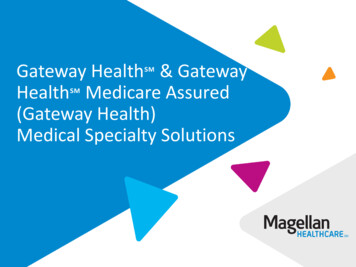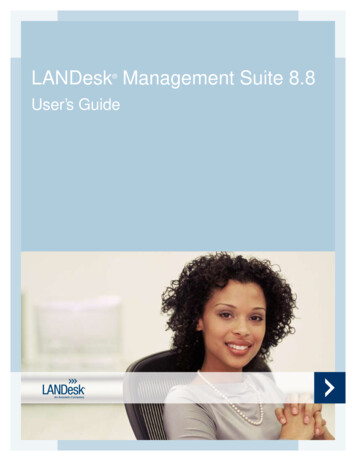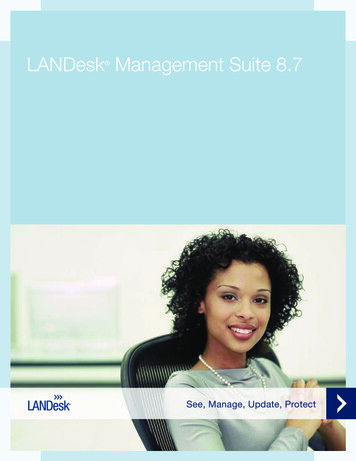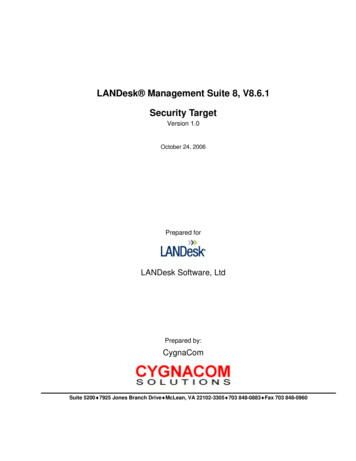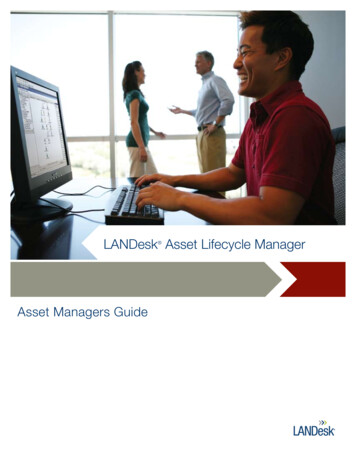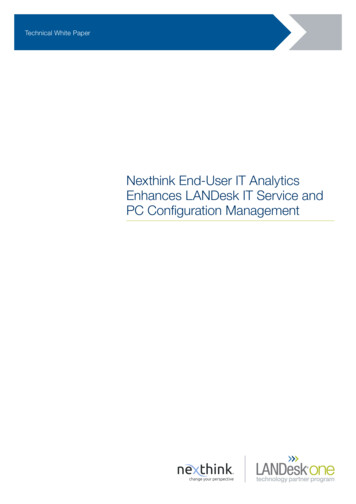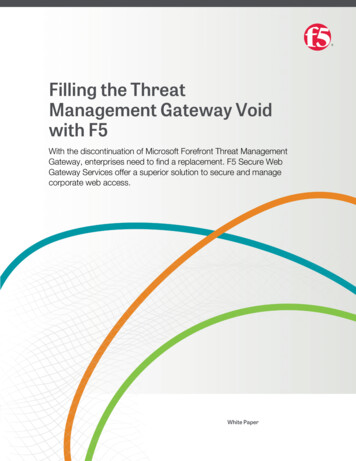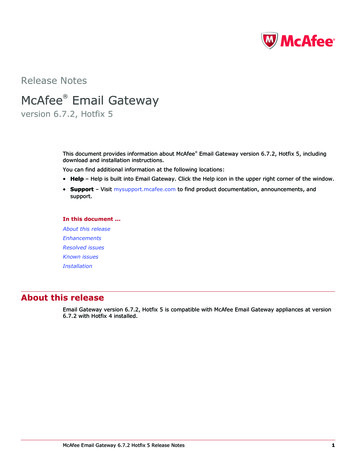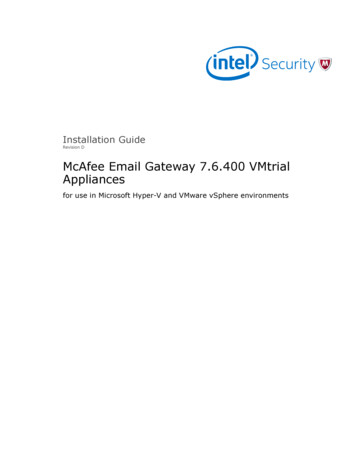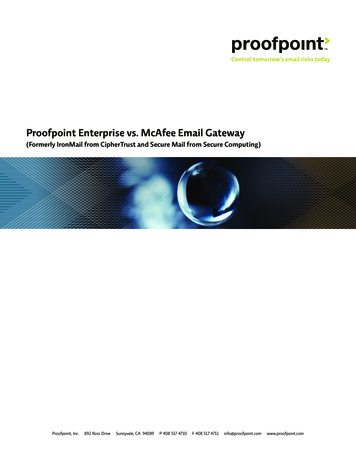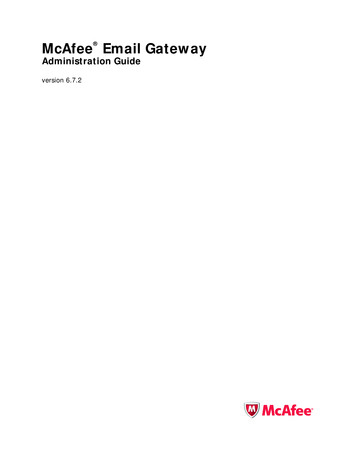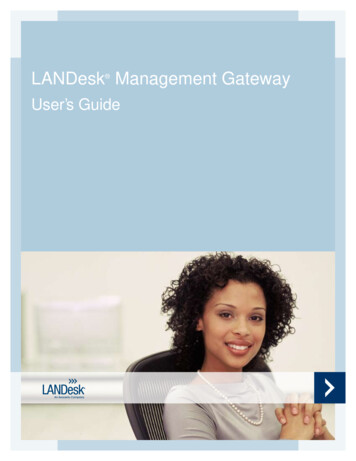
Transcription
LANDesk Management Gateway User’s Guide
Copyright and trademark noticeCopyright 2002-2007, LANDesk Software Ltd. All rights reserved. LANDesk, Peer Download,and Targeted Multicast are either registered trademarks or trademarks of LANDesk Software, Ltd.or its affiliates in the United States and/or other countries. Avocent is a registered trademark ofAvocent Corporation. Other brands and names are the property of their respective owners.LANDesk and Avocent do not warrant that this document is error free and each retains the rightto make changes to this document or related product specifications and descriptions at any timewithout notice. LANDesk and Avocent do not assume any obligation to update the informationcontained herein. This document is provided “AS IS” and without any guaranty, warranty, orlicense, express or implied, including but not limited to: fitness for a particular purpose,merchantability, non infringement of intellectual property, or other rights of any third party. AnyLANDesk or Avocent products referenced in this document are not intended for use in medical,life saving, or life sustaining applications. Third parties may have intellectual property rightsrelevant to this document and the technologies discussed herein.i
TABLE OF CONTENTSTable of ContentsOverview. 3What is the LANDesk Management Gateway? . 3Using the LANDesk Management Gateway . 3How many connections can it handle? . 4Is it secure? . 5Configuring the core server and managed devices. 7LANDesk Management Gateway setup overview. 7Configuring the core server. 8Configuring managed devices. 9Reference . 11Logging in to the LANDesk Management Gateway Web console . 11Status . 12Managing core certificates . 13Managing client certificates. 14Configuring the LANDesk Management Gateway service. 15Configuring system settings . 16Date and time settings . 16Network settings . 16Updates. 16Back up and restore. 17Appliance . 18Configuring security settings . 19Firewall settings . 19Trusted services settings . 19Managing users. 20Configuring e-mail settings. 22Viewing reports. 23Software distribution and patch management. 24Remote control . 25Appendices . 27Appendix 1: Frequently asked questions (FAQ) . 27Appendix 2: Troubleshooting . 28Connectivity problems. 28Other problems . 30ii
OverviewWhat is the LANDesk Management Gateway?The LANDesk Management Gateway appliance lets you use LANDesk Management Suite(version 8.6 or later) or LANDesk Server Manager (version 8.6 or later) to manage devices notconnected to the local network, without the need to open ports in the firewall. The LANDeskManagement Gateway is an Internet appliance that uses patented technology to help providesecure communication and functionality over the Internet. It acts as a meeting place where thecore console and managed devices are linked through their Internet connections—even if theyare behind firewalls or use a proxy to access the Internet. Using a secure SSL tunnel, theLANDesk Management Gateway continuously routes bi-directional data between the twocomputers as long as they are connected. The SSL data is not decrypted at the LANDeskManagement Gateway, so there is no “hole” in the protocol where the data isn't encrypted. Thisprovides security, allows a larger number of connections by minimizing CPU utilization, andeliminates the need for complex synchronization between the connections—when data isreceived, it is sent on to its destination without delay.The LANDesk Management Gateway runs LDLinux, a customized version of the Linux 2.6.20.4kernel. It uses standard messaging, Web, and database services, and logs connectioninformation (such as connection time, bytes transmitted, and identification information).Connections are initiated from inside the firewall and data is transmitted through the SSL protocol(port 443).Using the LANDesk Management GatewayLANDesk Management Gateway enables functionality including software distribution, patchmanagement, inventory scanning, and remote control. When using the LANDesk ManagementGateway in conjunction with LANDesk Management Suite or LANDesk Server Manager,communication through the appliance must always be initiated by the managed device. In otherwords, managed devices can send data to the core and can request data from the core, but thecore cannot "push" unrequested data to managed devices. Because the core cannot pushanything to the managed devices through the LANDesk Management Gateway, you will need toconfigure managed devices with this in mind. Also note that managed devices connecting throughthe appliance can only connect with the core server.3
TABLE OF CONTENTSHow many connections can it handle?The actual number of connections that a single LANDesk Management Gateway appliance canhost depends on both the type and activity of the connections. For example, a larger number ofmodem connections can be served in comparison to the number of active high-speedconnections because a modem connection is limited by its baud rate regardless of how muchscreen activity is occurring.As a general rule, LANDesk Management Gateway can support 4000 concurrent connections.However, a number of factors affect the practical limit of concurrent connections: 4Remote control does not require a great deal of data transmission. A larger number ofconcurrent remote-control connections can be made than can be made for more dataintensive tasks.Tasks such as inventory scans and patching can require a great deal of datatransmission. A smaller number of concurrent connections can be made for these typesof tasks than can be made for remote control. To reduce the need for a high number ofconcurrent connections, you can schedule managed devices to do inventory scans atdifferent times.Any hardware upgrades that improve the performance of your network should alsoimprove the performance of the LANDesk Management Gateway.
OVERVIEWIs it secure?Connections through the LANDesk Management Gateway make use of digital certificates and anovel, dual-SSL session architecture. Sessions are initiated by the managed device, which firstcommunicates with the LANDesk Management Gateway itself. The second SSL session enclosesthe entire route, end-to-end, allowing data to be transferred between the managed device andconsole computers. This second SSL session eliminates the need for the LANDesk ManagementGateway to do any decrypting or re-encrypting of data. This increases session security andreduces the resource load on the appliance itself. Data is decrypted only when it arrives at thedestination.Are firewall changes required?If your firewall is set up to allow secure Internet transactions using port 443 and SSL, using theLANDesk Management Gateway will not make any changes in your firewall, nor will it changehow your firewall behaves. The LANDesk Management Gateway uses standard protocols to workthrough firewalls, proxies, and NAT routers, without requiring any infrastructure changes andwithout opening any ports.The LANDesk Management Gateway itself uses the firewall built into the Linux protocol stack(iptables). The rules for this firewall deny communications on all ports except those required forthe appliance’s communication. There is also a list of denied address ranges—internal addressesthat are not valid on the Internet.The LANDesk Management Gateway can also be set up in a DMZ (or “De-Militarized Zone”)environment that does not have direct access to the Internet. The DMZ is simply a LAN that isisolated from the Internet and an organization’s intranet by a set of firewalls. The DMZ firewallrules allow more access to the hosts in the DMZ than would normally be allowed to hosts insideof an intranet, but still much less than direct access to the Internet. If the internal addressing onthe DMZ LAN is in a range that is denied by the LANDesk Management Gateway’s internalfirewall (such as 172.168.x.x), the firewall configuration files can be modified to allow the neededaddress or address range.SUMOLANDesk Management Gateway uses SUMO, a checksum scanner, to protect against viruses,Trojans, or unauthorized system changes by detecting changes on the system. The SUMOdatabase is created as part of the installation process, and vital areas on the LANDeskManagement Gateway, such as the Web pages and the system binary directories, are checkedevery few minutes. If SUMO finds a discrepancy, it sends an e-mail notification to theadministrator. The SUMO database is self-checked and does not require maintenance.LANDesk Management Gateway loggingOne of the best attack deterrents is the use of audit trails. While an audit trail does not preventattacks, it does make it easier to determine when and how an attack has occurred. The LANDeskManagement Gateway logs activity and connection information, which is easily accessible inreport form.Blocking connectionsAdministrators can block or delete computers from the list of managed devices which have beengranted certificates to connect through the LANDesk Management Gateway. These blockedcomputers can be unblocked later, if so desired.5
Configuring the core server and manageddevicesLANDesk Management Gateway setup overviewNote: To use the LANDesk Management Gateway in conjunction with LANDesk Server Manager,you must perform a dual installation, installing both LANDesk Server Manager and LANDeskManagement Suite. See the LANDesk Server Manager Installation and Deployment Guide forinformation on dual installation.Setting up the LANDesk Management Gateway consists of three phases: Configure the LANDesk Management Gateway appliance by following the instructions onthe Quick Installation Guide sheet included in the package. Configure the core server to use the LANDesk Management Gateway. This configurationmust be done from the console on the core server. Configure managed devices to connect through the LANDesk Management Gateway.7
TABLE OF CONTENTSConfiguring the core serverYou must configure the core server to connect through the LANDesk Management Gatewaybefore you configure managed devices to use it.Note: The Configure LANDesk Management Gateway option is available only from the mainconsole, not from any additional consoles you may have set up. Only users with the LANDeskAdministrator right can modify a LANDesk Management Gateway configuration.1. From the console on the core server, click Configure LANDesk ManagementGateway.2. On the Gateway information tab, specify the LANDesk Management Gatewayinformation.3. If the LANDesk Management Gateway uses an internal address that is different from itspublic address (for example, if you have set up the appliance in a DMZ environment),check Use separate internal address and specify the internal name and internal IPaddress.4. If the LANDesk Management Gateway will use a proxy, check Use proxy and specify theproxy settings.5. Click Test settings to test the core server connection to the LANDesk ManagementGateway.6. If the test fails, check the information you entered and correct any mistakes. Then clickTest settings again to make sure the connection works.7. Click the Certificates tab.8. Click Post to Gateway.9. Click OK to post the certificate.Starting and stopping the LANDesk Management Gateway serviceYou can start or stop the LANDesk Management Gateway service by checking or uncheckingEnable gateway. This setting also determines whether or not the LANDesk ManagementGateway service starts when the appliance is restarted.You can also use the start, stop, and restart buttons to start or stop the service as you are testingconnectivity.8
CONFIGURING THE CORE SERVER AND MANAGED DEVICESConfiguring managed devicesThere are three options for configuring managed devices to connect to the core through theLANDesk Management Gateway: Manually configure each managed device to connect through the LANDesk ManagementGateway. This type of configuration enables LANDesk Management Suite and LANDeskServer Manager functionality through the appliance. "Push" the configuration to mobile devices while they are attached to the local network.This is an easy way to configure mobile devices so they can connect through theLANDesk Management Gateway after they are disconnected from the local network. Thistype of configuration enables LANDesk Management Suite and LANDesk ServerManager functionality through the appliance without the necessity of manually configuringindividual managed devices. Configure a managed device for on-demand remote control only.To manually configure managed devices1. From a command prompt on the managed device, enter BrokerConfig.exe (you can usethe -h startup option to see a list of other valid startup options).2. From the Certificate request tab, type a LANDesk console user name and password,then click Send.3. Click Test to test the connection from the managed device to the LANDesk ManagementGateway.4. If the test fails, check the information you entered and correct any mistakes, then clickTest to make sure the connection works.5. Click the Gateway information tab.6. If the managed device accesses the Internet through a proxy, specify the InternetExplorer proxy settings.7. Choose the best connection method to the LANDesk core.8. Click Update or Close.To "push" the configuration to a mobile device while it is connected to the network1. In the Manage scripts window, click Scripts All other scripts.2. Click Create Management Gateway client certificate.3. Click the Schedule button. This displays the Scheduled tasks window and adds thescript to it, where it becomes a task.4. In the Network view, select the devices you want to be task targets and drag them ontothe task in the Scheduled tasks window.5. In the Scheduled tasks window, click Properties from the task's shortcut menu.6. On the Schedule task page, set the task start time and click Save.9
TABLE OF CONTENTSTo configure a device for on-demand remote control only 10Install the client software. The managed device will need to download and install the ondemand remote control agent prior to requesting remote control. See Remote control formore information.
ReferenceLogging in to the LANDesk Management GatewayWeb consoleNote: To manage certificates or make changes to the appliance configuration, you must log in asadmin.To log in to the LANDesk Management Gateway1. Open a browser.2. In the Address field, enter https://hostname/gsb where hostname is hostname of theLANDesk Management Gateway.3. Enter the user name and password (the default user name is admin and the defaultpassword is also admin).4. Click OK.11
TABLE OF CONTENTSStatusThe information shown on the Status page is real-time information that you can refresh by clickingthe Refresh button on your browser. This information can be useful for determining peak timesof daily LANDesk Management Gateway usage.12
REFERENCEManaging core certificatesThe easiest way to add a core certificate to the LANDesk Management Gateway is to post it fromthe console on the core server. You can also manually add a core certificate by copying itscontents and pasting them to the LANDesk Management Gateway console. Note that theLANDesk Management Gateway can "see" more than one core, but each core can only see asingle LANDesk Management Gateway.To post a certificate from the console on the core server1. From the console on the core server, click Configuration LANDesk ManagementGateway.2. Click the Certificates tab.3. Click Post to Gateway.After you have successfully posted the certificate, it will appear as a link beneath the Post toGateway button.To manually add a certificate using the LANDesk Management Gateway Webconsole1. Open the certificate you want to add in a text editor.2. Copy the entire body of the certificate.3. From the LANDesk Management Gateway console, click Manage core certificates.4. Click Add certificate.5. Paste the copied certificate text into the text box.6. Click Save.To remove a certificate From the LANDesk Management Gateway Web console, click the Remove linkassociated with the certificate you want to remove.13
TABLE OF CONTENTSManaging client certificatesFrom the console on the core server, an administrator can block or delete computers from the listof managed devices which have been granted certificates to connect through the LANDeskManagement Gateway. Blocked computers remain in the list and can be unblocked later,You can view the list of blocked certificates from the LANDesk Management Gateway.To block or delete client computers1. From the console
Overview What is the LANDesk Management Gateway? The LANDesk Management Gateway appliance lets you use LANDesk Management Suite (version 8.6 or later) or LANDesk Server Manager (version 8.6 or later) to manage devices not connected to the local