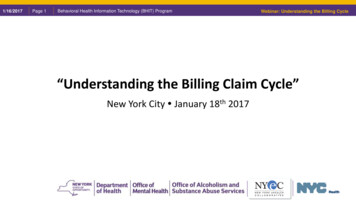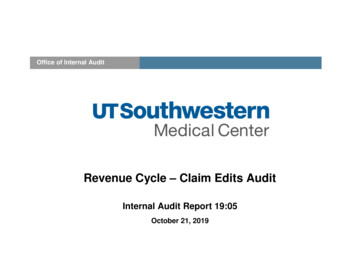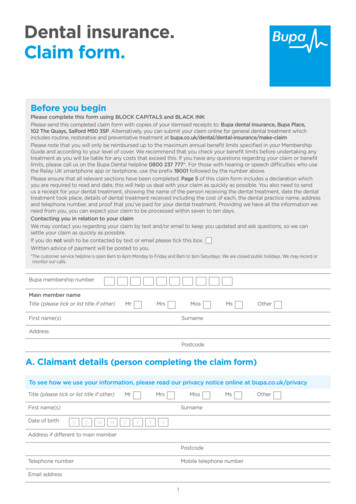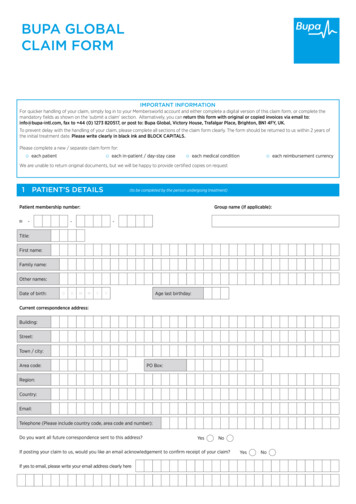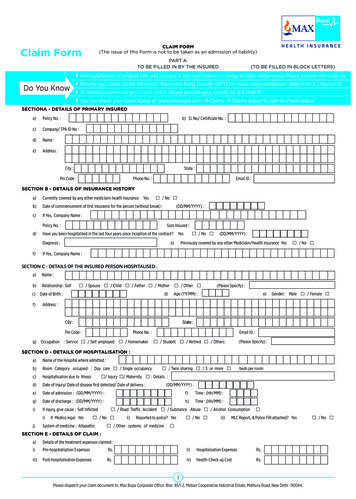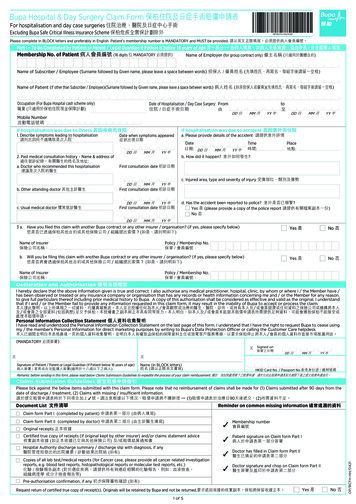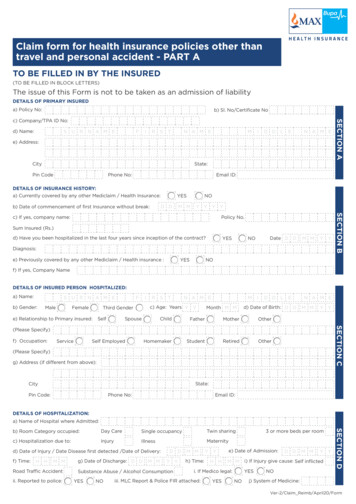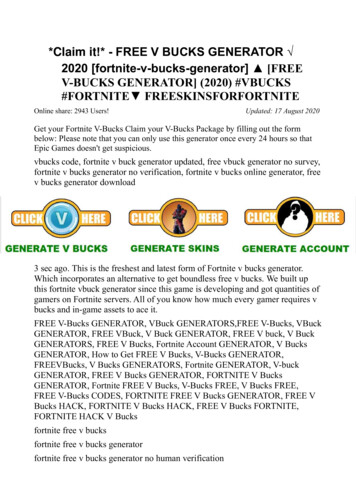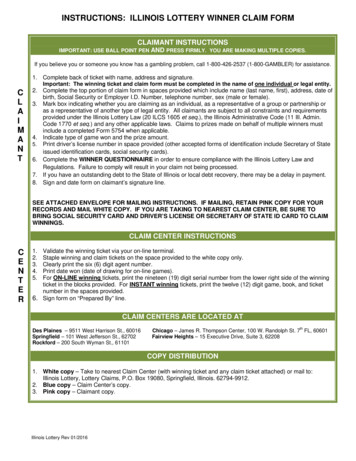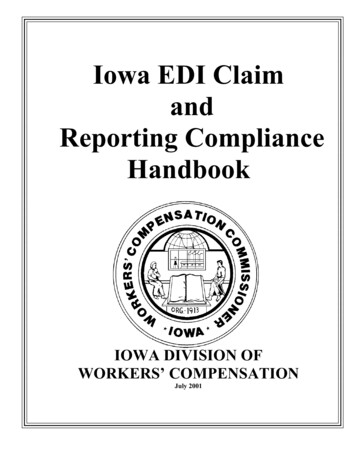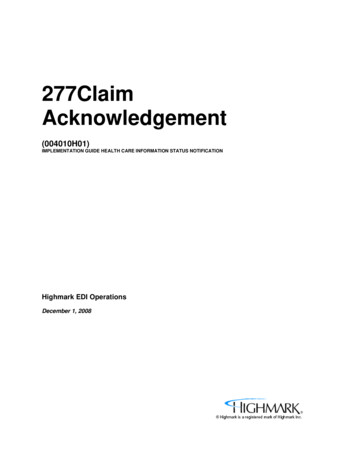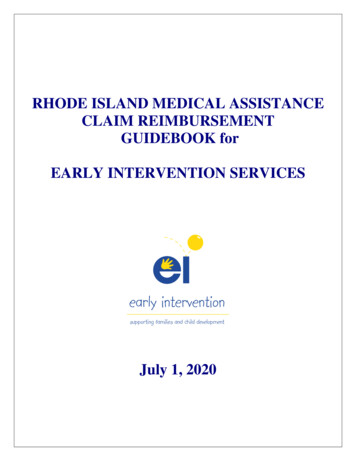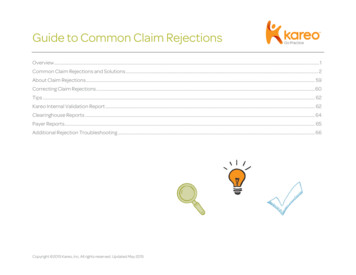
Transcription
Guide to Common Claim RejectionsOverview . 1Common Claim Rejections and Solutions . 2About Claim Rejections . 59Correcting Claim Rejections . 60Tips . 62Kareo Internal Validation Report . 62Clearinghouse Reports . 64Payer Reports. 65Additional Rejection Troubleshooting . 66Copyright 2015 Kareo, Inc. All rights reserved. Updated May 2015
Guide to Common Claim RejectionsCommon Claim RejectionsOverviewThis guide has been developed to provide some of the most common claim rejections received within Kareo. Each entry isbroken up into three parts:Rejection Message This section lists the actual rejection message received in the clearinghouse report or claim transaction line in Kareo.Since each payer/clearinghouse words the rejection message differently, there may be multiple messages listed for oneentry.Rejection Details This section contains a description of the likely cause(s) for the rejection. Depending on the rejection, there may beseveral.Submitter Action (if applicable): Any steps that may need to be completed outside of Kareo to correct the rejection.Details regarding the ANSI loop and segment from the claim’s EDI file causing the rejection.Tip (if applicable): Suggested best practices that can help avoid the rejection in the future.Resolution Step-by-step instructions for correcting the rejection within Kareo Practice Management.Note: The corrective steps may vary depending on the cause, therefore, multiple resolution instructions may be listed.Please ensure you are following the appropriate steps.Tip: If you are unsure which cause lead to your rejection, try following the resolution steps (without saving any changes)for all potential causes until you isolate the appropriate one. Then, make the necessary changes to correct that cause andsave.DISCLAIMER: This guide contains suggested best practices and instructions for correcting claim rejections based oninformation provided by our clearinghouse partners and their payer EDI analaysts. However, clearinghouse and payer editschange often and Kareo cannot guarantee that following the steps provided will result in the claim being processed or paidon by the payer.Copyright 2015 Kareo, Inc. All rights reserved. Updated May 20151
Guide to Common Claim RejectionsCommon Claim Rejections and SolutionsTRL FRejection MessageRejection DetailsResolutionCan't find the rejection you're looking for? Try searching key words from the rejection message using CTRL F.2310C ELEMENT NM109IS USED. It is not expectedto be used when it has thesame value as elementNM109 in loop 2010AAThis rejection indicates that the facility andbilling NPI sent out on the claim are identical.Per ANSI 5010 requirements, the facility NPIshould not be sent on the claim if it is thesame as the billing NPI.Follow the instructions below to remove thefacility NPI:1. Click Settings Service Locations.2. Double-click on the location to open theEdit Service Location screen.3. Delete the NPI number.4. Click Save.Then, rebill and resubmit all affected claims.2400 LOOP 2420E(ORDERING PROVIDERNAME) IS USEDThis rejection indicates that the ordering (orreferring provider) listed on the claim is thesame as the rendering provider.Per this payer’s requirements, the orderingprovider information should only be sent inthe 2420E Loop (of the EDI file) if theservice or supply was ordered by a providerwho is different than the rendering providersent in the 2310B Loop.Copyright 2015 Kareo, Inc. All rights reserved. Updated May 2015Follow the instructions below to remove theordering provider:1. Click Encounters Find Encounters.2. Click on the All tab.3. Look for and double-click on theencounter that needs correcting.4. Click the “X” next to the Referring Providername.5. Click Save and Rebill.Then, resubmit all affected claims.2
Guide to Common Claim RejectionsRejection MessageRejection DetailsResolutionCan't find the rejection you're looking for? Try searching key words from the rejection message using CTRL F.Accident Date is requiredwhen the diagnosis codeis between 800-999, orthe diagnosis code is V015or 53511ORFirst Symptom DateREQUIREDORCLAIMS SUBMITTEDWITH AN ACCIDENTDIAGNOSIS MUSTINDICATE IF THEACCIDENT WAS DUE TOA WORK INJURY, ANAUTO ACCIDENT OROTHER ACCIDENTThis rejection indicates that the payerrequires an accident date (Qualifier 439)and related cause for at least one of thediagnosis codes included on the claim.Submitter Action:Check the diagnosis codes on the claim: Ifthere is a code of 800.00 – 999.99, V01.5, or535.11 an injury or accident date are requiredby this payer.Note: Certain payers are actually looking foran Accident Date even if the rejectionmessage says “First Symptom Date.”Copyright 2015 Kareo, Inc. All rights reserved. Updated May 2015Follow the instructions below to add an accidentdate:1. Click Encounters Track Claim Status.2. Look for and double-click on theencounter that needs correcting.3. Double-click on the Case.4. Click on the Condition tab.5. Check the appropriate condition box in the“Condition related to” section:a. Valid Related Cause codes forQualifier 439: Auto Accident? AA Other? OA6. To add the accident date:a. In the Date Type drop-down menu,select the “Accident Date.”b. In the Start Date field, enter orselect the date in the drop-downmenu.c. In the End Date field, enter or selectthe date in the drop-down menu (ifapplicable).d. Click on the Add button to populatethe date to the field below.7. Click Save all the way out (multiple savesmay be required).3
Guide to Common Claim RejectionsRejection MessageRejection DetailsResolutionCan't find the rejection you're looking for? Try searching key words from the rejection message using CTRL F.Then, rebill and resubmit all affected claims.Acknowledgement/Rejected for Invalid InformationEntity's health industry IDnumberThis rejection indicates that the 3-digit alphaprefix for this patient’s insurance policynumber is no longer valid.Follow the instructions below to remove the 3digit alpha prefix:1. Click Encounters Track Claim Status.2. Look for and double-click on theencounter that needs correcting.3. Double-click on the Case.4. Double-click on the Insurance Policy.5. Remove the 3 digit alpha prefix from thePolicy # field.6. Click Save all the way out (multiple savesmay be required).Then, rebill and resubmit all affected claims.ACKNOWLEDGEMENT/REJECTED FOR INVALIDINFORMATIONPROCEDURE CODEXXXXX MODIFIER(S)- XXSVC Line ResponseProcedure CodeModifier(s) for Service(s)Rendered PROCEDUREThis rejection indicates that there is an issuewith the procedure code/ modifiercombination billed out on the claim.Submitter Action:The submitter should contact the payer toreview the billing rules: Specifically, find outfrom the payer if the procedureCopyright 2015 Kareo, Inc. All rights reserved. Updated May 2015Follow the instructions below to edit a procedurecode or modifier:1. Click Encounters Track Claim Status.2. Look for and double-click on theencounter that needs correcting.3. On the Edit Claim window, double-click onthe Encounter number.4
Guide to Common Claim RejectionsRejection MessageRejection DetailsResolutionCan't find the rejection you're looking for? Try searching key words from the rejection message using CTRL F.CODE- XXXXXMODIFIER(S)- XX SVCcode/modifier combinations listed on theclaims are allowed.Tip: Most Kareo PM subscription levelsinclude access to a free code scrubbing toolon the Encounter. Utilizing this feature for allencounters can help prevent coderejections.Note: Kareo Support cannot provide codingassistance. Please contact your biller/coderwith any CPT or ICD coding questions.4. Click into the Procedure cell and replacethe CPT code as needed.5. Click into the Mod cell and replace themodifier as needed.a. To delete a modifier, select themodifier and click “Delete” on yourkeyboard.6. Click Save and Rebill.Then, resubmit all affected claims.Follow the instructions below if the procedurecode needs to be removed from the claim:1. Click Encounters Track Claim Status.2. Look for and double-click on theencounter that needs correcting.3. Click Action Void Apply.a. Or, if there is a payment fromanother insurance company, thenclick Action Settle Apply ratherthan voiding the claim.4. Click Save all the way out (multiple savesmay be required).Then, rebill and resubmit all affected claims.Copyright 2015 Kareo, Inc. All rights reserved. Updated May 20155
Guide to Common Claim RejectionsRejection MessageRejection DetailsResolutionCan't find the rejection you're looking for? Try searching key words from the rejection message using CTRL F.ACKNOWLEDGEMENT/REJECTED FOR MISSINGINFORMATION Entity'stax id. Rendering ProviderThis rejection indicates the practice’s Tax IDis not in United Health Care’s system.Note: This rejectionmessage is specific toUnited Health Care.There are three possible solutions thesubmitter may follow to correct:Submitter Action:1.) The submitter may drop the claim topaperOnce the claim is received the UHC ClaimsDepartment will send the claim to the UHCDemographics team. The providerinformation will then be loaded into the UHCprovider database and future claims for thisline of business will be processed correctly.Follow the instructions below for solution 1 to printpaper claims:1. Rebill all affected claims.2. Click Encounters Print Paper Claims.3. Narrow the filters for the Start Date,Insurance Company and Patient asneeded.4. Choose the claim type for the insurancecompany.5. Click Print Claims.6. Once printed, select Yes to indicate thatthe claims have been printed.If solution 2 or 3 were taken: rebill and resubmitthe affected claims once United Health Care hasthe practice’s tax ID in their system.No further steps for resolving within Kareo.2.) The provider can call the UHCdemographics team at 877-842-3210.In the IVR (automated phone) system:1. Enter the billing Tax ID number.2. Say “Other Healthcare ProfessionalServices.”Copyright 2015 Kareo, Inc. All rights reserved. Updated May 20156
Guide to Common Claim RejectionsRejection MessageRejection DetailsResolutionCan't find the rejection you're looking for? Try searching key words from the rejection message using CTRL F.3. Say “Demographics Team.”The provider will then be advised on whatsteps to take to be loaded into the UHCprovider database for the member’s line ofbusiness.3.) The provider may work with their UHCnetwork account manager to have theirinformation loaded into the UHC providerdatabase for the member’s line of business.To determine your UHC network accountmanager, the provider can go to:www.unitedhealthcareonline.com.Adjudication or PaymentDate is required whensending Line AdjudicationInformation.2430.DTP*573This rejection indicates that theadjudication date is missing on the paymentfrom the primary payer.ORClaim/Line Check orRemittance Date isCopyright 2015 Kareo, Inc. All rights reserved. Updated May 2015Follow the instructions below to add anadjudication date to the primary payment:1. Click Encounters Track Claim Status.2. Look for and double-click on the claim thatneeds correcting.3. Double-click on the primary payment in theTransactions section on the right to openthe Edit Payment window.7
Guide to Common Claim RejectionsRejection MessageRejection DetailsResolutionCan't find the rejection you're looking for? Try searching key words from the rejection message using CTRL F.required on adjudicatedclaims.2320/2430.DTP*5734. Enter the Adjudication Date for thepayment.5. Click Save all the way out (multiple savesmay be required).Then, rebill and resubmit all affected claims.BCBSNE RULE: 837P ACCIDENT RELATEDINJURY INDICATOR 837P- ACCIDENT RELATEDINJURY INDICATOR (I00)ORRELATED CAUSEINFORMATION ISMISSING OR INVALID(Error Code:2300 CLM 11 )BILLING PROVIDERNPI/API TO TPICOMBINATION ORNPI/API INFORMATION ISINVALIDThis rejection indicates that a RelatedCauses (Accident) code was not includedwith the claim and is required by this payerfor the service billed.The 2300 Loop, CLM11 is reserved forRelated Causes Codes. This was not sent onthe claim, and it is required.Follow the instructions below to add a conditionrelated to the accident date:1. Click Encounters Track Claim Status.2. Look for and double-click on theencounter that needs correcting.3. Double-click on the Case.4. Click on the Condition tab.5. Check one of the Condition related toboxes.6. Click Save all the way out (multiple savesmay be required).Then, rebill and resubmit all affected claims.This rejection indicates that the provider’sTPI (Texas Provider Identifier) was notincluded on the claim and is required.Submitter Action:Copyright 2015 Kareo, Inc. All rights reserved. Updated May 2015Follow the instructions below to add the TPI to theprovider override:1. Click Settings Providers.2. Look for and open the provider record.8
Guide to Common Claim RejectionsRejection MessageRejection DetailsResolutionCan't find the rejection you're looking for? Try searching key words from the rejection message using CTRL F.Verify your NPI/API/Tax ID combo by callingthe payer and requesting the provideridentifier (TPI) number information.3.4.5.6.7.8.9.10.11.12.13.14.Copyright 2015 Kareo, Inc. All rights reserved. Updated May 2015Click on the Claim Settings tab.Click Add.Click Insurance Company.Look for and select the appropriateinsurance company.Change the NPI dropdown to theappropriate billing option (Group orIndividual).(If necessary) Check “Override NPI” if adifferent Group NPI or Individual NPI needsto be entered.Change the Tax ID dropdown to thecorrect option (EIN or SSN).(If necessary) Check “Override EIN” if adifferent tax ID needs to be entered.Check the “Show advanced settings” box.Enter the TPI in the Advanced ElectronicClaim Settings section:a. If billing with an Individual NPI, usethe upper most box.b. If billing with a Group NPI, use thelowermost box.In the Type field, choose 1D – MedicaidProvider Number.In the Value field, enter the TPI number.9
Guide to Common Claim RejectionsRejection MessageRejection DetailsResolutionCan't find the rejection you're looking for? Try searching key words from the rejection message using CTRL F.15. Click Save all the way out (multiple savesmay be required).Then, rebill and resubmit all affected claims.BILLING PROVIDER TAXID/EIN SUBMITTED DOESNOT MATCH BCBSF FILESThis rejection indicates that the Tax IDsubmitted on the claim does not matchwhat BCBS has on file for this provider.Once the practice’s tax id has been updated in theBCBS system, rebill and resubmit all affectedclaims.Submitter Action:If necessary, follow the instructions below toupdate the Tax ID in your practice settings:The provider will need to contact ProviderServices at the payer to verify if they arebilling under the correct NPI and Tax ID and(if necessary) ensure the NPI and Tax ID onfile in the payer’s system are updated andaccurate.1. Click Settings Practice Information.2. Enter the correct Tax ID in the EIN field.3. Click Save.Or set up a claim settings override for theprovider:1.2.3.4.5.6.Copyright 2015 Kareo, Inc. All rights reserved. Updated May 2015Click Settings Providers.Look for and open the provider record.Click on the Claim Settings tab.Click Add.Click Insurance Company.Look for and select the appropriateinsurance company.10
Guide to Common Claim RejectionsRejection MessageRejection DetailsResolutionCan't find the rejection you're looking for? Try searching key words from the rejection message using CTRL F.7. Change the Tax ID dropdown to thecorrect option (EIN or SSN).8. (If necessary) Check “Override EIN” if adifferent tax ID/SSN needs to be entered.9. Click Save all the way out (multiple savesmay be required).Then, rebill and resubmit all affected claims.BWC PAY TO PROVIDERNUMBER INVALIDThis rejection indicates that the payerrequires the “Pay To” address to be includedon the claim.The provider needs to submit the “Pay To”address information on the claim. Thisaddress needs to be populated in theNM1*87 segment of 2010AB loopinformation of the EDI file.Follow the instructions below to enter the “Pay To”address for all insurance companies the providerbills:Click Settings Providers.Look for and open the provider record.Click on the Claim Settings tab.Check the “Enable Pay-to Address ForProfessional Claims” box5. Enter in the practice name in the Namefield.6. Enter in the “Pay To” address in theAddress field.7. Click Save all the way out (multiple savesmay be required).1.2.3.4.Follow the instructions below to enter the “Pay To”address for a specific insurance company theCopyright 2015 Kareo, Inc. All rights reserved. Updated May 201511
Guide to Common Claim RejectionsRejection MessageRejection DetailsResolutionCan't find the rejection you're looking for? Try searching key words from the rejection message using CTRL F.provider bills:1.2.3.4.5.6.7.8.9.10.Click Settings Providers.Look for and open the provider record.Click on the Claim Settings tab.Click Add.Click Insurance Company.Look for and select the appropriateinsurance company.Check the “Show Advanced Settings” box.Check the “Override Practice Address”box.Enter the “Pay To” address in the Addressfield.Click Save all the way out (multiple savesmay be required).Then, rebill and resubmit all affected claims.Claim failed PreMembership ValidationORThis rejection has two potential causes:1. The patient’s insurance policy includedon the claim was not eligible for the dateof service billed.PATIENT/SUBSCRIBER ISNOT ELIGIBLE PLEASECopyright 2015 Kareo, Inc. All rights reserved. Updated May 2015Follow the instructions below to edit the patient’sdemographics if needed:1. Click Patient Find Patient.2. Look for and open the patient record thatneeds correcting.12
Guide to Common Claim RejectionsRejection MessageRejection DetailsResolutionCan't find the rejection you're looking for? Try searching key words from the rejection message using CTRL F.VERIFY MEMBERID/INSURANCE/COVERAGEORENTITY'S ID NUMBER. –SUBSCRIBEROREntity not eligible forbenefits for submitteddates of serviceORENTITY NOT FOUNDENTITY: PATIENTORPatient Not CoveredORSubmitter Action:1. (If available) run an eligi
Tip: Most Kareo PM subscription levels include access to a free code scrubbing tool on the Encounter. Utilizing this feature for all encounters can help prevent code rejections. Note: Kareo Support cannot provide coding assistance. Please contact your biller/coder with any CPT or ICD coding questions. 4. Click into the Procedure cell and replace