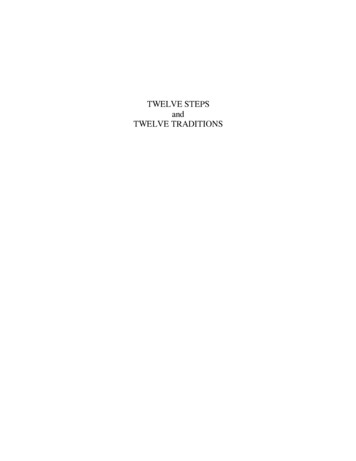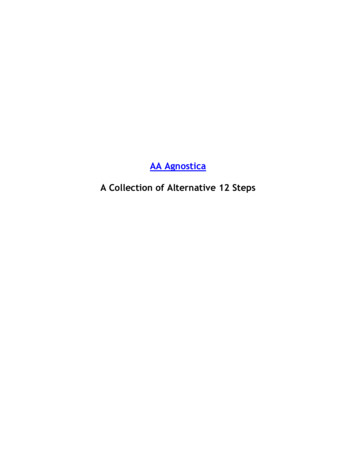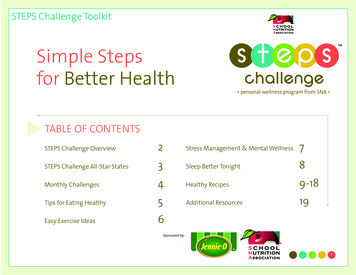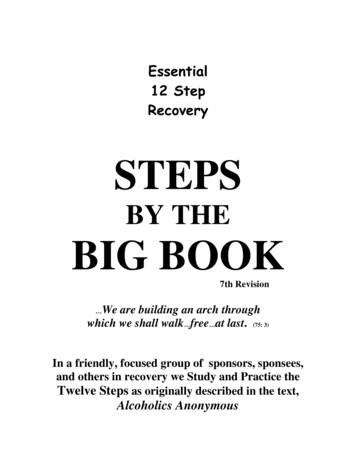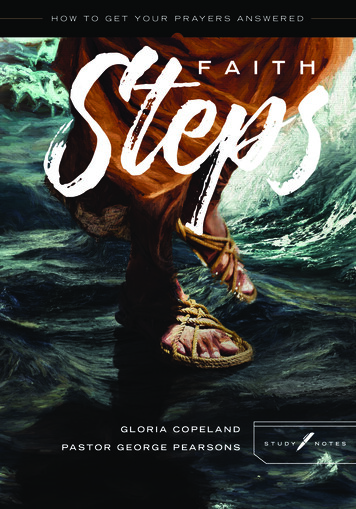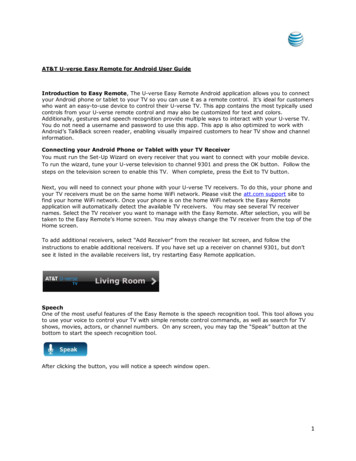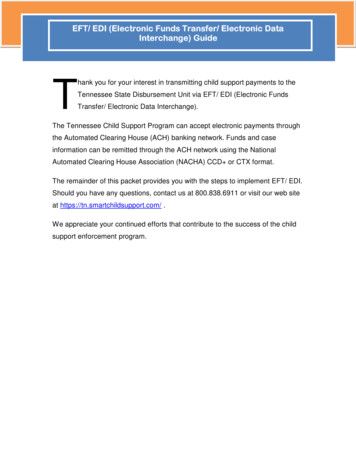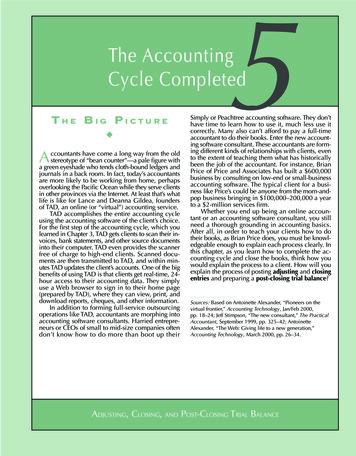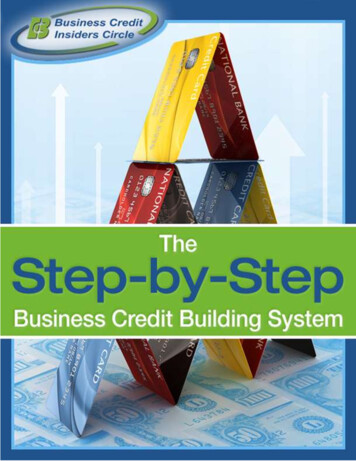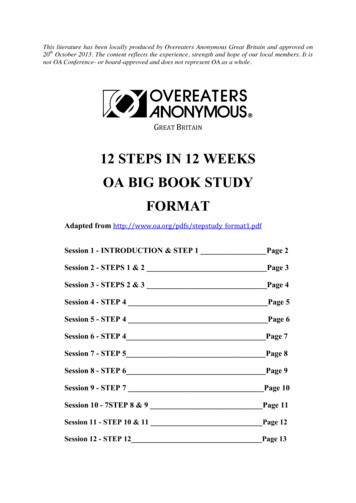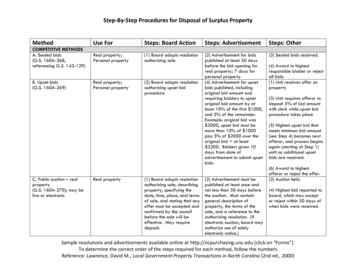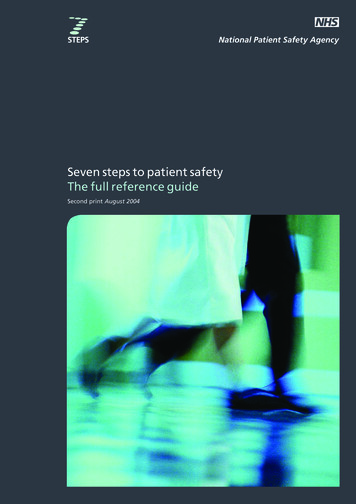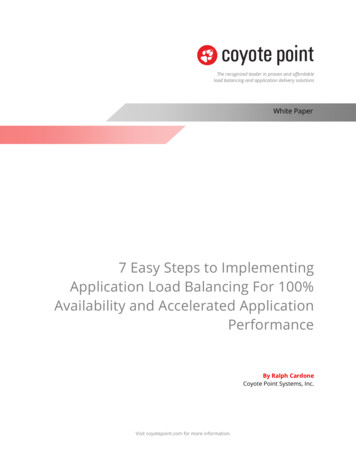
Transcription
The recognized leader in proven and affordableload balancing and application delivery solutionsWhite Paper7 Easy Steps to ImplementingApplication Load Balancing For 100%Availability and Accelerated ApplicationPerformanceBy Ralph CardoneCoyote Point Systems, Inc.Visit coyotepoint.com for more information.
Copyright 2012 Coyote Point Systems. All rights reserved.Coyote PointTM, EqualizerTM, Equalizer OnDemandTM, Equalizer VLBTM, EnvoyTM, E205GXTM, E350GXTM, E450GXTM,E650GXTM and Smart ControlTM are trademarks of Coyote Point Systems, Inc. in the U.S. and other countries.MicrosoftTM, WindowsTM and SharePointTM are trademarks of Microsoft Corporation.All other brand or product names referenced in this document are the respective trademarks of their respective owners.The specifications and information contained in this document are subject to change without notice. All statements, informationand recommendations are believed to be accurate but are presented without warranty of any kind, express or implied. Usersmust take full responsibly for their application thereof.Document Name: WP 7StepstoLoadBalancing V1 020212Document version: 1.0February, 2012
Table of ContentsIntroduction. 1Fitting a Coyote Point Load Balancer into Your Network . 2The Seven Steps . 4Step 1: Preparation . 4Step 2: Adding the Equalizer to the Network . 5Step 3: Adding Servers to Equalizer . 6Step 4: Configure a Server Pool . 7Adding Server Instances to the Server Pool . 9Step 5: Configure a Virtual Cluster .10Step 6: Configure Default Gateways on the Web Servers .12Viewing the Cluster Setup .13Step 7: DNS Cut-over .15Drop In Simplicity – Added Capabilities .15Equalizer Options .15Contact Us! .16
This Page has been intentionally left blank.
IntroductionThe idea of load balancing is well defined in the IT world. Its primary function is to distribute aworkload across multiple computers or a computer cluster, network links, CPUs or otherresources. The result achieved is maximized application availability, optimized resourceutilization, maximized throughput, minimized response times, and of course, avoidingapplication server overload. A load balancing appliance accepts traffic on behalf of a group(cluster) of servers and distributes that traffic according to load balancing algorithms and theavailability servers and applications delivering services. From network administrators to serveradministrators and application developers, this is a generally well-understood concept.Implementing load balancing, however, may be less understood. There are a plethora ofquestions including how an Application Delivery Controller (ADC) should be deployed for loadbalancing, how the servers should be configured, and if the overall network architecture needsto change to accommodate load balancing appliances. Organizations may cringe at theperceived scope and potential cost of implementing this methodology and this type of applianceinto their infrastructure.The good news is that deploying an ADC for load balancing needn’t be perplexing or difficult atall. In fact, installing a Coyote Point Equalizer ADC into your existing web server infrastructurecan be accomplished easily and with minimal changes to your existing network configuration. Tobetter illustrate this point, this document demonstrates how a common web server installationcan be outfitted with an Equalizer ADC to provide load balancing with virtually no changes toyour network architecture using a simple “drop-in” deployment strategy. And best of all, youdon’t need to be an Equalizer expert or networking guru to successfully install the Equalizer ADC.This whitepaper provides a step-by-step guide showing how to implement application andserver load balancing using a Coyote Point Equalizer ADC. We’ll show you how to set up a singlenetwork, drop-in configuration in seven easy steps. Figure 1 below shows the 7-step process. PreparationConfigureEqualizeron NetworkAddingServers toEqualizerConfigureServer e 1. 7-Step Load Balancing with Coyote Point Equalizer1 White Paper: 7 Easy Steps to Implementing Application Load Balancing
If you understand networking from a server perspective, then you’ve got the knowledgenecessary to drop a Coyote Point Equalizer ADC into a network and configure a fully loadbalanced environment. The following section explains how Equalizer can easily fit into yourexisting network.Fitting a Coyote Point Load Balancer into Your NetworkThe Coyote Point Equalizer series of ADC appliances are flexible come in a variety if performanceoptions and can be implemented to provide 100% availability and higher applicationperformance in a wide variety of network configurations. To demonstrate how Equalizer ADCscan be easily assimilated into your network, this document presents a single-networkdescription. This configuration has several advantages that make Equalizer particularly simple toimplement including: There is no need for additional subnets or physical networksThe servers do not need to have their IP addresses changedThere is only one small change needed on the servers to fully implement load balancingIt works without changing existing network infrastructureIt cuts over seamlessly and does not interrupt site traffic even if connections go back tothe old IP address.Equalizer ADCs are often implemented into the most complex networks and application routingenvironments. We have chosen a simple “drop-in” case to highlight how easily an ADC be addedinto an existing infrastructure. If we take as an example a very common web server installationwe can easily illustrated it. In Figure 2 we show this very common configuration: The domainname points in DNS to the web server with the IP address 64.13.140.10. The firewall, located at64.13.140.1, acts as the default gateway for the single web server.Figure 2. Simple Web Server Network ConfigurationIf your business or customers depend on this web site, this configuration trades off simplicity forhigh vulnerability and possible service outages. There is no redundancy in case the web serveror application were to suffer a failure, and expanding the capacity would require either2 White Paper: 7 Easy Steps to Implementing Application Load Balancing
upgrading memory/processors for the system, or replacing it entirely with a more powerfulsystem.Load balancing with an ADC is the single most effective way to scale an application. With a dropin load balancing configuration, a single or redundant pair of Equalizer ADCs sits on a singlenetwork, on one subnet - the same network and subnet where the web servers currently reside.You don’t need to add additional networks, change the IP addresses of your servers, or add anyextra networking gear. The application users are absolutely unaffected as the servers will still beaccessible the exact same way they were before an ADC for load balancing was implemented.Pictured in Figure 3 below are two Equalizer ADCs added to a web server network providing aredundant, load balancing configuration. In this example we add two more web servers,bringing the number of web servers to three. This dramatically increases the performance andavailability of the web services applications.Figure 3. Load Balancing Equalizers "Dropped Into" Web Server Network ConfigurationWhile the servers can still be individually accessed, all web traffic will be directed to a separate IPaddress in the ADC, called a “Cluster”. The ADC will accept traffic for the Cluster and distribute itto the available servers in the server pool assigned to the cluster. In the case of a redundant loadbalancing configuration as is shown above, if the active Equalizer ADC were to go off-line theCluster’s Virtual IP address would automatically switch to the Equalizer ADC in hot standby.Beyond load balancing, Equalizer ADCs have additional capabilities that ensure the highestapplication availability. By performing health checks on the three servers, as well as theapplications running on the servers, Equalizer ensures that they are capable of either servingcontent or delivering the application(s) to clients. If one web server goes down, or the serverstays active but the application crashes, Equalizer stops sending traffic to that server and routestraffic to the remaining active servers. Messages can be sent to IT staff notifying them of theoutage. Once the server/application comes back up, Equalizer automatically recognizes it andresumes sending traffic to it.3 White Paper: 7 Easy Steps to Implementing Application Load Balancing
Each Equalizer has an individual IP address on each VLAN, which is used for management. Inaddition, both Equalizers share a “failover” address sometimes called a “floating” IP address. Likethe Cluster address, the floating address exists only on an active Equalizer. This floating IP alsoserves as the default gateway for the web servers behind Equalizer.While the servers change their default gateway to the floating IP address, both Equalizers havetheir default gateway set to a firewall or another layer 3 device such as a router; the effect is thatthe outbound gateway for the entire configuration is still the firewall. The web servers haveinbound and outbound Internet access just as they did before Equalizer was installed, and arelimited only by the firewall’s security profile. In this example Equalizer is the default gatewayand traffic passes through Equalizer in both inbound and outbound directions.NOTE: When performing a test or proof-of-concept deployment it is possible to not set theservers default gateway to the Equalizer by leveraging the Spoof option on the clusters. This isexplained in further detail in the EQ/OS 10 Administration Guide.Inbound traffic will be changed to use the Cluster IP Address instead of the server addresspreviously used (64.13.140.10). This change will be made in DNS once installation is complete,eliminating any interruption of service.As simple as that was, the hardest part is already behind us. Let’s now proceed with seven easysteps to load balancing.The Seven StepsThe seven steps for implementing Application Load Balancing using a Coyote Point Equalizer are:1.2.3.4.5.6.7.Preparation - there are a few minor preparatory steps that you’ll want to takebefore implementation.Configuration of Equalizer on the Network - the simple process of adding anEqualizer on the network.Adding Servers to Equalizer - the process of entering the IP addresses and ports forthe real web servers behind Equalizer.Configure Server Pools -setting load balancing parameters that will apply to a groupof real web servers.Configure Virtual Clusters - configuring the Equalizer Virtual Clusters. The clustersaccept connections on behalf of the web servers.Configure Server Gateways - changing the configuration on the web servers to thedefault gateway.Changeover DNS - switching the DNS for your site from the old IP (directly accessingthe first web server) to the IP address of the new Virtual Cluster on Equalizer.Step 1: PreparationThere are a few minor preparatory steps that you’ll want to take before implementation toensure a successful deployment. First, you’ll need two additional IP addresses on your network4 White Paper: 7 Easy Steps to Implementing Application Load Balancing
if you’re running a single Equalizer in stand-alone mode or four additional IP addresses if you’rerunning redundant Equalizers in high availability mode.You’ll also want to change the TTL (Time To Live) on your domain name (or names) to zero or thelowest value you can set so that clients are directed to the new IP address as soon as the changeis made to the DNS. This will make the cut-over from the single web server to the load balancerquicker. Your DNS provider (whoever shows up in a WHOIS for the domain), typically your ISPshould be able to accommodate this request.Step 2: Adding the Equalizer to the NetworkAdding an Equalizer to a single network configuration is very simple and begins with the physicalconnection. You’ll use Equalizer’s Default VLAN Interface ports. Equalizer’s default VLAN portsare Port 1 and 2 as shown in Figure 4 below. Additional ports can be added through theAdministrative Interface if required. At least one port from each Equalizer must be plugged intothe same switch or hub infrastructure that the firewall (or upstream router) is plugged into.Figure 4. Port Layout of an EqualizerThe servers can either be plugged directly into the available Equalizer network ports, or they canplug into the same switch or hub infrastructure that each Equalizer plugs into.Power-up each Equalizer and set up the Default VLAN using “eqcli”, the command line interfaceas described in the EQ/OS 10 Administration Guide. Virtual Local Area Network (VLAN)technology was developed to overcome the physical limitations of traditional LAN technologyand is essentially a means of grouping systems using methods that are independent of thephysical connection of the device to the network. Assign IP addresses and hostnames to eachEqualizer. The IP addresses for Equalizer 1 and Equalizer 2 are assigned to the Default VLAN onthe Equalizers using the command line interface through Equalizer’s serial port using a terminalemulator. Initial configuration is done using the included serial cable and a serial terminal; or, aterminal emulator application. Windows HyperTerminal, which is included with most versionsof Microsoft Windows , can also be used.5 White Paper: 7 Easy Steps to Implementing Application Load Balancing
Table 1 below shows the IP scheme for our particular configuration.IP Addressing for EqualizersEqualizer HostnameEqualizer 1Equalizer 2FloatingIP Address64.13.140.2164.13.140.2264.13.140.20By simply assigning IP addresses to the Equalizers, you will be able to reach them (using the pingcommand, for example) from other systems on the same subnet. You can now finishconfiguring Equalizer via a web browser over HTTP or HTTPS. The Equalizer 1 and Equalizer 2URLs would be http://64.13.140.21 and http://64.13.140.21, respectively. This brings upEqualizer’s Administration Interface, which is designed to work with any Java-enabled browser.Step 3: Adding Servers to EqualizerThe next step is to add the IP addresses and ports of the real servers behind Equalizer. Serversare added to Equalizer as Server Instances. Server instances are a representation of a physicalor virtual server with its own set of parameters for a particular web application. A single Servermay have several server instances represented in equalizer because the Server is servicingmultiple web applications or network services.On the left frame object tree of the Administration Interface, right-click on Equalizer and selectAdd Server from the popup menu as shown in Figure 5.Figure 5. Add Server6 White Paper: 7 Easy Steps to Implementing Application Load Balancing
The Add Server Instance Form as shown below in Figure 6 will be displayed.Figure 6. Add Server Instance FormThe form fields prompt you for the information required to create the Server. As shown, theProtocol selected from the drop-down list is TCP and the name (in this example) is WebServer1with the IP address of our web server (61.13.140.10) entered. Click on Commit after enteringthese details. The newly configured server will appear in the left frame object tree of theAdministration Interface on the Servers branch.Step 4: Configure a Server PoolThe next step is to configure a Server Pool. A server is attached to a virtual cluster via a serverpool. A server pool is a logical grouping of server instances that are used to service a singlecluster or possibly many clusters if the same servers are re-used for multiple applications. Withthe server pool feature all of the server instances are added to server pools and then associatedwith 1 or many clusters. This option allows you to associate a distinct set of server instanceoptions (weight, flags, maximum number of connections), to multiple instances of the same realserver in different server pools.In the left frame object tree of the Administration Interface, right-click on Equalizer and selectAdd Server Pool from the popup menu as shown in Figure 7.7 White Paper: 7 Easy Steps to Implementing Application Load Balancing
Figure 7. Add Server PoolSelecting this activates the Add Server Pool form shown in Figure 8.Figure 8. Server Pool FormThe form prompts you for a name and load balancing policy required to create the Server Pool.First, enter a name for the Server Pool and then select the load balancing Policy from the dropdown list. In this example, the Server Pool is given the name MyServerPool and configured, forexample, as round-robin load balancing. Click on Commit when you are finished.The load balancing policy is the algorithm used by Equalizer to distribute incoming requests to acluster’s server pools. The default is round-robin, which distributes incoming requests to eachserver in the cluster one at a time, then loops back to the beginning of the list of servers. Otheravailable load balancing policies include static weight, adaptive, fastest response, least8 White Paper: 7 Easy Steps to Implementing Application Load Balancing
connections, server agent and custom. If you select the custom policy option sliders appear thatyou can set to configure the custom load balancing behavior you desire in the Configuration LB Policy tab shown in Figure 9 which is displayed after clicking Commit and creating the ServerPool.Figure 9. Server Pool ConfigurationNext, we’ll group our servers within our new Server Pool.Adding Server Instances to the Server PoolNow that the Server Pool is configured, it’s time to add instances of the web servers to them.Right-click on the name of the new Server Pool in the left frame object tree and select AddServer from the popup menu. An Add Server Instance Form as shown in Figure 10 is displayedthat prompts you for the settings required to create the new Server Pool.Figure 10. Add Server InstanceIn Figure 10 above you can see that WebServer 1 is selected. WebServer 1 has the IP addressof our web server. An Initial Weight slider is set to 100 (default). Equalizer uses the initial weightsetting as the starting point for determining what percentage
Fitting a Coyote Point Load Balancer into Your Network The Coyote Point Equalizer series of ADC appliances are flexible come in a variety if performance options and can be implemented to provide 100% availability and higher application performance in a wide variety of