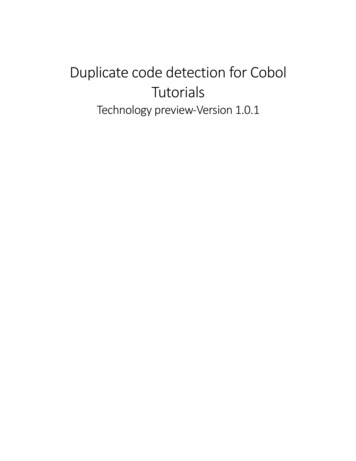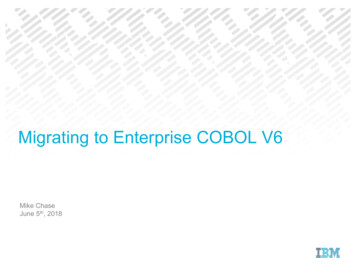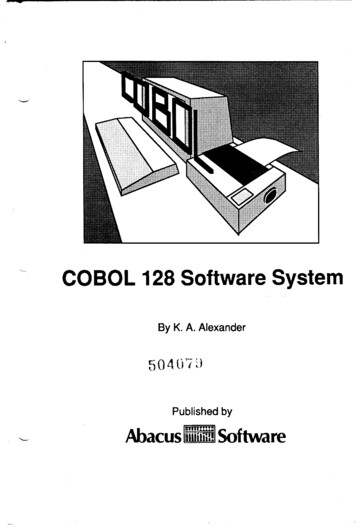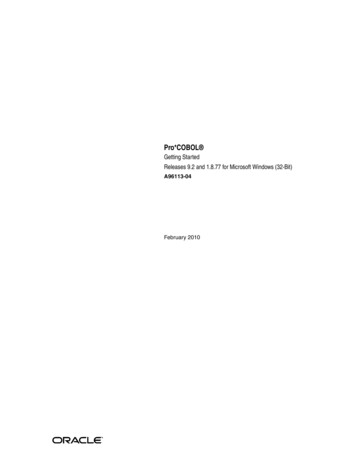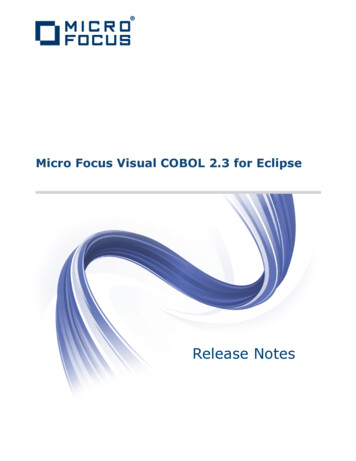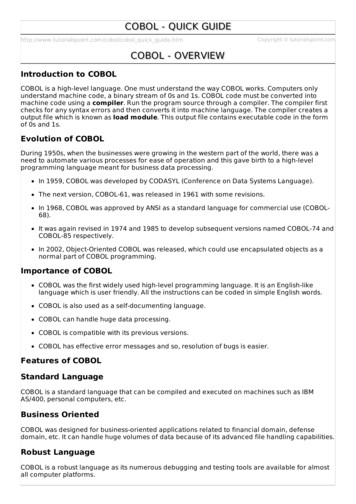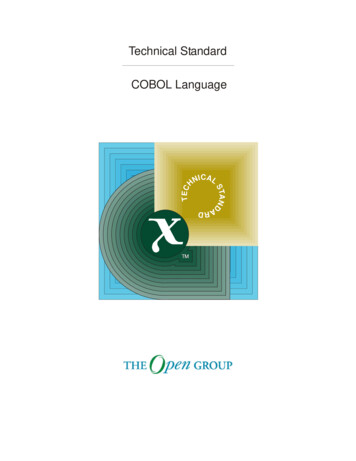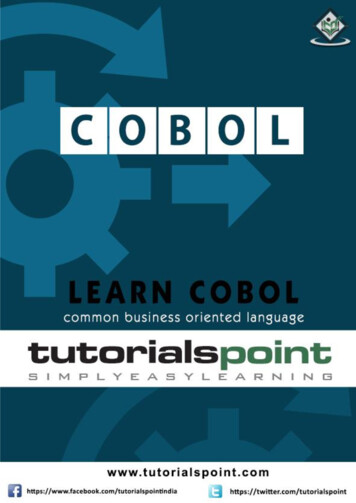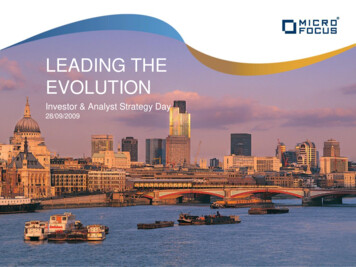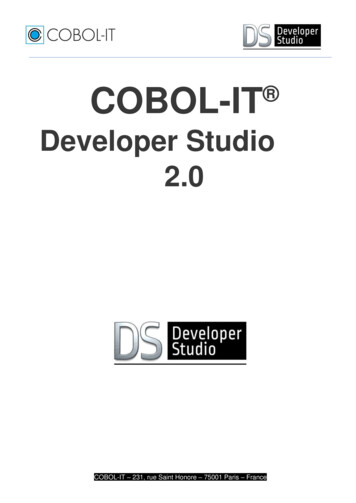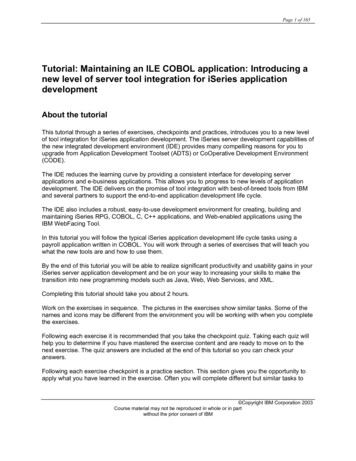
Transcription
Page 1 of 165Tutorial: Maintaining an ILE COBOL application: Introducing anew level of server tool integration for iSeries applicationdevelopmentAbout the tutorialThis tutorial through a series of exercises, checkpoints and practices, introduces you to a new levelof tool integration for iSeries application development. The iSeries server development capabilities ofthe new integrated development environment (IDE) provides many compelling reasons for you toupgrade from Application Development Toolset (ADTS) or CoOperative Development Environment(CODE).The IDE reduces the learning curve by providing a consistent interface for developing serverapplications and e-business applications. This allows you to progress to new levels of applicationdevelopment. The IDE delivers on the promise of tool integration with best-of-breed tools from IBMand several partners to support the end-to-end application development life cycle.The IDE also includes a robust, easy-to-use development environment for creating, building andmaintaining iSeries RPG, COBOL, C, C applications, and Web-enabled applications using theIBM WebFacing Tool.In this tutorial you will follow the typical iSeries application development life cycle tasks using apayroll application written in COBOL. You will work through a series of exercises that will teach youwhat the new tools are and how to use them.By the end of this tutorial you will be able to realize significant productivity and usability gains in youriSeries server application development and be on your way to increasing your skills to make thetransition into new programming models such as Java, Web, Web Services, and XML.Completing this tutorial should take you about 2 hours.Work on the exercises in sequence. The pictures in the exercises show similar tasks. Some of thenames and icons may be different from the environment you will be working with when you completethe exercises.Following each exercise it is recommended that you take the checkpoint quiz. Taking each quiz willhelp you to determine if you have mastered the exercise content and are ready to move on to thenext exercise. The quiz answers are included at the end of this tutorial so you can check youranswers.Following each exercise checkpoint is a practice section. This section gives you the opportunity toapply what you have learned in the exercise. Often you will complete different but similar tasks to Copyright IBM Corporation 2003Course material may not be reproduced in whole or in partwithout the prior consent of IBM
Page 2 of 165what you have just learned in the exercise. The Development Studio Client for iSeries online helpcan assist you in completing the practice tasks.The tutorial is available in PDF format. You can view the PDF version from the WebSphereDevelopment Studio Client for iSeries Version 5.1 product CD or the product Web site(ibm.com/software/adwtools/iseries).Tutorial business problemYou are an iSeries COBOL application developer but you are familiar with basic Microsoft Windowsoperations such as working with the desktop and basic mouse operations such as opening foldersand performing drag-and-drop operations. You are currently using the iSeries ApplicationDevelopment Tools (ADTS) products (PDM, SEU, SDA) or CoOperative Development Environment(CODE). ADTS has been the traditional method for developing and maintaining server-side iSeriesapplications. But now there is a new set of highly integrated and highly extendible tools for iSeriesRPG, COBOL, C, C , CL and DDS development. These new tools offer you a developmentexperience that is consistent with the experience for developing Java, Web, Web Services, and XMLapplications. The new tools also allow you to leverage the classic CODE tools for extremely richediting and DDS design support. These new generation tools offer rich support for exploring the filesystem, compiling/building, editing, running, and debugging. They offer significant productivity andusability gains, support for disconnected and team development, and a common harness for the tightintegration of IBM and partner-supplied tools for server development.You know this is the place you and your company want to be especially as you both transition todelivering iSeries applications through the Web. Your first step in modernizing your iSeriesapplications is to move to the next generation of iSeries server application development tools. Hereis what you and your company know about these next generation tools.The first server application development tool is the Remote System Explorer which has its own toolsand views. Remote System Explorer is similar to Programming Development Manager (PDM) in thatit allows you to drill down to the QSYS file system, or use filters to list specific objects within theQSYS file system.The Remote Systems Explorer goes well beyond PDM however! It also allows you to explore iSeriesjobs and commands, and the IFS file system. Further, you can also use it to explore the file systemof remote Linux, UNIX and Windows systems.The Remote System view is the primary drill-down view, similar to PDM. Double-click a member andyou open the Remote Systems LPEX Editor, built right into the IDE and with rich editing functions.This editor goes well beyond SEU’s function; it is a superset of SEU! and is getting close to all of theCODE Editor’s functions. The syntax checker is ported down from SEU, the compilers are imbeddedfor verifying errors and the reference manuals are built-in and F1 cursor sensitive. You can see theprogram hierarchy in the Outline view. The content assist is a popular feature. There is explicit andrich iSeries specific support for not only edit, but verify, compile, run and debug of RPG, COBOL, C,C , CL and DDS not just from the Remote Systems LPEX Editor but also from the IDE in your veryown Remote System Explorer perspective; the place for views and tools specific for iSeries serverapplication development. Copyright IBM Corporation 2003Course material may not be reproduced in whole or in partwithout the prior consent of IBM
Page 3 of 165Instead of the Remote Systems view which is a tree view, PDM users are use to a table, so there isan iSeries Table view that shows what the tree shows but in table format. You can sort the columnswhen you click on a column heading. The contents of the table are easily replaced when you click ona file in the Remote Systems view. There are right-click actions that are the same as PDM’s and acommand line at the bottom of the table just like PDM.There is no built-in tool for display file and printer file development yet, but you can easily launch theCODE Designer from the Remote Systems view.COBOL program debug is easy from the Remote System Explorer interactive debug perspective.Through this perspective you can debug Java, OPM/ILE, RPG, COBOL, CL, ILE C and C programs.With this information in hand you are ready to move on.Before you beginBefore you begin, you must install the following:On iSeries: OS/400 Version 5 Release 1 or later. The Remote System Explorer component will needadditional PTFs. The PTF information is available at ibm.com/software/adwtools/iseries.OS/400 is needed since this tutorial includes programming objects located on the iSeriesserver and the applications contain backend code on the iSeries server. IBM WebSphere Development Studio for iSeries (5722-WDS) IBM WebSphere Development Studio for iSeries requires V5R2M0 OS/400 (5722-SS1) RSELAB savf restored on iSeries iSeries system servers started with the command STRHOSTSVR *ALL and STRTCPSVR*DDM.On the workstation for iSeries server application development: Intel Pentium II processor 256 MB RAM minimum Required hard drive space: 1650 MB Additional 700MB of temporary hard drive space is needed during product installation Windows: VGA graphics card (800 x 600, or higher, recommended, 256 colors) CD-ROM/DVD drive Mouse or pointing device Copyright IBM Corporation 2003Course material may not be reproduced in whole or in partwithout the prior consent of IBM
Page 4 of 165Software IBM WebSphere Development Studio Client for iSeries, Version 5 (5724-A81) Any PTFs available. PTFs are available at ibm.com/software/adwtools/iseries eNetwork Personal Communications Version 5.5 or later TCP/IP access to an iSeries system. For Windows NT: oWindows NT Server or Workgroup, Version 4.0, Service Pack 6a or higheroMicrosoft Internet Explorer 5.5 Service Pack 1 or higherFor Windows 2000:oWindows 2000 Professional, Service Pack 2 or higheroMicrosoft Internet Explorer 5.5 Service Pack 1 or higherFor Windows XPoWindows XP ProfessionalTo use the library for this tutorial, you must restore it to your iSeries.On your iSeries, create a save file:CRTSAVF library name /RSELABOn your workstation, open a Command Prompt window and go to the directory whereyou downloaded the save file and do the following:ftp iSeries name user name password binaryput rselab.sav library name /RSELABquitOn your iSeries, restore the RSELAB library:RSTLIB SAVLIB(RSELAB) DEV(*SAVF) SAVF( library name /RSELAB)Once you have restored the library, you can delete the save file library name /RSELAB.Conventions that are used in this tutorialThis tutorial uses typographical conventions in the text to help you distinguish between the names ofcontrols and text that you type. For example: Copyright IBM Corporation 2003Course material may not be reproduced in whole or in partwithout the prior consent of IBM
Page 5 of 165 Menu items are in boldface font:Click Menu Æ Menu choice The names of fields, check boxes, and buttons are also in boldface font:Type text in the Field field. Text that you type is in example font on a new line:This is the text that you type.Related informationThis tutorial covers the most common tasks that you can accomplish with the Remote SystemExplorer. For more information about related tasks, see the following documents:WebSphere Development Studio Client for iSeries Maintaining and Developing iSeries applications online help Remote System Explorer presentation on the Library page(ibm.com/software/adwtools/iseries) Remote System Explorer demo on the Library page (ibm.com/software/adwtools/iseries) iSeries Server Application Development Quick Tour on the Library page(ibm.com/software/adwtools/iseries) Copyright IBM Corporation 2003Course material may not be reproduced in whole or in partwithout the prior consent of IBM
Page 6 of 165 Copyright IBM Corporation 2003Course material may not be reproduced in whole or in partwithout the prior consent of IBM
Page 7 of 165Exercise 1: Introducing to WebSphere Development Studio and RemoteSystem ExplorerIn this exercise you are introduced to the IBM WebSphere Development Studio for iSeries(Development Studio) product and its relationship to IBM WebSphere Development Studio Client foriSeries. You learn which product makes up the host components and which product makes up theworkstation components. You recognize the server application development tools included withDevelopment Studio Client for iSeries programmers. You then are introduced to Remote SystemExplorer the launching point for iSeries server application development tools.At the end of the exercise, you should be able to: Describe the Development Studio product Describe the Development Studio Client product Describe how Development Studio Client fits into the WebSphere Studio family of products Explain the tools available to iSeries programmers for iSeries application developmentLet’s get started by first looking at what makes up the Development Studio and Development StudioClient products.Development Studio and Development Studio ClientWith Development Studio Client, you can quickly develop and deploy traditional and e-businessapplications for your iSeries system. You receive unlimited licenses of this powerful suite of toolswhen you use Development Studio for your host development. The following diagram illustrates theinteraction between host and client tools: Copyright IBM Corporation 2003Course material may not be reproduced in whole or in partwithout the prior consent of IBM
Page 8 of 165Development Studio Client is designed to help you:1. Develop and maintain iSeries applications using the Remote System Explorer2. Develop Web GUIs for iSeries classic applications using the IBM WebFacing Tool and otherWeb Tools3. Develop client and server applications for iSeries using Java Tools4. Work with other Integrated Site Developer Tools (XML, Web Services, SQL, RelationalDatabases)Now, You know Development Studio Client makes up the workstation tools while DevelopmentStudio makes up the host tools. But there’s more. WebSphere Studio is IBM's solution forapplication and Web development. Both versions of our product come with an additional baseWebSphere Studio product. IBM WebSphere Development Studio Client for iSeries includes WebSphere Studio SiteDeveloper. Site Developer includes support for Web services, XML development tools, andcore support for Java and Web development tools. IBM WebSphere Development Studio Client Advanced Edition for iSeries includesWebSphere Studio Application Developer. This base product provides end-to-end supportfor the creation and maintenance of J2EE applications and Web services. It also providesextensive support for Enterprise Java Beans, and for Java Messaging services.And if you happen to have other WebSphere products installed you can also install either edition ofthe product on top of WebSphere Studio Application Developer - Integration Edition or WebSphereStudio Enterprise Developer. The following diagram illustrates how this product fits into theWebSphere Studio family of products: Copyright IBM Corporation 2003Course material may not be reproduced in whole or in partwithout the prior consent of IBM
Page 9 of 165iSeries Server Application Development ToolsNow, you know what the two flavors are of Development Studio Client and why you would want touse each one. Next let’s look at those next generation iSeries server application development toolsmentioned at the beginning of this tutorial. Just what are they and what do they do.Remote System ExplorerYou can manage your development-cycle tasks in the Remote System Explorer. This is anenhanced and more flexible workstation version of Program Development Manager (PDM). You cancreate and manage development projects on your iSeries system from your Windows-basedworkstation with the Remote System Explorer and iSeries projects. With these tools, you canconnect to an iSeries remote host, view iSeries libraries, files, and members. You can also launchthe host compilers, the workstation editor, a program verifier and various debuggers all from theRemote System Explorer. This tool also supports other system types, such as UNIX(R), Linux, andWindows.LPEX EditorYour program editing tasks are simplified with the Remote Systems LPEX Editor. This is a powerfullanguage-sensitive editor that is easy to customize. Token highlighting of source makes the variousprogram elements stand out. It has SEU-like specification prompts for COBOL and DDS to helpenter column-sensitive fields. Local syntax checking and semantic verification for your RPG, COBOLand DDS source makes sure it will compile cleanly on an iSeries system. If there are verificationerrors, an Error List lets you locate and resolve problems quickly. On-line programming guides, Copyright IBM Corporation 2003Course material may not be reproduced in whole or in partwithout the prior consent of IBM
Page 10 of 165language references, and context-sensitive help make finding the information you need just akeystroke away.Shells and Commands in the Remote Command viewYou can use the Remote Commands view to run and interact with commands and command shellson universal systems. A universal system includes Windows, Linux, and UNIX system types.Specifically, use the view to: Run commands in a command shell Display and interpret the output of a program Enter input to a program Display and manage different commands and shells from the same view. Multiple commandscan be run in a single shell (one command at a time per shell), multiple shells may be run ona single system, and multiple systems may be running shells.Whenever a command shell is launched or a command is run from the Remote System Explorer, theRemote Commands view displays the output and provides a way to work with that output.Program VerifierOne of the most powerful and unique features of the Remote System Explorer is the ProgramVerifier. Before you compile your code on an iSeries system, you can ensure that there are no errorsby invoking the Program Verifier. The verifier checks for semantic (compile) errors on yourworkstation so that you can guarantee a clean compile on the iSeries. Think of the host cycles you’llsave. It is especially handy when you are writing code but you are disconnected from an iSeriessystem. You can do this because Remote System Explorer ported the parsing and checking codefrom the iSeries host compilers to the workstation. The Error List window lists the errors that arefound and their severity, inserts the error messages directly into the source and helps you tonavigate between the errors.CODE DesignerUsing an editor to create and maintain DDS source for your display and printer files can be afrustrating and difficult task. What would be great is a graphical design tool that lets you design yourscreens and reports visually and then generate the DDS source for you. Well, that’s exactly whatthe CODE Designer does for you.The CODE Designer interface was designed to help the novice DDS programmer create screens,reports and databases quickly and easily without worrying about the details of the DDS language,while at the same time letting the expert DDS programmer get access to all the features and powerof the language. Let’s now step through each part of the interface and update some DDS as well.iSeries DebuggerWith the integrated iSeries debugger you can debug your program running on the iSeries systemfrom a graphical user interface on your workstation. You can also set breakpoints before running thedebugger, by inserting breakpoints directly in your source while editing. The integrated iSeriesdebugger client user interface also enables you to control program execution. For example, you canrun your program, set line, watch, and service entry point breakpoints, step through programinstructions, examine variables, and examine the call stack. You can also debug multipleapplications, which may be written in different languages, from a single debug window. Each sessionyou debug is listed separately in the Debug view. Copyright IBM Corporation 2003Course material may not be reproduced in whole or in partwithout the prior consent of IBM
Page 11 of 165In this tutorial you are going to learn some of the basic features and functions of each of these tools.We are confident that Development Studio Client will save you lots of time and effort in your day-today programming tasks. It will make you a more efficient and effective programmer. At the sametime, it will save cycles on your iSeries and better yet it will get you ready for the next step and that ismoving your iSeries applications to the Web.So, let’s get started! Complete the checkpoint below to determine if you are ready to move on to thenext exercise.Checkpoint1. WebSphere Development Studio for iSeries:A. Includes all four host compilers and all traditional tools (ADTS)B. Includes all four host compilers, all traditional tools (ADTS) and unlimited licenses of theworkstation-based tools named Development Studio ClientC. Includes only the workstation-based tools named Development Studio ClientD. Includes only the four host compilers2. WebSphere Development Studio Client for iSeries Version 5 includes:A. WebSphere Studio Site Developer Version 5 for e-business developmentB. Cooperative development environment (CODE)C. VisualAge RPGD. Java toolsE. Web toolsF. WebFacing toolG. All of the above3. WebSphere Development Studio Client for iSeries Advanced Version 5 includes:A. WebSphere Studio Application Developer Version 5 for e-business developmentB. Cooperative development environment (CODE)C. VisualAge RPGD. Java toolsE. Web ToolsF. WebFacing ToolG. All of the above4. WebSphere Studio Application Developer includes support for:A. Creation and maintenance of J2EE applicationsB. Creation and maintenance of Web servicesC. Enterprise Java BeansD. Java Messaging ServicesE. All of the above5. WebSphere Studio Site Developer includes support for:A. Web servicesB. XML development toolsC. Java toolsD. Web toolsE. All of the above6. You can manage your development-cycle tasks in: Copyright IBM Corporation 2003Course material may not be reproduced in whole or in partwithout the prior consent of IBM
Page 12 of 1657.8.9.10.11.12.13.A. The Remote System ExplorerB. iSeries ProjectsC. The IBM WebFacing toolD. All of the aboveWith the Remote System Explorer and iSeries Projects you can view iSeries libraries, files andmembers. You can also launch the host compilers, the workstation editor, and variousdebuggers. (T, F)Your program editing tasks are simplified with the:A. The Remote System ExplorerB. iSeries ProjectsC. The IBM WebFacing toolD. The LPEX EditorE. All of the aboveThe editor can access source files on your workstation or on your iSeries system directly. Whena compilation results in errors, you can jump from the compiler messages to an editor containingthe source. The editor opens with the cursor positioned at the offending source statements sothat you can correct them. (T, F)You can debug your program running on the iSeries system from your workstation using:A. The Remote System ExplorerB. iSeries ProjectsC. The IBM WebFacing toolD. The LPEX EditorE. The Integrated iSeries DebuggerF. All of the aboveThe graphical design tool that lets you design your screens and reports visually and thengenerates DDS source for you is:A. The Remote System ExplorerB. CODE DesignerC. The IBM WebFacing toolD. The LPEX EditorE. The Integrated iSeries DebuggerBefore you compile your code on an iSeries system, you can ensure that there are no errors byinvoking the:A. The Remote System ExplorerB. CODE DesignerC. The IBM WebFacing toolD. The LPEX EditorE. The Integrated iSeries DebuggerF. Program VerifierYou can use the Remote Commands view to:A. Run commands in a command shellB. Display and interpret the output of a programC. Enter input to a programD. Display and manage different commands and shells from the same viewE. All of the above Copyright IBM Corporation 2003Course material may not be reproduced in whole or in partwithout the prior consent of IBM
Page 13 of 16514. The integrated iSeries Debugger enables you to run your program, set line, watch, and serviceentry point breakpoints, step through program instructions, examine variables, and examine thecall stack. (T, F)15. If the Advanced Version of the product is not installed on your workstation then you will not seethe word Advanced in the Start menu. (T, F)What you just didIn this exercise you were introduced to Development Studio and Development Studio Client and howDevelopment Studio Client fits in the WebSphere Studio family of products, the difference betweenDevelopment Studio Client and Development Studio Client Advanced and what iSeries serverapplication development tools the Development Studio Client workbench provides.In the next exercise you will start Development Studio Client and open the Remote System Explorer. Copyright IBM Corporation 2003Course material may not be reproduced in whole or in partwithout the prior consent of IBM
Page 14 of 165 Copyright IBM Corporation 2003Course material may not be reproduced in whole or in partwithout the prior consent of IBM
Page 15 of 165Exercise 2: Starting Development Studio Client and Opening the RemoteSystem ExplorerIn this exercise you are introduced to workbench, the workspace, a perspective and specifically theRemote System Explorer perspective. You then learn how to start Development Studio Client andhow to open the Remote System Explorer perspective.At the end of the exercise, you should be able to: Explain workspace, workbench and perspectives Describe the Remote System Explorer perspective Start Development Studio Client Open the Remote System Explorer perspectiveFirst let’s start Development Studio Client.Starting Development StudioTo start Development Studio Client:1. Click Start on the task bar of your desktop2. Select Start - Programs- IBM WebSphere Studio - Development Studio Client AdvancedEdition for iSeriesNote: If the Advanced Version of the product is not installed on your workstation then you will notsee the word Advanced in the Start menuA window may appear. Here you specify the name of the workspace where your projects and otherresources such as folders, subfolders and files that you are developing in the workbench will reside.Figure 1: WebSphere Studio window for specifying workspace directory name3. (Optional) Change the field in this window and use a unique directory name, for example,rselabXX (where XX is your unique number). If you use 01 use directory name rselab01 asshown in Figure 1. After a few moments of loading, the workbench appears. Copyright IBM Corporation 2003Course material may not be reproduced in whole or in partwithout the prior consent of IBM
Page 16 of 165Figure 2: Workbench with Remote System ExplorerThe workbench refers to the desktop development environment. The workbench aims to achieveseamless tool integration and controlled openness by providing a common paradigm for the creation,management, and navigation of workbench resources. Each workbench window contains one ormore perspectives.Open Remote System Explorer perspective1. Check for the name of the perspective, the arrow in Figure 2 indicates where to look for theperspective name.A perspective defines the initial set and layout of views in the Workbench window. Within thewindow, each perspective shares the same set of editors. Each perspective provides a set ofcapabilities aimed at accomplishing a specific type of task or working with specific types ofresources. For example, the Java perspective combines views that you would commonly use whileediting Java source files, while the Debug perspective contains views that you would use while Copyright IBM Corporation 2003Course material may not be reproduced in whole or in partwithout the prior consent of IBM
Page 17 of 165debugging Java programs. Perspectives contain views and editors and control what appears incertain menus and tool bars.If you see a different perspective, not the Remote System Explorer open in the workbench or noperspective:2. Select Window from the workbench Menu bar3. Select Open Perspective4. Select Remote System ExplorerYou work in the Remote System Explorer perspective in the workbench. This perspective is for aniSeries programmer to display the connections that you have already configured, create a newconnection, connect to and disconnect from the connections that you have defined, work with iSeriesfiles, commands, jobs, and integrated file system files. This is the active perspective when you startDevelopment Studio Client with a new workspace. If you had used the workspace before then, theworkbench would come up with the perspective that you last opened. You will learn more about theRemote System Explorer perspective in the coming exercises as this is where you launch the iSeriesprogrammer tools and views from the workbench.Complete the checkpoint below to determine if you are ready to move on to the next exercise.Checkpoint1. A workspace:A. Aims to achieve seamless tool integration and controlled openness by providing acommon paradigm for the creation, management, and navigation of workbenchresources.B. Defines the initial set and layout of views in the Workbench window.C. Refers to the desktop development environment.D. Specifies where your projects and other resources such as folders, subfolders and filesthat you are developing in the workbench will reside.2. A workbench:A. Aims to achieve seamless tool integration and controlled openness by providing acommon paradigm for the creation, management, and navigation of workbenchresources.B. Defines the initial set and layout of views in the Workbench window.C. Refers to the desktop development environment.D. Specifies where your projects and other resources such as folders, subfolders and filesthat you are developing in the workbench will reside.E. A and C3. A perspective:A. Aims to achieve seamless tool integration and controlled openness by providing acommon paradigm for the creation, management, and navigation of workbenchresources.B. Defines the initial set and layout of views in the Workbench window.C. Refers to the desktop development environment. Copyright IBM Corporation 2003Course material may not be reproduced in whole or in partwithout the prior consent of IBM
Page 18 of 165D. Specifies where your projects and other resources such as folders, subfolders and filesthat you are developing in the workbench will reside.4. Match the perspective with its correct definition.A. Combines views that you would commonly use while editing Java source filesB. Contains views that you would use while debugging Java programsC. Contains views that you would use while developing Web applicationsD. Contains views that you would use while maintaining iSeries applications.A. Java perspectiveB. Web perspectiveC. Remote System Explorer perspectiveD. Debug perspective5. In the Remote System Explorer perspective you can:A. Display configured connectionsB. Create a new connectionC. Connect and disconnect defined connectionsD. Work with iSeries files, commands, jobs, IFS filesE. All of the abovePracticeGiven your experience in opening the Remote Systems Explorer perspective, open the Webperspective. Explore the tools
Tutorial: Maintaining an ILE COBOL application: Introducing a new level of server tool integration for iSeries application development About the tutorial This tutorial through a series of exercises, checkpoints and practices, introduces you to a new level of tool integration for iSeries application development.