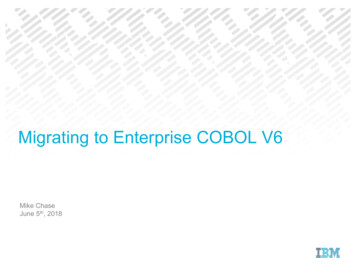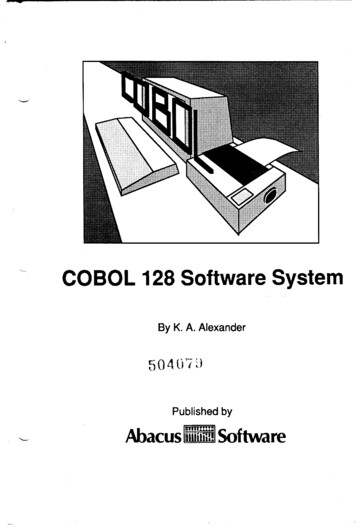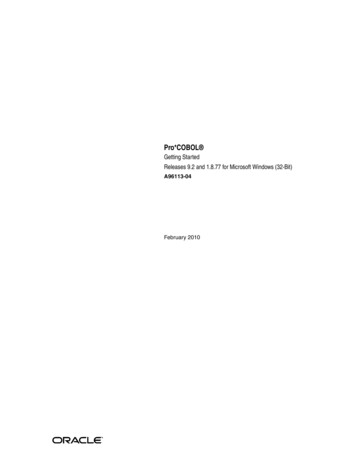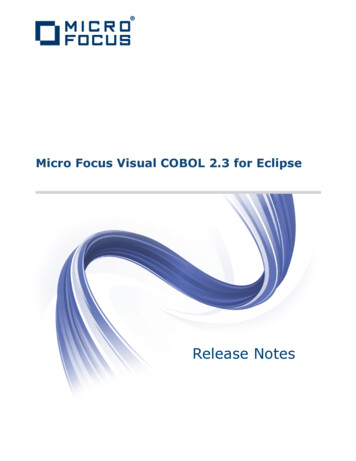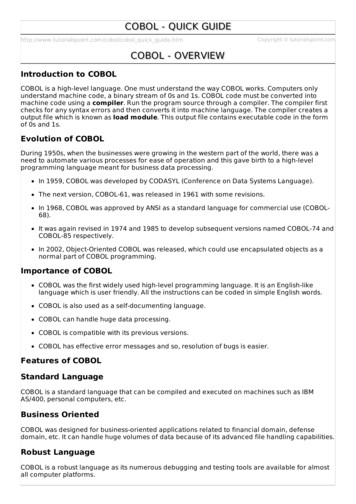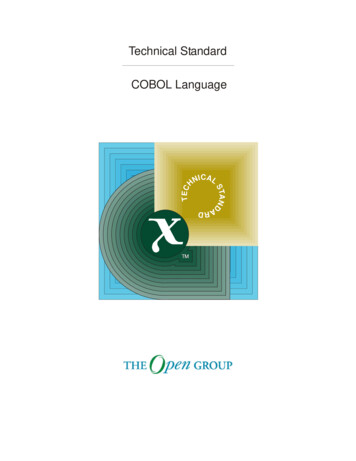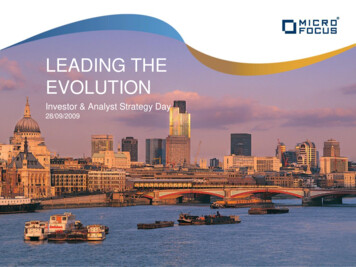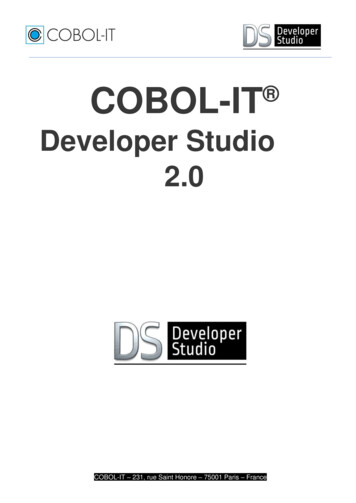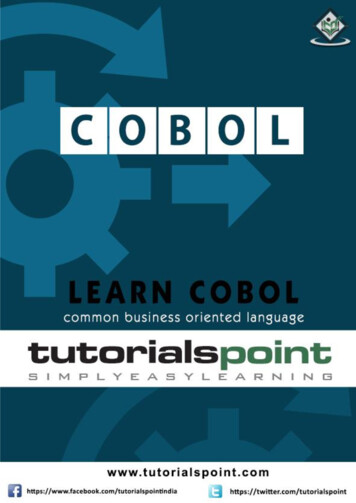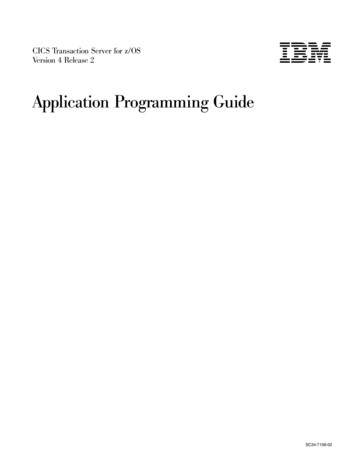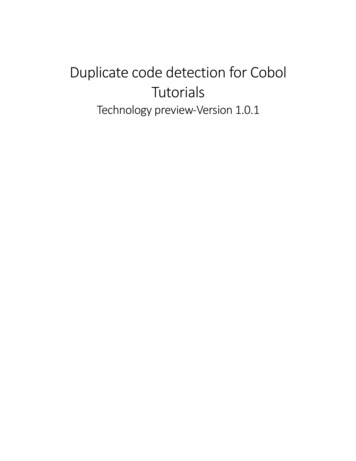
Transcription
Duplicate code detection for CobolTutorialsTechnology preview-Version 1.0.1
Table of Contents1Introduction . 22Prerequisites . 23Setting the preferences. 44Duplicate code detection from a Cobol file . 654.1Search duplicates in the current file . 64.2Search duplicates from a selection . 6Duplicate code detection in multiple files . 75.167Create a duplicate code project from Eclipse . 75.1.1From the Resource perspective, from the contextual menu of the Project Explorer . 75.1.2From the Duplicate Code Project view . 85.2Build a project from the Duplicate Code Projects view . 115.3Duplicate Code Projects list from a server . 125.4Search requests . 125.4.1Where to ask for duplicates? . 125.4.2The search dialog . 14View the duplicates. 176.1The duplicates view. 176.2The fragments view. 196.3The duplicate details view . 21Compute the refactoring options . 23Duplicate Code Detection – TutorialsPage 1 of 25
1 IntroductionThis documentation includes a tutorial to learn the steps to use the Duplicate Code Detection tool inIBM Developer for z/OS.Learning objectives:- Setting the preferences- Duplicate code detection in a single file- Duplicate code detection in multiple files: create a project, build it and search for the duplicates- View the duplicates- View the refactoring options2 PrerequisitesCLIENT-This tutorial is based on the GenApp application.To load your workspace with this application:Download GenApp.zip.From the Resource perspective of IDz, from the contextual menu of the Project Explorer:o Select New Project, the New Project wizard opens.Duplicate Code Detection – TutorialsPage 2 of 25
oImport the GenApp content:From the GenApp project, right-click and select Import, the import wizardopens.oThe GenApp project is now created in the workspace:SERVERA Liberty server is required if you want to use the feature with Git or EWM. Otherwise, no serveris required.Start the server that contains the server part of the Duplicate Code Detection feature and defineit in the preferences (refer to DCD Installation guide).During the first access to the server you will have to enter your credentials.Duplicate Code Detection – TutorialsPage 3 of 25
3 Setting the preferencesYou can set preferences that control the appearance and operation of Duplicate Code Detection.Open the Preferences window then Duplicate Code Detection.Default parameters for duplicate code searchData Division, Procedure Division or bothIndicates the scope of the search. Both by default.No overlapsIf selected, the duplicates search finds fewer results by making only 1 duplicate among a groupof overlapping duplicates.Number of results per page/minimum values- Length: 300 by default.- Fragment count: 2 by default.Sort byIndicates what duplicates must be returned in priority.- Length: number of significant characters of a duplicate.- Fragments count: number of repetitions of a duplicate.- Size, length: product of the two criteria. Default.- Size, fragments count: product of the two criteria.Number of results per page25 by default.Duplicate Code Detection – TutorialsPage 4 of 25
First returned fragmentsNumber of first returned fragments in the fragments view. 2 by default.Code snippet lengthLength of the snippet in the results view. 50 characters by default.COBOL extensionsSpecifies the COBOL extensions used for the analysis of COBOL Programs.You can add or delete via the Add. and Remove buttons.Copybook extensionsSpecifies the Copybook extensions used for the analysis of copybooks.You can add or delete via the Add. and Remove buttons.Duplicate detail view presentationShow line numbersCheck this box to see lines numbers in the detail view.Duplicate code background colorCurrent fragmentPersonalize the colors used to show the current duplicates.Other fragmentPersonalize the colors used to show the duplicates.Syntax coloringThe syntax coloring may be the same that the Cobol editor (default) or managed by the DCDfeature.Server preferencesRefer to DCD Installation guide section Configure the client.Duplicate Code Detection – TutorialsPage 5 of 25
4 Duplicate code detection from a Cobol file4.1 Search duplicates in the current fileThis action is completely local. No server is required.Open a COBOL program or a COBOL copybook with the COBOL Editor.Right-click and choose Duplicate Code Detection menu and Search duplicates in this file.The Duplicates view takes the focus. Refer to the section View the duplicates4.2 Search duplicates from a selectionOpen a COBOL program or a COBOL copybook with the COBOL Editor.Select a piece of code and right-click and choose Duplicate Code Detection menu and Search duplicatecode from the selection.Refer to the section Search from the Cobol EditorDuplicate Code Detection – TutorialsPage 6 of 25
5 Duplicate code detection in multiple files5.1 Create a duplicate code project from EclipseA Duplicate Code Detection project allows to define a container for a set of Cobol source artifacts. Thiscontainer is fully copied (will all Cobol artifacts) in the Duplicate Code Detection Storage and is used as areference for all requests on multiple files.This action is only available with a local workspace. It is not available with a server.There are two ways to create a duplicate code project.5.1.1 From the Resource perspective, from the contextual menu of the Project ExplorerTo associate a COBOL project to a new duplicate code project, right-click on the GenApp project andselect Duplicate Code Detection Add Eclipse Project The Add in Duplicate code detection project wizard opens.You can choose to build the project in the same request by checking the corresponding box.Click on the New project button to set up the project name. (go to the section Set up the project nameand the properties).Duplicate Code Detection – TutorialsPage 7 of 25
5.1.2 From the Duplicate Code Project viewSelect Window Show view Duplicate Code Detection Duplicate Code Project view.Click the Create new duplicate code detection project button.5.1.2.1Set up the project name and the propertiesGive a name to the project.When you create a project, you can add some properties with the Add. button.These properties cannot be updated in this version of the feature.By default, the number of kept builds is 3. If you want to increase this number, you can add thisproperty:GenerationMaxCountDuplicate Code Detection – TutorialsPage 8 of 25
Press OK then Finish.Properties of a project are visible in the view "Properties"The properties are technical data, but they can be viewed:feeding.agent.typeEEclipseGGitREWM (RTC)Examples:1. Creation of a project with modification of the number of builds.2. Project with several buildsProperties on build give information on duration, number of added/modified/deleted resources Duplicate Code Detection – TutorialsPage 9 of 25
5.1.2.2 Associate an Eclipse ProjectIn the case of a creation from the Duplicate Code Project view, you must associate this project with oneor several Eclipse projects that contains COBOL sources. So, right-click the line of the duplicate codeproject and select Add Eclipse Projects.In Eclipse project selection dialog, you can either enter the name of an existing Eclipse project, or youcan enter * to display all the existing Eclipse projects and to select one of them.Duplicate Code Detection – TutorialsPage 10 of 25
5.2Build a project from the Duplicate Code Projects viewThis view shows all the duplicate code projects. The status is marked as “To build” if the project must bebuilt to update the index files on the duplicate code detection data base.The last build rank is incremented upon each build.When a project is desynchronized and therefore marked “To build”, you can build it by right-clicking aproject and selecting Build search index or click on Build search index button in the toolbar.The duplicate code project is stored in the metadata of the workspace.Duplicate Code Detection – TutorialsPage 11 of 25
5.3 Duplicate Code Projects list from a serverIf you have defined servers URL in the preferences, the combo list is populated with the “Localworkspace” and server names.You can select a server to see the projects in this server.For the projects created and built from the SCM script, no action is available in the view except searchduplicates.Now, you can start the search requests.5.4 Search requests5.4.1 Where to ask for duplicates?Duplicates can be searched for from multiple locations.5.4.1.1Search from the Workbenchoo5.4.1.2In the Workbench toolbar, click theGo to Duplicate Code Search tab.Search button.Search from the Duplicate Code Projects viewo In the toolbar, click the Search duplicates buttonoIn the contextual menu, choose Search duplicates.Duplicate Code Detection – TutorialsPage 12 of 25
The Search dialog takes focus and the fields are initialized with the current data of the item.5.4.1.3Search from the Cobol EditorSelect a piece of code and right-click and choose Duplicate Code Detection menu and Searchduplicate code from the selection.The Search dialog takes focus and the fields are initialized with the selection.Duplicate Code Detection – TutorialsPage 13 of 25
5.4.2 The search dialogYou can search inServerSelect “Local workspace” because your duplicate code project is stored in your local workspace.If the duplicate code project was created from an SCM feeding agent, you could select the liberty serverwhere the duplicate code project was stored.You must specify the project, the build rank you want to search in and if you want to search in the DataDivision, the Procedure Division or both.Results presentationThe values are initialized with the default values defined in the preferences.Sort byIndicates what duplicates must be returned in priority.- Length: number of significant characters of a duplicate.- Fragments count: number of repetitions of a duplicate.- Size, length: product of the two criteria.- Size, fragments count: product of the two criteria.Number of results per pageMinimum lengthRecommended to put a minimum length to have significant duplicates.Minimum fragment countDuplicate Code Detection – TutorialsPage 14 of 25
You can search for:-All duplicatesAll duplicates in a resource setClick on the New buttonChoose a name for the resource set, then OK.Start by, End by, Resource ID filterUsed to search resources ID.Enter the character string that you want to search for. This string represents the whole or partialname of the element that the search is run on.Then click on More resource Ids to start the search.For examples,foo in the resource ID allows to list all the resources ID that contains foo.foo BAR in the resource ID allows to list all the resources ID that contains foo then BAR.The results are displayed in the left and you choose what are the resource IDs to add to theresource set: all ( ) or only the selected ones ( ).Duplicate Code Detection – TutorialsPage 15 of 25
Then click on OK button to return to the search dialog.-Duplicates of code fragmentA piece of Cobol code must be added. Be careful to keep the left margin. Only the duplicatesthat correspond to the code are returned.Search on fragments are also available with a resource set search.Press Search to start the process. The Duplicates view takes the focus.Duplicate Code Detection – TutorialsPage 16 of 25
6 View the duplicates6.1 The duplicates viewColumnsRankThe duplicates are numbered in the view.LengthNumber of significant characters. Comments, margins and spaces are not counted.CountNumber of times a code fragment is repeated.SizeLength * Count.CategoryPROC Procedure Division.DATA Data Division.SnippetA short description of the fragment. The length is specified in the preferences.The line above the table shows the parameters of the request. This line appears in the history of therequests that can be displayed with thebutton.The page displays the number of duplicates specified in the request. To see more results, use the Morebutton.Duplicate Code Detection – TutorialsPage 17 of 25
You can sort the results differently by clicking the column headers or by selecting a sort criterion in theSort menu of the view toolbar.You can filter the results in the Filter dialog.For example, filter on Procedure division.When a filter is applied, the number of the duplicates displayed relatively to the total number ofduplicates is indicated above the table.From each line, you can Open the Duplicate Details view or Open the fragments in a new Fragmentsview.Duplicate Code Detection – TutorialsPage 18 of 25
6.2 The fragments viewThe page displays the number of first fragments specified in the preferences. To see more results, usethe More button.If a fragments view is opened, its content is dynamically update when the user selects another duplicatein the duplicates view. The link is activated for only the first instance of the fragments view.If you double-click a file, you open it in the standard COBOL editor. The duplicate fragment ishighlighted.If you right-click a duplicate and select Open Details, the Duplicate details view opens.Duplicate Code Detection – TutorialsPage 19 of 25
Resource set filteringWhen the search is done with a resource set, the fragments count displayed in the duplicates view is thetotal fragments count, not the filtered fragments count.Example:The following duplicates view is the result of a search with a resource set.There are 5 fragments for the duplicates number 5. But the fragments view shows only one fragmentcorresponding to the resource set.Thebutton is now available. By clicking on it, the filter can be disabled or enabled.Duplicate Code Detection – TutorialsPage 20 of 25
6.3 The duplicate details viewThis view displays two COBOL editors side by side. Each one highlights one of the duplicates uses of thefragment. In the case below, since the two uses correspond to 2 files, each COBOL editor displays afragment in one file. If the duplicate is found in the same file, then the same file is displayed in botheditors.If a duplicate is found in more than 2 files, you can change the files that are displayed.The color used to highlight the code can be updated in the preferences. Refer to section Setting thepreferences Setting the preferencesYou can see lines numbers by right-clicking in an editor then Show line numbers.A duplicate corresponds to an entire statement. For example, a PERFORM alone is not considered as aduplicate.A duplicate is the maximum duplicate code found. It cannot be expanded more.This is the reason why duplicates might not be syntactically balanced.In the following example, the duplicate (in orange) includes End-If but does not include the If statement.If you want to narrow down to a balanced fragment, you can select a syntactically balanced group ofcode lines (in blue), right-click and Search duplicate code from the selection.Duplicate Code Detection – TutorialsPage 21 of 25
Duplicate Code Detection – TutorialsPage 22 of 25
7 Compute the refactoring optionsNow, you can request which solution is the best to remove a duplicate. To do that, on the Fragmentsview, right-click on a duplicate or a file and select Compute refactoring options. The selection of severalduplicates is also possible.The processing takes over the IDz refactoring controls as they are applied in the COBOL editor (refer tothe IDz documentation on the refactoring Idz Refactor).The process can take a long time depending on the number of files to process. A dialog opens and youhave the possibility to run it in the background. During the process, it is not possible to refactor thecode in a program via the Cobol editor.When it is finished, the status is displayed:- Recommended- Possible- Not possible: an error blocks the refactoring.- Desynchronized: the files in the duplicate code detection server and in the local workspace aredesynchronized. The project requires regeneration.- Not applicable: refactoring is not applicable on a copybook.hYou can see that for the duplicates above, Create a copybook is recommended because the duplicatesexist in DATA DIVISION.Duplicate Code Detection – TutorialsPage 23 of 25
If a refactoring option is not possible, a tooltip displays the reasons.Refer to the video for an example of refactoring.Duplicate Code Detection – TutorialsPage 24 of 25
Open a COBOL program or a COBOL copybook with the COBOL Editor. Right-click and choose Duplicate Code Detection menu and Search duplicates in this file. The Duplicates view takes the focus. Refer to the section View the duplicates 4.2 Search duplicates from a selection Open a COBOL program or a COBOL copybook with the COBOL Editor.