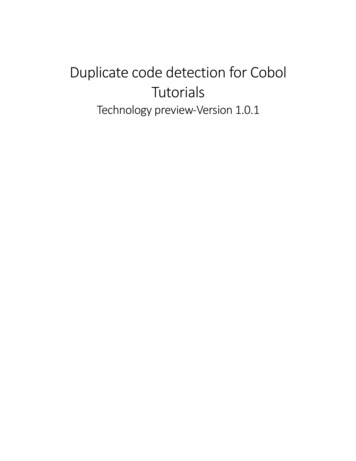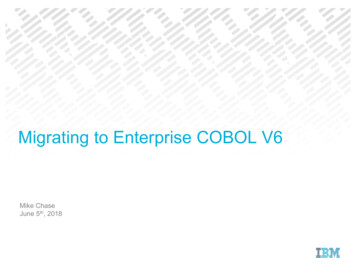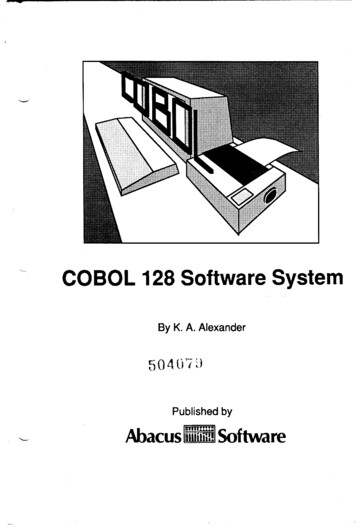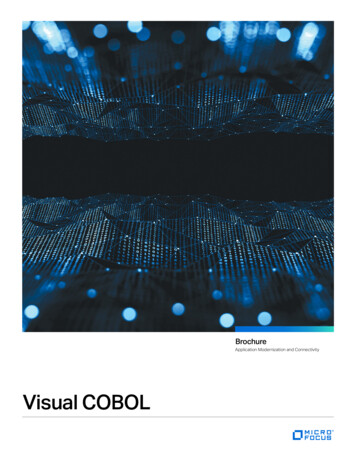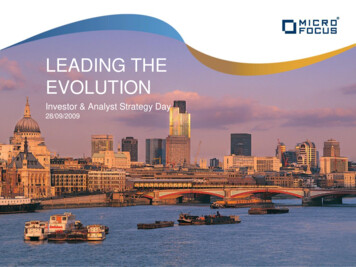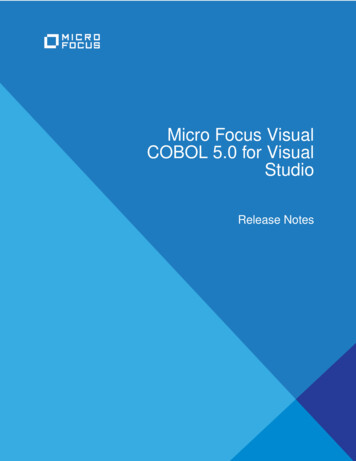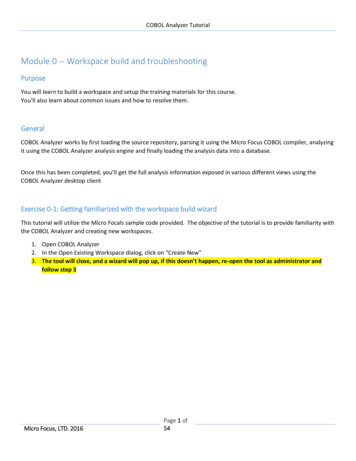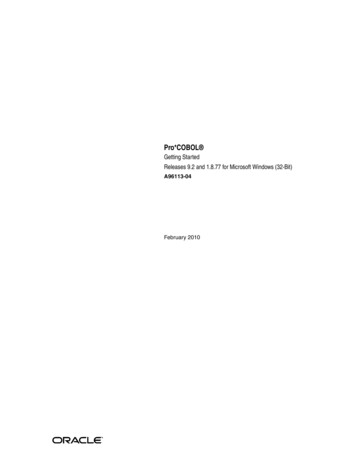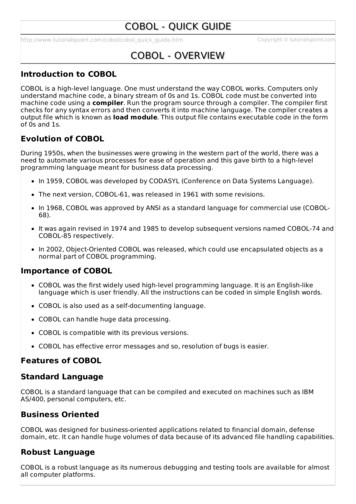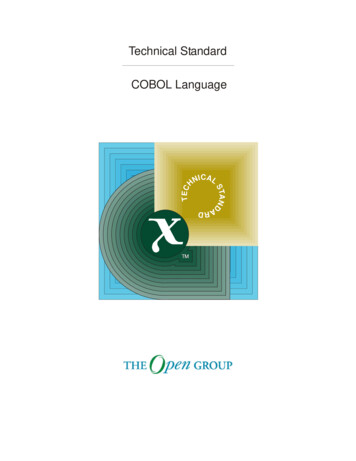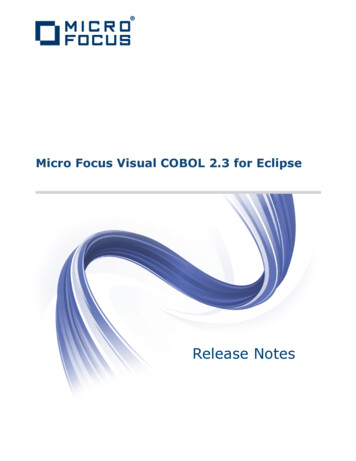
Transcription
Micro Focus Visual COBOL 2.3 for EclipseRelease Notes
Micro FocusThe Lawn22-30 Old Bath RoadNewbury, Berkshire RG14 1QNUKhttp://www.microfocus.comCopyright Micro Focus 2009-2015. All rights reserved.MICRO FOCUS, the Micro Focus logo and Visual COBOL are trademarks or registeredtrademarks of Micro Focus IP Development Limited or its subsidiaries or affiliatedcompanies in the United States, United Kingdom and other countries.All other marks are the property of their respective owners.2015-11-09ii
ContentsMicro Focus Visual COBOL 2.3 for Eclipse Release Notes .5Installation . 6Installing Visual COBOL on Windows . 6System Requirements for Visual COBOL for Eclipse (Windows) . 6Installing Visual COBOL for Eclipse (Windows) . 12Installing Visual COBOL for Eclipse (UNIX) . 19System Requirements for Visual COBOL for Eclipse (UNIX) .19Installing Visual COBOL for Eclipse (UNIX) . 26Licensing Information. 33To activate Visual COBOL Personal Edition .33To request and activate a 30-day trial license for Visual COBOL .34To buy and activate a full unlimited license . 34To start Micro Focus License Administration.35Installing licenses . 35If you have a license file . 35If you have an authorization code .35To obtain more licenses . 37New Features in Visual COBOL 2.3. 38Integration with the Eclipse IDE . 38General Enhancements and Updates . 38Building JVM COBOL Projects Incrementally . 38COBOL Editor . 38Code Analysis . 39Code Coverage . 39Command Line Compilation and Linkage . 39Compiler Directives . 39Data File Structure Command Line Utility . 40Data File Tools (Technology Preview) . 40Database Access . 40File Handling . 41File Locking . 42Library Routines . 42Managed COBOL Syntax .42Micro Focus Infocenter .43Micro Focus Unit Testing Framework . 43Personal Edition Licensing . 43Preprocessors . 43Profiler .44Remote Connections .44REST service interfaces .44RM/COBOL Compatibility . 44Single File Support .44Tunables . 44Updated Run-time System . 45Known Issues . 46Significant Changes in Behavior or Usage .48Resolved Issues . 51Updates and SupportLine .70Further Information and Product Support . 70Information We Need . 70Contents 3
Creating Debug FilesDisclaimer4 Contents. 72. 73
Micro Focus Visual COBOL 2.3 for EclipseRelease NotesThese release notes contain information that might not appear in the Help. Read them in their entiretybefore you install the product.Important: Application executables that were compiled using earlier Micro Focus products must berecompiled from the sources using Visual COBOL.Note: This document contains a number of links to external Web sites. Micro Focus cannot beresponsible for the contents of the Web site or for the contents of any site to which it might link.Web sites by their nature can change very rapidly and although we try to keep our links up-to-date,we cannot guarantee that they will always work as expected.Check the Product Documentation section of the Micro Focus SupportLine Web site and the MicroFocus Infocenter for any updates to the documentation which might have been uploaded.This product includes OpenSSL version 1.0.1m.Micro Focus Visual COBOL 2.3 for Eclipse Release Notes 5
InstallationInstalling Visual COBOL on WindowsSystem Requirements for Visual COBOL for Eclipse(Windows)Hardware RequirementsVisual COBOL has the following requirements in addition to the requirements of Eclipse. See the Eclipsedocumentation for details of its requirements.The disk space requirements are, approximately:Visual COBOLSentinel RMS License Manager3.7GB75MBNote: The disk space requirements include the size of the Eclipse IDE and the version of Java andthe .NET Framework provided with the Visual COBOL setup file. This includes the space needed tocache information locally so that you can modify the installation without the original source media.Operating Systems SupportedNote: You can produce 64-bit and 32-bit applications on 64-bit operating systems.For a list of the supported operating systems, check the Product Availability section on the Micro FocusSupportLine Web site: ote: The Enterprise Server feature is not supported on Windows XP.Software requirementsThe setup file will check your machine for whether the prerequisite software is installed and will install anymissing prerequisites and the product components.Eclipse requirements Though Visual COBOL does not support the 64-bit Eclipse, you can use the 32-bit Eclipse to createboth 32-bit and 64-bit applications.Visual COBOL requires a 32-bit Java installation.Visual COBOL ships with Eclipse 4.4.2. After the installation, you can install the Visual COBOL plug-ininto other instances of Eclipse available on the same machine. The supported versions are 4.2 and 4.3for the 32-bit Eclipse only. See Installing Visual COBOL into other instances of Eclipse for instructions.Other software requirements 6 InstallationOracle's Java Platform, Enterprise Edition (Java EE) 7 or Java 8 is required to run the Eclipse IDE, toexecute COBOL JVM code and for native COBOL and Java interoperability. The setup file installs Java
8 u51 32-bit. You can download Oracle's Java EE from Oracle's Web site and install it anywhere on yourmachine. Note: If you have Java 7 installed on your machine and you do not want the setup file to installJava 8, you can install the product silently and use the skipjre 1 command line option to skipinstalling Java 8. See Installing Silently for more details.The setup file also installs .NET Framework v4.5.2 and the Microsoft Visual C 2010 and 2012Redistributables.See the Java Support Considerations for the Eclipse IDE in the Known Issues and Restrictions section inyour product help for considerations that apply to using the Eclipse IDE and Java.Important: This release requires version 10000.2.990 or later of the Micro Focus LicenseAdministration tool. For local servers, you do not need to install it separately, as the setup file installsa new Visual COBOL client and a new licensing server on the same machine.If you have a network server, you must update the license server before installing the product as theclient is not able to communicate with license servers of versions older than 10000.2.660. OnWindows, you can check the version of your license server by clicking Help About in the MicroFocus License Administration tool. To check the version of the license server on UNIX, run /var/microfocuslicensing/bin/mfcesver or /var/microfocuslicensing/bin/cesadmintool.sh.You can download the new version of the license server software from the Micro Focus SupportLineWeb site: http://supportline.microfocus.com.Additional Software Requirements on WindowsTo ensure full functionality for some Visual COBOL features, you might be required to obtain and installadditional third-party software in addition to the prerequisite software installed automatically by the VisualCOBOL setup file. The following information specifies the third-party software required for each feature. Application server support for JVM COBOL on page 7Application server JCA support for Enterprise ServerJava Development Kit (JDK) on page 8Consolidated Trace Facility on page 8Database Access on page 9Database Access - COBSQL (Pro*COBOL) on page 9Database Access - OpenESQL on page 9Database Access - DB2 ECM on page 11XML Extensions on page 11Application server support for JVM COBOLBack to TopRestriction: This feature applies only when the Enterprise Server feature is enabled.The following application servers are supported using the following JDKs:Application ServersJDK versionContainers support versionTomcat 7.0.391.7Servlets 2.5JBoss 7.1.11.7Servlets 2.5WebLogic 12.1.11.7Servlets 2.5WebSphere 8.51.7Servlets 2.5Installation 7
You need Oracle's JDK. The earliest supported release of Oracle's JDK 1.7 is 1.7.027. You can downloadOracle's JDK from Oracle's Web site.Application server JCA support for Enterprise ServerBack to TopRestriction: This feature applies only when the Enterprise Server feature is enabled.Java EE 5 and Java EE 6 are supported for the deployment of EJBs generated using the Interface MappingToolkit, as follows: Java EE 5 includes support for EJB 3.0 and Java Connector Architecture 1.5Java EE 6 includes support for EJB 3.1 and Java Connector Architecture 1.6The following Java application servers are supported using the following JDKs:Application ServersJDK (vendor)Java EECOBOL RAJBoss 5.1.01.6 (Oracle)5XJBoss 6.1.01.6 (Oracle)6XJBoss 7.1.11.7 (Oracle)6XOracle WebLogic 10.3.51.6 (Oracle)5XOracle WebLogic 12.1.11.6/1.7 (Oracle)6XIBM WebSphere 7.01.5 (IBM)5XIBM WebSphere 8.01.6 (IBM)6XIBM WebSphere 8.51.6/1.7 (IBM)6XJava Development Kit (JDK)Back to TopOracle's Java Platform, Enterprise Edition (Java EE) 7 or Java 8 is required to runNative COBOL andJava Interoperability the Eclipse IDE, to execute COBOL JVM code and for native COBOL and Javainteroperability. The setup file installs Java 8 u51 32-bit. You can downloadOracle's Java EE from Oracle's Web site and install it anywhere on your machine.Compiling JavaInterface MappingToolkit (IMTK)Either the IBM or the Oracle Java Development Kit (JDK), version 1.5 or later, isrequired for compiling Java.Restriction: This feature applies only when the Enterprise Server featureis enabled.The JDK is required for generating Java interfaces from the Interface MappingToolkit or the imtkmake command.Java Beans Your Java client needs to be compiled with JDK 1.6 or greater.EJBsUse the same JDK vendor and version that is used by theapplication server.After installing the JDK, you need to set up your Java environment.Back to Top8 Installation
Consolidated Trace Facility The Microsoft .NET Framework 2.0 or later is required for the CTF Viewer. It is available from theMicrosoft .NET downloads area.Database AccessBack to TopBefore you can use Visual COBOL to develop and deploy SQL applications that use COBSQL, DB2 ECM,or OpenESQL, ensure any third-party software prerequisites are installed and the environment is setproperly.Database Access - COBSQL (Pro*COBOL)Back to TopNote: COBSQL (Pro*COBOL) is supported for native COBOL only.AvailabilityFeature/Platformx86-64 runningWindows32-bit64-bitXXXA Switch ModuleWhen the Enterprise Server feature is enabled, the Oracle XA switch module isprovided for COBSQL (Pro*COBOL), and is available on the same platforms asare indicated in the Availability section above.Certification ofRDBMSPrecompilers forNative COBOLCertification of RDBMS precompilers with Micro Focus products is theresponsibility of the RDBMS vendor, rather than Micro Focus. Certificationinformation can be found within the relevant Oracle documentation. If you have anOracle MetaLink account, document # 43208.1 provides details of all languagecompilers certified by Oracle for use with their precompilers.PreprocessorsCOBSQL supports the following database preprocessors: Sybase Open Client Embedded SQL/COBOL Version 11.1 or laterOracle Pro*COBOL Version 11.1 (11gR1) or laterInformix Embedded SQL/COBOL Version 7.3 or laterCompilingOn x86 and x86-64 platforms, when compiling with COBSQL for use with Oracle,do not use the COBSQL directive option NOMAKESYN, since this directive resultsin COMP host variables, and on Intel platforms these are incompatible with thenative byte order expected by Oracle.TestingFor this version, COBSQL was tested with Oracle 11.1, 11.2, and 12.1.Back to TopDatabase Access - OpenESQLAvailabilityFeature/Platformx86-64 running WindowsXA SwitchModuleNative and JVMManaged COBOL 32-bitNative and JVM Managed COBOL 64bitXXWhen the Enterprise Server feature is enabled, the ODBC One-phase Commit switchmodule is provided and is available on the same platforms as are indicated in theAvailability section above. The SQL Server XA switch module is also provided.Installation 9
To build the SQL Server XA module, you must have the Windows Software DevelopmentKit (SDK) installed for your version of Windows.NativeCOBOL OpenESQL supports access to relational databases using ODBC 3.0-compliantdriversRefer to your driver vendor's documentation to determine whether your driver issuitable for use with OpenESQL JVMManagedCOBOLOpenESQL supports access to relational databases using JDBC 4.0-compliant JDBCdrivers. The following table shows the tested DBMSs and their corresponding JDBCdriver filenames:Tested DBMS VersionsJDBC 4.0 Compliant DriversDB2 LUW 9.5db2jcc4.jar (anddb2jcc license cu.jar)DB2 LUW 9.7DB2 LUW 10.1DB2 LUW 10.5Oracle 11.1, 11.2ojdbc6.zip1Oracle 12.1ojdbc7.zip1Microsoft SQL Server 2008 R2sqljdbc4.jar2Microsoft SQL Server 2012Microsoft SQL Server 2014PostgreSQL 9.41SomeOracle JDBC drivers are distributed as .zip rather than .jar files.2On Windows platforms, if you are not using Windows authentication, no additional resourcesare required. However, if you are using Kerberos authentication with a driver version of 4.0 orlater, although integrated authentication is not required, you might need to follow additionalconfiguration steps as described in the driver documentation. No additional resources arerequired for UNIX platforms.To use JDBC DataSource Objects, you must also install and configure a JNDI server. TestingIf you are using a Java application server, it includes a JNDI server you can use toconfigure DataSource objects. This process is described in the Java documentationfor the application server.If you are not using a Java application server, or if you require a standalone JNDIserver to configure DataSource objects for initial evaluation and development, see theTo install and configure Simple-JNDI topic in this documentation set for instructions ondownloading, installing, and configuring the open source JNDI server Simple-JNDI forthis purpose.For this version, OpenESQL was tested with: Oracle 11.1, 11.2 and 12.1DB2 LUW 9.5, 9.7,10.1,10.5SQL Server 2008 R2, 2012, 2014PostgreSQL 9.4Note: Micro Focus provides compatibility for PostgreSQL but does not directlycontribute to or support the PostgreSQL open source project. Any issues relating10 Installation
to PostgreSQL functionality should be addressed through an open source supportvendor.Database Access - DB2 ECMBack to TopAvailabilityFeature/Platformx86-64 runningWindows32-bit64-bitXXXA Switch ModuleWhen the Enterprise Server feature is enabled, the DB2 XA switch module isprovided and is available on the same platforms as are indicated in the Availabilitysection above.Certification ofRDBMSPrecompilers forNative COBOLCertification of RDBMS precompilers with Micro Focus products is theresponsibility of the RDBMS vendor, rather than Micro Focus. You can find IBMdocument certification information for DB2/COBOL applications within the IBMInformation Center for DB2, in the topic Support for database applicationdevelopment in COBOL.PreprocessorDB2 ECM supports the following database preprocessors: TestingIBM DB2 LUW Version 9.5 or laterIBM DB2 Connect Version 9.5 or laterFor this version, DB2 ECM was tested with DB2 LUW 9.5, 9.7, 10.1, and 10.5.XML ExtensionsBack to Top XML Extensions has the same requirements as Visual COBOL. Both 32-bit and 64-bit versions areavailable. See the XML Extensions for Visual COBOL, available from the Visual COBOL productdocumentation section of the Micro Focus SupportLine Web site for more details.Additionally, XML Extensions may be used in conjunction with Terminal Server.Installation Restrictions and RequirementsBefore starting the installation you should consider the following: Visual COBOL and Enterprise Developer cannot coexist on the same machine.You need to be logged in with a user-ID that has write access to the registry structure underHKEY LOCAL MACHINE, HKEY CLASSES ROOT, and HKEY CURRENT USER so the installationsoftware can set the environment appropriately. You also need to be logged on with Administratorprivileges. Before installing this product, make sure that any existing Micro Focus Directory Server (MFDS) orCCITCP2 Windows service (on Windows) or a process (on UNIX) from an existing product is stoppedand uninstalled. On Windows, do this as follows:1. Stop the MFDS and CCITCP2, using either the Windows Service Management Console GUI(services.msc) or from a command line prompt by typing:net stop mf ccitcp2Only one instance of the MFDS or CCITCP2 service can run on a Windows machine.2. Uninstall the MFDS or CCITCP2 service.For MFDS, from a command line prompt enter: mfds -uInstallation 11
For CCITCP2: ccitcp2 -uTo run an earlier version of MFDS as a service after you have installed a later version:1. Stop and uninstall the MFDS service, as described above.2. Reinstall the earlier version, as follows:a. Open a Visual COBOL command prompt.b. Install the service. Enter the following command: mfds -ic. Start the service. Enter the following command: net start mf ccitcp2Note: The two versions use different paths for environment and registry values, so the list ofconfigured enterprise servers might be different depending on which version has been started,since, by default, different MFDS data repositories are used.MFDS 5.1 and later are able to import or use Enterprise Server configuration data generated by earlierversions of MFDS, but 5.0 or earlier versions of MFDS might not be able to read data generated by laterversions.It is possible to run MFDS from a command prompt ("mfds") rather than as a service, but by default the"mfcobol" port is used (86) and this can only be used by one process at a timeInstalling Visual COBOL for Eclipse (Windows)Downloading the Product1. Use the download links in your Electronic Product Delivery email.For more information follow the links for the installation instructions and the End User LicenseAgreement.Product Co-Existence Visual COBOL and COBOL Server cannot coexist on the same machine.Visual COBOL and Enterprise Developer cannot coexist on the same machine regardless of which IDE(Visual Studio or Eclipse) you install.Installing as an Upgrade This release will not upgrade previous versions of the product. Any previous releases and HotFixes ofthe product installed on your machine must be uninstalled before installing 2.3. Before installing this release as an upgrade, ensure you create a back-up of your Enterprise Serverconfiguration. To do this, on the Enterprise Server Administration home page, click Export and thenselect Export Enterprise Server configuration and Security Manager definitions. This creates abackup folder in the c:\programdata\micro focus\Enterprise Developer\MFDS. You canrestore the Enterprise Server configuration after installing this release - click Import on the EnterpriseServer Administration home page.InstallingNote: 12 InstallationBefore installing, check System Requirements. Also, check Installing as an Upgrade, if you havean earlier version of Visual COBOL installed on your machine.This version of the product is a full install.The setup file installs Visual COBOL and Eclipse 4.4.2. After the installation is completed, you caninstall Visual COBOL into other versions of Eclipse such as version 4.2 or 4.3 for the 32-bit Eclipseonly - see Installing Visual COBOL into other instances of Eclipse for instructions.
These are the steps to install this product:1. Run the vce 23.exe file and follow the wizard instructions to complete the installation.By default, this installs Visual COBOL in the %ProgramFiles(x86)%\Micro Focus\Visual COBOLfolder and installs a full version of Eclipse 4.4.2, with the Micro Focus plugins already installed, in the C:\Users\Public\Micro Focus\Product Name\eclipse directory. The setup file installs any missingprerequisite software as listed in the topic Software Requirements.Note: If you have Java 7 installed on your machine and you do not want the setup file to install Java 8,you can install the product silently and use the skipjre 1 command line option to skip installingJava 8. See Installing Silently for more details.Installing SilentlyYou can install Micro Focus products silently by using command line parameters to specify the installationdirectory, user information, and which features to install. You must execute the command with superuserpermissions.To install silently use the following command:start /wait install-file.exe /q [parameters]where install-file for the following products is as follows:Visual COBOLvce 23.exeTo see what parameters you can use, execute the following from the command line:install-file /helpSee the Examples section further in this topic for examples of some of the parameters you can use.After the application installation is complete you can install the license silently by executing the followingcommands:If you have access to theInternet and anauthorization codeFor 32-bit Windows environments:start /wait "" "C:\Program Files\Common Files\SafeNetSentinel\Sentinel RMS License Manager\WinNT\cesadmintool" -term activate AuthorizationCodeFor 64-bit Windows environments:start /wait "" "C:\Program Files (x86)\Common Files\SafeNet Sentinel\Sentinel RMS License Manager\WinNT\cesadmintool" -term activate AuthorizationCodeIf you don't have access tothe Internet but have a filefrom Micro Focus thatcontains the license stringFor 32-bit Windows environments:start /wait "" "C:\Program Files\Common Files\SafeNetSentinel\Sentinel RMS License Manager\WinNT\cesadmintool" -term install -f FileNameFor 64-bit Windows environments:start /wait "" "C:\Program Files (x86)\Common Files\SafeNet Sentinel\Sentinel RMS License Manager\WinNT\cesadmintool" -term install -f FileNamewhere FileName is the name of the text file that contains all the licensestrings to be used.Directory considerations You must have read and write access for every directory accessed during the installation.Installation 13
You can override the default installation folder using the INSTALLDIR parameter.If a path in a definition contains spaces, then the path must be preceded by a backslash and doublequotation mark (\"). For example:INSTALLDIR pathINSTALLDIR \"c:\MyProduct\"INSTALLDIR \"c:\Program Files\Micro Focus\My Product\" Installing creates a group of log files prefixed Micro Focus in the %temp% folder, by default. Tochange the location or name, use the /l parameter on your Setup command line and specify the pathand file name, for example:/l*v drive:\path\LogFilenameExamples To silently install Visual COBOL into a directory other than the default:start /wait vce 23.exe /q InstallFolder c:\DirectoryNameIf you want to silently install the Eclipse IDE in a location other than the default, execute:start /wait vce 23.exe /q InstallFolder2 c:\EclipseInstallDirectoryInstalling Visual COBOL into other instances of EclipseVisual COBOL ships with Eclipse 4.4.2. After installing Visual COBOL, you can then also install it in otherinstances of Eclipse available on the same machine. The supported versions of Eclipse are 4.2, 4.3 and4.4, only for the 32-bit Eclipse.Note: Though Visual COBOL does not support the 64-bit Eclipse, you can use the 32-bit Eclipse tocreate both 32-bit and 64-bit applications.To assist you with automatically installing the Micro Focus plug-ins into other instances of Eclipse, VisualCOBOL provides an installation utility, installeclipseplugins.bat available in the%ProgramFiles(x86)%\Micro Focus\Visual COBOL\installer folder.To install Visual COBOL into another instance of Eclipse:1. Start a Visual COBOL command prompt.2. At the command prompt, navigate to the location of the install utility: %ProgramFiles(x86)%\MicroFocus\Visual COBOL\installer.3. Run the install utility from the command prompt using the following syntax:installeclipseplugins -eclipse EclipseInstallDir -version version [cobdir InstallDir ] [-nosplash]Where: EclipseInstallDir - full path to the installation directory of the instance of Eclipse you are installinginto.version - version number of the instance of Eclipse that you are installing into. The valid versionnumbers are 4.2, 4.3 and 4.4 and these also cover minor version numbers such as 4.3.1, 4.3.2 and4.4.1.InstallDir - optional. The full path to the installation directory of Visual COBOL. If this is not specified,the COBDIR environment variable is used.-nosplash - optional. If set, the installation will not replace the existing splash screen. A non-defaultEclipse splash screen will not be replaced, regardless of this setting.Note: The default COBDIR location, in Windows environments, C:\Users\Public\MicroFocus\ProductName\eclipse. Alternatively, the COBDIR can be specified on the commandline.Running the utility installs the Visual COBOL plug-ins into the specified version of Eclipse and copiesthe Visual COBOL UpdateSite folders into EclipseInstallDir\eclipse\dropins.14 Installation
For example, to install Visual COBOL into an instance of Eclipse 4.3 available in the c:\eclipsefolder, run the install utility with the following parameters:installeclipseplugins -eclipse c:\eclipse -version 4.3 -nosplashAfter InstallingIf you have used Eclipse from the same workspace before, the Eclipse perspective settings are not resetafter installing any Micro Focus product. To pick up any new features, you must reset the COBOLperspective after installation:1. Open the existing workspace with this product.2.3.4.5.You may receive some warnings or errors which you can ignore.Make sure you are in the COBOL perspective by clicking Window Open Perspective COBOL.Click Window Reset Perspective.Click OK.Reapply any customiza
Installing Visual COBOL on Windows System Requirements for Visual COBOL for Eclipse (Windows) Hardware Requirements Visual COBOL has the following requirements in addition to the requirements of Eclipse. See the Eclipse documentation for details of its requirements. The disk space requirements are, approximately: Visual COBOL Sentinel RMS .