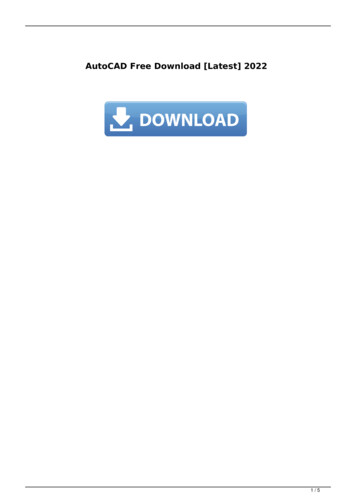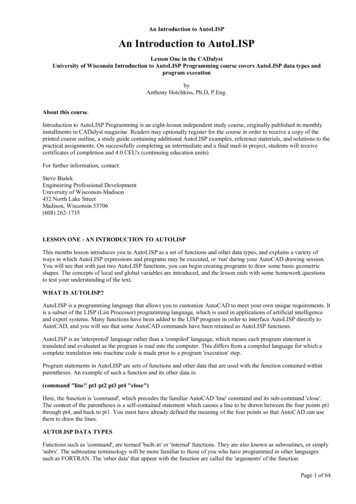
Transcription
An Introduction to AutoLISPAn Introduction to AutoLISPLesson One in the CADalystUniversity of Wisconsin Introduction to AutoLISP Programming course covers AutoLISP data types andprogram executionbyAnthony Hotchkiss, Ph.D, P.Eng.About this course.Introduction to AutoLISP Programming is an eight-lesson independent study course, originally published in monthlyinstallments in CADalyst magazine. Readers may optionally register for the course in order to receive a copy of theprinted course outline, a study guide containing additional AutoLISP examples, reference materials, and solutions to thepractical assignments. On successfully completing an intermediate and a final mail-in project, students will receivecertificates of completion and 4.0 CEU's (continuing education units).For further information, contact:Steve BialekEngineering Professional DevelopmentUniversity of Wisconsin-Madison432 North Lake StreetMadison, Wisconsin 53706(608) 262-1735LESSON ONE - AN INTRODUCTION TO AUTOLISPThis months lesson introduces you to AutoLISP as a set of functions and other data types, and explains a variety ofways in which AutoLISP expressions and programs may be executed, or 'run' during your AutoCAD drawing session.You will see that with just two AutoLISP functions, you can begin creating programs to draw some basic geometricshapes. The concepts of local and global variables are introduced, and the lesson ends with some homework questionsto test your understanding of the text.WHAT IS AUTOLISP?AutoLISP is a programming language that allows you to customize AutoCAD to meet your own unique requirements. Itis a subset of the LISP (List Processor) programming language, which is used in applications of artificial intelligenceand expert systems. Many functions have been added to the LISP program in order to interface AutoLISP directly toAutoCAD, and you will see that some AutoCAD commands have been retained as AutoLISP functions.AutoLISP is an 'interpreted' language rather than a 'compiled' language, which means each program statement istranslated and evaluated as the program is read into the computer. This differs from a compiled language for which acomplete translation into machine code is made prior to a program 'execution' step.Program statements in AutoLISP are sets of functions and other data that are used with the function contained withinparentheses. An example of such a function and its other data is:(command "line" pt1 pt2 pt3 pt4 "close")Here, the function is 'command', which precedes the familiar AutoCAD 'line' command and its sub-command 'close'.The content of the parentheses is a self-contained statement which causes a line to be drawn between the four points pt1through pt4, and back to pt1. You must have already defined the meaning of the four points so that AutoCAD can usethem to draw the lines.AUTOLISP DATA TYPESFunctions such as 'command', are termed 'built-in' or 'internal' functions. They are also known as subroutines, or simply'subrs'. The subroutine terminology will be more familiar to those of you who have programmed in other languagessuch as FORTRAN. The 'other data' that appear with the function are called the 'arguments' of the function.Page 1 of 64
An Introduction to AutoLISPSome AutoLISP functions (subrs) require that arguments be supplied in a particular order, and others may includeoptional arguments, or no arguments at all. The complete set of functions is listed in the AutoLISP Programmer'sReference, published by Autodesk, Inc., and supplied to purchasers of AutoCAD.The data types that AutoLISP recognizes are:Functions (subroutines, subrs)Examples are , -, *, \, command, princ, setq(note that the arithmetic operators are treated as functions by AutoLISP)Arguments of the functionsExamples are variables (also known as symbols)constants (real (decimal) or integer)character stringsfile names (descriptors)AutoCAD entity namesAutoCAD selection setsexternal functions (supplied by the AutoCAD Development System)AutoLISP data is supplied in the form of lists, where the items of the list can themselves be lists. For instance, in ourexample of the command function(command "line" pt1pt2pt3pt4"close")the seven items contained in the parentheses form a list. Four of these items are the variables (symbols) pt1 through pt4representing AutoCAD points. Now, since the points contain x, y and z coordinates, they are also lists. The other twoarguments, "line" and "close" are examples of character strings.AutoLISP AtomsA single item of a list, which is not itself a list, is called an 'atom' in AutoLISP terminology. According to thisdefinition, atoms are the fundamental indivisible particles of AutoLISP. Atoms are individual elements such assymbols, numbers and subrs, and a complete set of the atoms can be displayed on your screens by entering !atomlist atthe AutoCAD command prompt. We will discuss the atomlist more fully later in this series.EXECUTING AUTOLISPAutoLISP input can be entered by typing in expressions in an AutoCAD session (at the command prompt), by readingin the expressions from an ASCII file, or by reading from a string variable which may represent a complete program.Execution by typing in an AutoLISP expressionTry typing in the following at the AutoCAD command prompt:(command "line" "2,3" "4,5" " 6,3" "close")Don't forget to include the parentheses, or AutoCAD won't recognize that this is an AutoLISP expression! YourAutoCAD screen should now display a triangle. In this case, the variables used for points have been replaced bycharacter strings enclosed by double quotation marks. Now erase the triangle and re-type the expression with "c"replacing the "close" element. The result is the same, because the command function allows regular AutoCADcommands and subcommands to be entered.Execution by reading an expression from an ASCII fileNow, shell out of AutoCAD and create an ASCII file (this can be done with EDLIN or the DOS 5 EDIT text editor)named PROG1.LSP that contains only the above AutoLISP expression. To execute your first AutoLISP program, erasethe previous triangle, then use the following LOAD function at the command prompt:Command:(load "prog1")again, don't forget the parentheses and the double quotes, and you should see the triangle as before. Note here that theprogram executes and draws the triangle immediately on being loaded, and this is generally true for AutoLISP programsthat contain only subrs (built-in functions).Page 2 of 64
An Introduction to AutoLISPAutoLISP execution from a file containing defined functionsIn addition to subrs, it is also possible to define your own functions for AutoLISP. Such functions are called definedfunctions to distinguish them from the built-in functions. If a program contains a defined function, when the program isloaded, the name of the defined function must also be entered in parentheses so that it can be executed.Try this by changing your prog1.lsp file to read the following:(defun test1 ()(command "line" "6,3" "8,5" "10,3" "c"))Don't forget to include all the parentheses. The AutoLISP subr to define functions is (defun .), and in this case thename of the defined function is test1. Now, if the AutoLISP file is named prog1.lsp, the following sequence isfollowed:Command:TEST1Command:(load "prog1")(test1)Here, the word TEST1 appears immediately when the program is loaded by the first statement, but the program is notexecuted until you enter '(test1)', the name of the defined function. We will see more of the defun function later, and thesignificance of the empty pair of parentheses will be made clear in the section on 'global and local variables'.AutoLISP execution with 'C:'If the AutoLISP defined function name begins with C:, then after loading the program, the defined function becomes aregular AutoCAD command that can be executed like other AutoCAD commands at the command prompt by enteringits name without parentheses. Try editing the prog1.lsp file to read:(defun C:TEST1 ()(command "line" "6,3" "8,5")then use the following sequence of commands:"10,3""c")Command: (load "prog1")C:TEST1Command: test1The name C:TEST1 is automatically written by AutoCAD when the program is loaded. At this point, the new command'test1' may be entered at any time. An AutoLISP program containing one or more 'defun' defined functions only needsto be loaded once in any drawing session.AutoLISP execution from menu macrosAutoLISP expressions can be contained in menu macros to be executed when the menu label is selected. If you examinethe AutoCAD release 11 menu file ACAD.MNU, you will notice that it contains many AutoLISP programs andexpressions.I use a personal menu file that I can select from a modified form of the standard ACAD.MNU. A menu item of the form[aux-menu] C Cmenu;aux; is placed at a convenient position (I use the 'File' POP menu) in the standard menu, then Iplace a similar command in my 'AUX.MNU' file to allow easy return to the standard menu. My preference is to leavethe standard menu alone, except for this small change so that the regular AutoCAD menus are always available ondemand, and any new material is then placed into the aux.mnu menu.Here is a sample of my new POP2 menu which you can use for a basic AutoLISP development environment:***POP2[Set-ups] [Lisp program development] C C p2 p22 p2 ***p22Page 3 of 64
An Introduction to AutoLISP[Set-ups][Edit-LSP] C Cshell ed C:/acad11/lisp/test.lsp;graphscr[Test-LSP] C C(load "/acad11/lisp/test");(test);[Print test.lsp] C C(load "/acad11/lisp/printest");(printest);[ --] In the above, when the POP2 menu 'Set-ups' is selected, one of the choices is 'Lisp program development', and thisdisplays a new page that includes items to edit a file named test.lsp in the subdirectory lisp which is contained in theAutoCAD directory, acad11. The call to the editor in this case is ed, because that is the name of the editor I use. Youmay substitute edlin or edit or the name of your favorite text editor (provided that it produces ASCII output) in place ofthis.This menu macro only edits the file called test.lsp, which is the name I give to the current LISP program that I amdeveloping. To edit any other file, most text editors allow you to choose the filename after the editor has been entered,so you could simply leave out the filename until the editor is running. Edlin requires a filename to be supplied onexecution, so simply give the shell command and issue the edlin command from the operating system.The use of separate directories for lisp programs is a good management procedure that I recommend. After the lisp filehas been created or edited, it can be immediately tested by the Test-LSP macro, which loads and executes test.lspassuming a defined function named 'test' has been created.The 'Print test.lsp' option calls a LISP program that prints the test.lsp file. The AutoLISP program to do this has beenadapted from the Autodesk Inc. 'Fprint.lsp' program, which is freely available to you for modification (with theappropriate acknowledgements to Autodesk). We will examine this program in detail later in the course. In themeantime, you may use your text editor or the DOS print command to print your program.GLOBAL AND LOCAL VARIABLESThe default mode of AutoLISP is to define all variables to be 'global', which means that the variables are generallyavailable not only when the program containing them is executed, but also after the execution is completed. This meansthat other programs you write will have access to variables that were defined by previous programs. It is possible to seethe values of global variables by typing their names preceded by ! at the command prompt. For instance, if pt1 is avariable that represents a point whose coordinates are 2.5,3.0,0.0, then typing !pt1 will display the three coordinatevalues.Global variables appear in the ATOMLIST, and take up memory in the computer. For these reasons, and because youwill probably not want variables such as PT1 to take values left over by previous programs, it is wise not to have globalvariables hanging around at the end of execution.In order to avoid global variables, you may declare the program variables to be 'local' to a particular defined function byadding their names, preceded by a slash mark and a space (/ ) in the parentheses which are supplied for that purpose inthe defun statement, thus:(defun test2 (/ pt1 pt2 pt3 pt4).)will make all of the point variables local. Note here that other variables may be defined as arguments of the defunfunction, appearing before the slash mark, for instance,(defun test3 (a b / pt1 pt2 pt3 pt4).)means that the two arguments a and b must be supplied to the defined function test3 before it can be executed, andinstead of executing with (test3) as before, you must supply values, such as (test3 2.2 3.0) so that the variables a and bcan take any value you wish, in this case, 2.2 and 3.0 respectively. We will see examples of programs using global andlocal variables in the next lesson in this series.Home work questions:1.Why are the closing parentheses in the last 2 defined function examples on the same line as the openingparentheses, instead of on a separate line as in our previous defined function examples?2.Are the arguments a and b in the last defined function example local or global variables?Page 4 of 64
3.4.An Introduction to AutoLISPHow would you draw circles and arcs with AutoLISP expressions? Use the 'command' function to draw acircle with the '2-POINT' method, with the points at absolute coordinates 3,4 and 6,4 respectively. Test this onyour computer at the AutoCAD command prompt.Using only the functions 'defun' and 'command', write a program to define a function which draws a triangleand a circumscribing circle (through the vertices of the triangle). Make the 3 points of the triangle at 3,4; 6,4;and 5,6 in x,y locations respectively.In lesson two of this series, "AutoLISP program evaluation and control", you will learn the formats of AutoLISPfunctions and arguments, with examples of argument types. Alternative programming methods for nesting functions arecovered with examples of how to make your programs clear and easy to read. You will also learn how and whenAutoLISP evaluates expressions, and how you can control the evaluation by using special 'quote' functions and otherspecial characters. Finally, you will see how the basic assignment function allows you to create variables in yourprograms.Page 5 of 64
An Introduction to AutoLISPAutoLISP program evaluation and controlLesson Two in the CADalystUniversity of Wisconsin Introduction to AutoLISP Programming course covers function formats, parenthesiscontrol and basic error checking.byAnthony Hotchkiss, Ph.D, P.Eng.About this course.Introduction to AutoLISP Programming is an eight-lesson independent study course, originally published in monthlyinstallments in CADalyst magazine. Readers may optionally register for the course in order to receive a copy of theprinted course outline, a study guide containing additional AutoLISP examples, reference materials, and solutions to thepractical assignments. On successfully completing an intermediate and a final mail-in project, students will receivecertificates of completion and 4.0 CEU's (continuing education units).For further information, contact:Steve BialekEngineering Professional DevelopmentUniversity of Wisconsin-Madison432 North Lake StreetMadison, Wisconsin 53706(608) 262-1735article.LESSON TWO - AUTOLISP PROGRAM EVALUATION AND CONTROLThis months lesson shows you how to write some simple AutoLISP programs. Special text characters are introduced,and the format of the AutoLISP functions and arguments is explained, with examples of argument types. Alternativeprogramming methods for nesting functions are covered with examples of how to make your programs clear and easy toread. You will see how the basic assignment function allows you to create and use variables in your programs. You willalso learn how and when AutoLISP evaluates expressions, and how you can control the evaluation by using special'quote' functions and other special characters.Programs are controlled by parentheses rather than by lines, and you will see examples of the correct use of parenthesesand double quotes. Many errors are caused by not closing quotes and parentheses, and this lesson will show you how tocheck for these and some other errors. We will show some example programs to illustrate these ideas, and the lessonends with some homework questions to test your understanding of the text.SPECIAL CHARACTERS FOR PROGRAMMINGYou already know that AutoCAD menus use special characters like the semi-colon (;) or a blank space for 'return', andthe carat ( ) symbol for the 'control' key. AutoLISP uses the following special characters in program statements:\n\r\"\t\e\\\nnn';".means newlinemeans returnmeans the character "means tabmeans escapemeans the character \means the character whose octal code is nnnmeans the quote functionprecedes comments in a program (until the end of the current line)means the start and end of a literal string of charactersA dot preceded by a space is reserved for designating 'dotted-pairs'The back-slash character (\) is used as a control character for whatever follows it in a 'literal string' of characters. Aliteral string of characters means that the characters are merely text, not to be confused with symbols (variables). LiteralPage 6 of 64
An Introduction to AutoLISPstrings are contained within double quotes ("). For example, consider the 'prompt' function which is used to displaymessages when AutoLISP is executing:(prompt "\nWelcome to AutoLISP")This statement has the effect of starting a new line (because of the \n character), followed by the display of the words'Welcome to AutoLISP'. The double quotes indicate that the individual words, welcome, to, and AutoLISP, are notvariables that can represent values, but are simply text characters to be displayed in the command area of yourAutoCAD screen.Try the following examples at your AutoCAD command prompt, but use the spacebar instead of the 'enter' or 'return'key:(prompt "This is AutoLISP")(prompt "\nThis is AutoLISP")The results should look like the following:Command:Command:(prompt "This is AutoLISP") This is AutoLISPniland:Command: (prompt "\nThis is AutoLISP")This is AutoLISPnilCommand:In the first case, the character string is written on the same line, and in the second case a new line precedes the message.In both cases, note that the word 'nil' appears after the message. This is because the AutoLISP function 'prompt'produces (or 'returns') a value of 'nil', and we will see how to deal with this unwanted text later in the series when weconsider the 'print' functions.Note also that in these examples, the spacebar was used to enter the LISP statements. What would have happened if youhad used the 'enter' key instead? Try it!You can see that using special characters like \ and " can help in writing character strings to the screen, but what if youwant to use these control characters as part of the text string itself? That is why the characters \\ and \" appear in the listof special characters. It is possible that you may want to refer to DOS pathnames, in which case the back-slash characterwould be part of the name. An example is."\acad\lisp\myfile.lsp".which would have to be written as."\\acad\\lisp\\myfile.lsp".We will discuss the subject of file handling in lesson six of this series, and the other special characters will beintroduced in appropriate places later in this series.AUTOLISP FUNCTION FORMATS AND ARGUMENTSFunctions, also known as subroutines, or simply 'subrs' are subject to some rules and restrictions. The subrs must becontained within parentheses, and the function name must immediately follow the open parenthesis. The 'arguments' ofthe function (discussed in lesson one), contain the required data for the function.Some AutoLISP functions (subrs) require that arguments be supplied in a particular order, and others may includeoptional arguments, or no arguments at all. The number of arguments depend on the actual function being used.Functions are evaluated by AutoLISP, and they return certain values, or, as we have seen in the case of the 'prompt'function, they may return 'nil'. For example, consider the following functions:(terpri) means 'terminate printing', is equivalent to a 'newline', and requires no arguments. This function returns 'nil'.(sin angle) requires one argument (an angle value in radians), and returns the sine of the angle(* number number number .) may have any number of arguments, and returns the product of all the numbers. This isthe multiplication function.(setq var1 expr1 var2 expr2 .) is the basic assignment function which can have any number of pairs of variables andexpressions. This function assigns the content of the nth expression to the nth variable, and returns the value of the lastexpression in the list.Page 7 of 64
An Introduction to AutoLISP(defun name (variable list) Function definition statements) the first argument is the name of the defined function, thevariable list may be empty or may be any number of global and local variables (see lesson one). An unlimited numberof Function definition statements can be included, and defun returns the name of the function.NESTING OF FUNCTIONSControlling the program sequence with parentheses allows you to 'nest' parentheses inside each other, so that LISPfunctions can exist inside other functions. The following example will show the many different ways in which a resultcan be obtained to a programming problem.Suppose we want to evaluate the formulaX -b ( ( ((b**2)-4ac)**(.5) )/2a )for the case wherea 1.5b 2.0c 0.5we could use the following set of functions:(setq(setq(setqabc1.5)2.0)0.5)Here, we use the basic AutoLISP assignment function setq, in which only one variable and one expression is set foreach 'setq' function. We can then continue with some nested functions where the multiplication function is included inthe setq function:(setq b2 (* b b))(setq ac4 (* 4 a c))(setq a2 (* a 2))Next, we can subtract the values under the square-root sign by setting a new variable 'd':(setq d (- b2 ac4))Now we introduce the square root function 'sqrt', and set another new variable 'e':(setq e (sqrt d))We can continue with the following, setting another new variable 'f':(setq f (/ e(setq x (- fOur final program looks like:a2))b))(setq a 1.5)(setq b 2.0)(setq c 0.5)(setq b2 (* b b))(setq ac4 (* 4 a c))(setq a2 (* a 2))(setq d (- b2 ac4))(setq e (sqrt d))(setq f (/ e a2))(setq x (- f b))Note how the multiplication, division and subtraction functions are nested inside of the assignment function. Thisprogram is simply a collection of AutoLISP functions, and will execute immediately on loading with (load "filename"),where 'filename' is the name of the file ending in the file extension .lsp, as covered in lesson one of this series.Now, because the format for setq allows us to group together any number of pairs of variables and expressions, thisprogram could be written as:(setqPage 8 of 64a1.5
An Introduction to AutoLISPb 2.0c 0.5b2 (* b b)ac4 (* 4 a c)a2 (* a 2)d (- b2 ac4)e (sqrt d)f(/ e a2)x(- f b)Which is clearer because fewer parentheses are used and it is obvious which variables and expressions belong to eachother.This could be written in the much less pleasing form:(setq a 1.5 b 2.0 c 0.5 b2 (* b b) ac4 (* 4 a c) a2 (* a 2) d (- b2 ac4) e (sqrtd) f (/ e a2) x (- f b))Another possibility is to use a nesting approach in order to set the value of x directly as in:(setqa1.5b 2.0c 0.5)(setq x (- (/ (sqrt (- (* b b) (* 4 a c))) (* a 2)) b))Note that for every open parenthesis there must exist a closing parenthesis, and the evaluation of the program iscontrolled by the placement of the parentheses. These examples illustrate that programs can be made simple andreadable, or complex and unreadable, and it is not usually worthwhile saving lines of code by making your programsunnecessarily complicated. The last example eliminates the need to invent new variables, but is somewhat difficult tocheck. However, it does have a certain readability which is closer in form to the original equation than the otherexamples.AN AUTOLISP PROGRAM TO DRAW A BOXAutoCAD draws points. lines, arcs and plines, but not boxes. Here we give a very simple program to draw a square boxof any size. Variables are assigned in two ways: by using the setq function, and provided as an argument to the definedfunction. You will also see some new subrs and their usage.The following program is annotated by using comments. Comments begin with a semi-colon, and continue until the endof the line on which they appear.; BOX1.LSP,;(defun box1(setq pt1pt2pt3pt4)(command)a program to draw a square with origin and length of a side.(len); The variable 'len' means the length of side(getpoint "\nEnter the origin point: ") ; The 'getpoint' function(polar pt1 0.0 len) ; Polar requires an angle in radians(polar pt2 (/ pi 2.0) len) ; 'pi' is built in to AutoLISP(polar pt3 pi len); polar, base-point, angle, distance; End of setting variables for points"line" pt1 pt2 pt3 pt4 "c") ; Drawing the box; End of the 'defun'To execute this program, use:(load "box1")(box1 nnn)where nnn is the length of side of the box, and will be substituted for the 'len' variable.Note that when a variable such as 'len' is supplied as an argument to the defined function, you can not make the definedfunction a command by naming it with the C: prefix.When this program executes, you will be prompted to select the lower-left corner of the box by the prompt "Enter theorigin point : ". You may pick a position with the cursor, (using an osnap mode or grid and snap if desired) or enter thecoordinates of the point via the keyboard in regular AutoCAD format, as though you were supplying the from or topoints of a line. The box will then be drawn automatically. You can draw as many boxes as you like, after the programhas been loaded, by using the (box1 nnn) format.Page 9 of 64
An Introduction to AutoLISPThe new functions introduced here are 'getpoint' and 'polar'. The syntax for the getpoint function is:(getpoint base-point prompt-string)The base-point and prompt-string are optional arguments to this function. The getpoint function pauses for user input ofa point, and returns the point selected. If a prompt-string is supplied, it will be displayed as though it were an AutoCADprompt. If the optional base-point is supplied (this may be pre-defined as a variable, or may be given as a list ofcoordinates in the appropriate format), then AutoCAD draws a 'rubber-band' line from the base-point to the currentcursor position.The format of a point in AutoLISP is a list of the coordinates of the point. After the box program has executed, enter!pt1 at the command prompt, and you will see the list of coordinates for the point 'pt1' displayed as follows:Command: !pt1(4.48057 7.35181 0.0)Command:Note that the value of pt1 (and any other of the point variables) can only be displayed here because they are 'global'variables, and have been added to the atomlist. If these variables were defined to be local, by writing the definedfunction as(defun box1 (len / pt1 pt2 pt3 pt4).then entering !pt1 at the command prompt would display 'nil'.The polar function has the following argument list:(polar base-point radian-angle distance)There are no optional arguments, and the base-point and angle are with reference to the current user coordinate system.The polar function returns a point as a list of real numbers contained in parentheses.AUTOLISP EVALUATION AND QUOTED LISTSThe AutoLISP evaluator takes a line of input, evaluates it, and returns a result. A line of input begins with an openparenthesis and ends with the matching closing parenthesis. Any nested lines of input are evaluated and a result isreturned. Results cannot be returned until a matching closing parenthesis is found, and so the evaluation returns resultsfor the innermost nested functions first.Generally, variables evaluate to their current values, and constants, strings and subrs evaluate to themselves. Lists areevaluated according to the first element of the list, which is normally a subr or a defined function. The remainingelements in a list are taken as arguments of the list.Remember that a list is contained within parentheses, and the lists that we have seen so far have been either definedfunctions or subrs (built-in functions). Now consider the following list:(command "line" pt1 pt2 pt3 pt4 "c")Here, the list has a subr as its first item, so the remaining elements are taken to be arguments of the subr. The 'command'subr which we first encountered in lesson one, provides a method for submitting AutoCAD commands (in this case'line'), subcommands ('c'), and 2D and 3D points (pt1 through pt4). The commands and subcommands are actuallystrings (contained in double quotes), but let us examine the point variables. We have already seen that pt1 has theformat (4.48057 7.35181 0.0) which is a list of three real numbers which represent the x, y, z coordinates of a point.It appears that the list represented by pt1 is not compatible with the criterion for evaluation of lists given above, sincethe first element of the list is neither a defined function nor a subr. The same problem occurs in the 'polar' list, whichalso uses the list of real numbers to represent the base-point. Clearly, we need a way of expressing lists which are notfunctions, and which are not evaluated.How can we set the value of a point directly in the form (setq pt1 (2.0 3.0 0.0))? Try entering(setq pt1 (2.0 3.0 0.0))at the command prompt. The result is an error, and your command prompt area will display (use F1 to flip to the textscreen):Command: (setq pt1 (2.0 3.0 0.0))error: bad function(2.0 3.0 0.0)(SETQ PT1 (2.0 3.0 0.0))Command:Here, AutoLISP has attempted to e
AutoLISP is a programming language that allows you to customize AutoCAD to meet your own unique requirements. It is a subset of the LISP (List Processor) programming language, which is used in applications of artificial intelligence and expert systems. Many functions have been added to the LISP program in order to interface AutoLISP directly to
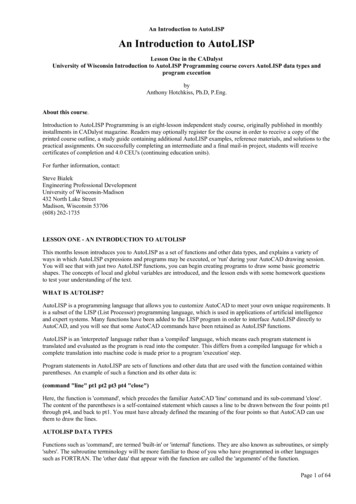
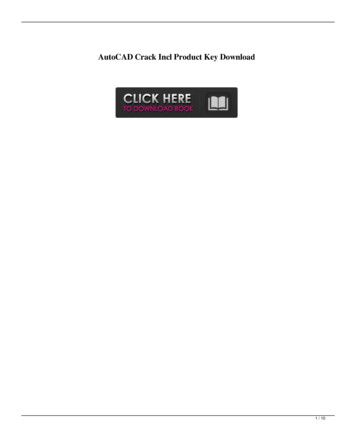
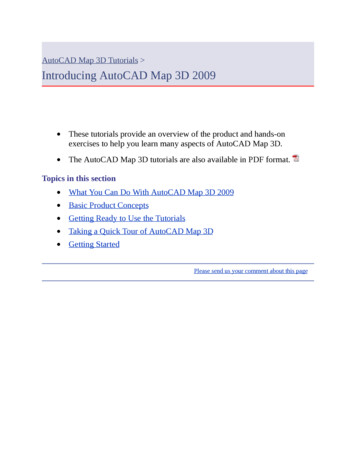
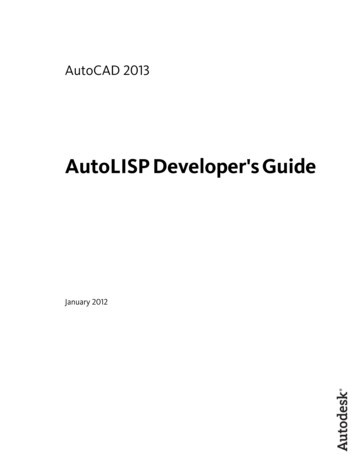
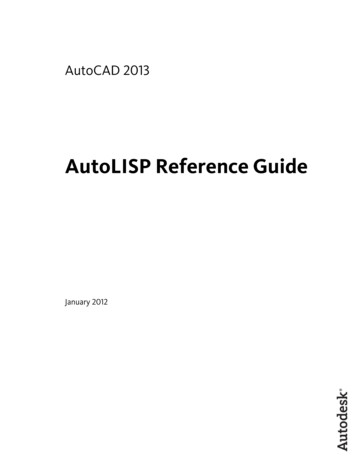
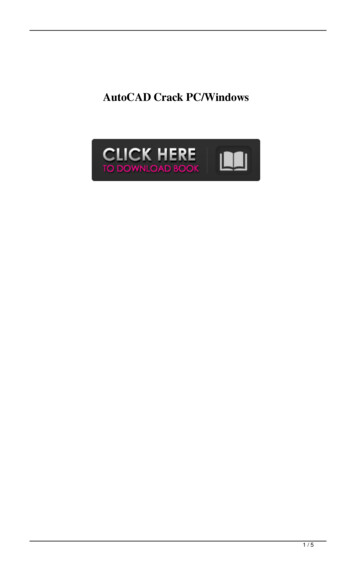

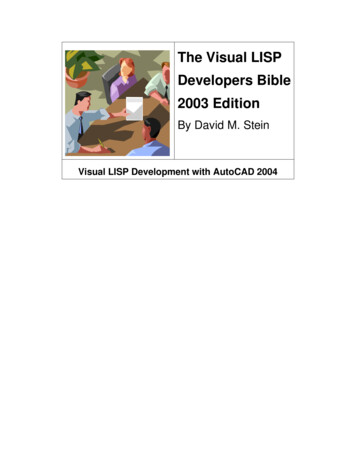
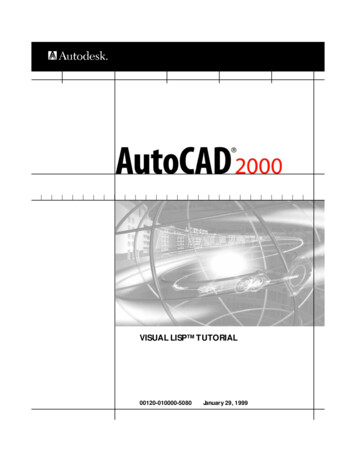
![AutoCAD Crack Registration Code [Win/Mac] [2022] - Shofar Online Store](/img/62/phirail.jpg)