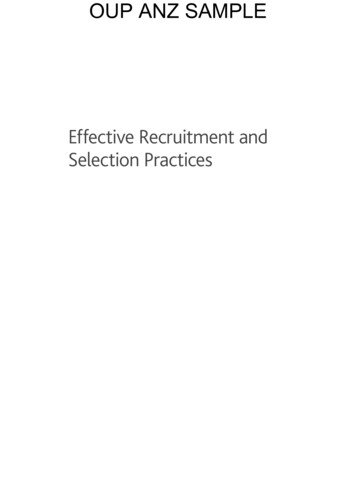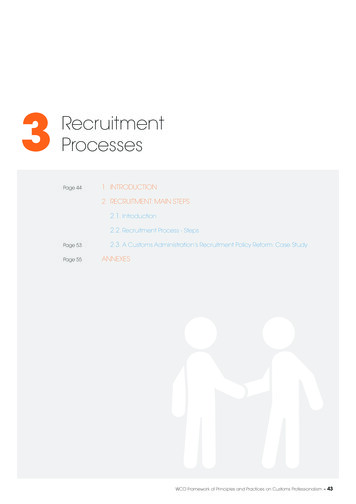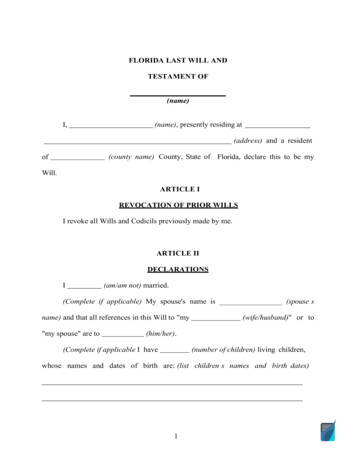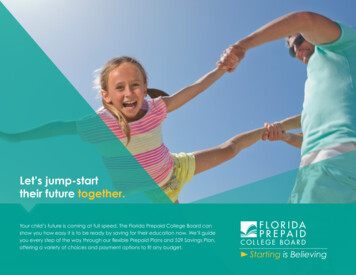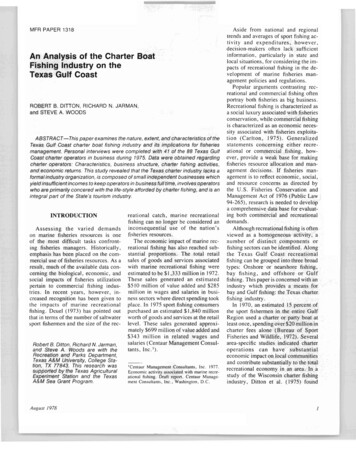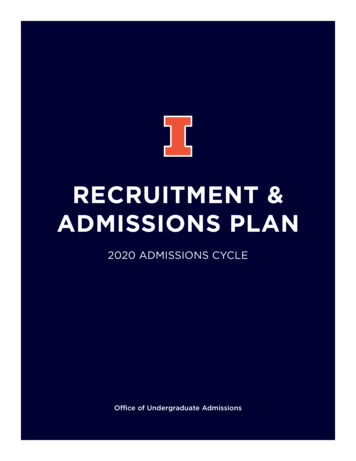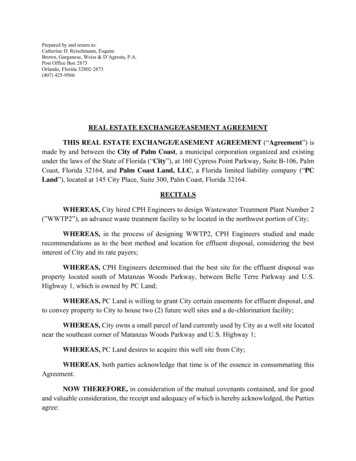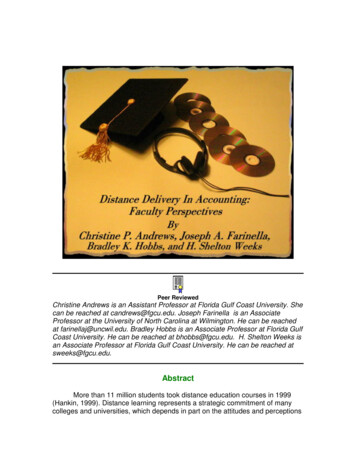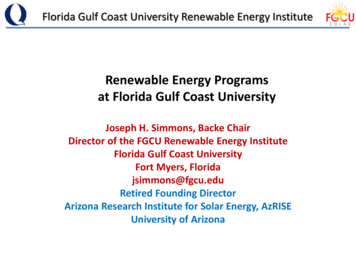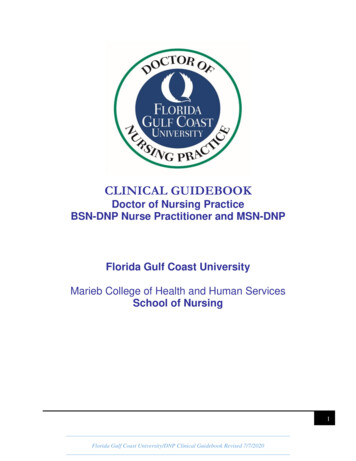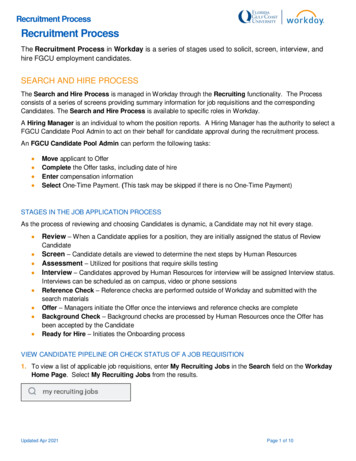
Transcription
Recruitment ProcessRecruitment ProcessThe Recruitment Process in Workday is a series of stages used to solicit, screen, interview, andhire FGCU employment candidates.SEARCH AND HIRE PROCESSThe Search and Hire Process is managed in Workday through the Recruiting functionality. The Processconsists of a series of screens providing summary information for job requisitions and the correspondingCandidates. The Search and Hire Process is available to specific roles in Workday.A Hiring Manager is an individual to whom the position reports. A Hiring Manager has the authority to select aFGCU Candidate Pool Admin to act on their behalf for candidate approval during the recruitment process.An FGCU Candidate Pool Admin can perform the following tasks: Move applicant to OfferComplete the Offer tasks, including date of hireEnter compensation informationSelect One-Time Payment. (This task may be skipped if there is no One-Time Payment)STAGES IN THE JOB APPLICATION PROCESSAs the process of reviewing and choosing Candidates is dynamic, a Candidate may not hit every stage. Review – When a Candidate applies for a position, they are initially assigned the status of ReviewCandidateScreen – Candidate details are viewed to determine the next steps by Human ResourcesAssessment – Utilized for positions that require skills testingInterview – Candidates approved by Human Resources for interview will be assigned Interview status.Interviews can be scheduled as on campus, video or phone sessionsReference Check – Reference checks are performed outside of Workday and submitted with thesearch materialsOffer – Managers initiate the Offer once the interviews and reference checks are completeBackground Check – Background checks are processed by Human Resources once the Offer hasbeen accepted by the CandidateReady for Hire – Initiates the Onboarding processVIEW CANDIDATE PIPELINE OR CHECK STATUS OF A JOB REQUISITION1. To view a list of applicable job requisitions, enter My Recruiting Jobs in the Search field on the WorkdayHome Page. Select My Recruiting Jobs from the results.Updated Apr 2021Page 1 of 10
Recruitment Process2. Enter the Hiring Manager’s name and click OK.3. A grid displays the Job Requisition name, number of current Candidates, and Hiring Manager name;click the name of the Job Requisition to view the Candidate pipelineMANAGE CANDIDATE TRACKINGOverview tab – this section provides the following: Candidates by Active Stage funnel tracks the status of Candidates in each stage of the process. AsCandidates move from one stage to another, the corresponding levels of the funnel are updated toreflect the current population. Not all Candidates are required to go through each stage in all instances. A Candidates by Source graph displays the breakdown of job posting sources (where Candidatesviewed the job advertisement)Updated Apr 2021Page 2 of 10
Recruitment ProcessCandidates tab – Displays Candidate information in a grid format and allows the Hiring Manager or SearchCommittee Chair to move Candidates to other stages. Additionally, Search Committee members and HiringManagers can view/print PDF versions of the Candidate’s resume’ from this screenDetails tab – This section provides the details of the Job RequisitionUpdated Apr 2021Page 3 of 10
Recruitment ProcessOrganizations tab – This section provides the Cost Center, Fund and Activity codes related to the JobRequisitionQualifications tab - This section displays qualifications for this Job RequisitionJob Postings tab- This section displays the job posting sites, internal and/or external, where the jobposting was advertised, and the posting start and end dates for the specific requisition.Updated Apr 2021Page 4 of 10
Recruitment ProcessEXTRACT JOB APPLICATIONSIf a potentially high volume of Candidates is expected, an alternative approach to viewing the Candidates isavailable. This process allows you to view specific Candidate information and export the list of Candidates toExcel, where you can utilize Excel functions to find specific experience or education you are looking for in aCandidate. Example: if you want to find a Candidate with marketing experience, you could utilize the Findprocess and type in keyword(s) such as Marketing to search through all experience/education.1. Enter Extract Job Applications in the Search field on the Workday Home Page and select Extract JobApplications.2. Click the Job Requisition Menu. Select Suggested to display your open Job Requisitions; select otheroptions as desired.Updated Apr 2021Page 5 of 10
Recruitment Process3. A list of Candidates displaysColumns may be filtered by clicking the Column Heading, such as Candidate Name. If there is aspecific Candidate you are interested in, using the Value filter, search for the Candidate’s name(last name, first name or both) and click FilterUpdated Apr 2021Page 6 of 10
Recruitment Process*NOTE: To remove the filter, click the Tornado in the Column Heading (top right)4. Another option is to export the spreadsheet to Excel by clicking on the Export to Excel icon in theupper right. A popup will appear; select Click to download. The Excel export will appear in thebottom corner of your screen; click to open.*NOTE: In the Excel spreadsheet you can sort, filter, perform searches, and much more to assistin narrowing down your review of Candidates.MOVING CANDIDATES THROUGH THE SEARCH PROCESS1. Enter View Job Requisition in the Search field on the Workday Home Page and select the position forreview; this brings you to the Overview with the Funnel to easily view the status of your Candidates.Select the Candidates tab to view the applicants.2. Under the Candidates tab, click the Candidate’s name for detailsUpdated Apr 2021Page 7 of 10
Recruitment Process3. A summary page displays the Candidate’s contact information, work history, education and more. Clickany of the menu items at the left for additional details.Overview:Recruiting History:4. Once a determination is made, the FGCU Candidate Pool Admin can move a Candidate forward forreview; or if no interest, decline. The FGCU Candidate Pool Admin is a role assigned on the jobrequisition. The hiring manager can assign anyone, including themselves.Updated Apr 2021Page 8 of 10
Recruitment Process5. The FGCU Candidate Pool Admin will select Move Forward to the HR Screen when they would likeapproval to interview a candidate. HR will review to ensure minimum qualifications are met, and candecline or move the candidate forward.6. The FGCU Candidate Pool Admin will receive the Interview Task in their Workday Inbox once HRapproves.7. The FGCU Candidate Pool Admin will move the candidate forward to Additional Interview If a secondinterview is planned.8. The FGCU Candidate Pool Admin will select move forward to Reference Check once the finalist isselected.9. Reference Checks are completed. The FGCU Candidate Pool Admin will select decline or move thecandidate forward to Offer Status10. The FGCU Candidate Pool Admin will receive a task in their Workday Inbox to Initiate the Offer. Hiredate should be at least two weeks from the date of offer and should also align with the beginning of a payperiod.11. The HR Business Partner receives the consolidated approval to approve or send back if adjustmentsneed to be made.12. HR will receive a task to review and approve the offer and generate the offer letter. The followingapprovals will be required (they have the ability to approve or send back); approvers will receive a task intheir Workday Inbox:-- Budget Office to review funding (for staff and faculty positions only)-- Manager-- VP level approval when required13. The Manager will receive the Offer Letter in their Workday Inbox. This is an opportunity to review andsubmit. Once submitted, a task will appear in the FGCU Candidate Pool Admin Workday Inbox withApproval to Extend a Verbal Offer.Updated Apr 2021Page 9 of 10
Recruitment ProcessIn the Comments section, acceptance can be noted; click Submit.*Note: If the Candidate needs time before responding to the offer, you can save for later or just leave asan open task in your Inbox.14. The FGCU Candidate Pool Admin will have a task in their Workday Inbox to update the status of theoffer. They can choose:-- Offer Accepted-- Offer Declined-- Offer Renegotiated15. The FGCU Candidate Pool Admin selects the Candidate accepted the offer of employment, the OfferLetter and offer tasks will be sent to the Candidate’s user account in the application system. Oncereviewed they will be asked for additional information needed to create a profile in the system. This willallow the Onboarding process to begin.Updated Apr 2021Page 10 of 10
Recruitment Process Updated Apr 2021 Page 3 of 10 Candidates tab -Displays Candidate information in a grid format and allows the Hiring Manager or Search Committee Chair to move Candidates to other stages. Additionally, Search Committee members and Hiring Managers can view/print PDF versions of the Candidate's resume' from this screen Details -tab This section provides the details of .