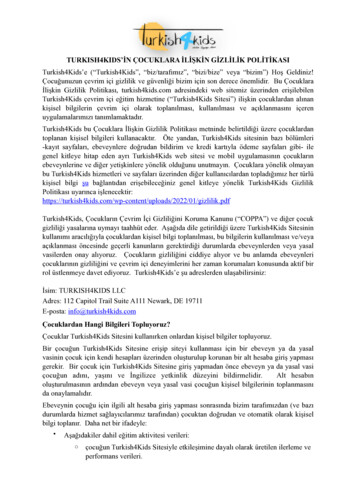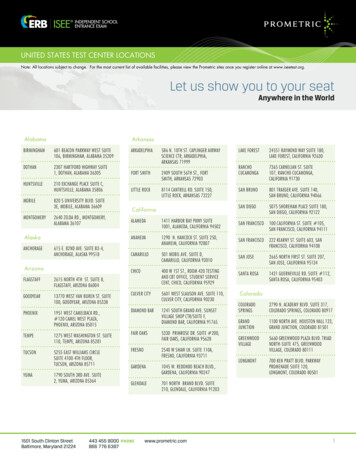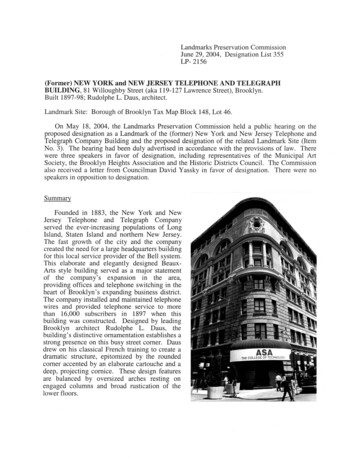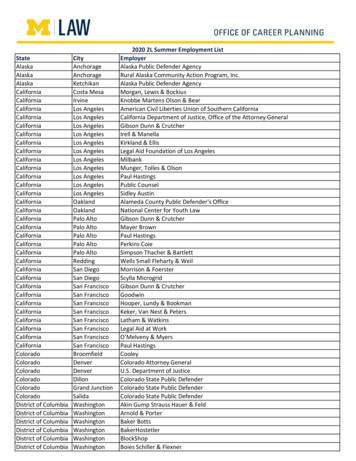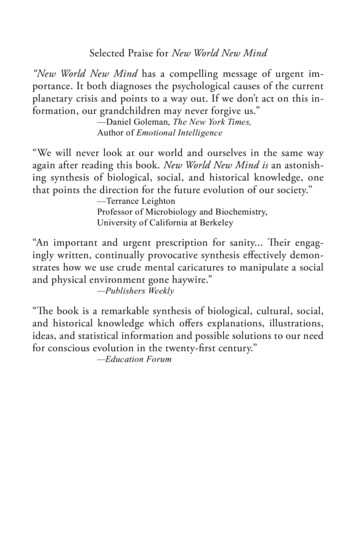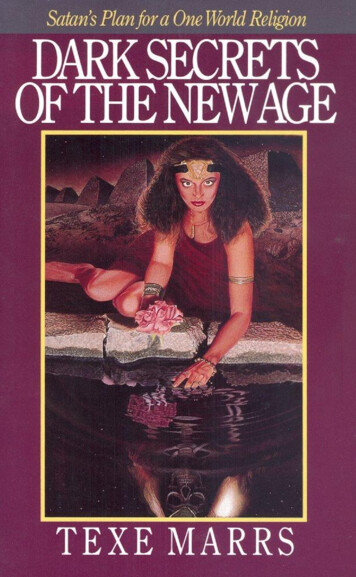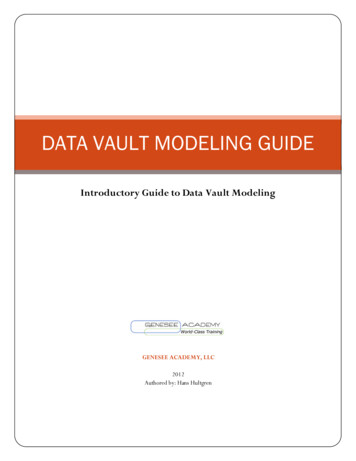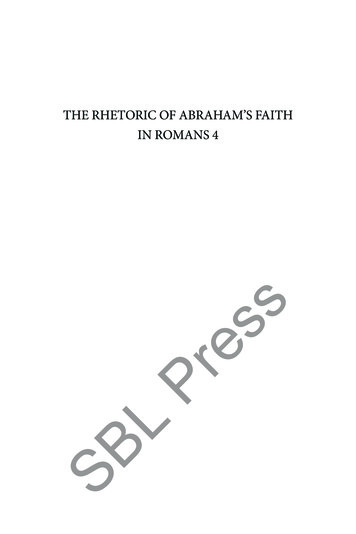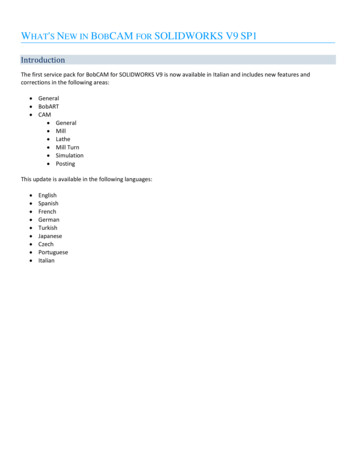
Transcription
WHAT'S NEW IN BOBCAM FOR SOLIDWORKS V9 SP1IntroductionThe first service pack for BobCAM for SOLIDWORKS V9 is now available in Italian and includes new features andcorrections in the following areas: General BobART CAM General Mill Lathe Mill Turn Simulation PostingThis update is available in the following languages: ugueseItalian
New FeaturesGeneral Updated the installation with a new option to launch the What’s New as a .htm file by default.CAMGeneralSettings Dialog UpdatesUser Interface Page: Tree BehaviorThe new User Interface page of Settings dialog has new Tree Behavior options! We wanted to reduce the need to rightclick even more by making it so you could simply edit your features, operations and more just by double clicking on theitem! We also made this an option, so for any users that preferred the previous method of expanding and collapsing theitems can simply set that as the option. Edit - launches the applicable dialog to allow you to adjust parameters in the wizard, edit geometry, set up tools,etc. Expand/Collapse - allows you to expand and collapse items in the CAM Tree.Note: Tree Behavior applies to items in your CAM Tree, and BobART Tree.CAM Page: Auto Blank New ItemsThe new Auto Blank New Items option allows you to have the toolpath of your new CAM features hidden upon creation!By default, as soon as a feature is created, the toolpath of all operations in the feature is immediately visible. This makessense, since you're going to want to see if the toolpath appears to be what you had in mind before simulation. However,
checking the toolpath of your feature when there are many overlapping operations is nearly impossible. It's easy enoughto blank the feature so you can click operations in the CAM Tree to view their toolpath, but with this version we'resaving you those extra couple mouse clicks by allowing you to blank newly created features by default!CAM Page: Look and FeelThis version of BobCAM for SOLIDWORKS gives you the option to save yourself a lot of right-clicking in the CAM Tree,while making it much easier to see the state of each item at a glance! By default, changing the status of CAM Tree itemsrequires right-clicking the item to update the status through the context menu. Once you do, an icon is placed in front ofthe items name showing that state. This is all pretty standard, but with the new Look and Feel options for the CAM Treein the Settings menu, you can switch to the new Extended style CAM Tree to save a ton of right-clicks and provide a littlevisual organization! Now use Blank/Unblank and Post Yes/No with a simple click.ClassicExtendedLook and Feel optionsWe went even further with the new Extended CAM Tree style by allowing you to control the look and feel of it! Whenwe consulted our customer base, it was clear there was a divide where the users would prefer these new options to be,
so we just provided you the option to choose yourself. These options let you decide which side of the CAM Tree thestates appear, and whether the states are shown as icons or check boxes.Status LocationLeftStatus StyleRightIconsCheck boxesCAM Page: Posting FontYou can now control the font used for your code posted in the Posting Manager. We've been updating the PostingManager to make several things easier for you, and one thing customers have asked for is the ability to update the fontused for the code. While it is strictly a cosmetic enhancement, we heard you, and it has now been implemented.
* Please Font responsibly. If we get a tech support call from your bossbecause you thought posting in Wingdings would be funny, we're going totake it away.Coolant OptionsPrevious versions of BobCAD would only allow you to enable a single coolant option per operation which was fine formost of our customers. However, many machines these days have multiple coolant options that can be enabled at onceand every manufacturer likes to handle their own and of codes a little differently! Now instead of having to work withthe posting department to build you custom posting dialogs in the operations, BobCAD now natively supports up to 10coolant on and off codes to be optionally used.Please note that modifications to your existing post processor will be needed to add this new functionality.
Once set, a single coolant option, or a combination of these coolant options, can be turned on by launching theCoolant dialog from operations tool page.CAM Wizard Tree state retainedIn this version the expanded/collapsed state of the tree inside all your CAM Wizards is retained when the file is saved.When creating a feature with many operations, the items in the tree can easily run off the page and it can be handy tocollapse and expand the individual operations. In the past when the wizard was closed and reopened, all operationswould once again be expanded. Now, not only is the state of each operation retained when you reopen the wizard, butit's even retained when you save, close, and reopen the entire file!
CAM Tree focus retainedIn this version the highlighted item in the CAM Tree retains focus when entering and exiting the CAM Wizard. While wehave many ways to organize your CAM Tree, it can be easy to lose your place in large CAM Trees. In the past when youright-click an item in the CAM Tree to edit it, it only remained highlighted until you exited the wizard. This meant thatyou could lose track of the item you were just editing. Many customers in our online forum were requesting the itembeing edited should retain focus when editing the CAM Wizard. Well, we heard you! In this version, that is exactly whathappens.Feature editing
V9 SP0: Item focus lostV9 SP1: Item focus retainedPost NC Programs for individual itemsIn this latest version of BobCAM for SOLIDWORKS we're giving you the ability to post particular portions of the programeasier than ever before. While you have always been able to control what is posted out by setting everything else toPost No, doing this every time may need to post a different portion of the program can get a little tiring. Now BobCAMfor SOLIDWORKS allows you to simply right-click the item and choose Post or Post & Save as to output that portion only!This can be done to output single features or operations, single Machine Setups, a single group, a single Index System, orWrapping Group. Isolating the portion of the program you want to post has never been easier!
Add NoteThe new Add Note option allows you to create your own custom tool tips for items in your CAM Tree! Tool tips can befound everywhere in software and are a great way to get a quick explanation of a functions purpose. Simply hover yourmouse over the function and a note pops up. In the new BobCAM for SOLIDWORKS V9 we found a way to help youorganize your job even more by giving you a way to create your very own tool tips. Simply right-click the item andchoose Add Note. The Add Note dialog appears allowing you to type a message out. Click OK, and a Note icon is addedto the item in your CAM Tree. The next time you, or another programmer hovers over that icon, the tool tip appears!Notes can be added to: JobMachine SetupFeatureOperationIndex SystemsGroups
MillMill ExpressSpindle DirectionThis new version has updated the user interface to allow the spindle direction to be updated with radio buttons in thetool page. While changing the spindle direction has always been possible be setting a negative Spindle RPM value, wehave updated this version to make it intuitive and obvious for new users. With the new Spindle Direction radio buttons,a simple click is all you need to switch between clockwise and counterclockwise spindle directions.Work Offset UpdateKeeping your work offsets straight has never been easier with the new pop-up dialogs! Whether you're updating thework offset of your machine setup, or pasting features between setups, you always want to make sure you'll be postingout the proper work offsets for all your features. When you’re updating the machine setup, this meant having to gothrough each feature to update it as needed. When pasting a feature into another setup, it meant being sure toremember to update that feature as needed. With the dialogs, this is done for you automatically! When updating the
machine setup, the Update Work Offset Number dialog appears allowing you to clear any features you do not want toupdate. Simply click OK and you're done. When pasting a feature into a machine setup with a different work offset, adialog appears offering to update the feature automatically!Updating the Machine Setup Work OffsetPasting a FeaturePosting.BCPst New initial position posting variables were created to allow for the use of a different coordinate output modesthan the given operations coordinate mode: initpos xinitpos yinitpos zinitpos protinitpos srotinitpos trotinitpos nocomp xinitpos nocomp yinitpos nocomp zinitpos nocomp protinitpos nocomp srotinitpos nocomp trotinitpos zcomp xinitpos zcomp yinitpos zcomp zinitpos zcomp protinitpos zcomp srotinitpos zcomp trotinitpos hybridcomp xinitpos hybridcomp yinitpos hybridcomp zinitpos hybridcomp protinitpos hybridcomp srot
initpos hybridcomp trotinitpos tcp xinitpos tcp yinitpos tcp zinitpos tcp protinitpos tcp srotinitpos tcp trotinitpos origintracking xinitpos origintracking yinitpos origintracking zinitpos origintracking protinitpos origintracking srotinitpos origintracking trotA new post question: 609. Prefix for maximum spindle speed? has been added to specify the prefix for themaximum spindle speed which is output using the smax post variable in the post processor.BCPst & .EDMpst Five new posting variables have been created for: document name - outputs the document name and file extension.document name no ext -outputs the document file path and document name without the file extension.document name no ext no path - outputs the document name with no path or file extension.document name full path - outputs the full file path with file extension.job name - outputs the job name.CorrectionsGeneral Corrected an issue which prevented CAM Tree Flyouts from converting when in metric. The values in the CAMTree Flyout were always shown in SFM.BobART Corrected an issue which caused the V-Carve Top of Feature value to revert to zero when the Update AllGeometries was used from the Machine Setup or Job level.CAMGeneral Corrected an issue with toolpath from V8 recomputing incorrectly in V9. This was due to an update in theSOLIDWORKS API for converting edges to spline geometry. This issue has been reported (#: SPR 736651) and theupdated API has been bypassed in favor of the previous one.
MillMill Express Corrected an issue which allowed the Fixture item in the CAM Tree to be renamed. Corrected an issue which prevented the Profile Rough Pattern from being updated from a Side Rough, once theoperation was computed using that pattern. Corrected an issue which caused the software to crash when attempting to run Hole Recognition without aknowledgebase template in the BobCAD-CAM Data folder. Corrected an issue which caused an incorrect final depth to be used for a Chamfer Mill operation when using thePasses Sort by option with multiple depths. Corrected an issue with generating revolved tool profile from a Machining Cloud tool which caused an error insimulation. Corrected an issue which cause a toolpath arc to flip directions when using a 3D Sketch.Mill 3 Axis Standard Corrected a tolerance issue which resulted in choppy toolpath when using the Spiral operation on certaingeometries. Corrected an issue which caused incorrect toolpath when using Copy with Geometry on a 3 Axis feature from oneindex system to another.Mill 3 Axis Premium Corrected an issue which prevented the start point on a user defined edge from being modified in the Deburringoperation. Corrected an issue with the context menu for the Excluded Edges which showed Modify and Reverse Directionoptions for the Deburring operation. Neither of these options are applicable for Excluded Edges and have beenremoved.Mill 4 Axis Standard Corrected an issue in Mill 4 Axis Rotary operations that could cause the rapid plane to be too low when therotary axis was along Z in a Milling job.Mill 5 Axis Standard Corrected an issue which caused an error when attempting to use the Automatic 3 2 (5 Axis) if the AdvancedRough operation was still set to use User Defined depth options.Lathe Corrected an issue in the Turning Rough operation which caused incorrect linking of zig zag passes withparticular geometry. This resulted in gaps in areas of the zig zag passes with subsequent passes running the toolover the specified depth.
Corrected an issue which caused thread inserts to be saved with 80 thread angle resulting in incorrect threadheight calculation in the Lathe Thread operation. Corrected an issue which caused incorrect toolpath for custom lathe inserts when the geometry provided for thetool tip was line segments rather than an arc. Corrected an issue which caused the software to crash after exiting the simulation when a Stock Feed operation wassimulated.Mill Turn Corrected an issue which caused a crash when all MDI tasks were deleted and a new one was created. Corrected an issue which caused the Hole Recognition option to be missing from the machine setup contextmenu in Mill Turn jobs.SimulationSimulation Pro Corrected an issue which caused Jaw Orientation 2 to revert to orientation 1 when opening simulation a secondtime in Mill Turn machines that contain Chuck definitions.Posting.BCPst Updated the MILL GetOperationType() API to include the 600, 601, and 602 Probing operations. Corrected a rare instance where the origin tracking coordinates were not calculated properly.
This version of BobCAM for SOLIDWORKS gives you the option to save yourself a lot of right-clicking in the CAM Tree, while making it much easier to see the state of each item at a glance! By default, changing the status of CAM Tree items requires right-clicking the item to update the status through the context menu.