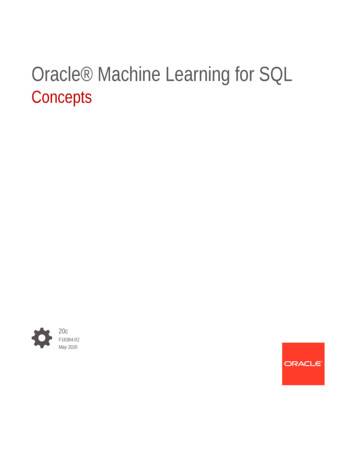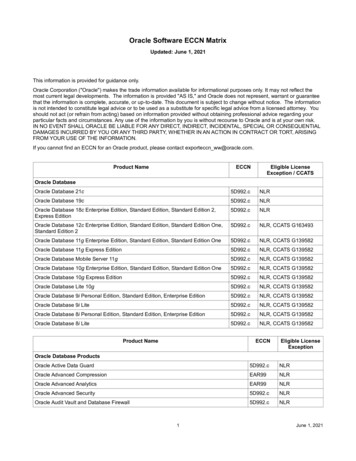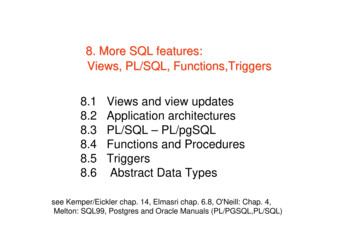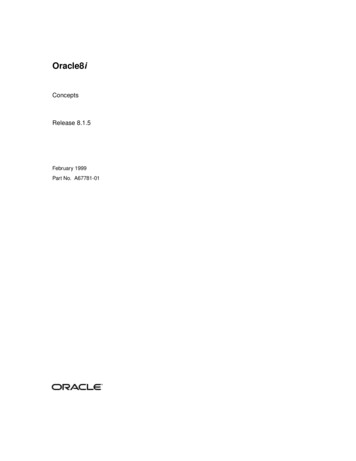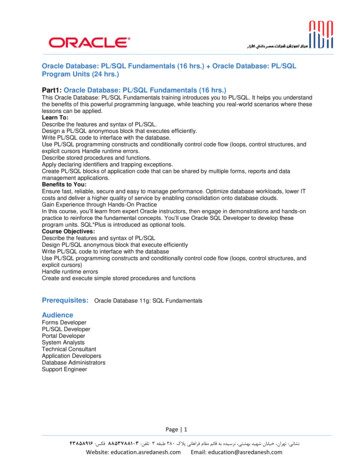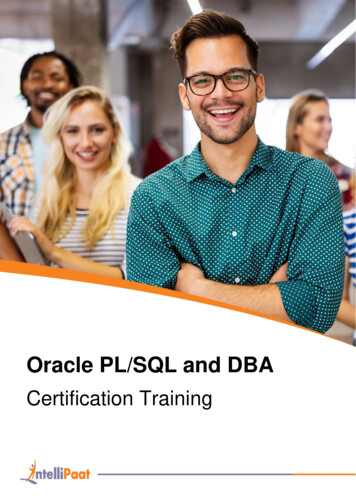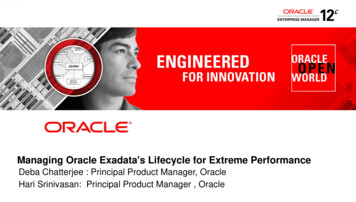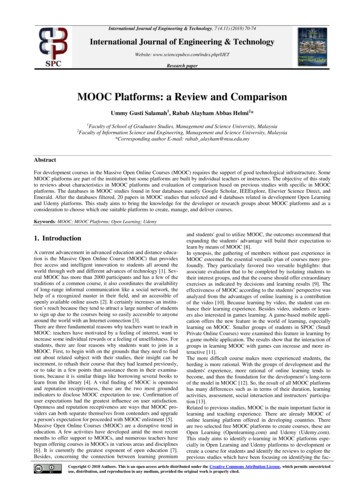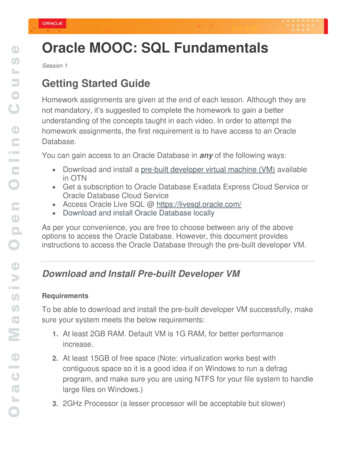
Transcription
Oracle MOOC: SQL FundamentalsSession 1Getting Started GuideHomework assignments are given at the end of each lesson. Although they arenot mandatory, it’s suggested to complete the homework to gain a betterunderstanding of the concepts taught in each video. In order to attempt thehomework assignments, the first requirement is to have access to an OracleDatabase.You can gain access to an Oracle Database in any of the following ways: Download and install a pre-built developer virtual machine (VM) availablein OTN Get a subscription to Oracle Database Exadata Express Cloud Service orOracle Database Cloud Service Access Oracle Live SQL @ https://livesql.oracle.com/ Download and install Oracle Database locallyAs per your convenience, you are free to choose between any of the aboveoptions to access the Oracle Database. However, this document providesinstructions to access the Oracle Database through the pre-built developer VM.Download and Install Pre-built Developer VMRequirementsTo be able to download and install the pre-built developer VM successfully, makesure your system meets the below requirements:1. At least 2GB RAM. Default VM is 1G RAM, for better performanceincrease.2. At least 15GB of free space (Note: virtualization works best withcontiguous space so it is a good idea if on Windows to run a defragprogram, and make sure you are using NTFS for your file system to handlelarge files on Windows.)3. 2GHz Processor (a lesser processor will be acceptable but slower)
Oracle MOOC: SQL Fundamentals4. Mozilla Firefox 2.0 or higher, Internet Explorer 7 or higher, Safari 3.0 andhigher or Google Chrome 1.0 or higher5. Adobe Acrobat reader6. Admin privileges on your virtual machine boxSetup1. Access Oracle Technology Network Developer Day VM priseedition/databaseappdev-vm-161299.html2. Under the Setup section, select Accept License Agreement3. Download and install Oracle VM VirtualBox on your host system (if notinstalled on your system alreadyHint: Click the download link provided for your platform, under Oracle VMVirtualBox Base Packages4. Click Oracle DB Developer VM to download the fileStart Oracle Virtual Box Manager and Import the Appliance1. Launch the Oracle Virtual Box Manager2. Select File Import Appliance3. In the Appliance to Import page, select DeveloperDaysVM2017-0613 01.ova appliance file, and click Next4. On the Appliance Settings page, make sure the location of the 2 virtualdisks is on the drive with sufficient disk space, and click Import5. The Software License Agreement dialog displays. Click Agree6. After the import, the DeveloperDaysVM2017-06-13 01 virtual machine isready to be powered on7. Double-click Oracle DB Developer VM to launch itConnect to the database as SYS1. Start Oracle SQL Developer.Copyright 2017, Oracle and/or its affiliates. All rights reserved.2
Oracle MOOC: SQL Fundamentals2. Create a New Oracle SQL Developer Database Connectiona. In the Connections navigator, right-click Connections and selectNew Connection from the context menu.b. The New / Select Database Connection dialog box appearsc. Enter the following details for the new connection:i. Connection Name: setup moocii. Username: SYSiii. Password: oracleiv. Role: SYSDBAv. Hostname: localhostvi. Port: 1521vii. Service Name: orclEnsure that you select the Save Password check-box.d. Click Test to test the new connectione. If the Status shows Success, click Connect to make the connectionf. Once the connection is made, a SQL worksheet opens upautomaticallyCopyright 2017, Oracle and/or its affiliates. All rights reserved.3
Oracle MOOC: SQL FundamentalsRun the setup scripts to create the HR schemaOnce your database connection is made, follow these steps to install the schemaand database objects for the course.1. Download the labs.zip file and expand it. You will find the followingfolders:a. setup files: This folder contains all the script files required tosetup your HR schema tables required for the demos andhomework.b. code ex: This folder contains all the script files that we have usedin our demos in the videos.c. lab scripts: This folder contains scripts that you will need whiledoing your homework.Copyright 2017, Oracle and/or its affiliates. All rights reserved.4
Oracle MOOC: SQL Fundamentalsd. cleanup scripts: This folder also contains scripts that you willneed while doing your homework.2. Navigate to labs/setup files folder.3. Locate setup.sql file and run it from the SQL Developer Worksheet.4. You can test the (ora1/ora21/ora22/ora23) account and verify theHR schema as follows:SELECT COUNT(*) FROM employees;Expected result: 20 rowsSELECT count(*) FROM tab;Expected result: 9 rowsSELECT count(*) FROM departments;Expected result: 8 rowsReview User AccountsAs a best practice, it is suggested that you don’t use the SYS connection toexecute code examples or homework. Alternatively, you can use any one of thebelow user accounts to create a new connection for practicing homework:USERNAMEora1ora21ora22ora23Copyright 2017, Oracle and/or its affiliates. All rights reserved.PASSWORDora1ora21ora22ora235
Oracle MOOC: SQL FundamentalsIf you are interested to try the code examples demonstrated in the videos, usethe teach a account:Username: teach aPassword: teach aDemo Scripts The scripts used in the videos are available in the labs/code ex folder. The naming convention of the script files are as follows:code Lesson number Part number .sql For example, if you want to access the code examples in Lesson 2 - Part3 video, open the file named code 02 03.sql.Congratulations! You have successfully completed the setup required to practicethe code examples or homework assignments created for this MOOC.Copyright 2017, Oracle and/or its affiliates. All rights reserved.6
Oracle MOOC: SQL Fundamentals Session 1 Getting Started Guide Homework assignments are given at the end of each lesson. Although they are not mandatory, it's suggested to complete the homework to gain a better understanding of the concepts taught in each video. In order to attempt the