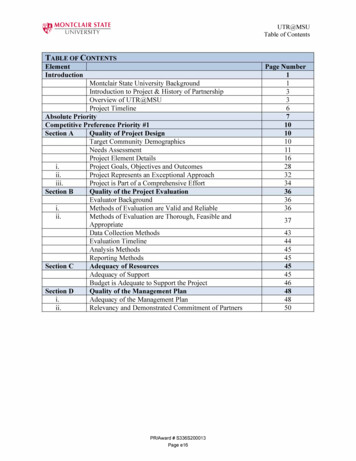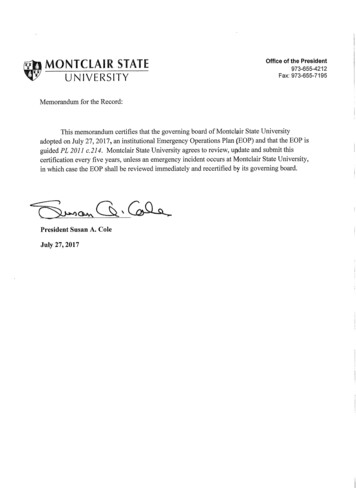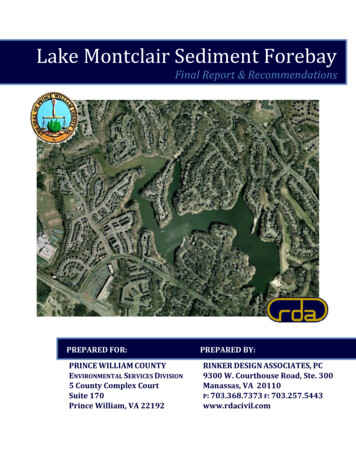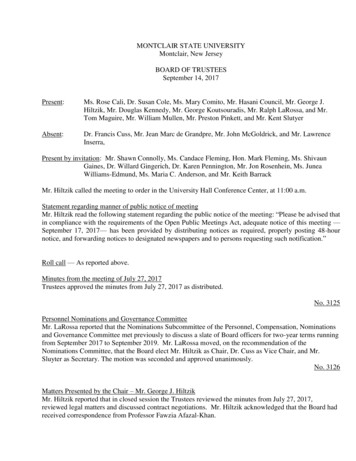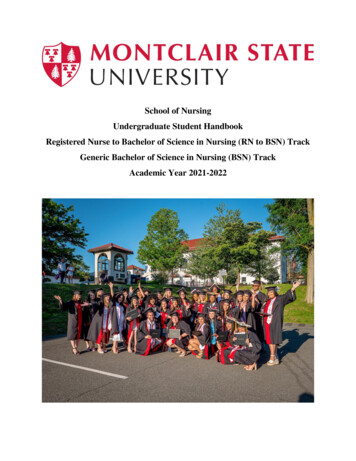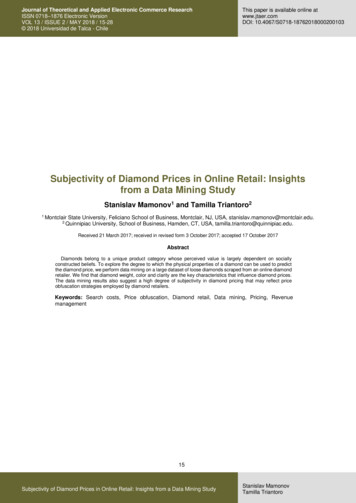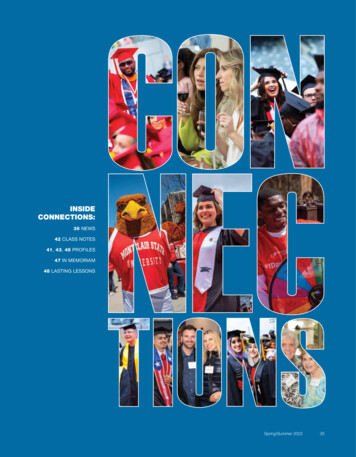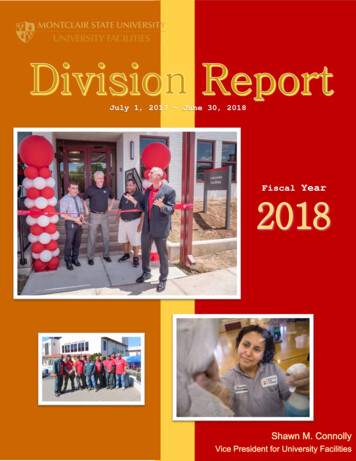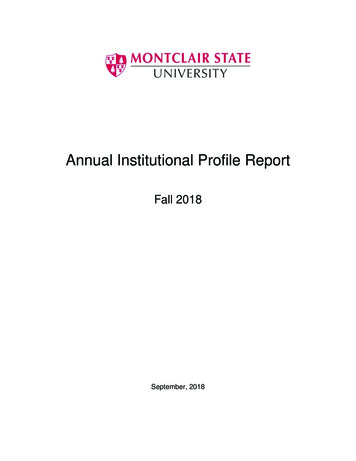Transcription
OrgSync1) As a new user, you begin by going to https://orgsync.com/register and picking MontclairState University from the dropdown box2) You will then get the following screen. Click on Sign In with your Campus ID.9 - 141
3) Enter your NetID and password. Click on Sign In. Upon logging in to OrgSync, you will betaken to the screens where you will enter your profile information.2
4) Enter your profile information in the screens below:5) When you are finished entering your information, click on Finish. You will get the welcomescreen below. Once on the welcome screen, you can change your profile or upload yourpicture by clicking on Edit Your Profile.3
6) You will then have the ability to update any of the user information such as name, address,biography. You must enter your cell phone number on this page in order to be eligible for textmessaging from your organizations. Don't forget to upload a picture!7) You can then click on HawkSync in the upper left hand corner to get to the main MSU page.This page provides a single snapshot of everything going on outside the classroom andacross Campus.4
To Join an OrganizationLocate the Browse Organizations button. This page provides a list of all the organizationsregistered at MSU. You can search this list by name or keyword. It can also be filtered to showorganizations under a specific umbrella or category.To learn more about a particular organization and possibly join it, click on the organization's logo.If you would like to join an organization, you can by clicking on the Join Now button in the top rightof the organization's homepage.5
Managing Notifications1) To manage the notifications you receive from OrgSync, click on your photo/name in the topright of your screen and select Settings from your user drawer.2) Next, choose the Notification Settings tab. The resulting page is divided into four sections,each of which are described below:6
General: Determine if OrgSync messages should also be forwarded to your email account.Also, determine if you would like to be eligible to receive text messages. Portals: Determine if you would like to enable or disable all notifications from theorganizations of which you are a member. Tools: Determine which modules you would like to receive notifications for and how you wantto receive those notifications. You can receive notifications through OrgSync, email, and textmessaging. If you have any questions about when notifications are sent for a particular portal,click on the question mark to the right of a module's name to initiate the help dropdown. Involvement: Determine which notifications you'd like to receive for involvement-relateditems.3) Click Save Notification Settings to save your settings.7
7 General: Determine if OrgSync messages should also be forwarded to your email account. Also, determine if you would like to be eligible to receive text messages. Portals: Determine if you would like to enable or disable all notifications from the organizations of which you are a member. Tools: Determine which modules you would like to receive notifications for and how you want