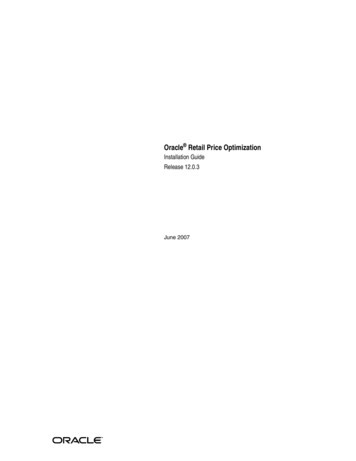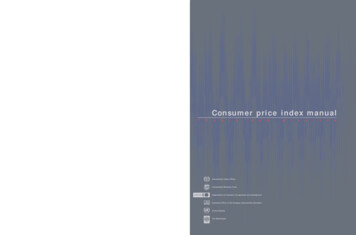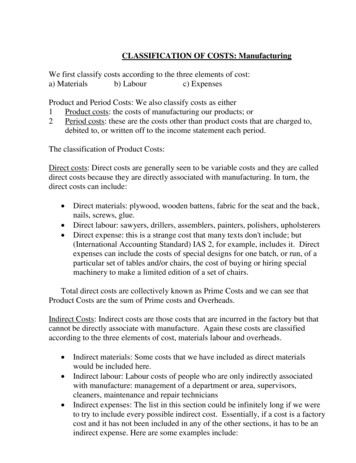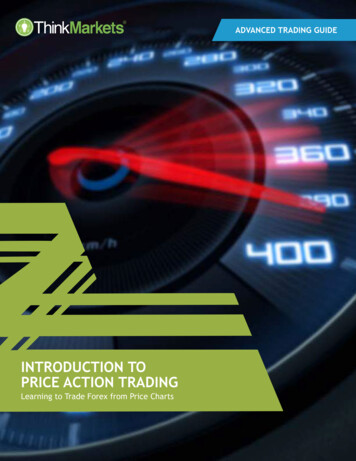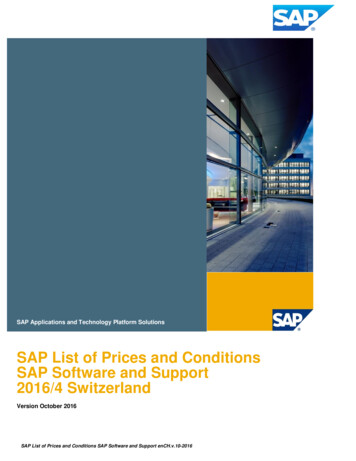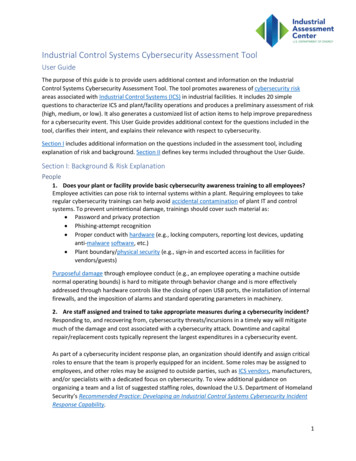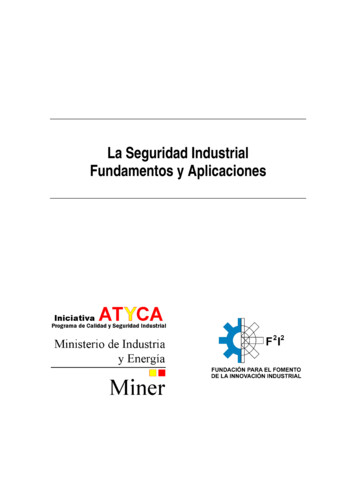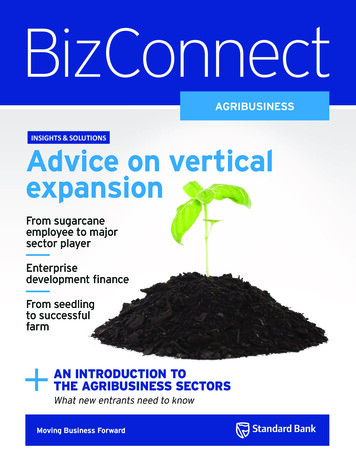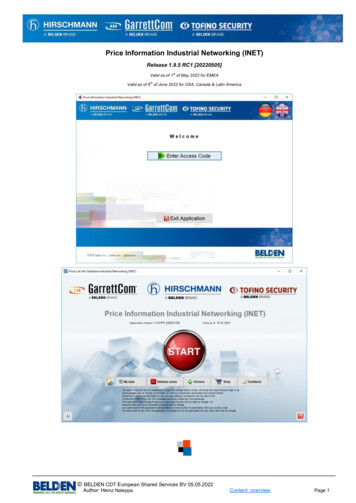
Transcription
Application formationIndustrialNetworking(INET) (INET)Release 1.9.5 RC1 [20220505]Valid as of 1st of May 2022 for EMEAValid as of 6th of June 2022 for USA, Canada & Latin America BELDEN CDT European Shared Services BV 05.05.2022Author: Heinz NaleppaContent overviewPage 1
Application manual: Price Information Industrial Networking (INET)ContentsThank you for using the Price Information Industrial Networking (INET) application.This application manual contains complete instructions for installation and use.The help texts are also available within the program if you click the Help button in the various dialogs.Page Content3Installation6Overview & Product Tree View8Entering and editing customer data10Shopping cart functions13Lists: Display price list14Lists: Display log file15Lists: Other lists16Products: Single display (Hardware & Services)17Products: Hardware detail view19Products: Services detail view21Configurators: Common functions & Configurator Overview & Search Option24Configurators: OpenRAIL (RS20,RS22,RS30,RS32,RS40) & Bobcat (BRS20 BRS56)25Configurators: OpenRAIL Power Family (RSP & RSPS)26Configurators: BAT Wireless Family (BAT-R)27Configurators: BAT Wireless Family (BAT450-F, BAT867-R) & EAGLE Security Router (EAGLE20, 30, 40)28Configurators: EAGLEONE Security Router / TOFINO Xenon Security Appliance29Configurators: MICE Switch (MS20, MS30), Media Module (MM2, MM3) & Backplane (MB20)30Configurators: MSP Switch (MICE Switch Power: MSP30, MSP32)31Configurators: MSP Media Module (MICE Switch Power: MSM2, MSM4)32Configurators: MACH1020/1030 igurators: MACH1040 (MAR1040,1042,1140,1142)34Configurators: OpenRAIL Power Enhanced (RSPE)35Configurators: OpenRAIL Power Enhanced Media Modules (RSPM)36Configurators: GREYHOUND 1020/1030 Switch (GRS) / Media Module (GRM)38Configurators: GREYHOUND 1040 Switch (GRS ) / Media Module (GMM) / Power Supply (GPS)40Configurators: GREYHOUND 105/106 Switch (GRS )41Configurators: EESX Embedded Ethernet Switch Extreme (EESX), RED25 Redundancy Switch (RED25)SPIDER III Entry Level Switch (SPIDER-SL, SPIDER-PL)42Configurators: OCTOPUS II (OS20, OS30) & OCTOPUS III (OS3)44Configurators: MIPP Modular Industrial Patch Panel (MIPP)45Configurators: GarrettCom DX940 / DX940e Series46Configurators: Tools - Configuration Check48Version & Update Check50Uninstall51F.A.Q.All terms and instructions in this manual refer to the Microsoft Windows operating systems XP, Vista, 7, 8, 8.1. and 10 BELDEN CDT European Shared Services BV 05.05.2022Author: Heinz NaleppaContent overviewPage 2
Application manual: Price Information Industrial Networking (INET)InstallationThe Price Information Industrial Networking (INET) is a JAVA application.You need a current version of the JAVA runtime environment (JRE) installed on your computer to use it.The JRE is also needed for example to use the web interfaces of our managed switches,On demand you can download the JRE from here: http://java.com/downloadFor Windows XP, 7,8 and 10 the application is installed using a standard setup routine.A JAVA web start variant is available for other operating systems such as MacOS or Linux.At least the Wide SXGA (1600x900 pixel) resolution is recommended as screen resolution.Ideally, use a screen with a Full HD resolution (1920 x 1080 pixels), which is often referred to as HD1080.WindowsPlease follow these steps to install the application using the standard setup routine on Windows.(Please remove any previously installed version before running the installation file (see here).)Go to to our website st/ and click the Setup Download button to download the current version of the installation program "PriceListSetup.zip".Unzip the file and start the installation file "PriceListSetup.exe".If the MS Defender now displays a warning message, then please click the underlined More information text andthen the Install anyway button to continue with the installation.Select your language and you will then be guided through the installation.After the installation you can open the application using either the "Hirschmann Price Info App" shortcutin the start menu and or the desktop icon named "Hirschmann Price Info App".Other operating systemsGo to our web e-List/and click the Webstart-Download button.Your system now suggests to open the file “PriceList.jnlp”with „JAVA Web Start Launcher (Standard)“.Confirm this proposal and click the OK button.After this a security warning will appear.Please confirm that you trust the signature which isembedded in the application.We have officially verified this signature to avoid any riskfor you.To avoid further questions at each start of the applicationplease also mark the check box “Always trust content ofthis provider”.Then click the Execute button. BELDEN CDT European Shared Services BV 05.05.2022Author: Heinz NaleppaContent overviewPage 3
Application manual: Price Information Industrial Networking (INET)InstallationThe first time you start the application you have to enter your“access code” and your address data.You have received your “access code” by mail.Please enter it exactly as printed.Please contact your Belden sales representative if you do not yethave an “access code”.After this the window for your customer data opens automatically.When you also enter your email address in theorganisation data (1) you will be able to use theshopping cart feature.Your data is used only to reply on your feedbackor inquiry mail.The mails which are created by the applicationwill be forwarded to the standard email programof your computer,but they are not sent automatically.You can modify the mail to your needs beforehand.If you do not enter address data at this point youcan use the application anyway but the shoppingcart feature cannot be used.The first “check box” controls whether you would like to use the old overview instead of the new product treeview. With the next start the application then shows the old overview as it was available until the application version 1.6.5 RC2 [20180305].However, it is recommended to use the new tree view as for future versions the old overview possibly might nomore be available.The second “check box” only is available if the new tree view is checked. It controls whether the new tree viewshould be displayed immediately after the main window when the application starts. This saves you at least oneclick on the big red start button in the main window. ;-)The third “check box” either defines a “CrLf” (new line) or a semi colon (;) as delimiter character for the clipboardfunction of all configurators.If you have a partner discount (2) for the INET products you can type it here as well and save it.(more details can be found here) BELDEN CDT European Shared Services BV 05.05.2022Author: Heinz NaleppaContent overviewPage 4
Application manual: Price Information Industrial Networking (INET)InstallationThe privacy policy (3) is explained in this windowand you have to agree to it by checking thecheck box below when you want to make use ofthe shopping cart feature.Please also check that you have registered youremail address in this case.Save your data with a clickOn the Save button.The program will check your inputand complains if necessary.Then you can use the price list application.A special feature of the program is that you can also use it “offline” without an internet connection aftera successful installation. However automatic checking for updates can only take place when you areconnected with the internet and the Web Catalog button of course also only works when you are online.Privacy PolicyThe privacy policy is explained in this window and you can agree to it by checking the check box below.Without your agreement you cannot use the shopping cart function and no data is stored by BELDEN.DisclaimerHirschmann cannot be held liable for any damage arising in connection with the use of thePrice Information Industrial Networking (INET) application under any circumstances.This application uses Google Analytics, a web analytics service provided by Google, Inc.Personal data will not be transferred to the servers of Google.Just each start of the application will be added to a total counter in combination with your country code.The data which is sent from the application to Google will not be associated with any other data held by Google. BELDEN CDT European Shared Services BV 05.05.2022Author: Heinz NaleppaContent overviewPage 5
Application manual: Price Information Industrial Networking (INET)Overview windowThis dialog is the new main overviewof the application.A click on the big red START button opens the new product tree viewwindow (see below and page 6)Below you find various buttons: My data Here you can edit your address dataand your partner discount or changethe display language of the program. Release notes Displays a report of the recent program changes. Version Shop Feedback Exit Opens the manual application version check dialog.Opens the shopping cart window.Creates an email where you can give feedback about the new application overview.Quits the application.Product Tree ViewThe new tree view displays thecomplete INET product portfolio inthree bands of the window.On the left you will see a hierarchy tree as you know it e.g. fromthe Explorer of your Windowscomputer.In the middle you will find theproduct groups with an imageand a short text which are relatedto the selected entry in the tree.On the right side you will find various buttons which are explainedon the next page in details.The product groups which are displayed in the middle show up to three little buttons at the bottom.The V button only appears when there are further sub groups available for a group. Clicking it“dives” into these sub groups and simultaneously the selection in the tree on the left side is setaccordingly. Alternatively you can also just make a click on the product group image to dive onelevel deeper inside the product hierarchy.As soon as you are in a sub group you can get back to a higher level again by clicking the bluearrow up button below the tree or you just make a click on a higher level entry in the tree itself.The Glasses button switches the view in the middle band to a table of the products which belong to this group. (See screenshot on the next page)The Magic wand button opens all freely configurable product series which are associated to thecurrent product group in a new window. (see also here ) BELDEN CDT European Shared Services BV 05.05.2022Author: Heinz NaleppaContent overviewPage 6
Application manual: Price Information Industrial Networking (INET)Product Tree ViewWhen you have switched to the listview using the Glasses button youwill find a search field above the tablenamed Quick filter . You can use itto search in the table for any item fastand easy.You can open a product with a doubleclick in its single display. (see here)You can export the list to MS-Excel byclicking the appropriate button belowthe table.You can close the list view with a clickon the Back to hierarchy overview button and you will be back in the hierarchy view again.Each product group always also contains all products and configurators of all its subordinate groups.So, if you click the top node “All products” of the hierarchy tree you will see one group only in the middleand a click on the Glasses button in this group then will display all products of course.The Magic wand button reacts in the same way which then offers all configurators in a new window.You will find several buttons below the hierarchy tree to expand or collapse either all entries or the currentlyselected entry of the hierarchy tree only. There also is a button to maximise this window to your screen size.At the right side of the window you will find these buttons: Price list Opens a product list which can be filtered extensively and from which you canopen any product with a double click to show it in a single product window.(see here) Hardware Opens a search dialog for hardware. Services Opens a search dialog for services Show all configurators Opens a window with all product series which can be freely configured Tools Opens a window to verify configuration codes. Log book Opens a list where you can query all price changes. Other lists Opens a list where you can find other useful data for the products. Manual Opens this manual from the Hirschmann website.(see here & here)(see here & here)(see here)(see here)(see here)(see here) BELDEN CDT European Shared Services BV 05.05.2022Author: Heinz NaleppaContent overviewPage 7
Application manual: Price Information Industrial Networking (INET)Entering and editing customer dataThis dialog is used for the maintenance of yourcustomer data.1. Organisation dataPlease enter your organisation data in the lefttable. All fields must be filled in.If your currency is not uros then you can type inyour currency and set an exchange rate factoraccordingly.When you also enter your email address in theorganisation data (1) you will be able to use theshopping cart features.Your data is used only to reply on your feedback or inquiry mail.The mails which are created by the application will be forwarded to the standard email program of your computer,but they are not sent automatically.You can modify the mail to your needs beforehand.If you do not enter your email address data at this point you can use the application anywaybut the shopping cart feature then cannot be used.The "Language" combo box allows you to change the display language of the program.Please restart the program to activate the language selection.The "Product Focus" combo box allows you the specify your product focus.The program then immediately displays products of your focus only in the price list window.You can change or remove this "pre filter" at any time. Simply double click the combo box to remove the setting.The check boxes (bottom left)The first “check box” controls whether you would like to use the old overview instead of the new product treeview. With the next start the application then shows the old overview as it was available until the application version 1.6.5 RC2 [20180305].However, it is recommended to use the new tree view as for future versions the old overview possibly might nomore be available.The second “check box” only is available if the new tree view is checked. It controls whether the new tree viewshould be displayed immediately after the main window when the application starts. This saves you at least oneclick on the big red start button in the main window. ;-)The third “check box” either defines a “CrLf” (new line) or a semi colon (;) as delimiter character for the clipboardfunction of all configurators.The Update button opens the manual database update check dialog. (see here) BELDEN CDT European Shared Services BV 05.05.2022Author: Heinz NaleppaContent overviewPage 8
Application manual: Price Information Industrial Networking (INET)Entering and editing customer data2. DiscountsYou can store your eventually given INETdiscount in the right table.Select a discount group from the combo box andenter your discount in the field right next to it.This must be a number between 1 and 99 without the percentage sign !Then click the green button to add the discount to the discount list.You can change your discount at any time. Please proceed as follows: Double click the entry in the discount list which you want to change.Change the discount value in the field right next to the combo (number btw, 1 & 99 without %).Click the Save button below the combo box.You can cancel the discount editing at any time by clicking on the Revert button.Delete an entry from the discount list by selecting it with one click and then click the Delete buttonbelow the discount list.3. Privacy PolicyThe privacy policy (3) is explained in this window and you have to agree to it by checking the check box belowwhen you want to make use of the shopping cart feature.Please also check that you have registered your email address in this case.4. Save & ExitSave your data with a click on the Save button.The program will check your input and complains if necessary.If the input is valid the window will be closed automatically.You can also close this window without saving by simply clicking the Exit button. BELDEN CDT European Shared Services BV 05.05.2022Author: Heinz NaleppaContent overviewPage 9
Application manual: Price Information Industrial Networking (INET)Shopping cart functionThe shopping cart is an option of the application to store products, configurations and solutions, which you thencan email to request for more information or to request a quote from your BELDEN sales representative.In order to use the shopping cart, you musthave given your consent to the privacy policy(3) in the user data and you must have enteredyour email address.Only if both conditions are met, the shoppingcart button appears in this window and also allother windows of the application.In every product window of the application youthen will see additionally these two buttons.In order to add an article, a configured product or a complete solution to the shopping cart, click on theappropriate Add to cart button (white shopping cart symbol) in the respective windows of the products.For individual products or configured products, you will be prompted to enter a quantity. In the case of completesolutions, the quantities of products required for a complete solution are automatically set.You can have the shopping cartdisplayed at any time by clickingon the Show Cart button(blue shopping cart symbol).You can also access the shopping cart directly via the userdata window.At the top left there are threebuttons to control the display ofthe list of shopping cart items: Show open entries onlyDisplays only the items that you have not yet sent by e-mail(The column "SEND DATE" is empty) Show closed entries onlyDisplays only the items that you have already sent by e-mail(The column "SEND DATE" is filled with a date value) Show all cart entriesShows all items BELDEN CDT European Shared Services BV 05.05.2022Author: Heinz NaleppaContent overviewPage 10
Application manual: Price Information Industrial Networking (INET)Shopping cart functionIf you send the contents of theshopping cart by mail,The column "SEND DATE" willbe filled with the current datefor all items, which means thatthese items will no longerbe considered "open".If you want to mark an item as"open" again, click once on thecorresponding line in the listand you can then reset therequest date (SEND DATE) inthe editor under the list byclicking on the red X buttonon the right.On the other hand, you can also set the request date (SEND DATE) for an item by clicking on the green V button to the right, so that this item is NOT to be requested and thus marked as completed.You can also change the quantity or the discount or enter a note in the editor later.For complete configuration solutions, the note always includes its name, so that it is also clear which items belong to it.You can save the data of an item in the editor, or also delete or reset an item.Simply click on the corresponding buttons Save , Delete or Reset .You can change the discount of all items in one action by clicking on the button with the green arrow abovethe column with the discounts. Enter the desired discount (a number between 1 and 99, without percentage sign!)in the command prompt and confirm the entry by clicking on the OK button or by pressing the ENTER key.You will immediately see that all items in the list now show the discount entered.Double clicking a line opens the product in its associated price list window.To the right of the editor you will find the following buttons: Clear cartThis will delete the contents of the shopping cart completely Copy to ClipboardCopy the contents of the shopping cart to the clipboardfor further use as a plain text block Export as CSV fileThis exports the contents of the shopping cart as a CSV file, for further use,for example. in MS-Excel or other similar programs Create cart request mail By clicking on this button, an email will be generated and automaticallyopened in your default email program BELDEN CDT European Shared Services BV 05.05.2022Author: Heinz NaleppaContent overviewPage 11
Application manual: Price Information Industrial Networking (INET)Shopping cart functionThe request mail only containsa prepared default text in whichyou can select the followingoptions: You want to be contactedby the BELDEN salesrepresentative who isresponsible for you You want to get moreinformation about thearticles from productmanagement You want to get moreinformation about thearticles from productmanagementOf course you can also change or complete the text according to your needs.Due to the security guidelines of most e-mail programs it is not possible to add data to this prepared e-mail.Therefore the PL-application has automatically saved the shopping cart as a CSV file.At the same time, it also opened the directory where this file shoppingCart.csv was saved.(This directory is usually located in your user directory in the subfolder pricelist .)Now all you need to do is to "drag" this file from there into your message to attach it to the mail.The advantage of this method is that this file can be easily processed by your BELDEN sales representative,because all relevant data for your request is included.In addition, the PL application has also copied the shopping cart to the clipboard so that you can insert this textblock alternatively into the mail text using the key combination CTRL-V.All items in the shopping cart have now been given a date for the request date (SEND DATE)so that they are no longer listed as open.Even if you do not send the shopping cart by e-mail, the data will be retained when the program is exitedand will remain available to you unchanged when you restart the application. BELDEN CDT European Shared Services BV 05.05.2022Author: Heinz NaleppaContent overviewPage 12
Application manual: Price Information Industrial Networking (INET)Lists: Display price listThis dialog shows a listof all price list products.FILTERThe list can beextensively filteredwith the criteria in theheader.Criteria which areshown as text fieldsreact directly to theENTER key and filterthe list immediately.Criteria which areshown as combo boxes need a click on the Find it! buttonafter the selection.A selected value in a combo box can be removed with justa double click on the combo box.-The buttons next to Product number, Product name, PMGrp (product main group), Product hierarchynumber and Status are so-called tri-state buttons which successively display three different values when clicked.They influence how the list is sorted: no order ascending order descending orderAll filter criteria can be removed with a click on the Reset button.DISPLAYYou can open the product in the single price window by double clicking a row in the list or byhighlighting a row with a click and then clicking the big button in the left hand bottom corner.You can export the list as a delimited text file (csv) with a click on the Export as Ascii flat file button.The program generates a pdf file with a click on the PDF preview/print button.FURTHER OPTIONSWith the top right button you can maximise the window to full screenor revert to the original size again. BELDEN CDT European Shared Services BV 05.05.2022Author: Heinz NaleppaContent overviewPage 13
Application manual: Price Information Industrial Networking (INET)Lists: Display log bookThis dialog displays the price list log book.Below the buttons in the top right corneryou can see the validation date of the current price list and directly below the date of the previous price list whichis necessary for all output options except the first one.You can select from these options: All log book entriesNew products since the previous price listDeleted products since the previous price listRising prices since the previous price listPrice reductions since the previous price listSelect an option in the top left options frame and then click the Load button.You can export the list as a delimited text file (csv) with a click on the Export button.With the top 2nd right button you can maximise the window to full screen or revert to the original size again. BELDEN CDT European Shared Services BV 05.05.2022Author: Heinz NaleppaContent overviewPage 14
Application manual: Price Information Industrial Networking (INET)Lists: Display other lists.This dialog displays other lists.The button References loads alist of products into the table whichbasically are configurable items,but which are also having a socalled speaking short name andtheir own Hirschmann part number.You can open any item to showmore details with just a double clickon its line in the table.You can select from these options: PreferencesAll products with preference zone, sign and date as well as supplier indicator WeightsAll products with gross and net weight and the weight measure Export dataAll products with country and region of origin, commodity code and EAN code number URLs (German)(Deep Link to the product in the eCatalog) URLs (English)(Deep Link to the product in the eCatalog) All in oneAll data together in one listSelect an option in the top left options frame and then click the Load button.You can export the list as a delimited text file (csv) with a click on the Export button. BELDEN CDT European Shared Services BV 05.05.2022Author: Heinz NaleppaContent overviewPage 15
Application manual: Price Information Industrial Networking (INET)Products: Single display (Hardware & Services)This dialog can be opened with a click either on the Hardware or Service button in the main overview below the caption “Price list - Single products”.This is for example useful if you know the productnumber or name more precisely.Simply enter a Hirschmann part number or only apart of it into the search field on top of the list.You can also enter a product name or a part of itStart searching by either pressing theENTER key or by clicking the Finder button.A product list which matches your search keywill be displayed immediately.The search key automatically is used withthe so-called wildcards so that e.g. the input“Spider” willdisplay all Spider products no matter what comes next after the key word “Spider”.Open a product in a single view either with a double click or by selecting it in thelist and the clicking the button with the green checkmark symbol.You will again see this dialog in the views for the single hardware or service productsif start searching for another product from there. (see here and here) BELDEN CDT European Shared Services BV 05.05.2022Author: Heinz NaleppaContent overviewPage 16
Application manual: Price Information Industrial Networking (INET)Products: Hardware detail viewThis dialog shows a single hardwareproduct with all price list details.It is divided into five blocks: Product dataList priceServicesCustomer dataActionsShopping cartPRODUCT DATAIn this block you will find all importantproduct data like product code, name,EAN code, delivery time etc.The name has a yellow background and can be double clicked.This will open a summary of the product data as a PDF file.In case the product is configurable the related configurator will be openedand the order code is expanded automatically.LIST PRICEHere you will find the list price of the product.If you have set another currency in your personal settings you will also find the list price in this currency.SERVICESIn this block you can select a service for the product. Usually the most common services is already pre-selected.A service either has an own fixed price or it has a percentage factor which is used for calculation via the list priceof the hardware product. This e.g. is the case for all the warranty extensions.Also here the price is displayed additionally in a possibly given other currency.CUSTOMER DATAThis block shows your partner price which was calculated based on the discount you have provided in yourpersonal data. The two discount buttons can be used to calculate either the partner or the list price withadditional discounts.Click on the Discount partner price button and simply enter an additional discount for your partner price.The result of this calculation is displayed below the button.Click on the Discount list price button and simply enter an additional discount for the list price.The result of this calculation is displayed below the button.Click the buttons again to remove the additionally calculated prices from the display.Also here the prices are displayed additionally in a possibly given other currency. BELDEN CDT European Shared Services BV 05.05.2022Author: Heinz NaleppaContent overviewPage 17
Application manual: Price Information Industrial Networking (INET)Products: Hardware detail viewACTIONSYou can search for another product byentering a product code or name orany part of it and then clickthe Finder button.The Quick Finder dialog opens with ahit list where you can select thedesired product with a double click.It will be displayed immediately in thiswindow.SHOPPING CARTAdd the product to your shopping cartor show the content of your shoppingcart.The Log file button opens an overview of all price changes.The PDF button generates a summary of the product as a PDF file.The eCatalog button refers to the product page in the internet.This of course only is possible when you are online.The Clipboard button copies some data to the clipboardfor further use in another context.The Camera button copies a screenshot to the clipboard.The Printer and th
13 Lists: Display price list 14 Lists: Display log file 15 Lists: Other lists 16 Products: Single display (Hardware & Services) 17 Products: Hardware detail view 19 Products: Services detail view 21 Configurators: Common functions & Configurator Overview & Search Option 24 .