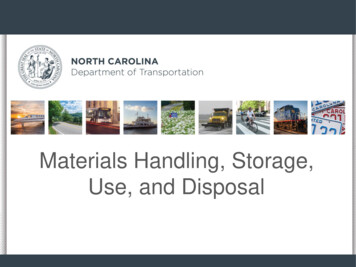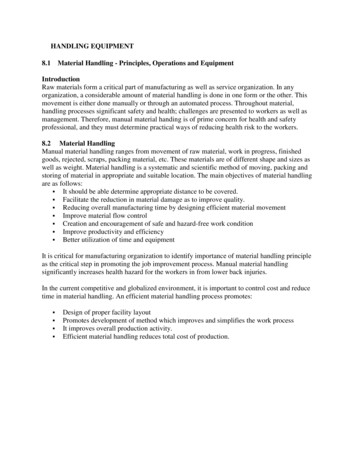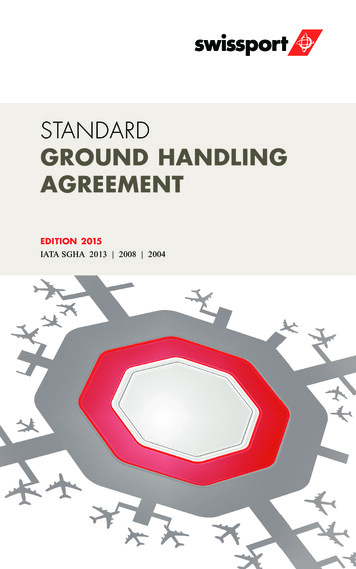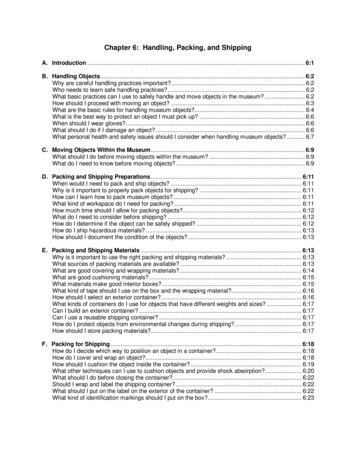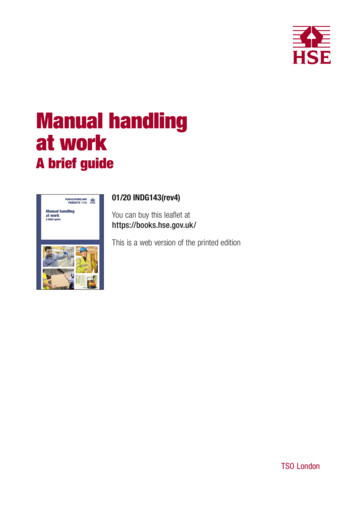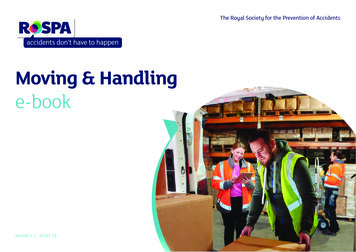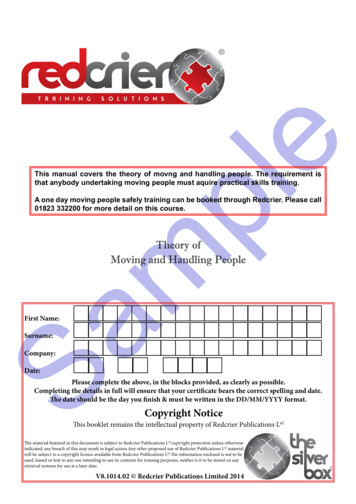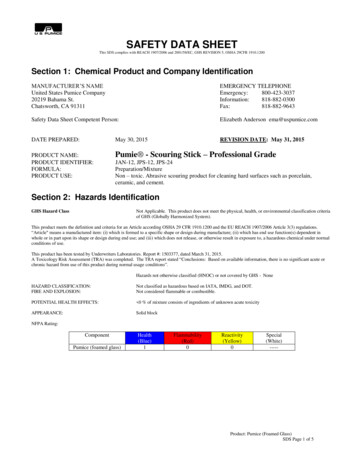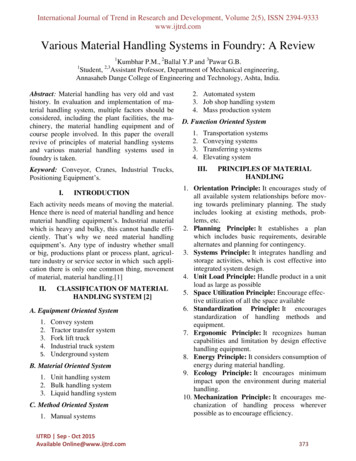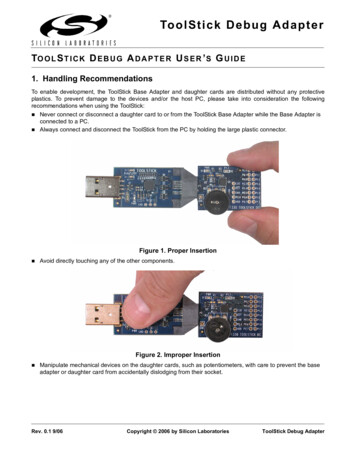
Transcription
To o l Sti c k D e b u g A d a p t e rTO O L S T I C K D E B U G A D A P T E R U S E R ’ S G U I D E1. Handling RecommendationsTo enable development, the ToolStick Base Adapter and daughter cards are distributed without any protectiveplastics. To prevent damage to the devices and/or the host PC, please take into consideration the followingrecommendations when using the ToolStick:Never connect or disconnect a daughter card to or from the ToolStick Base Adapter while the Base Adapter isconnected to a PC. Always connect and disconnect the ToolStick from the PC by holding the large plastic connector. Figure 1. Proper Insertion Avoid directly touching any of the other components.Figure 2. Improper Insertion Manipulate mechanical devices on the daughter cards, such as potentiometers, with care to prevent the baseadapter or daughter card from accidentally dislodging from their socket.Rev. 0.1 9/06Copyright 2006 by Silicon LaboratoriesToolStick Debug Adapter
ToolSt ick Debug Adapter2. ContentsThe ToolStick Debug Adapter package contains the following items: ToolStick Debug Adapter (USB to Debug Interface)7” Ribbon CableNote: The ToolStick Debug Adapter requires a ToolStick Base Adapter for proper operation.3. ToolStick Debug Adapter SpecificationsThe ToolStick Debug Adapter, in conjunction with a ToolStick Base Adapter, provides the interface between thePC’s USB port and the target device’s in-system debug/programming circuitry. The 10-pin debug ribbon cable connects the adapter to the target board and the target device’s debug interface. The ToolStick Debug Adapter supports both Silicon Laboratories JTAG and C2 debug interfaces. Power is provided to the adapter from the USBconnection to the PC. The ToolStick Debug Adapter is capable of providing power to a circuit board via pin 10 ofthe DEBUG connector. See the respective kit user’s guide for instructions on powering a target board from thissource. Please note that not all of the Silicon Laboratories MCU development boards support being powered fromthe debug adapter. Table 1 shows the pin definitions for the debug ribbon cable connector.Notes:The ToolStick Debug Adapter requires a target system clock of 32 kHz or greater. With the default settings, the ToolStick Debug Adapter can supply up to 75 mA to a target system. Table 1. ToolStick Debug Adapter DEBUG Connector Pin DescriptionsPin #Description1VDD2,3,9GND (Ground)4TCK (C2D)5TMS6TDO7TDI (C2CK)8Unconnected10USB PowerFigure 3. ToolStick Base Adapter with ToolStick Debug Adapter Daughter Card2Rev. 0.1
To olSt ick Debug Adapter4. Hardware Setup using a ToolStick Debug AdapterConfigure the ToolStick Debug Adapter1. Place the jumper J1 in the appropriate position for the I/O voltage of the Target Board being used. Connect pins1 and 2 (VREG and VIO) for 2.5 V I/O or connect pins 2 and 3 (VDD and VIO) for 3.3 V I/O.2. If the Target Board will be powered from the ToolStick Debug Adapter, place a jumper on header J2. If theTarget Board will be separately powered, ensure that no jumper is installed on header J2.Note: Powering the Target Board from the ToolStick Debug Adapter and a separate power supply at the same time couldcause damage to the ToolStick Base Adapter and/or the Target Board.J3P2J1J2Figure 4. ToolStick Debug Adapter JumpersConnect the ToolStick Debug Adapter to the Target Board as shown in Figure 5.1. If not already assembled, insert the ToolStick Debug Adapter into a ToolStick Base Adapter.2. Connect the 10-pin ribbon cable from the ToolStick Debug Adapter to the Target Board debug header.3. Connect one end of the USB cable to the USB connector on the ToolStick Debug Adapter.4. Connect the other end of the USB cable to a USB port on the PC that will run the Silicon Laboratories IDE.5. Connect the AC/DC power adapter to the power jack on the target board, or configure the board to receivepower from the ToolStick Debug Adapter (see the Target Board Kit User’s Guide for configuration options).Notes:Use the Reset button in the IDE to reset the target when connected using a ToolStick Debug Adapter. Remove power from the target board and the ToolStick Debug Adapter before connecting or disconnecting theribbon cable from the target board. Connecting or disconnecting the cable when the devices have power candamage the device and/or the ToolStick Debug Adapter. ToolStickBase AdapterDebugAdapterTarget BoardFigure 5. Hardware Setup Using a ToolStick Debug AdapterRev. 0.13
ToolSt ick Debug Adapter5. Software Setup using a ToolStick Debug AdapterThe Silicon Laboratories Integrated Development Environment (IDE), along with other software tools, are providedfor device development and debugging. The IDE is available for download from the Silicon Laboratories websiteand is also available on microcontroller development kit CD-ROMs. Once the IDE has been installed and the hardware has been connected as shown in Section 4, follow the steps below to built a project, connect and download toa target board using the ToolStick Debug Adapter.1. Select Project Open Project. to open a previouslysaved project.2. Before connecting to the target device, several connectionoptions may need to be set. Open the Connection Optionswindow (shown in Figure 6) by selecting Options Connection Options. in the IDE menu.3. Select USB Debug Adapter in the “Serial Adapter” section.4. If more than one adapter is connected, choose theappropriate serial number from the drop-down list.5. Next, the correct “Debug Interface” must be selected. Checkthe Debug Interface corresponding to the SiliconLaboratories device on the target board.6. Once all the selections are made, click the OK button toclose the window.7. Click the Connect button in the toolbar or select Debug Connect from the menu to connect to the device.8. Download the project to the target by clicking the DownloadCode button in the toolbar.9. Save the project when finished with the debug session topreserve the current target build configuration, editor settingsand the location of all open debug views. To save the project,select Project Save Project As. from the menu. Createa new name for the project and click on Save.4Rev. 0.1Figure 6. Connection Options
To olSt ick Debug Adapter6. ToolStick Debug Adaper SchematicRev. 0.15
ToolSt ick Debug AdapterCONTACT INFORMATIONSilicon Laboratories Inc.400 West Cesar ChavezAustin, TX 78701Tel: 1 (512) 416-8500Fax: 1 (512) 416-9669Toll Free: 1 (877) 444-3032Email: MCUinfo@silabs.comInternet: www.silabs.comThe information in this document is believed to be accurate in all respects at the time of publication but is subject to change without notice.Silicon Laboratories assumes no responsibility for errors and omissions, and disclaims responsibility for any consequences resulting fromthe use of information included herein. Additionally, Silicon Laboratories assumes no responsibility for the functioning of undescribed featuresor parameters. Silicon Laboratories reserves the right to make changes without further notice. Silicon Laboratories makes no warranty, representation or guarantee regarding the suitability of its products for any particular purpose, nor does Silicon Laboratories assume any liabilityarising out of the application or use of any product or circuit, and specifically disclaims any and all liability, including without limitation consequential or incidental damages. Silicon Laboratories products are not designed, intended, or authorized for use in applications intended tosupport or sustain life, or for any other application in which the failure of the Silicon Laboratories product could create a situation where personal injury or death may occur. Should Buyer purchase or use Silicon Laboratories products for any such unintended or unauthorized application, Buyer shall indemnify and hold Silicon Laboratories harmless against all claims and damages.Silicon Laboratories and Silicon Labs are trademarks of Silicon Laboratories Inc.Other products or brandnames mentioned herein are trademarks or registered trademarks of their respective holders.6Rev. 0.1
1. If not already assembled, insert the ToolStick Debug Adapter into a ToolStick Base Adapter. 2. Connect the 10-pin ribbon cable from the ToolStick Debug Adapter to the Target Board debug header. 3. Connect one end of the USB cable to the USB connector on the ToolStick Debug Adapter. 4.