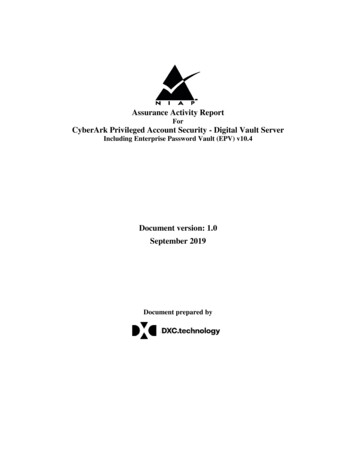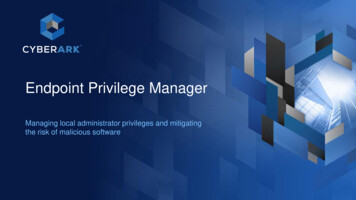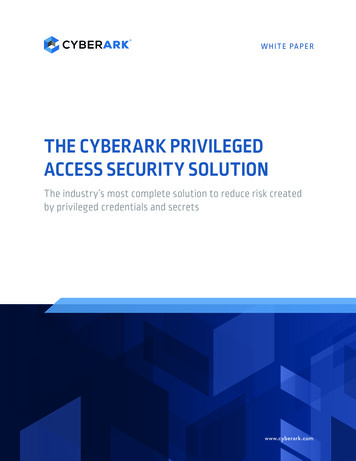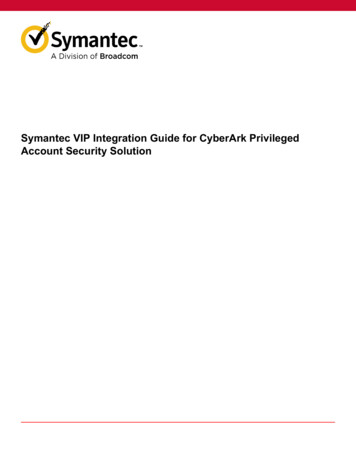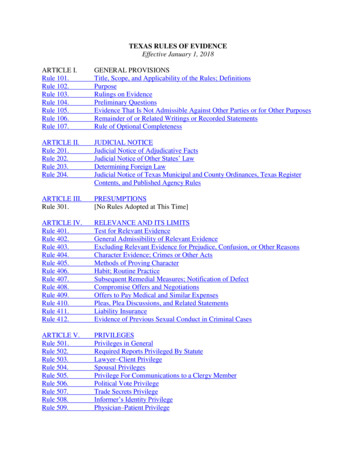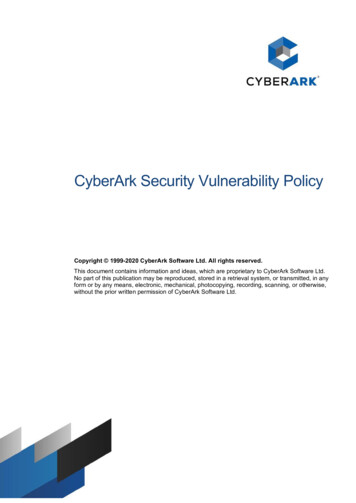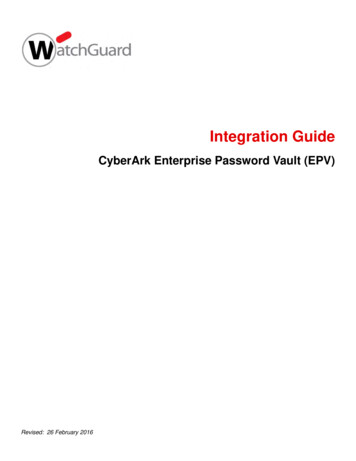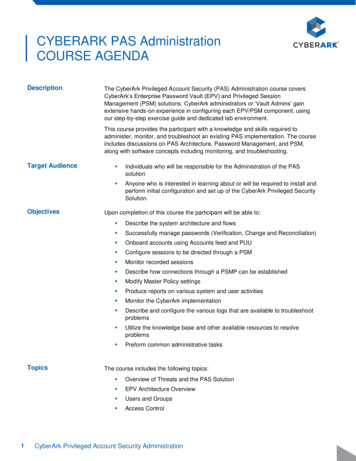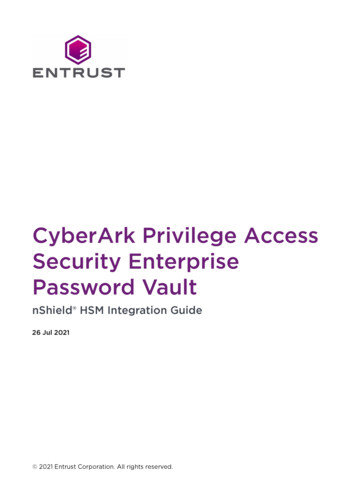
Transcription
CyberArk Privilege AccessSecurity EnterprisePassword VaultnShield HSM Integration Guide26 Jul 2021
Contents1. Introduction . . . . . . . . . . . . . . . . . . . . . . . . . . . . . . . . . . . . . . . . . . . . . . . . . . . . . . . . . . . . . . . . . . . 31.1. Requirements . . . . . . . . . . . . . . . . . . . . . . . . . . . . . . . . . . . . . . . . . . . . . . . . . . . . . . . . . . . . . 31.2. Licensing . . . . . . . . . . . . . . . . . . . . . . . . . . . . . . . . . . . . . . . . . . . . . . . . . . . . . . . . . . . . . . . . 51.3. Product configurations . . . . . . . . . . . . . . . . . . . . . . . . . . . . . . . . . . . . . . . . . . . . . . . . . . . . 51.4. Supported nShield functionality . . . . . . . . . . . . . . . . . . . . . . . . . . . . . . . . . . . . . . . . . . . . 52. Procedures . . . . . . . . . . . . . . . . . . . . . . . . . . . . . . . . . . . . . . . . . . . . . . . . . . . . . . . . . . . . . . . . . . . 72.1. Stop the Vault Server . . . . . . . . . . . . . . . . . . . . . . . . . . . . . . . . . . . . . . . . . . . . . . . . . . . . . . 72.2. Install and configure the nShield HSM . . . . . . . . . . . . . . . . . . . . . . . . . . . . . . . . . . . . . . . 72.3. Configure the CyberArk dbparm.ini configuration file . . . . . . . . . . . . . . . . . . . . . . . . . 82.4. Start and stop the Vault Server . . . . . . . . . . . . . . . . . . . . . . . . . . . . . . . . . . . . . . . . . . . . 82.5. Configure the CyberArk PAS Vault for OCS key protection . . . . . . . . . . . . . . . . . . . . 92.6. Regenerate the CyberArk PAS Vault key on the HSM . . . . . . . . . . . . . . . . . . . . . . . . 102.7. Modify dbparm.ini to point to the recovery private key . . . . . . . . . . . . . . . . . . . . . . . 122.8. Rewrap the CyberArk PAS Vault key from the software to HSM . . . . . . . . . . . . . . . 122.9. Modify dbparm.ini to use the new HSM key . . . . . . . . . . . . . . . . . . . . . . . . . . . . . . . . . 132.10. Start the Vault Server . . . . . . . . . . . . . . . . . . . . . . . . . . . . . . . . . . . . . . . . . . . . . . . . . . . . 133. Rotate and migrate CyberArk Vault Server keys . . . . . . . . . . . . . . . . . . . . . . . . . . . . . . . . . . 15CyberArk PAS EPV nShield HSM Integration Guide2 of 16
1. IntroductionCyberArk Privilege Access Security Enterprise Password Vault (CyberArk PAS EPV)manages privileged credentials and access rights. This integration guide provides thesteps to integrate CyberArk PAS EPV with an Entrust nShield Hardware Security Modules(HSM). The integration uses the PKCS #11 cryptographic API.1.1. RequirementsThe CyberArk PAS EPV installation requires two Windows Server virtual machines (VMs),one for the Vault, and one for the components. You can download the product binariesfrom entMinimum RequirementMemory4 GBProcessor1 CPUProcessor Cores2Hard Disk60 GBCD or DVDOptionalNetwork Adapter1 (to communicate with the HSM, and between the twoCyberArk PAS server VMs)USB ControllerOptional (if nShield Remote Administration is used)DisplayStandard configurationSystem components required for installation:On the Vault ServerOn the Components ServerWindows Server 2012 R2 (64-bit) orWindows Server 2012 R2 (64-bit) orWindows Server 2016Windows Server 2016Cannot be part of a domainActive Directory (optional)1Windows Firewall must be activeWindows Firewall must be active (optional)Static IPStatic IPDisable IPv6Disable IPv6CyberArk PAS EPV nShield HSM Integration Guide3 of 16
On the Vault ServerOn the Components Server.NET Framework 4.8.NET Framework 4.8ASP .NET 4.6IIS 7.5 or 8.5IIS 6 Management CompatibilitynShield components required for installation:On the Vault ServerOn the Components ServernShield Security World software v12.60.11NoneCyberArk components required for installation:On the Vault ServerOn the Components ServerCyberArk PAS PrivateArk Vault Server v12.1 CyberArk Central Policy Manager (CPM)v12.1CyberArk PAS PrivateArk Client v12.1CyberArk Password Vault Web Access(PVWA) v12.1CyberArk PrivateArk Client (optional)2CyberArk Privileged Session Manager(optional)31If you want this to be a domain to serve CyberArk clients.2If you plan to use this server as a CyberArk client as well. Not required if only hostingthe PAS web server.3This component requires Microsoft Remote Desktop Services (RDS) Session Host, andWindows update KB2999226.Familiarize yourself with: The documentation for the nShield Connect HSM. The documentation and setup process for CyberArk PAS EPV.The following preparations need to be made before starting to use nShield products: For creation of the Security World, determine who within the organization act asCyberArk PAS EPV nShield HSM Integration Guide4 of 16
custodians of the administrator card set (ACS). Obtain enough blank smartcards to create the ACS. 6 cards are delivered with thenShield Connect HSM. Define the Security World parameters. For details of the security implications of thechoices, see the nShield Security Manual.1.2. Licensing Copy the keys folder provided by CyberArk to the C:\ folder of the VM for theCyberArk PAS Vault server. This is the location to which the installer points for thekeys and license.xml file. The keys-master folder should be kept on removable media, for example a CD.The CyberArk Digital Vault Security Standard states the following aboutthe keys-master folder: The Recovery Private Key (Master CD) should be stored in a physical safe. The recprv.key file in this folder is consideredextremely sensitive, and normally it is never stored on the server butrather kept on removable media and stored in a safe until needed forthe ChangeServerKeys.exe command in Rewrap the CyberArk PAS Vaultkey from the software to HSM.1.3. Product configurationsWe have successfully tested nShield HSM integration with CyberArk PAS in the followingconfigurations:CyberArk PASnShieldnShieldnShield HSMSecurity nect XC12.60.1012.50.1112.60.1112.1Connect Plus12.60.1012.50.812.60.111.4. Supported nShield functionalityFeatureSupportKey GenerationYes1-of-N Operator Card SetYesCyberArk PAS EPV nShield HSM Integration Guide5 of 16
FeatureSupportFIPS 140-2 Level 3 mode support YesKey ManagementYesK-of-N Operator Card SetYesCommon Criteria mode supportN/AKey ImportYesSoftcardsNoLoad SharingYesKey RecoveryN/AModule-only keysYesFailoverYesCyberArk PAS EPV nShield HSM Integration Guide6 of 16
2. ProceduresConfigure CyberArk to use the nShield HSM from the Vault VM.2.1. Stop the Vault Server1. Open the PrivateArk Server application.2. Select the red stoplight button.3. Select Normal shutdown.4. Select OK.5. Select Yes.2.2. Install and configure the nShield HSMThis guide does not cover the basic installation and configuration of the nShield HSM orthe nShield Security World client software. For instructions, see the Installation Guide foryour HSM.The following lines need to be added to cknfastrc configuration file of the SecurityWorld. The file is in the %NFAST HOME% directory, which is typically C:\ProgramFiles\nCipher\nfast.If you get a permissions error trying to edit the file, right select cknfastrc Properties Security Edit Users and check Allow for FullControl. After editing the file, you can remove full control. Ensure thatthe Read and Read & execute options are selected.If you are using Module-protected keys:CKNFAST OVERRIDE SECURITY ASSURANCES noneCKNFAST LOADSHARING 1CKNFAST FAKE ACCELERATOR LOGIN 1If you are using OCS-protected keys and K 1:CKNFAST OVERRIDE SECURITY ASSURANCES noneCKNFAST LOADSHARING 1If you are using OCS-protected keys and K 1:CKNFAST OVERRIDE SECURITY ASSURANCES noneCKNFAST LOADSHARING 1NFAST NFKM TOKENSFILE rk PAS EPV nShield HSM Integration Guide7 of 16
C:\ProgramData\nCipher\nfast-nfkm-tokensfile is an example location for creating thepreload file. You can change it to another location as required.2.3. Configure the CyberArk dbparm.ini configuration file1. Edit the Vault Server file in C:\Program Files (x86)\PrivateArk\Server\Conf\dbparm.ini.To comment out items in the dbparm.ini file, use an asterisk (*) at the beginning ofthe line.2. Add the following AllowNonStandardFWAddresses directives to the end of the [main]section (this tells the Vault server to create firewall rules for this IP/portcombination). Repeat this step for each HSM that needs to communicate with theVault server.AllowNonStandardFWAddresses ndardFWAddresses [HSM.IP.ADD.RESS],Yes,9005:outbound/tcp3. Add the location of the PKCS#11 provider for the nShield HSM at the end of the file.For 12.50.xx and earlier nShield Security World clients:[HSM]PKCS11ProviderPath "C:\Program Files "For 12.60.xx and later nShield Security World clients:[HSM]PKCS11ProviderPath "C:\Program Files\nCipher\nfast\toolkits\pkcs11\cknfast.dll"4. Save and close the dbparm.ini file.2.4. Start and stop the Vault ServerStart then stop the Vault server to process the new firewall rules from theAllowNonStandardFWAddresses directives just added to the dbparm.ini file:1. Open the PrivateArk Server application.2. Select the green stoplight button.3. When the server starts, you should the following output indicating the new firewallrules were processed:CyberArk PAS EPV nShield HSM Integration Guide8 of 16
ntains external rules.is open for client communicationis open for non standard address.is open for non standard address.is open for non standard address.is open for non standard address.4. Select the red stoplight button after the server comes up.5. Select Normal shutdown.6. Select OK.7. Select Yes.8. Validate that the HSM communication works:a. Run the enquiry and nfkminfo commands in a command prompt.b. Verify that the module is operational and the world state is Usable andInitialized.2.5. Configure the CyberArk PAS Vault for OCS keyprotectionIf you are using module-protected keys, skip this section and continue with Regeneratethe CyberArk PAS Vault key on the HSM. If you are using OCS-protected keys, executethe following commands:1. Open a command prompt as administrator.2. Run the following command:% cd "C:\Program Files (x86)\PrivateArk\Server"3. Run CAVautManager providing the OCS passphrase as shown:% CAVaultManager SecureSecretFiles /SecretType HSM /Secret " OCS passphrase ".CAVLT146I HSM secret was secured successfully.This command does not validate the passphrase against the OCS card, it only encrypts the passphrase and adds it to dbparm.ini. Ifyou wish to validate the passphrase against the OCS card to makesure have it correct, use cardpp -m1 --check and enter thepassphrase when prompted.4. Open the C:\Program Files (x86)\PrivateArk\Server\Conf\dbparm.ini file, and verifythat the following line appears towards the end:CyberArk PAS EPV nShield HSM Integration Guide9 of 16
HSMPinCode encrypted OCS passphrase 5. Close the dbparm.ini file.2.6. Regenerate the CyberArk PAS Vault key on the HSMIf you are using a FIPS 140-2 Level 3 security world, ensure that arecognized OCS card is inserted into an available slot of the HSM toprovide FIPS authorization before running the following commands. AnACS cannot be used for FIPS authorization for this application. If you are using module protection for your Vault key in a FIPS 140-2 Level 3world, you still need to create and use an OCS for FIPS authorization,but not key protection. If loadsharing across multiple HSMs is enabledwhile using module protection, insert an OCS into slot 0 of each HSMsharing the security world. The K/N quorum must be 1/N.1. Open a command prompt as administrator.2. Generate a new Vault server key on the HSM or load an existing key to the HSM.To generate a key% cd "C:\Program Files (x86)\PrivateArk\Server" If you are generating a new key using module protection, or OCS K-of-N withK 1:% CAVaultManager GenerateKeyonHSM /ServerKey.CAVLT187I Server Key was successfully generated on HSM device (KeyID HSM#1) If you are generating a new key using OCS K-of-N with K 1, use preload to launchCAVaultManager. Enter the OCS passphrase when prompted.% preload -m module number -f " preload FilePath " --cardset-name OCS Cardset-Name CAVaultManagerGenerateKeyonHSM /ServerKey2021-07-20 07:54:32: [2432]: INFO: Preload running with: -m1 -f preload FilePath --cardset-name OCSCardset-Name CAVaultManager.exe GenerateKeyOnHSM /ServerKey.2021-07-20 07:55:17: [2432]: INFO: Loading complete. Executing subprocess CAVaultManager.exe GenerateKeyOnHSM/ServerKey.CAVLT187I Server Key was successfully generated on HSM device (KeyID HSM#1).Note down the KeyID that is at the end of the command output. It is required formodifying the ServerKey directive in dbparam.ini and later steps.CyberArk PAS EPV nShield HSM Integration Guide10 of 16
To load an existing software keyAn Entrust nShield HSM configured with a FIPS 140-2 Level 3security world does not permit the import of existing keys. Forenhanced security, Entrust recommends using keys created and protected by the nShield HSM. The use of an HSM assurescustomers that keys created by the nShield are protected fromissuance. If you are using module protection or OCS K-of-N with K 1:% CAVaultManager LoadServerKeyToHSM /WrapKey.CAVLT143I Server Key was successfully uploaded to HSM device If you are loading an existing software key using OCS K-of-N with K 1, usepreload to launch CAVaultManager:% preload -m module number -f " preload FilePath " --cardset-name OCS Cardset-Name CAVaultManagerLoadServerKeyToHSM /WrapKey Open the C:\Program Files (x86)\PrivateArk\Server\Conf\dbparm.ini file andchange the ServerKey line now. Change from:ServerKey C:\keys\server.key Change to:ServerKey HSM3. Check the new key with the nfkminfo command.% nfkminfo -l4. Verify in the output there is a PKCS#11 key called Cyber-Ark Server Key. If you usedOCS, the key should be listed under Keys protected by cardsets. If you used moduleprotection, the key should be listed under Keys with module protection.Keys protected by cardsets:key pkcs11 uc. 'Cyber-Ark Server Key'CyberArk PAS EPV nShield HSM Integration Guide11 of 16
2.7. Modify dbparm.ini to point to the recovery privatekeyIn the C:\Program Files (x86)\PrivateArk\Server\Conf\dbparm.ini file, modify theRecoveryPrvKey line in the [main] section to point to the master private key so that we canrewrap the PAS key from the software key to the HSM key.Change from:RecoveryPrvKey D:\RecPrv.keyChange to:RecoveryPrvKey C:\keys-master\RecPrv.keyIf you are keeping your Recovery Private Key on removable media as recommended, setthe RecoveryPrvKey attribute to the appropriate location rather than using C:\keysmaster\RecPrv.key.2.8. Rewrap the CyberArk PAS Vault key from thesoftware to HSMIf you are using OCS protected keys, ensure that a card from the relevant OCS isavailable to the HSM.1. Back up the content of the keys folder (default location: C:\keys) to another location.2. Open a command prompt as administrator.3. Rewrap the Vault secrets.If you are keeping your Recovery Private Key on removable media as recommended,use the appropriate path instead of C:\keys-master.If you loaded an existing key to the HSM using CAVaultManager LoadServerKeyToHSM/WrapKey in Regenerate the CyberArk PAS Vault key on the HSM, change HSM#1 to HSM. For a module protected key, or for an OCS with K 1:% ChangeServerKeys C:\keys-master C:\keys\VaultEmergency.pass HSM#1.HSM generation 1 was chosen, are you sure you want to change server keys to HSM (y/n)?yVerify that the current master key is at C:\keys-master\RecPrv.key, and press any key. [ENTER]Verify new server's master key is at C:\keys-master, and press any key.[ENTER].ChangeServerKeys process was successful. DBParm.ini must be updated to point to new keys for Vault to start.CyberArk PAS EPV nShield HSM Integration Guide12 of 16
If you are using OCS keys and K-of-N with K 1, you have to use the preloadcommand.% preload -m module number -f " preload FilePath " --cardset-name OCS Cardset-Name ChangeServerKeysC:\keys-master C:\keys\VaultEmergency.pass HSM#1Insert the OCS cards and enter the OCS passphrase when prompted.4. Verify that the KeyID (HSM#1) matches the output of Regenerate the CyberArk PASVault key on the HSM. If not, change it in the command to match it.The following files in C:\keys change during this process: backup.key replicationuser.pass server.pvk vaultemergency.pass vaultuser.pass2.9. Modify dbparm.ini to use the new HSM keyIn the C:\Program Files (x86)\PrivateArk\Server\Conf\dbparm.ini file, modify the ServerKeyline in the [main] section to point to the new HSM key. HSM#1 is the KeyID taken from theoutput of the CAVaultManager GenerateKeyonHSM /ServerKey command executed inRegenerate the CyberArk PAS Vault key on the HSM:Change from:ServerKey C:\keys\Server.keyChange to:ServerKey HSM#1If the server key was loaded to the HSM using CAVaultManager LoadServerKeyToHSM /WrapKeyin Regenerate the CyberArk PAS Vault key on the HSM, change HSM#1 to HSM. This stepmay have already been completed if the ChangeServerKeys command ran successfully.Save and close the dbparm.ini file.2.10. Start the Vault ServerIf you are using OCS-protected keys, ensure that a card from the relevant OCS isavailable to the HSM.CyberArk PAS EPV nShield HSM Integration Guide13 of 16
1. If you are using OCS key protection with K 1 for K-of-N, you have to use the preloadcommand every time the Vault Server is started. Otherwise, skip this step.a. Open a command prompt as administrator.b. Run the following preload command:% preload -m module number -f " preload FilePath " --cardset-name OCS Cardset-Name pausec. Insert the OCS cards and enter the OCS passphrase when prompted.2. Open the PrivateArk Server application.3. Start the PrivateArk Server by selecting the green stoplight button. Ensure the serverstarts with no errors in the output.4. Once the Vault has started, you can end the paused preload session and close thecommand prompt, if you needed to use preload.5. Verify you can log in to the Vault web access using CyberArk authentication. Fromthe Components server, browse to the Password Vault Web Access URL definedduring installation of the PAS Password Vault Web Access Component and log inusing the credentials specified during installation.6. The Windows Event Viewer can be opened on the Vault server to show that a clientconnection was made to the HSM to access the key. Start Windows Event Viewer andnavigate to Windows Logs Application. The following is an example of theWindows Event Viewer Windows Logs Application Event Log:2021-07-16 09:30:44 t1124: Hardserver [FP]: Notice: CreateClient (v1) pid: 2660, process name: C:\Program Files(x86)\PrivateArk\Server\dbmain.exeCyberArk PAS EPV nShield HSM Integration Guide14 of 16
3. Rotate and migrate CyberArk Vault Serverkeys1. Stop the Vault server.a. Open the PrivateArk Server application.b. Select the red stoplight button.c. Select Normal shutdown.d. Select OK.e. Select Yes.2. Back up the original HSM keys from the C:\ProgramData\nCipher\Key ManagementData\local and the CyberArk C:\keys folders.3. Create another HSM key. If the existing key is HSM#1, the new one should be HSM#2. If you are generating a new HSM key using module protection, or OCS K-of-Nwith K 1:% CAVaultManager GenerateKeyonHSM /ServerKey.CAVLT187I Server Key was successfully generated on HSM device (KeyID HSM#2) If you are generating a new HSM key using OCS K-of-N with K 1, use preload tolaunch CAVaultManager. Insert the OCS cards and enter the passphrase whenprompted.% preload -m module number -f " preload FilePath " --cardset-name OCS Cardset-Name CAVaultManagerGenerateKeyonHSM /ServerKey4. Rotate the server keys to the new HSM key. For a module protected key, or for an OCS with K 1, rewrap the Vault secretswith the following:% ChangeServerKeys C:\keys-master C:\keys\VaultEmergency.pass HSM#2 If you are using OCS keys and K-of-N k 1, you have to use the preload command.Insert the OCS cards and enter the passphrase when prompted.% preload -m module number -f " preload FilePath " --cardset-name OCS Cardset-Name ChangeServerKeysC:\keys-master C:\keys\VaultEmergency.pass HSM#25. Update dbparm.ini to point to the new key.Change from:CyberArk PAS EPV nShield HSM Integration Guide15 of 16
ServerKey HSM#1Change to:ServerKey HSM#2If a key was loaded to the HSM using CAVaultManager LoadServerKeyToHSM /WrapKey,then change HSM to HSM#2, and not HSM#1 to HSM#2.6. Save and close the dbparm.ini file.7. Confirm that your original HSM key has been backed up.8. Remove the original HSM key from C:\ProgramData\nCipher\Key Management Data\localto ensure that the Vault starts with the new key.9. If you are using OCS key protection with K 1 for K-of-N:a. Open a command prompt as administrator.b. Run the following preload command:% preload -m module number -f " preload FilePath " --cardset-name OCS Cardset-Name pausec. Insert the OCS cards and enter the passphrase when prompted.10. Start the Vault server by selecting the green stoplight button in the PrivateArkServer application.11. Verify the Vault server starts with no errors in the console output.12. Once the Vault has started, you can end the paused preload session and close thecommand prompt, if you needed to use preload.13. Optionally, open Windows Event Viewer. Verify in Windows Logs Application thefollowing line is present, indicating the new Vault server key was retrieved from theHSM to start the server:Hardserver [FP]: Notice: CreateClient (v1) pid: 3788, process name: C:\Program Files(x86)\PrivateArk\Server\dbmain.exeCyberArk PAS EPV nShield HSM Integration Guide16 of 16
CyberArk PAS PrivateArk Client v12.1 CyberArk Password Vault Web Access (PVWA) v12.1 CyberArk PrivateArk Client (optional)2 CyberArk Privileged Session Manager . The documentation and setup process for CyberArk PAS EPV. The following preparations need to be made before starting to use nShield products: