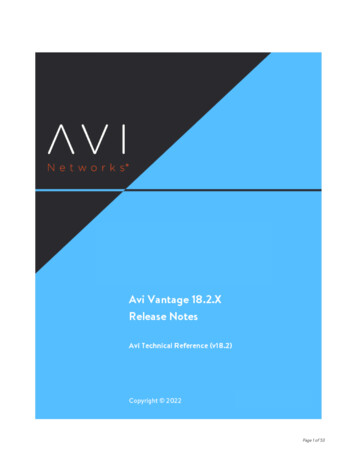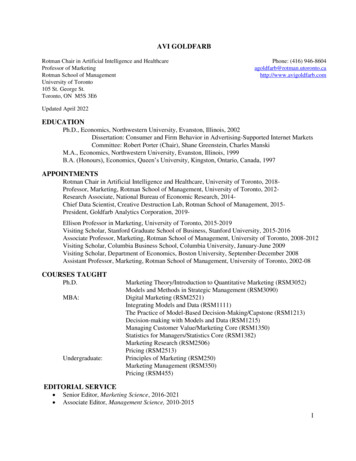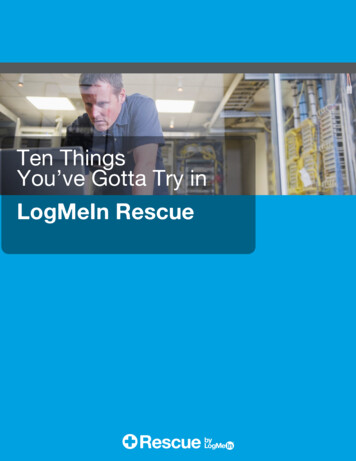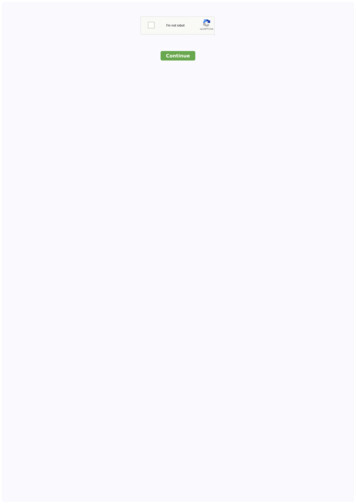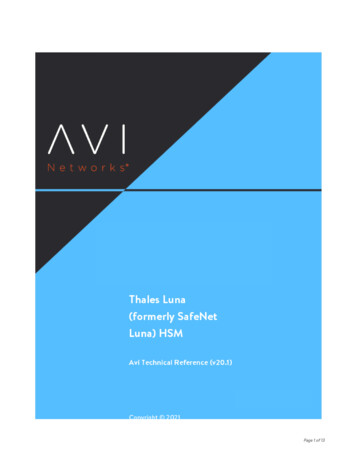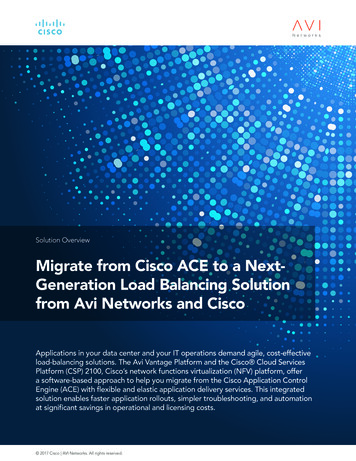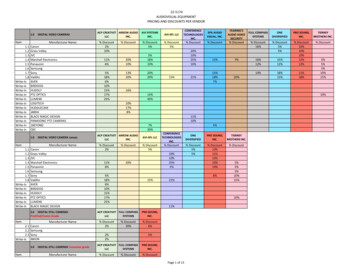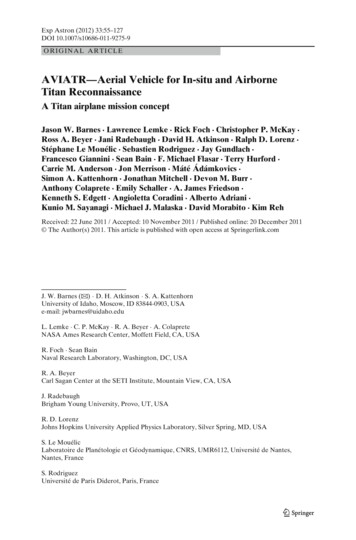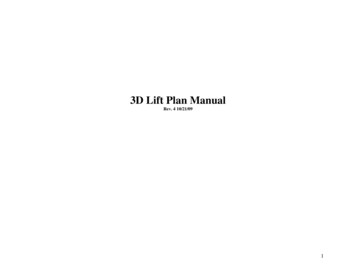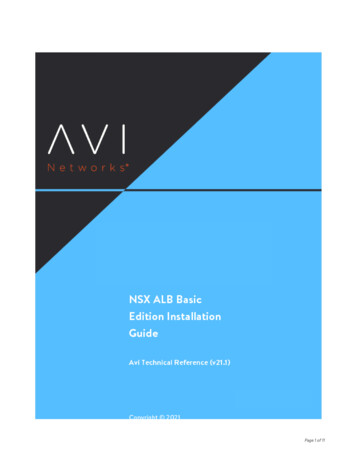
Transcription
Page 1 of 11
NSX ALB Basic Edition Installation GuideAvi Networks — Technical Reference (21.1)NSX ALB Basic Edition Installation Guideview onlineOverviewVMware NSX Advanced Load Balancer (NSX ALB, earlier Avi Vantage) is available in two editions: * VMware NSX ALBEnterprise edition, which provides a full-featured license including multi-cloud integration, active-active high availability,GSLB, and WAF. * VMware NSX ALB - Basic edition, which provides equivalent functionality to the current NSX Load Balanceravailable in NSX-T.Customers who have purchased NSX-T Advanced or Enterprise Licenses can deploy NSX ALB Basic Edition as an alternative tothe existing NSX-T LB.This document describes the installation procedure for VMware NSX ALB - Basic edition.Installing an Avi ControllerNote: Starting with Avi Vantage version 20.1.3, this guide describes the setting up Avi Basic Edition.The Avi Controller OVA can be downloaded from My VMware customer portal. Service Engine creation will be handled by theAvi Controller.Deploying Avi ControllerLog in to the vCenter server through a vSphere Web Client. Use the client to deploy Avi Controller OVA file by following thesteps mentioned below:1. Click on File option in the top menu and choose Deploy OVF Template.2. Follow the Deploy OVA Template wizard instructions:Choose Thick Provision Lazy Zeroed for disk format.Choose a port group for Destination Networks in Network Mapping. This port group will be used by the Avi Controllerto communicate with vCenter.Specify the management IP address and default gateway. In the case of DHCP, leave this field empty (Only static IPaddresses should be used in production environment).Leave the Sysadmin login authentication key field blank.3. Power on the VM.Repeat these steps to deploy 3 Avi Controller VMs to create an Avi Controller cluster set-up.Performing the Avi Controller Initial setupYou can change or customize settings following initial deployment using the Avi Controller?s web interface. Navigate to theAvi Controller IP on your browser.Notes:While the system is booting up, a 503 status code, or a page with following message will appear:Copyright 2021 Avi Networks, Inc.Page 2 of 11
NSX ALB Basic Edition Installation GuideAvi Networks — Technical Reference (21.1)Controller is not yet ready. Please try again after a couple of minutes. Wait for about 5 to 10 minutes and refresh the page.Then, follow the instructions below for the set-up wizard.* Configure the administrator account.Note: A valid email address is required for the admin password reset in case of the user account lockout.Configure DNS and NTP server informationCopyright 2021 Avi Networks, Inc.Page 3 of 11
NSX ALB Basic Edition Installation GuideAvi Networks — Technical Reference (21.1)Configure Email or SMTP informationCopyright 2021 Avi Networks, Inc.Page 4 of 11
NSX ALB Basic Edition Installation GuideAvi Networks — Technical Reference (21.1)Select the No Orchestrator option for Orchestrator Integration as shown below.Copyright 2021 Avi Networks, Inc.Page 5 of 11
NSX ALB Basic Edition Installation GuideAvi Networks — Technical Reference (21.1)Select No for multiple tenants to complete the set-up.Preparing Avi Controller for Basic EditionNote: Starting with Avi Vantage 20.1.3, this step is not required on a new Avi Controller installation.The Avi Controller boots up in the Enterprise Edition by default. Features that are not supported the Basic edition need to beremoved before changing the license tier.Performing a Configuration AuditNote: Starting with Avi Vantage 20.1.3, this step is not required on a new Avi Controller installation.Run the configuration audit API to identify the Enterprise Edition features that need to be removed.All configuration violations need to be corrected before license tier change is allowed.Shown below is the output of the configuration audit API performed right after a fresh install.[admin:cntrl]: show configuration audit tier basic -------------------- --------------- --------------------------------------------- Object Type Name License Violations -------------------- --------------- ---------------------------------------------- ServiceEngineGroup Default-Group Field ServiceEngineGroup.ha mode cannot have HA MODE SHARED as its value in BASIC license tier. Field ServiceEngineGroup.hm on standby cannot have True as its value in BASIC license tier. All Field ServiceEngineGroup.app cache percent cannot have 10 as its value in BASIC license tier. A -------------------- --------------- right 2021 Avi Networks, Inc.Page 6 of 11
NSX ALB Basic Edition Installation GuideAvi Networks — Technical Reference (21.1)The following are the observations from the above output: * The default Service Engine Group (Default-Group) has a defaultHA mode of N M. As NSX ALB Basic Edition supports the legacy Active/Standby HA mode only, this needs to be changed. *As NSX ALB Basic edition does not support configurable cache memory, this value needs to be edited to 0. * As NSX ALBBasic edition does not support health monitoring from the standby SE, this needs to be disabled.In case the Avi Controller has been in use and other features configured, the above command will display all features thatshould be removed before proceeding.Setup Service Engine Group to Legacy Active/StandbyNote: Starting with Avi Vantage version 20.1.3, this step is not required on a new Avi Controller installation.Before configuring the Avi Controller to be in the Basic edition tier, the Service Engine group needs to be re-configured toadhere to the Basic edition restrictions. Login to the Avi UI using the Avi Controller IP address on your browser.Navigate to Infrastructure Service Engine Group, edit the Default-Group and perform the following steps: 1. Select theActive/Standby option as the High Availability Mode 2. Uncheck the Health Monitoring on Standby SE(s) option 3. Set 0 asthe value for Memory for Caching 4. Click on SaveCopyright 2021 Avi Networks, Inc.Page 7 of 11
NSX ALB Basic Edition Installation GuideAvi Networks — Technical Reference (21.1)Run the configuration audit API to validate that no configuration violations are found.[admin:ctrl]: show configuration audit tier basicLicense audit passed successfully[admin:ctrl]: Change Default License Tier to Basic EditionThe Avi Controller would be set up in the Enterprise edition license tier when it boots up. Change the default license tier onthe Avi Controller to Basic Edition by the following workflow:UI WorkflowLogin to the Avi Controller as an admin userNavigate to Administration Settings LicensingClick on the Settings iconSelect Basic LicenseClick on Save optionCopyright 2021 Avi Networks, Inc.Page 8 of 11
NSX ALB Basic Edition Installation GuideAvi Networks — Technical Reference (21.1)CLI WorkflowLogin to the Avi Controller as an admin userUse the show systemconfiguration grep default license tier to check the license tier associatedwith the Avi Controller.[admin:ctrl]: show systemconfiguration grep default license tier default license tier ENTERPRISE[admin:ctrl]: Use the configure systemconfiguration command to change the default license tier value from enterprise to basic asshown below.[admin:ctrl]: configure systemconfiguration[admin:ctrl]: systemconfiguration default license tier basicoverwriting the previous entered value for default license tier[admin:ctrl]: systemconfiguration saveAfter a tier change, you can click on Learn More beside Unlock more features and possibilities with Enterprise edition. toaccess a detailed feature comparison datasheet.Import NSX Serial Key on the Avi ControllerCustomers who have active entitlements for NSX editions that have the load balancing capability are eligible to use the Basicedition. Any NSX serial key that has load balancing capability on the NSX platform can be imported onto the Avi Controller.Avi Controller would deposit an equivalent number of Basic Edition Service Core licenses based on the conversion tableshown below.Navigate to Administration Settings Licensing to check the number of Service Cores associated with the Basicedition. As shown below, the Licensing page would show 0 Service Core Licenses for the Basic edition.Copyright 2021 Avi Networks, Inc.Page 9 of 11
NSX ALB Basic Edition Installation GuideAvi Networks — Technical Reference (21.1)Click on Apply Key to import an NSX serial key license that has load balancing capability.As shown below, users can import multiple NSX serial-keys.Copyright 2021 Avi Networks, Inc.Page 10 of 11
NSX ALB Basic Edition Installation GuideAvi Networks — Technical Reference (21.1)Additional ResourcesNote: Avi Controllers setup in the Basic edition only support legacy Active/Standby HA mode for the Service Engine Groups.You can refer to the following guides for additional information:NSX-T Design Guide for Avi VantageAvi Integration with NSX-TVMware NSX Advanced Load Balancer ? Basic EditionCopyright 2021 Avi Networks, Inc.Page 11 of 11
GSLB, and WAF. * VMware NSX ALB - Basic edition, which provides equivalent functionality to the current NSX Load Balancer available in NSX-T. Customers who have purchased NSX-T Advanced or Enterprise Licenses can deploy NSX ALB Basic Edition as an alternative to the existing NSX-T LB.