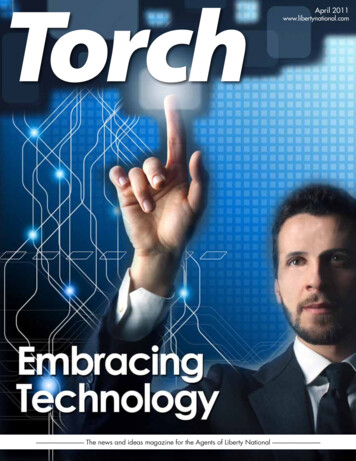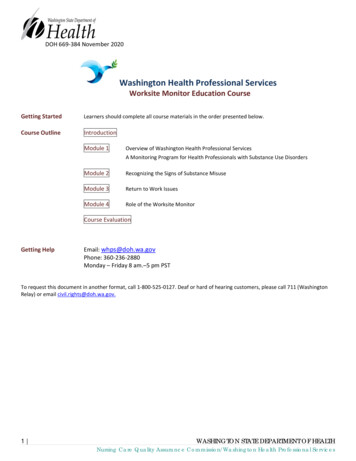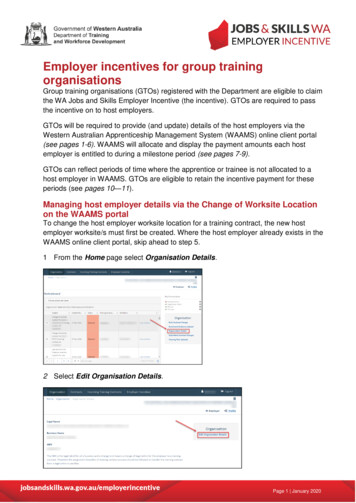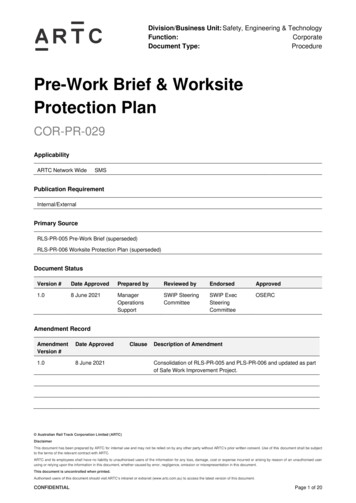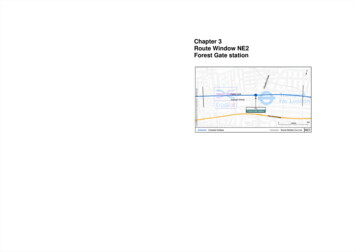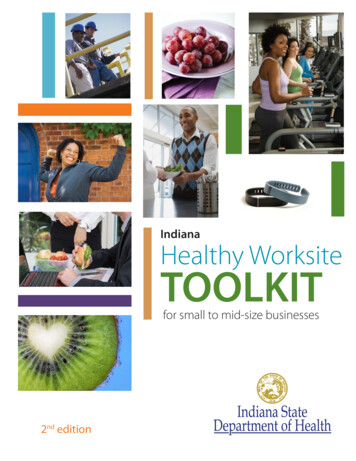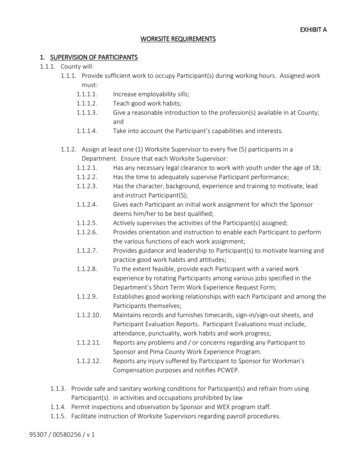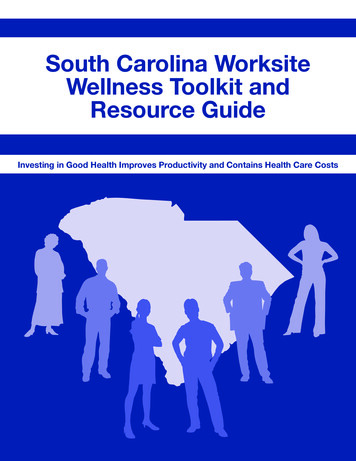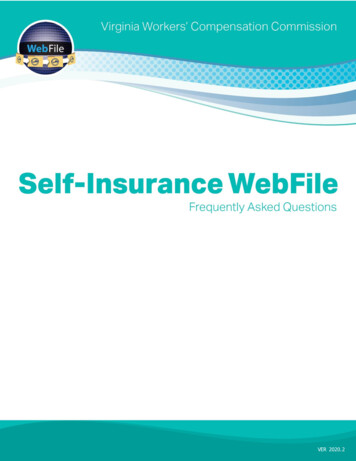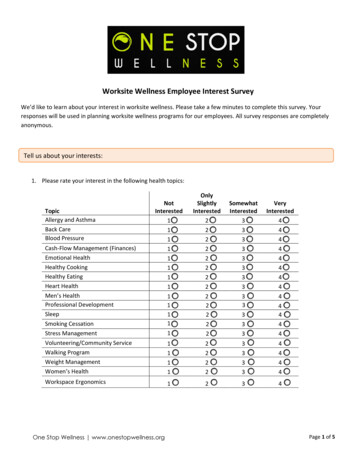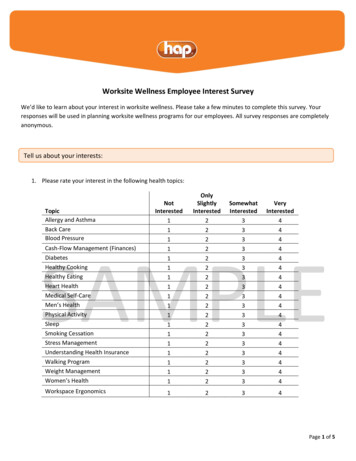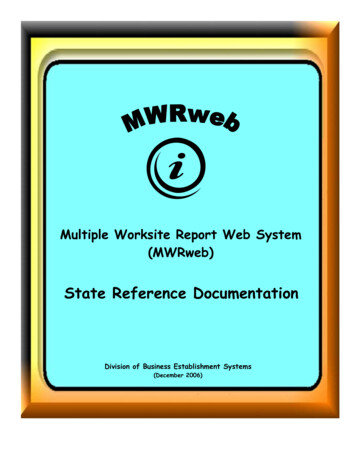
Transcription
Multiple Worksite Report Web System(MWRweb)State Reference DocumentationDivision of Business Establishment Systems(December 2006)
Multiple Worksite Report Web System (MWRweb)State Reference DocumentationTable of ContentsMULTIPLE WORKSITE REPORT WEB (MWRWEB) SYSTEM .1MWRWEB OVERVIEW .1MWRWEB FEATURES .2SELECT A UI ACCOUNT WINDOW.5WELCOME AND UI ACCOUNT INFORMATION WINDOWS .7WELCOME WINDOW .7UI ACCOUNT INFORMATION WINDOW.8MONTHLY EMPLOYMENT AND TOTAL WAGES DATA .11EMPLOYMENT AND WAGES FOR EXISTING WORKSITES.11CORRECTING AND EXPLAINING DATA .14UPDATING OTHER DATA FOR EXISTING WORKSITES .15ADDING NEW WORKSITES .19ADDING NEW WORKSITES .19DELETING WORKSITES.21WORKSITE PERMANENTLY CLOSED .21REVIEWING WORKSITE DATA.23PRINT, VIEW, AND REVIEW WORKSITE DATA .23MODIFY EMPLOYMENT AND WAGE DATA PRIOR TO SUBMISSION .27REPORTING OTHER CHANGES .29ACQUISITION, SALE, MERGER OR REORGANIZATION.29SUBMITTING QUARTERLY MWR DATA TO BLS.31SUBMIT DATA.31INDEX.33
.
Multiple Worksite Report Web System (MWRweb)State Reference DocumentationPage 1Multiple Worksite Report Web (MWRweb) SystemMWRweb OverviewThe Multiple Worksite Report Web (MWRweb) system was developed by BLS staff inWashington, DC with technical assistance provided by State QCEW staff. It providessolicited multiple worksite reporters an opportunity to provide their quarterly MWRdata via paperless reporting to BLS.In support of MWRweb, State systems (EXPO‐202 and WIN‐202) solicit and receiveMWR data and accommodate necessary file transfers. The MWRweb windows havealso undergone various usability testing by real reporters.Solicited reporters have a temporary account number and temporary password printedon their paper MWR form. They can use this information in order to begin accessingMWRweb. During the initial registration process, they will receive a permanentaccount number and also create a personal and more permanent password.After the reporter accesses MWRweb and gets through the first couple of windows, thereporter provides current monthly employment counts and total wages for the quarter,adds and reports new worksites (if needed), and indicates worksites that should bedeleted (such out‐of‐business locations). Additional worksite data can be modified, ifnecessary, including the Trade (Business) Name, Physical Location Addressinformation, and Reporting Unit Description.Once the reporter has finished entering the quarterly data for their worksite, they canreview their worksite information prior to submitting the data to BLS. They can alsoindicate, prior to data submission, whether a reporting change has occurred for theircompany: acquired, sold, merged, reorganized, or opened a new UI account.After the reporter submits their MWR data to BLS, their reporting for that quarter isended. The reporter can still access MWRweb again during the same quarter if desired,but they can only view their worksite data at that point.The MWRweb system does not accept updates after the data are submitted by thereporter for the quarter. Once the reporter submits their data via the MWRweb system,the data is passed to the appropriate State. If corrections are needed, the reporter mustcontact the State.
Multiple Worksite Report Web System (MWRweb)State Reference DocumentationPage 2MWRweb FeaturesThe reporter may notice several window features that are common in the system. Theseare listed and briefly described below.UI Account Number, State Name, and Legal Name - The current UI AccountNumber and applicable State Name of the reporter are listed near the top of mostwindows. The Legal Name for the account is also listed.Prior quarter monthly employment and total wages data - Prior quarteremployment and total wages are shown in the window where current quarter data areentered. Prior quarter data are supplied by the appropriate State each quarter. In caseswhere a reporter failed to report in the previous quarter, the Stateʹs processing systemwill determine what is displayed as prior quarter data. For example, if the Stateʹsprocessing system imputes missing data, then the MWRweb system will displayimputed data as prior quarter data. When no prior quarter data are supplied by theState, the MWRweb system will not display the data fields for prior quarter. Priorquarter data are not editable by the reporter in MWRweb.Monthly employments and total wages summary - In this window, the systemprovides the sum of employment for each month and the total wages for the currentquarter. The window also reminds the reporter that the employment and wage totalsdisplayed should match those reported on the Quarterly Contributions Report (QCR).To assist the reporter in verifying this match, the stateʹs QCR form name and numberare provide on this window.Editing - The system applies logical edits to the address fields, monthly employments,and total wage fields.Window names - Though all windows may not have titles, each window has a uniqueURL address. For this reason, the last portion of the URL address is used throughoutthis document as the unique identifier for windows with no titles. For windows withtitles, the last portion of the URL address will be provided as a parenthetical reference.States may also choose to identify windows using the URL address (for example, if theyneed to contact BLS with a question about a window). The URL address is located inthe lower left corner of each window, just below the version number.
Multiple Worksite Report Web System (MWRweb)State Reference DocumentationPage 3State contact information - Each window in the system shows appropriate Statecontact information, including State agency name and corresponding phone and faxnumbers.Online help content - The online help for the system is accessible at any time byselecting “Help” in the upper right corner of a window. The instructions are verystraightforward, simple, and normally written as a basic extension of the phrase “HowDo I”.E-mail address help link - Each window contains an e‐mail address link that can beused by the reporter if technical problems are encountered while using the system. Theaddress listed is mwr.helpdesk@bls.gov
Multiple Worksite Report Web System (MWRweb)State Reference DocumentationPage 5Select a UI Account WindowSelect a UI Account (selectUI2.jsp)This window is the first window displayed to a reporter – if they are reporting MWRdata for more than one UI account. Otherwise, the Welcome screen is shown first.ACCESSIf the account has multiple UI account numbers, the selectUI2.jsp window can beaccessed from most windows by clicking on the ʺHomepageʺ link or the ʺChange UIAccountʺ link. Once processing is complete, clicking the Continue button in thethankYouPlus.jsp window will also take you back to the selectUI2.jsp window.
Multiple Worksite Report Web System (MWRweb)State Reference DocumentationPage 6DESTINATIONSOnce a reporter is in the Select a UI Account (selectUI2.jsp) window, it is possible forthem to access or to be transferred to one of the windows listed below. Worksite Selection List (viewWorksites.jsp)Thank you for completing the Multiple Worksite Report on the Web(thankYouPlus.jsp)After MWR data are submitted to BLS for each UI account, the word Yes will appear inthe “Done?” column for that UI account.
Multiple Worksite Report Web System (MWRweb)State Reference DocumentationPage 7Welcome and UI Account Information WindowsWelcome WindowThe Welcome window is the first window displayed to a reporter each time they accessthe MWRweb system.There are various items specific to the Welcome window. They include:State Name – The name of the State or territory to which the company reports forUnemployment Insurance (UI) purposes.Authorization statement – The authorization statement indicates whether or not theState, to whom the company reports to for Unemployment Insurance (UI) purposes,mandates the provision of quarterly MWR data or makes the provision of the datavoluntary.Time of Completion statement – The time of completion statement provides anestimate of the time needed to provide the MWR data each quarter. Also included inthe statement is the Bureau of Labor Statisticsʹ national office address for sendingcomments.Helpful hints – Helpful hints provide some very basic instructions near the top of thewindow for the reporter (navigating, how to logout, etc).Reporters with multiple UI accounts see a slightly different Welcome window. TheWelcome window for such reporters includes the “Change UI Account” link located inthe top right corner of the screen. The “Change UI Account” is not an option forreporters with only one UI account.An example of the Welcome window is shown below (index.jsp).
Multiple Worksite Report Web System (MWRweb)State Reference DocumentationPage 8UI Account Information WindowThe UI Account Information window is shown only once each quarter: when therespondent accesses the system for the first time. It appears after the Welcome window.There are various items specific to the UI Account Information window. They include:UI Account Number – The ten‐position Unemployment Insurance account numberassigned to the respondent (company) by their State.State – The name of the State or territory to which the company reports forUnemployment Insurance (UI) purposes.Legal Name – The name of the account for legal purposes. It applies to every worksitein the account. The Legal Name in the window can be updated if necessary.An example of the UI Account Information window is shown below(uiAccountinfo.jsp).
Multiple Worksite Report Web System (MWRweb)State Reference DocumentationPage 9
Page 10
Multiple Worksite Report Web System (MWRweb)State Reference DocumentationPage 11Monthly Employment and Total Wages DataEmployment and Wages for Existing WorksitesAfter the UI Account Information window, the first window that the reporter willnormally see is a listing of existing worksites in their account. It is from here that thereporter will begin entering their employment and wages data for the current quarter.The process of entering employment and wage data for a particular worksite begins inthe Worksite Selection List (viewWorksites.jsp) window, where the worksite is selected.Once a worksite is selected, another window appears (updateEmployment.jsp),providing the reporter with the ability to enter their employment and wage data.Worksite Selection List (ViewWorksites.jsp)The Worksite Selection List (viewWorksites.jsp) window, pictured below, provides thereporter with the list of worksites in their account. The worksites can be sorted byBusiness Name, Description (Reporting Unit Description), Address, City/State, or Zip.
Multiple Worksite Report Web System (MWRweb)State Reference DocumentationPage 12ACCESSThe Worksite Selection List (ViewWorksites.jsp) window can be accessed from thefollowing five windows: UI Account Information (uiAccountInfo.jsp) Step 1 – Add a Worksite (AddWorksite1.jsp) Step 2 – Add a Worksite (addWorksite3.jsp) updateEmployment1.jsp; window where the reporter enters the monthlyemployments and total wages for the selected worksite for the current quarter. updateEmployment2.jsp; window where reporter confirms and/or explains flaggedcurrent quarter employment and/or total wage dataDESTINATIONSOnce a reporter is in the Worksite Selection List (viewWorksites.jsp) window, it ispossible for them to access or to be transferred to one of the windows listed below. Step 1 – Add a Worksite (addWorksite1.jsp) updateEmployment1.jspAs current quarter monthly employment and total wages data are provided for thelisted worksites, the ʺDone?ʺ column is populated with the word ʺYes.ʺ The WorksiteSelection List window continues to be available if at least one worksite is not ʺDone.ʺ
Multiple Worksite Report Web System (MWRweb)State Reference DocumentationPage 13Entering Employment and Wage Data (updateEmployment1.jsp):The reporter enters monthly employment and total wages data for the current quarterin the window shown below. Prior quarter data, if available, are shown for theworksite. However, prior quarter data can not be edited. An example of the window isshown below with current quarter data entered.ACCESSThe updateEmployment1.jsp window can be accessed from the following five windows: Worksite Selection List (viewWorksites.jsp) Step 2 – Add a Worksite (addWorksite3.jsp) Step 1 – Update a Worksite (updateWorksite1.jsp) Step 2 – Update a Worksite (updateWorksite3.jsp) Compare and Review Worksite Data (viewSummary.jsp)DESTINATIONSOnce a reporter is in the updateEmployment1.jsp window, it is possible for them toaccess or to be transferred to one of the windows listed below. Worksite Selection List (viewWorksites.jsp) updateEmployment2.jsp; window where reporter confirms and/or explains flaggedcurrent quarter employment and/or total wage data Compare and Review Worksite Data (viewSummary.jsp)
Multiple Worksite Report Web System (MWRweb)State Reference DocumentationPage 14Correcting and Explaining DataMonthly employment and total wage data are edited by MWRweb. If data entered forthe current quarter appear questionable (fluctuate unusually high or low whencompared to previous data), appropriate error messages are displayed along with a listof possible explanations from which the reporter can choose. In case none of theexplanations are sufficient, the reporter can enter a narrative comment instead.The process of correcting or explaining current quarter, monthly employment and totalwages data begins in the updateEmployment1.jsp window. If the current quarteremployment or total wages fluctuate enough and are flagged, a correction can be madein the updateEmployment1.jsp window. However, if the flagged data are accurate andan explanation is required, the reporter must click ʺContinueʺ and proceed to theupdateEmployment2.jsp window.Confirming Employment and Wage Data (updateEmployment2.jsp)Confirmation of accurate but abnormal data is made in the updateEmployment2.jspwindow, pictured below. The example below shows flagged data, along withappropriate error messages, and a list of possible explanations that the reporter cancheck to explain the changes. The reporter can select up to three explanations, but nomore. If none of the provided explanations fit the data situation, a narrative commentcan be entered in the box next to “Other Reason:”
Multiple Worksite Report Web System (MWRweb)State Reference DocumentationPage 15ACCESSThe updateEmployment2.jsp window can be accessed from the following window: updateEmployment1.jspDESTINATIONSThe following window is the only destination from the updateEmployment2.jspwindow. Worksite Selection List (viewWorksites.jsp)Updating Other Data for Existing WorksitesIn addition to employment and wage data, the reporter can update the following itemsfor an existing worksite: Business (Trade) Name Worksite Description (Reporting Unit Description) Address City Zipcode
Multiple Worksite Report Web System (MWRweb)State Reference Documentation Zipcode Extension Township (name)Page 16The first six items can be updated in the updateWorksite1.jsp window. The last item,Township, can be updated in the updateWorksite3.jsp window.Step 1 – Update a Worksite (updateWorksite1.jsp)When the answer to the question ʺDoes this worksite consist of a single physicallocation?ʺ is ʺNo,ʺ the updateWorksite1.jsp window will allow the reporter to updateonly the Business name and Worksite description. Step 2 will also be bypassed.ACCESSThe updateWorksite1.jsp window can be accessed from the following window: updateEmployment1.jspDESTINATIONSOnce a reporter is in the updateEmployment1.jsp window, it is possible for them toaccess or to be transferred to one of the windows listed below. updateEmployment1.jsp Step 2 – Update a Worksite (updateWorksite3.jsp)
Multiple Worksite Report Web System (MWRweb)State Reference DocumentationStep 2 – Update a Worksite (updateWorksite3.jsp)A reporterʹs Township (name) can be updated in the Step 2 – Update a Worksite(updateWorksite3.jsp) window.ACCESSThe updateWorksite3.jsp window can be accessed from the following window: Step 1 – Update a Worksite (updateWorksite1.jsp)DESTINATIONSThe following window is the only destination from the updateEmployment2.jspwindow. updateEmployment1.jspPage 17
Page 18
Multiple Worksite Report Web System (MWRweb)State Reference DocumentationPage 19Adding New WorksitesAdding New WorksitesAdding a new worksite to an existing reporter is a two step process. First, the reporteraccesses the window Step 1 – Add a Worksite (addWorksite1.jsp) and provides theBusiness (Trade) Name and Worksite Description of the new worksite. Next, thereporter completes the worksite information in the Step 2 – Add a Worksite(addWorksite3) window. Additional required fields are indicated by an asterisk (*).Step 1 – Add a Worksite (addWorksite1.jsp)Step 2 – Add a Worksite (addWorksite3) (addWorksite3.jsp)
Multiple Worksite Report Web System (MWRweb)State Reference DocumentationACCESSThe Step 1 – Add a Worksite (addWorksite1.jsp) window can be accessed from thefollowing windows: Worksite Selection List (viewWorksites.jsp) Compare and Review Worksite Data (viewSummary.jsp)DESTINATIONSOnce a reporter is in the Worksite Selection List (viewWorksites.jsp) window, it ispossible for them to access or to be transferred to one of the windows listed below. Worksite Selection List (viewWorksites.jsp) Compare and Review Worksite Data (viewSummary.jsp) Step 2 – Add a Worksite (addWorksite3.jsp)Page 20
Multiple Worksite Report Web System (MWRweb)State Reference DocumentationPage 21Deleting WorksitesWorksite Permanently ClosedMWRweb does not permit a reporter to actually delete a worksite from the system, sothe updateEmployment1.jsp window, in conjunction with the updateEmployment2.jspwindow, allows a reporter to convey this message to BLS indirectly. The employmentand wage data are zero‐filled in the updateEmployment1.jsp window and theexplanation ʺWorksite permanently closedʺ is selected in the pdateEmployment2.jsp
Page 22
Multiple Worksite Report Web System (MWRweb)State Reference DocumentationPage 23Reviewing Worksite DataPrint, View, and Review Worksite DataPrinting DataThe reporter must use the print feature of their web browser to print the employmentand wage data. No special format is provided for printing.Viewing and Reviewing DataThe employment and wage data of a worksite can be viewed in three differentwindows: updateEmployment1.jsp viewSummary.jsp Thank you for completing the Multiple Worksite Report on the Web(thankYouPlus.jsp)
Multiple Worksite Report Web System (MWRweb)State Reference DocumentationPage 24updateEmployment1.jspEmployment and wage data are entered in the updateEmployment1.jsp window,pictured below.ACCESSThe updateEmployment1.jsp window can be accessed from the following five windows: Worksite Selection List (viewWorksites.jsp) Step 2 – Add a Worksite (addWorksite3.jsp) Step 1 – Update a Worksite (updateWorksite1.jsp) Step 2 – Update a Worksite (updateWorksite3.jsp) Compare and Review Worksite Data (viewSummary.jsp)DESTINATIONSOnce a reporter is in the updateEmployment1.jsp window, it is possible for them toaccess or to be transferred to one of the windows listed below. Worksite Selection List (viewWorksites.jsp) updateEmployment2.jsp Compare and Review Worksite Data (viewSummary.jsp)
Multiple Worksite Report Web System (MWRweb)State Reference DocumentationPage 25Compare and Review Worksite Data (viewSummary.jsp)The reporter can compare and review employment and wage totals in the Compare andReview Worksite Data (viewSummary.jsp) window, pictured below. This window alsolists the applicable State‐specific Quarterly Contribution Report (QCR) form name andnumber reference. The QCR form totals are not provided in MWRweb. However, theworksite employment and wage totals listed in the window should match to thecorresponding QCR form totals for the same reporter.ACCESSThe Compare and Review Worksite Data (viewSummary.jsp) window can be accessedfrom the following windows: Step 1 – Add a Worksite (addWorksite1.jsp) Step 2 – Add a Worksite (addWorksite3.jsp) updateEmployment1.jsp
Multiple Worksite Report Web System (MWRweb)State Reference DocumentationPage 26DESTINATIONSOnce a reporter is in the Compare and Review Worksite Data (viewSummary.jsp)window, it is possible for them to access or to be transferred to one of the windowslisted below. Step 1 – Add a Worksite (addWorksite1.jsp) updateEmployment1.jsp Acquisition, Sale, Merger, or Reorganization (companyEventsDataEntry.jsp)Thank you for completing the Multiple Worksite Report on the Web(thankYouPlus.jsp)The Thank you for completing the Multiple Worksite Report on the Web(thankYouPlus.jsp) window, pictured below, appears after the reporter submits theirMWR data to BLS for the current quarter. When this window appears, the reporter canview but no longer revise their worksite data for that quarter.
Multiple Worksite Report Web System (MWRweb)State Reference DocumentationPage 27ACCESSThe Thank you for completing the Multiple Worksite report on the Web(thankYouPlus.jsp) window can be accessed from the following windows. Internet Data Collection Facility (selSurvery.asp) Acquisition, Sale, Merger, or Reorganization (companyEventsDataEntry.jsp)DESTINATION Out of the MWRweb systemModify Employment and Wage Data Prior to SubmissionThe Compare and Review Worksite Data (viewSummary.jsp) window, pictured below,also allows the reporter to review and modify their employment and wage data, or addadditional worksites, before submitting their quarterly MWR data to BLS. The belowwindow appears once the reporter has entered the employments and wages for all oftheir worksites (after “Yes” is shown in the “Done” column for all worksites in theWorksites Selection List window).Compare and Review Worksite Data (viewSummary.jsp)
Multiple Worksite Report Web System (MWRweb)State Reference DocumentationPage 28ACCESSThe Compare and Review Worksite Data (viewSummary.jsp) window can be accessedfrom the following windows: Step 1 – Add a Worksite (addWorksite1.jsp) Step 2 – Add a Worksite (addWorksite3.jsp) updateEmployment1.jspDESTINATIONSOnce a reporter is in the Compare and Review Worksite Data (viewSummary.jsp)window, it is possible for them to access or to be transferred to one of the windowslisted below. Step 1 – Add a Worksite (addWorksite1.jsp) updateEmployment1.jsp Acquisition, Sale, Merger, or Reorganization (companyEventsDataEntry.jsp).
Multiple Worksite Report Web System (MWRweb)State Reference DocumentationPage 29Reporting Other ChangesAcquisition, Sale, Merger or ReorganizationThe Acquisition, Sale, Merger or Reorganization (companyEventsDataEntry.jsp)window, pictured below, allows the reporter to inform BLS and the States whether ornot their company has experienced an acquisition, sale, merger, reorganization, or theopening of a new UI account. All reporters will see this window just before they submittheir quarterly MWR data to BLS, regardless if the company has experienced any of thechanges. The option, ʺNone of the aboveʺ is provided for companies that haveexperienced no changes.Acquisition, Sale, Merger or Reorganization (companyEventsDataEntry.jsp)If the reporter has checked either of the check‐boxes indicating an acquisition, sale,merger, reorganization, or the addition of a new UI account, a text box will be displayedasking for the name of the other business involved.
Multiple Worksite Report Web System (MWRweb)State Reference DocumentationPage 30ACCESSThe Acquisition, Sale, Merger or Reorganization (companyEventsDataEntry.jsp)window can be accessed from the following window: Compare and Review Worksite Data (viewSummary.jsp)DESTINATIONSThe following window is the only destination from the Acquisition, Sale, Merger orReorganization (companyEventsDataEntry.jsp) window Thank you for completing the Multiple Worksite Report on the Web(thankYouPlus.jsp)
Multiple Worksite Report Web System (MWRweb)State Reference DocumentationPage 31Submitting Quarterly MWR Data to BLSThis chapter provides basic information about the window that permits a reporter tosubmit their quarterly MWR data to BLS, and the confirmation window.Submit DataThe reporter’s quarterly MWR data can only be submitted from the Acquisition, Sale,Merger, or Reorganization (companyEventsDataEntry.jsp) window. Once the reportersubmits their data to BLS, the confirmation window, Thank you for completing theMultiple Worksite Report on the Web (thankYouPlus.jsp) appears.Acquisition, Sale, Merger, or Reorganization (companyEventsDataEntry.jsp)ACCESSThe Acquisition, Sale, Merger, or Reorganization (companyEventsDataEntry.jsp)window can only be accessed from the following window: Compare and Review Worksite Data (viewSummary.jsp)DESTINATIONSThe follow window appears once the reporter clicks the Submit data to BLS button: Thank you for completing the Multiple Worksite Report on the Web(thankYouPlus.jsp)
Multiple Worksite Report Web System (MWRweb)State Reference DocumentationPage 32Thank you for completing the Multiple Worksite Report on the Web(thankYouPlus.jsp)ACCESSThe Thank you for completing the Multiple Worksite Report on the Web(thankYouPlus.jsp) window can be accessed from the following windows: * Internet Data Collection Facility (SelSurvey.asp) Acquisition, Sale, Merger, or Reorganization (companyEventsDataEntry.jsp)*Access from this window only occurs when the respondentʹs data have already beensubmitted.DESTINATIONSThe follow links appear at the bottom of the confirmation window: Return to IDCF Home Page Economy at a Glance BLS Home Page
Multiple Worksite Report Web System (MWRweb)State Reference DocumentationPage 33IndexIndex***A***Acquisition 29Acquisition, Sale, Merger orReorganization(companyEventsDataEntry.jsp) 29Acquisition, Sale, Merger, orReorganization(companyEventsDataEntry.jsp) 31Add a WorksiteaddWorksite1.jsp 19addWorksite3.jsp 19Adding New Worksites 19AddWorksite1.jsp 19Add a Worksite 19AddWorksite3.jsp 19Add a Worksite 19Authorization 7***C***CompanyEventsDataEntry.jsp 29Acquisition, Sale, Merger orReorganization 29Acquisition, Sale, Merger, orReorganization 31Compare and Review Worksite Data 25(viewSummary.jsp) 27Compare and Review Worksite Data(viewSummary.jsp) 25, 27Confirming Employment and WageData (updateEmployment2.jsp) 14***D***DataPrinting 23Submit 31Viewing and Reviewing 23***E***Editing 2E‐mail address help link 3Employment and Wages 11Entering Employment and Wage Data(updateEmployment1.jsp) 13EXPO‐202 1***L***Legal Name 2, 8***M***Merger 29Monthly employment summary 2Multiple Worksite Report Web 1***N***New WorksitesAdding 19***O***Online help content 3***P***Permanently closed 21Printing data 23Prior quarter employment 2Prior quarter total wages 2***Q***Quarterly Contribution Report (QCR) 25
Multiple Worksite Report Web System (MWRweb)State Reference Documentation***R***Reorganization 29Reporting change 1***S***Sale 29ScreenUI Account Information 8Select a UI Account 5selectUI2.jsp 5State 8State contact information 3State Name 2, 7StatementAuthorization 7Time of Completion 7Submit Data 31***T***Thank you for completing the MultipleWorks
Multiple Worksite Report Web System (MWRweb) State Reference Documentation Page 6 DESTINATIONS Once a reporter is in the Select a UI Account (selectUI2.jsp) window, it is possible for them to access or to be transferred to one of the windows listed below. Worksite Selection List (viewWorksites.jsp)