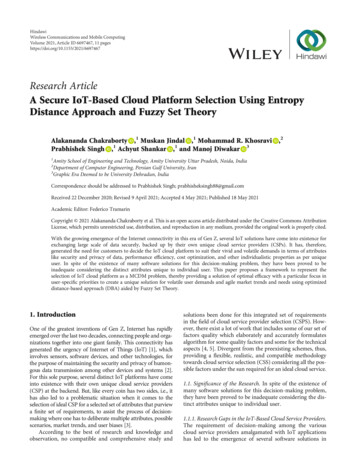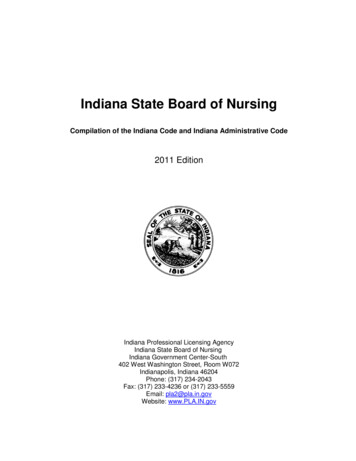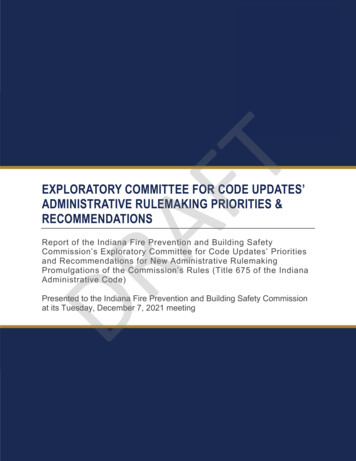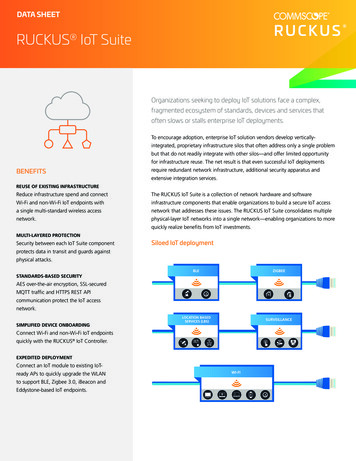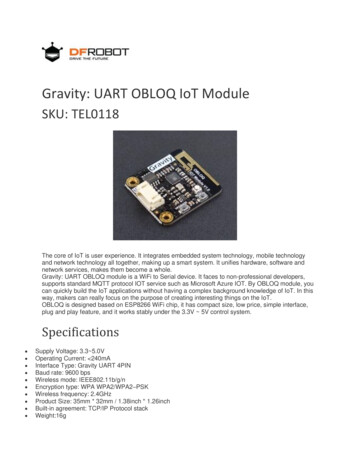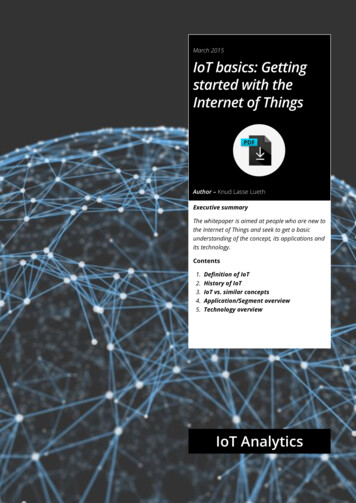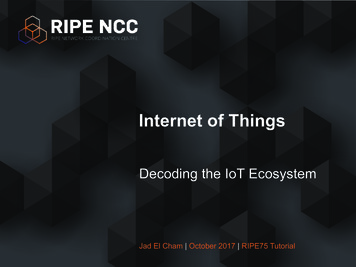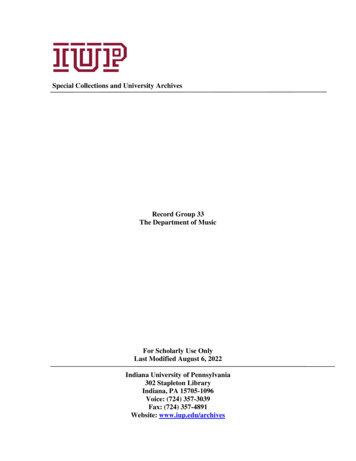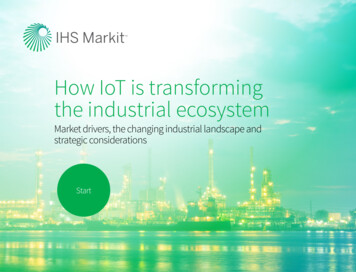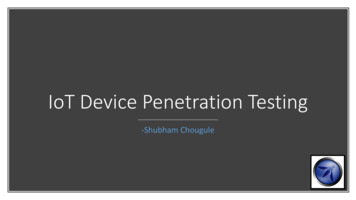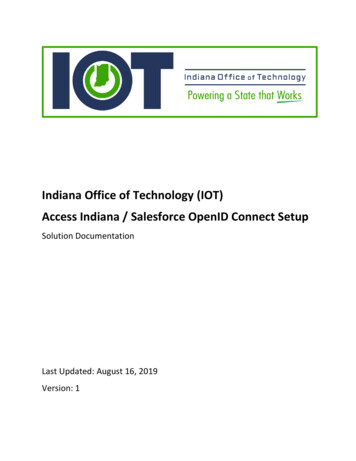
Transcription
Indiana Office of Technology (IOT)Access Indiana / Salesforce OpenID Connect SetupSolution DocumentationLast Updated: August 16, 2019Version: 1
Access Indiana / Salesforce OpenID ConnectSolution DocumentationTable of ContentsBackground . 2Core Workgroup. 2How to Use This Document . 2Target Audience . 2Overall Process Steps . 3Install Access Indiana custom Auth. Provider in your Salesforce org . 3Initial configuration of Access Indiana custom Auth. Provider in your Salesforce org . 6Register an application with Access . 13Final Configuration. 15Set up a User . 20Test Your App . 22P a g e 1 23
Access Indiana / Salesforce OpenID ConnectSolution DocumentationBackgroundThe Indiana Office of Technology and Indiana Interactive, has been tasked with implementing asingle sign-on authentication mechanism and Identity Provider for public online applications forthe State of Indiana, referred to as Access Indiana. This project delivers a best practice solutionfor State Salesforce system administrators to configure an OpenID Connect (OIDC)authentication to work with Access Indiana.Core WorkgroupThe core workgroup consisted of members of the Indiana Office of Technology.NameAlvin WilsonYancy HollonquestBob Braun, CRM ArchitectCasey Boyd, CRM Architect/DeveloperSloane WrightRole / CapacityDeputy Chief Administrative OfficerProject OwnerSalesforce Configurator @ Relevant TechnologiesSalesforce Developer @ Relevant TechnologiesGeneral Manager @ Access IndianaHow to Use This DocumentThis document is designed to be a roadmap for helping Application Development move towardthe vision expressed by project stakeholders. It provides a description of the functionalrequirements for the changes being requested.Target AudienceThis document is intended to assist Certified Salesforce Administrators and Developers inestablishing OpenID Connect authentication with Access Indiana.Useful links:Access IndianaOpenID Connect Hybrid FlowAccess Indiana well-knownendpointsAccess Indiana Client Set-UpRequest (online form)Salesforce well-knownendpointsOpenID mhttps://openid.net/specs/openid-connect-core1 igurationhttps:// my-domain P a g e 2 23
Access Indiana / Salesforce OpenID ConnectSolution DocumentationProject Execution Steps1.2.3.4.5.6.Install Access Indiana custom Auth. Provider in your Salesforce orgInitial configuration of Access Indiana custom Auth. Provider in your Salesforce orgRegister an application with AccessComplete configuration of Access Indiana custom Auth. Provider in your Salesforce orgSet up UsersTest your appInstall Access Indiana custom Auth. Provider in your Salesforce org An authentication provider allows users to log in to their Salesforce org using their logincredentials from an external service provider. Salesforce provides authenticationproviders for apps that support the OpenID Connect protocol, such as Google,Facebook, Twitter, and LinkedIn. For apps that do not support OpenID Connect,Salesforce provides an Apex Auth.AuthProviderPluginClass abstract class to create acustom authentication provider. In this case, external service provider is Access Indiana. It is important that whileSalesforce support the OpenID Connect protocol, at the time of this writing it does notsupport the Hybrid Flow(https://success.salesforce.com/ideaView?id 0873A000000TtnAQAS). Access IndianaCustom Auth. Provider leverages the Auth.AuthProviderPluginClass, thus we are ableuse the OpenID Connect Hybrid Flow as required by Access Indiana. Log into your Salesforce Organization, location to install the Access Indiana Custom AuthProvider. Salesforce org should have a “My Domain” subdomain. For help setting up a“My Domain” subdomain, please refer to this link:https://help.salesforce.com/articleView?id domain name overview.htm&type 5. With My Domain, you create a subdomain within the salesforce.com domain. Forexample, trailhead is a subdomain of the Salesforce domain: trailhead.salesforce.com.With a subdomain, you replace the instance URL that Salesforce assigned you,like https://na30.salesforce.com, with your chosen domain name, such ashttps://somethingcool.my.salesforce.com. Access Indiana Custom Auth. Provider is delivered as a Salesforce unmanaged package.The package URL for this solution ckage.apexp?p0 04t350000001EobP a g e 3 23
Access Indiana / Salesforce OpenID ConnectSolution Documentation After logging in to your Salesforce org, append“/packaging/installPackage.apexp?p0 04t350000001Eob” (no quotes) to your “MyDomain” Salesforce URL. So, if your “My Domain” for your org is “ingovtech”, youwould install the unmanaged package using this /installPackage.apexp?p0 04t350000001EobIf you have not logged in, you will be redirected to do so. Once authenticated, select the“Install for All Users” button and then click the “Install” button. From here, you can alsoview the solution components by clicking the “View Components” link: This is a working solution. However, there are many ways an Agency may want to usethis solution. Therefore, because this is an unmanaged package, you have access tocustomize this solution as you see fit.P a g e 4 23
Access Indiana / Salesforce OpenID ConnectSolution DocumentationP a g e 5 23
Access Indiana / Salesforce OpenID ConnectSolution Documentation If you ever want to uninstall this package, you would click the “Uninstall” link to do so.At this point, installation is complete.Initial configuration of Access Indiana custom Auth. Provider in your Salesforce org In Setup, navigate to the Auth. Providers SETUP page by typing “auth” in the Setup“Quick Find” search field.P a g e 6 23
Access Indiana / Salesforce OpenID ConnectSolution Documentation Click to select Auth Providers. Click the “New” button and select the “AccessIndianaAuthProvider” from the ProviderType picklist.P a g e 7 23
Access Indiana / Salesforce OpenID ConnectSolution Documentation You will then be presented with the following page: Type in the “Name”, “URL Suffix”, select a “Registration Handler”, select an “Execute As”User that will be used as the running user for this authentication.P a g e 8 23
Access Indiana / Salesforce OpenID ConnectSolution DocumentationP a g e 9 23
Access Indiana / Salesforce OpenID ConnectSolution Documentation In a browser, enter the following URL to see the Access Indiana well-known wn/openid-configuration. Notice the URLs forthe “authorization endpoint”, “token endpoint”, and “userinfo endpoint”.P a g e 10 23
Access Indiana / Salesforce OpenID ConnectSolution Documentation Copy each of the URLs for the endpoints listed above and paste into the “AuthorizationEndpoint, “Token Endpoint”, and “User Info Endpoint” fields, respectively. Your Auth.Provider should now look like below:P a g e 11 23
Access Indiana / Salesforce OpenID ConnectSolution Documentation Edit the Auth. Provider page again and enter “openid profile email” in the Scope field.Copy the Callback URL from the Salesforce Configuration section and copy it to the“Redirect URI” field. Your Auth. Provider should now look like this:P a g e 12 23
Access Indiana / Salesforce OpenID ConnectSolution DocumentationRegister an application with Access To register your client application with Access Indiana, submit the online form e31f455ebf14b39d9858f77b Complete the Agency information in the top part of the form. The Salesforce URLinformation can be found either in the Auth. Provider you just created, or in theSalesforce well-known endpoints. Provide the requested URLs so Access Indiana can create an application (tile) in AccessIndiana that will collaborate with your Auth. Provider. Once this is set up, you willreceive notice from Access Indiana along with a unique client id and client secret. Bring up a browser and navigate to your Salesforce org’s well-known endpoints. Here is an example segment for the ingovtech openid Sandbox well-known orce.com/.well-known/openid-configuration)P a g e 13 23
Access Indiana / Salesforce OpenID ConnectSolution Documentation Notice the “issuer” URL above. This is the URL for either the DEV, QA, UAT, orIntegration environments. A Production org will not contain the Sandbox name in the“issuer” URL. The remaining URLs can be found in the Auth. Provider configuration you are setting up. For the “Agency Return URL” enter the “Callback URL”, e.g.: es/authcallback/Access Indiana Login For the “Agency Initiated Sign-In” Re-Direct URL, enter the “Single Sign-On InitializationURL”, e.g.: es/auth/sso/Access Indiana Login For the “Agency Initiated Application sign-out Re-direct and “Access Indiana Applicationsign-out Re-direct” Re-direct URLs, enter the “Single Logout URL”, services/auth/rp/oidc/logoutSubmit the form and wait for your acknowledgement and client id and client secret.P a g e 14 23
Access Indiana / Salesforce OpenID ConnectSolution DocumentationFinal Configuration Once you receive your client id and client secret from Access Indiana, you will need toupdate your Auth. Provider configuration in your Salesforce org. Log into your Salesforce org and go to Setup.P a g e 15 23
Access Indiana / Salesforce OpenID ConnectSolution Documentation In the Quick Find search field, type “auth” and click the Auth. Providers link. You should now be at the SETUP Auth. Providers home page.P a g e 16 23
Access Indiana / Salesforce OpenID ConnectSolution Documentation Edit your Auth. Provider to add the Client Id and Client Secret. Enter the Client Id andClient Secret values you received from Access Indiana into the Client Id and Client Secretfields, respectively. Save your configuration by clicking the Save button at the bottom ofthe page. At this point, your Access Indiana custom Auth. Provider is fully configured. Now, weneed to make sure Users can access this authentication. To do this, we add the Auth.Provider you just created to the sign-in page as a button.P a g e 17 23
Access Indiana / Salesforce OpenID ConnectSolution Documentation Type “my” in the Setup Quick Find field and select the “My Domain” link. This navigates you to the My Domain SETUP home page. Notice the “Authentication Configuration” section. Click the Edit button for thissection. You will see an Authentication Service for the “Access Indiana Login” Auth.Provider you just created. Check the checkbox next to it to add that button to the loginpage.P a g e 18 23
Access Indiana / Salesforce OpenID ConnectSolution Documentation Click the Save button at the bottom of the page to save this configuration.P a g e 19 23
Access Indiana / Salesforce OpenID ConnectSolution DocumentationSet up a User In the Setup Quick Find field, type “user”. Click the Users link to go to the All Users page.Either create a new User or edit an existing User. In this example, I am editing theBraun, Bob User by clicking the Edit link.P a g e 20 23
Access Indiana / Salesforce OpenID ConnectSolution Documentation Scroll down in the edit page to the “Additional Information” section. Enter the “AccessIndiana Email” into the Access Indiana Email field. Your User should receive an email from support@salesforce.com with a link to “Verifyyour account”. Once the user ha clicked on the Verify Account link, the user is now ready to log in viaAccess Indiana.P a g e 21 23
Access Indiana / Salesforce OpenID ConnectSolution DocumentationTest Your AppTo test your application, log in to Access Indiana. In a browser, enter thisURL: https://accessintegrate.in.gov Enter your Access Indiana Email address and click Continue (or click the “Don’t have anAccess Indiana account?” link to create an account.) Enter your Access Indiana Password and click the Sign In button.P a g e 22 23
Access Indiana / Salesforce OpenID ConnectSolution Documentation You are now in the Access Indiana – Portal. Find the tile for your Access Indiana application. In this example, it is the IOT SalesforceDemo [Dev] tile. Click that tile to log into your Salesforce org.P a g e 23 23
For apps that do not support OpenID Connect, Salesforce provides an Apex Auth.AuthProviderPluginClass abstract class to create a custom authentication provider. In this case, external service provider is Access Indiana. It is important that while Salesforce support the OpenID Connect protocol, at the time of this writing it does not