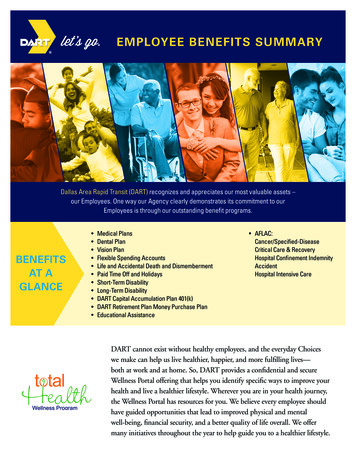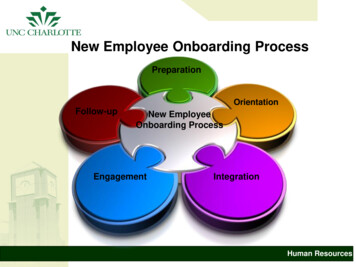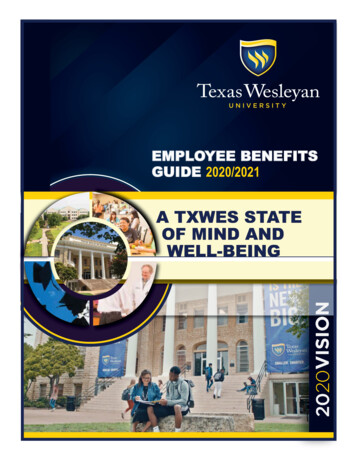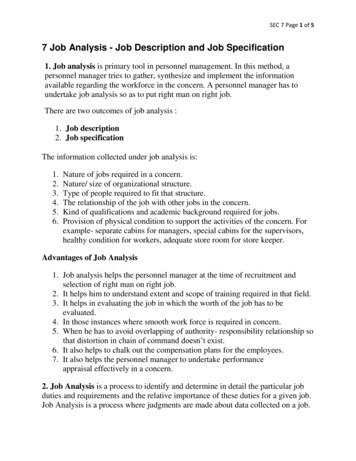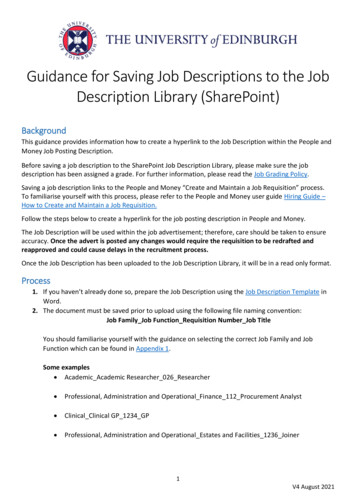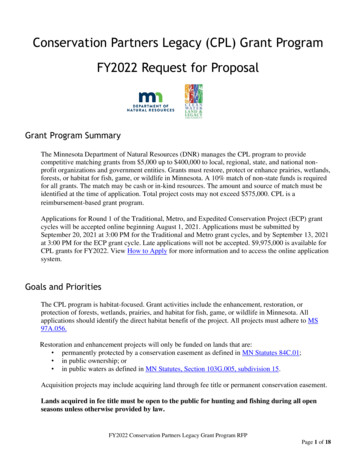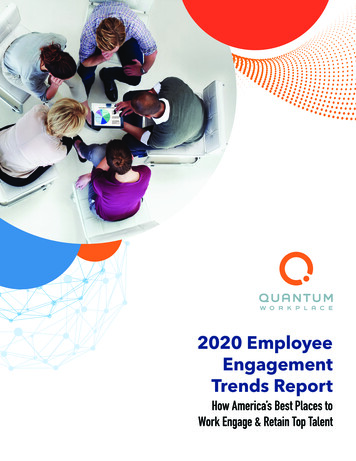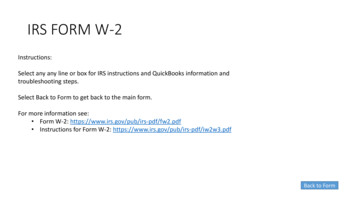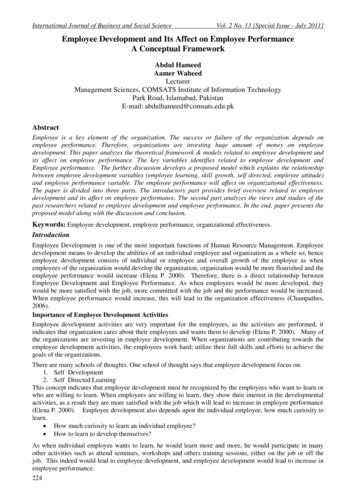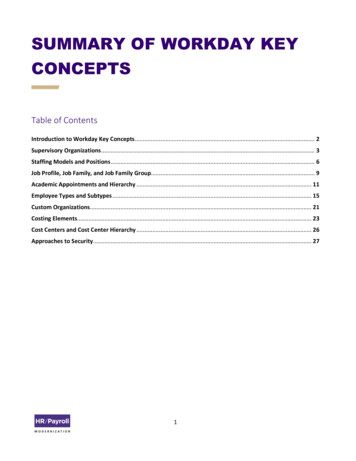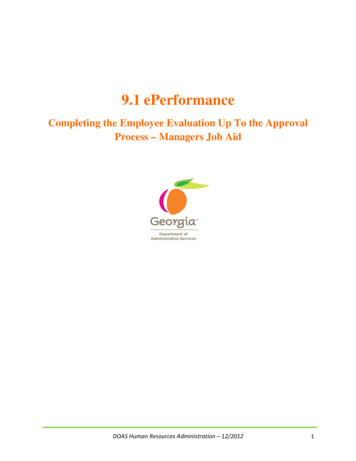
Transcription
9.1 ePerformanceCompleting the Employee Evaluation Up To the ApprovalProcess – Managers Job AidDOAS Human Resources Administration – 12/20121
Completing the Employee Evaluation – Managers Job AidThe employee, manager, and reviewing manager all have an active role in the evaluation process.This document includes the steps that managers should follow to complete the employee’sperformance evaluation in ePerformance.Step 1: Manager receives email notification that their employee has completed theEmployee Self Evaluation (if applicable) OR Manager is notified by HR that it is time forthem to complete the year-end evaluation. See example below.Step 2: Log into the Route 88 URL https://route88.state.ga.usEnter youruser nameandpasswordLogging in on this screen will take you directly to the Main Menu screen for PeopleSoft HCM.DOAS Human Resources Administration – 12/20122
Step 3: Click on Manager Self ServiceStep 4: Click on Performance ManagementDOAS Human Resources Administration – 12/20123
Step 5: Click on Performance DocumentsStep 6: Click on Current DocumentsDOAS Human Resources Administration – 12/20124
Step 7: Click on the appropriate employee’s document you are ready to evaluateNote: All of the manager’s direct report documents should be listed. If any of your direct reportsare not listed, contact your agency’s HR Administrator.If your agency incorporates the Employee Self Evaluation step, print out the employee selfevaluation prior to moving to Step 8. Click on View next to Review Self EvaluationDOAS Human Resources Administration – 12/20125
Click the Expand All linkAll of the document sections will expand to show the ratings and comments entered by theemployee. Click on the View Printable Evaluation link (the printer icon)The evaluation will appear in a PDF format. Once the document loads, Click on File (from the Tool Bar)Select Print from the File menu optionsDOAS Human Resources Administration – 12/20126
Step 8: Click on Start (or Edit) next to Complete Manager EvaluationIf the manager has previously clicked on Start and only saved the information entered into theevaluation, the Start option will no longer be available. You will now click on Edit to open theevaluation.Note: The Establish Evaluation Criteria step must have been completed before the ManagerEvaluation can be completed. If the Establish Evaluation Criteria step isn’t showing ascompleted, the manager must first go into that step and “Complete” the criteria.If the employee completed a self-evaluation, the status of the Review Self Evaluation (whichthe employee completes on themselves) would read Completed or In Progress.DOAS Human Resources Administration – 12/20127
Step 9: Click on “Expand All” linkNote: The Expand All link will open all sections of the document. The Save button should be used continuously as you are entering information into thesystem.The Submit for Approval should only be used once you are completely finishedevaluating the employee and ready to submit the document to the Reviewing Managerand HR for approval.DOAS Human Resources Administration – 12/20128
Step 10: Click on the drop down menu to select the appropriate rating for each item inSection 1 (Core/Individual Competencies). Again, be sure to save often – the system willtime-out after a period of inactivity and you will lose any work that has not been saved.RatingDescriptioniconClick inside the Commentsbox to enter comments.Spell CheckiconComments for each Competency should be entered inside the comment box for each individualcompetency.The ratings are based on a 5-point rating scale. Click on the Rating Description icon toview description of the ratings: (see below)DOAS Human Resources Administration – 12/20129
Note: To spell check your comment, click on the Spell Check Comments icon.Step 11: At the end of Section 1, click on the calculator icon to calculate the overall sectionrating for section 1.Enter section comments hereThe system will display the Summary Rating for Section 1. Additional comments on theemployee’s performance against the competencies can be added to the Section 1 Summary box.DOAS Human Resources Administration – 12/201210
Step 12: Complete Step 10-11 for Sections 2 and 3 (based on sections identified by youragency)Note: If your agency is not using Sections 2 and/or 3 for those sections the rating should be NNot Rated and the weight should be 0%. (See screen print below)Step 13: After all section ratings and comments have been entered, enter overall ManagerComments for the review period.DOAS Human Resources Administration – 12/201211
Step 14: Enter Overall Summary comments for the review periodStep 15: If applicable, enter Individual Development Plan commentsNote: This section is not weighted and will not be calculated with the employees overallperformance evaluation rating.DOAS Human Resources Administration – 12/201212
Step 16: Click the Calculate All Ratings button at the bottom of the pageOnce you have clicked on the Calculate All Ratings icon, the employee’s overall performancereview rating will appear under Section 6 - Overall Summary (you may have to scroll back upthe page.DOAS Human Resources Administration – 12/201213
Step 17: Click the Save buttonOnce you have saved the performance document, you are still able to make additional edits to thedocument. If you are sure you have completed the evaluation, go to Step 18. If you want toclose the document and return at a later time to submit for approval, then click on theReturn to Document Detail link.Note: If you choose to only “Save” the document, you can click on the “Edit” button at a laterpoint in time to access the document in order to make additional edits.DOAS Human Resources Administration – 12/201214
Step 18: Click the “Submit for Approval” button.You will be asked to verify that you are ready to Submit. If “Yes” click “Submit” If “No” click “Cancel” to go back to the documentAn email will now be sent to the reviewing manager to alert them that the employee evaluationhas been submitted for approval (see below).DOAS Human Resources Administration – 12/201215
The reviewing manager will either approve or deny the evaluation. If the document is approved,it will be routed to the HR Admin for approval. If the document is denied, it will be routed backto the manager for editing.Note: If you find that you need to edit the evaluation AFTER you have submitted for approval,you have two options:1. Ask the reviewing manager to deny the evaluation. This will allow you to go back in theevaluation and edit it.2. Call the HR Admin to have the evaluation reopened.DOAS Human Resources Administration – 12/201216
performance evaluation in ePerformance. Step 1: Manager receives email notification that their employee has completed the Employee Self Evaluation (if applicable) OR Manager is notified by HR that it is time for them to complete the year-end evaluation. See example below. Step 2: Log into the Route 88 URL . https://route88.state.ga.us