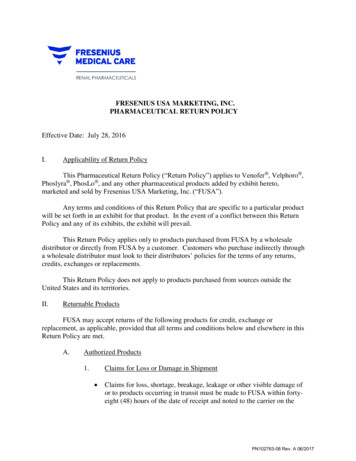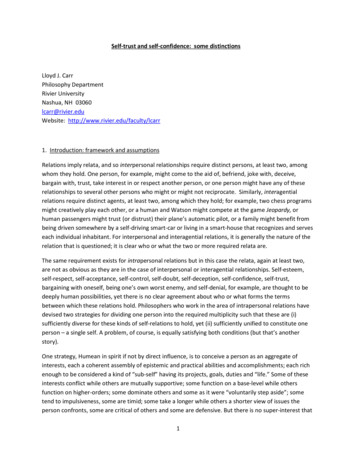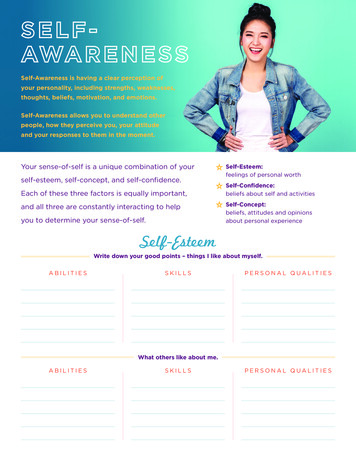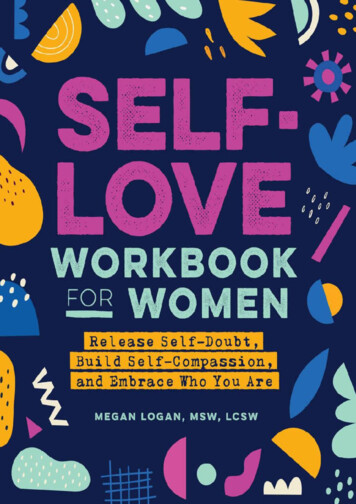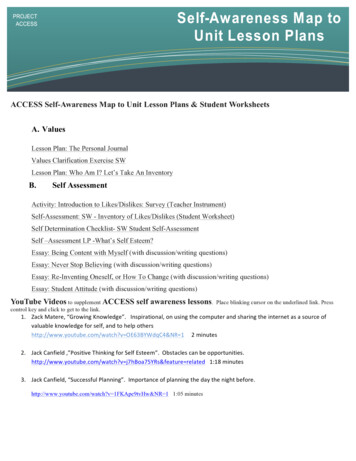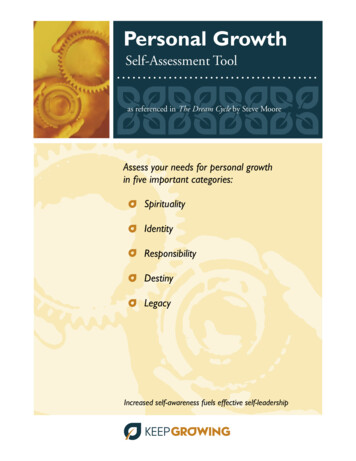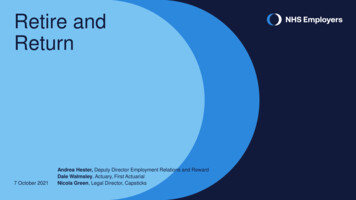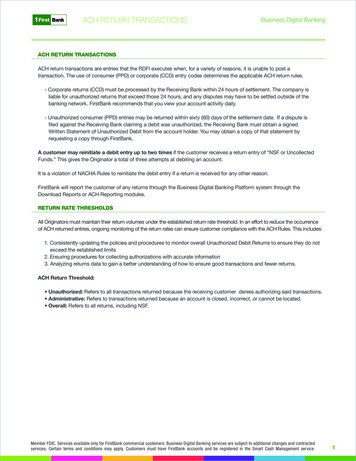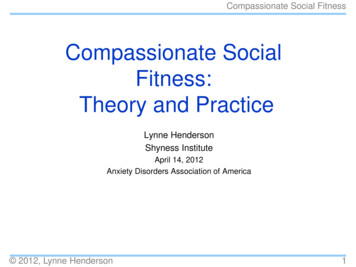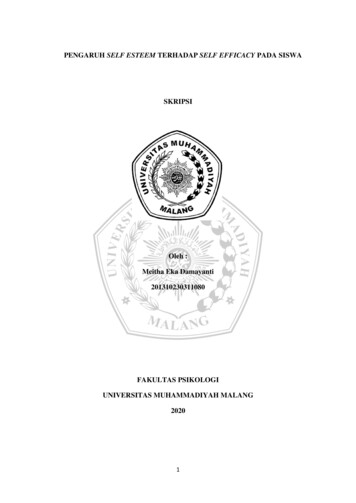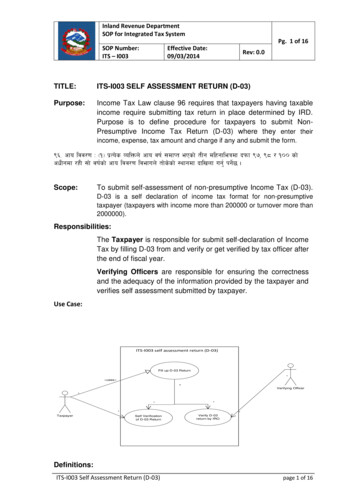
Transcription
Inland Revenue DepartmentSOP for Integrated Tax SystemPg. 1 of 16SOP Number:ITS – I003Effective Date:09/03/2014Rev: 0.0TITLE:ITS-I003 SELF ASSESSMENT RETURN (D-03)Purpose:Income Tax Law clause 96 requires that taxpayers having taxableincome require submitting tax return in place determined by IRD.Purpose is to define procedure for taxpayers to submit NonPresumptive Income Tax Return (D-03) where they enter theirincome, expense, tax amount and charge if any and submit the form.( cfo ljj/0f M -! k To]s JolQmn] cfo jif{ ;dfKt ePsf] tLg dlxgfleqdf bkmf (&, (* / !)) sf]cwLgdf /xL ;f] jif{sf] cfo ljj/0f ljefun] tf]s]sf] :yfgdf bflvnf ug{' kg{]5 .Scope:To submit self-assessment of non-presumptive Income Tax (D-03).D-03 is a self declaration of income tax format for non-presumptivetaxpayer (taxpayers with income more than 200000 or turnover more than2000000).Responsibilities:The Taxpayer is responsible for submit self-declaration of IncomeTax by filling D-03 from and verify or get verified by tax officer afterthe end of fiscal year.Verifying Officers are responsible for ensuring the correctnessand the adequacy of the information provided by the taxpayer andverifies self assessment submitted by taxpayer.Use Case:ITS-I003 self assessment return (D-03)Fill up D-03 Return*«uses»*Verifying Officer****Taxpayer*Self Verificationof D-03 ReturnVerify D-03return by IRODefinitions:ITS-I003 Self Assessment Return (D-03)page 1 of 16
IRD SOPInland Revenue DepartmentSelf Assessment Return Form (D-03): Form prescribed by InlandRevenue Department (IRD) for Tax Declaration.PROCEDURE:1.0Self Assessment D-03 StepsThis part is to be done by applicant (Taxpayer).1.1To fill income tax details, person or company must use IRD website(www.ird.gov.np) and select Taxpayer Portal.1.2Click on Taxpayer Portal link will display taxpayer portal.1.3Expand 'Income Tax' menu by clicking on ' ' sign beside Income TaxMenu.1.4Click on D-03 Return Entry. Following screen will be displayed1.5It is necessary to obtain a submission number for each application. Thissubmission number serves as identification number for application. Toobtain submission number click ‘Get Submission No’ link and fill infollowing information in screen displayed below.ITS-I003 Self Assessment Return (D-03)page 2 of 16
IRD SOPInland Revenue Departmenta. Username – Username is case sensitive. This username will beused to open application document again if application is partiallyfilled previously. Hence applicant must note the username.b. Password – Password is case sensitive and must be six characteror more. Password will be required to open previously saveddocument later. Hence applicant must note the password.c.Re-Password – Re-enter password again just to confirm previouslytyped password.d. Pan Noe. Fiscal Yearf. Email-id – Type an Email Id.g. Contact No – Type in Contact number.h. Press 'Register' button at the bottom.1.6On pressing 'Register' button following screen will be displayed.Note down submission number, username and password. Submissionnumber will be required to print the form as well as for verification by theTax Officer.On pressing 'Proceed’ button, the following screen will be displayed;ITS-I003 Self Assessment Return (D-03)page 3 of 16
IRD SOPInland Revenue DepartmentBasic Information like PAN, Fiscal Year, Submission No, Pan, Name, Addressetc. appears by default.If the taxpayer type is selected as clubbed natural people then followingfields is required:Spouse PAN(Y/N): Click the radio button, whether spouse has pan or not pressTAB key to go to next field.Spouse PAN: Enter this if tax return is claimed as clubbed in taxpayer type. TypePAN Number of the taxpayer’s spouse and press TAB key to go to next field.Spouse name: Type spouse name and press TAB key to go to next field.Enter Auditor's PAN if there is one. This field is required if total income exceeds50 lakh.Auditor's Name is displayed automatically based on the PAN number of theauditor.Enter Auditor's Registration Number.ITS-I003 Self Assessment Return (D-03)page 4 of 16
IRD SOPInland Revenue DepartmentClick on Register button. Then the following screen appears.Note down the Submission No. and click Enter Annex to proceed further and thenfollowing screen appears.1.7Entering Annex5:Annex 5 is filled to describe the details of the business. Click on Annex 5button to enter details of annex 5. Then the following screen appears.ITS-I003 Self Assessment Return (D-03)page 5 of 16
IRD SOPInland Revenue DepartmentFigure: Annex 5Fill in the required fields. The fields in this form are as follows:ITS-I003 Self Assessment Return (D-03)page 6 of 16
IRD SOPInland Revenue DepartmentTax Category: Select from the list of values what category business belongsto. Press TAB key to go to next field.Country: Select country of income source from drop down menu. Press TABkey to go to next field.Inclusion:Fill in the inclusion section from the income source and pressTAB key to go to next field.Deduction: Type deduction amount and press TAB key to go to next field.Fill in other sections like miscellaneous, discount, deduction in loss.Then click on submit button then the following screen appears.Click on OK button.1.8Entering Annex6:Annex 6 is filled to describe the details of remuneration income. Click onAnnex 6 button to enter details of annex 6. Then the following screen appears.ITS-I003 Self Assessment Return (D-03)page 7 of 16
IRD SOPInland Revenue DepartmentInclusion:Fill in the inclusion section from the income source and clickSave button to Save the data.1.9Entering Annex7:Annex 7 is filled to describe the details of income from Investments. Click onAnnex 7 button to enter details of annex 7. Then the following screenITS-I003 Self Assessment Return (D-03)page 8 of 16
IRD SOPInland Revenue Departmentappears.ITS-I003 Self Assessment Return (D-03)page 9 of 16
IRD SOPInland Revenue DepartmentInclusion:Fill in the inclusion section from the income source and pressTAB key to go to next field.Deduction: Type deduction amount and press TAB key to go to next field.Deductible Loss:Type deduction amount and press TAB key to go tonext field.Fill in other sections like miscellaneousThen click on save button to save entered data.1.10Entering Annex 8:Annex 8 is filled to describe the details of Income from disposal of non-businessasset.Click on Annex 8 button to enter details of annex 8. Then the following screenappears.Fill in the required fields. The fields in this form are as:Tax Category: Select from the list of values what category business belongsto. Press TAB key to go to next field.ITS-I003 Self Assessment Return (D-03)page 10 of 16
IRD SOPInland Revenue DepartmentISA (INCOME FROM SHARES AND ASSETS): Fill in the inclusion sectionfrom the income source and press TAB key to go to next field.Deductible Loss: Type deduction amount and press TAB key to go to nextfield.Then click on save button to save entered data.1.11 Entering Annex 1Annex 1 is filled for Individual PAN. System knows the PAN type and dependingon PAN type will display annex 1 or Annex 2.Click on Annex 1 button to enter details of annex 1 which appears only after weenter Annex 5, 6, 7 or 8. Then the following screen appears. Rows in annex 1are partially filled based on annex 5, 6, 7 and 8.Fill in the required fields. The fields in this form are as: Retirement Fund,Donation, Insurance,Deductible Amount etc.Then click on save button to save entered data.1.12Entering Annex 2Annex 2 is filled for business PAN. System knows the PAN type and will displayAnnex 2 is PAN is a business PAN.Click on Annex 2 button to enter details ofannex 2 which appears only after we enter Annex5, 7 or 8 (annex 6 is notincluded since it is for remuneration). Then the following screen appears.ITS-I003 Self Assessment Return (D-03)page 11 of 16
IRD SOPInland Revenue DepartmentAfter filling required fields click on ‘save annex 2’ button then the following screenappears.Click on OK button.1.13Entering Annex 10Annex 10 is filled to claim credits such as installment payments, final taxpayments, TDS, Vehicle Tax and Custom Tax. Click on Annex 10 button to enterdetails of annex 10. All credits must be claimed via annex 10 even is tax paymentis made in RAS system.ITS-I003 Self Assessment Return (D-03)page 12 of 16
IRD SOPInland Revenue DepartmentThen the following screen appears.कर दावीको ककसिम: This field displays the list of values likeDepending upon the type of value you select from the list, it displays the dynamicform.Enter the fields like Revenue Account No., दाखीलाको तररका, दाखीला निस्िािम्बर, बैंकको िाम, दाखीला समनत, दाखीला रकम etc. and clickto list theadded values to grid.You can edit or delete rows in the grid by clickingicon oricon.When all the required data are entered, click ‘SAVE’ button to saveentered data.1.14Entering Annex 11Annex 11 is related to Medical Tax Credit Claim. Click on Annex 11 button toenter details of annex 11. Then the following screen appears.ITS-I003 Self Assessment Return (D-03)page 13 of 16
IRD SOPInland Revenue DepartmentClick ‘Add New’ button and add the fields like listed below:Expense Date , Name of Service Provider, Type of Service, Expense Amount etc.We can add multiple data but just clicking ‘Add New’ button. Then click on savebutton to save entered data.1.15Entering Annex 12Annex 12 is related to Foreign Tax Credit Claim. Click on Annex 12 button toenter details of annex 12. Then the following screen appears.Click ‘Add New’ button and add the fields like listed below:Country, total Unclaimed Foreign Tax from last Fiscal year, total Foreign Taxpaid this fiscal year, total foreign tax claimed this fiscal year etc.ITS-I003 Self Assessment Return (D-03)page 14 of 16
IRD SOPInland Revenue DepartmentWe can add multiple data but just clicking ‘Add New’ button. Then click on savebutton to save entered data.1.16Entering Annex 13Annex 13 was introduced in FY 2067/68 to collect balance sheet information aswell as sales and purchase records above 5 lakh transaction. Then the followingscreen appears.ITS-I003 Self Assessment Return (D-03)page 15 of 16
IRD SOPInland Revenue DepartmentFill in the Financial DetailsIf we have the financial Transaction of amount greater than Rs. 5,00,000 than wehave to enter the details about it in the below which includes data like Pan,business holder’s name, Sales/Purchase/Debtors/Creditors, Amount etc. We canalso upload these fields through Excel file as well, but it needs to in the formatdefined in the system.We can download the excel upload sample by clicking ‘View Sample’ button.Click on save button to save entered data.1.17Submitting the ReturnTo submit the return, go to annex list page and press 'Finalize Submit' Button.Once submitted, return cannot be edited.1.18Print ReturnTo print the return, go to first page and press 'Print' Button.2.0Verification of ApplicationTaxpayer can verify the return themselves, if taxpayer has obtained usernameand password from respective tax offices for verification. If username andpassword is not taken then taxpayer must print the return and submit to tax officerfor verification.Effectiveness Criteria:It takes average time to enter D-03 form and verify.References:None:Revision History:RevisionDate (DD/MM/YY)Description of ChangesITS-I003 Self Assessment Return (D-03)Requested Bypage 16 of 16
We can download the excel upload sample by clicking 'View Sample' button. Click on save button to save entered data. 1.17 Submitting the Return To submit the return, go to annex list page and press 'Finalize Submit' Button. Once submitted, return cannot be edited. 1.18 Print Return To print the return, go to first page and press 'Print' Button.