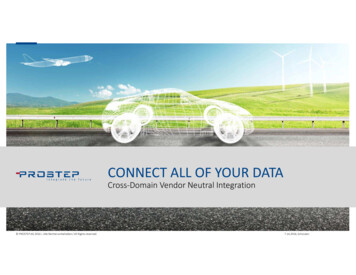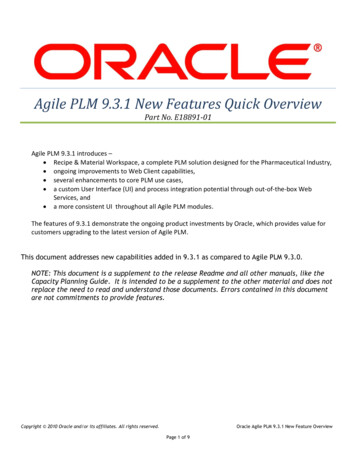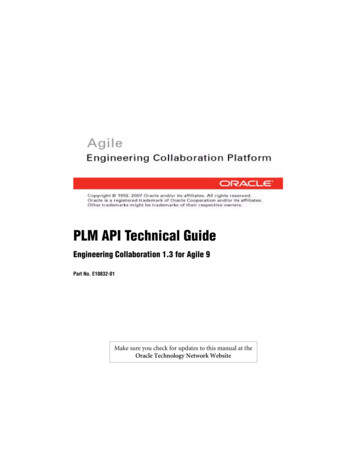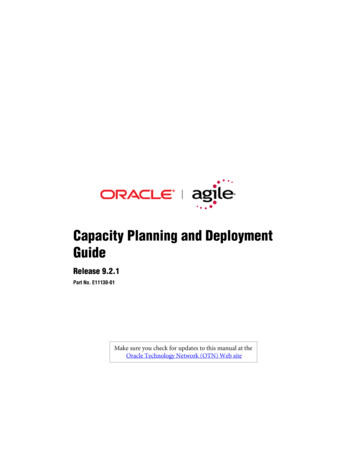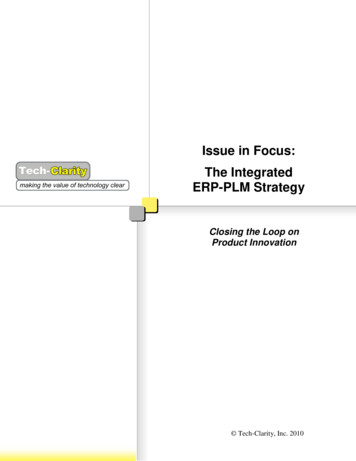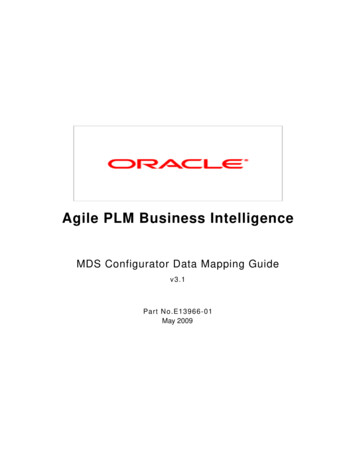
Transcription
Agile PLM Business IntelligenceMDS Configurator Data Mapping Guidev3.1Part No.E13966-01May 2009
MDS Configurator Data Mapping GuideCopyright and TrademarksCopyright 1995, 2009, Oracle and/or its affiliates. All rights reserved.This software and related documentation are provided under a license agreement containingrestrictions on use and disclosure and are protected by intellectual property laws. Except asexpressly permitted in your license agreement or allowed by law, you may not use, copy,reproduce, translate, broadcast, modify, license, transmit, distribute, exhibit, perform, publish ordisplay any part, in any form, or by any means. Reverse engineering, disassembly, or decompilationof this software, unless required by law for interoperability, is prohibited.The information contained herein is subject to change without notice and is not warranted to beerror-free. If you find any errors, please report them to us in writing.If this software or related documentation is delivered to the U.S. Government or anyone licensing iton behalf of the U.S. Government, the following notice is applicable:U.S. GOVERNMENT RIGHTSPrograms, software, databases, and related documentation and technical data delivered to U.S.Government customers are "commercial computer software" or "commercial technical data"pursuant to the applicable Federal Acquisition Regulation and agency-specific supplementalregulations. As such, the use, duplication, disclosure, modification, and adaptation shall be subjectto the restrictions and license terms set forth in the applicable Government contract, and, to theextent applicable by the terms of the Government contract, the additional rights set forth in FAR52.227-19, Commercial Computer Software License (December 2007). Oracle USA, Inc., 500Oracle Parkway, Redwood City, CA 94065.This software is developed for general use in a variety of information management applications. It isnot developed or intended for use in any inherently dangerous applications, including applicationswhich may create a risk of personal injury. If you use this software in dangerous applications, thenyou shall be responsible to take all appropriate fail-safe, backup, redundancy and other measuresto ensure the safe use of this software. Oracle Corporation and its affiliates disclaim any liability forany damages caused by use of this software in dangerous applications.Oracle is a registered trademark of Oracle Corporation and/or its affiliates. Other names may betrademarks of their respective owners.This software and documentation may provide access to or information on content, products andservices from third parties. Oracle Corporation and its affiliates are not responsible for andexpressly disclaim all warranties of any kind with respect to third party content, products andservices. Oracle Corporation and its affiliates will not be responsible for any loss, costs, or damagesincurred due to your access to or use of third party content, products or services.iiAgile PLM Business Intelligence
MDS Configurator Data Mapping GuideCONTENTSCopyright and Trademarks. iiIntroduction . 1MDS Configurator Overview.1Acronyms Used in This Document .2Accessing the Software.3Connection Information .3Prerequisites.4Related Documentation.4Data Mapping Process .4What's Configurable? .5Supported Mappings .6Supported Data Types.7Using the MDS Configurator . 9Key Features .9Understanding the Subject Area Pane .10Understanding the Mapping Table .11Customizing the Interface.12Setting Display Preferences .12Extending User-defined (Configurable) fields.12Adding User-defined Dimension Tables to the Schema.13Running the MDS Configurator .15Mapping PLM Attributes .15Validating Mappings .17Validating Data .17Example Workflow.17Executing ETL .19FAQs .21Troubleshooting Guidelines.22Mapping Reference Table . 25v3.1Page - iii
PrefaceThe Agile PLM documentation set includes Adobe Acrobat PDF files. The Oracle TechnologyNetwork (OTN) Web site le.html contains thelatest versions of the Agile PLM PDF files. You can view or download these manuals from the Website, or you can ask your Agile administrator if there is an Agile PLM Documentation folder availableon your network from which you can access the Agile PLM documentation (PDF) files.NoteTo read the PDF files, you must use the free Adobe Acrobat Reader version 7.0 or later.This program can be downloaded from the Adobe Web site http://www.adobe.com.The Oracle Technology Network (OTN) Web /agile.html can be accessed through Help Manualsin both Agile Web Client and Agile Java Client. If you need additional assistance or information,please contact support w.oracle.com/agile/support.html) for assistance.NoteBefore calling Oracle Support about a problem with an Agile PLM manual, please havethe full part number, which is located on the title page.TTY Access to Oracle Support ServicesOracle provides dedicated Text Telephone (TTY) access to Oracle Support Services within theUnited States of America 24 hours a day, 7 days a week. For TTY support, call 800.446.2398.Outside the United States, call 1.407.458.2479.ReadmeAny last-minute information about Agile PLM can be found in the Readme file on the OracleTechnology Network (OTN) Web site le.htmlAgile Training AidsGo to the Oracle University Web country new.html for more information on AgileTraining offerings.Accessibility of Code Examples in DocumentationScreen readers may not always correctly read the code examples in this document. Theconventions for writing code require that closing braces should appear on an otherwise empty line;however, some screen readers may not always read a line of text that consists solely of a bracket orbrace.Accessibility of Links to External Web Sites in DocumentationThis documentation may contain links to Web sites of other companies or organizations that Oracledoes not own or control. Oracle neither evaluates nor makes any representations regarding theaccessibility of these Web sites.
Chapter 1IntroductionThis chapter includes the following: MDS Configurator Overview . 1Acronyms Used in This Document . 2Accessing the Software . 3Prerequisites. 3Related Documentation . 4Data Mapping Process . 4In order to support enterprise reporting and analysis needs, accurate operational dataencompassing millions of product records must be made available for use within analyticsapplications. This data must be organized and formatted in meaningful ways to support differentquery modes and ensure that business analysts derive the right information for decision making.Typically, Extract-Transform-Load (ETL) processes are used to reorganize source data beforeloading it into the target system. Field-level mappings can be done manually with the help of aconfigurator tool to resolve differences in field names.The MDS Configurator tool described in this document allows you to map fields from the Agile PLMapplication to fields in the data layer of the PLM Business Intelligence application.NoteWhen users open an object in Agile PLM Web Client or Java Client, they see a tabbedwindow with fields. These fields are called 'attributes' in Agile PLM. Detailed informationon Agile PLM attributes is covered in the Agile Administrator Guide.This document is intended for data warehouse administrators who are familiar with Agile PLM orAgile PLM administrators who have database warehousing skills.MDS Configurator OverviewThe PLM Business Intelligence (BI) application queries data for reports and dashboards from theMulti-Dimensional Schema (MDS) database. The MDS database schema contains a set of tablesand columns to support PLM business reporting and analytics requirements. The data for this MDSschema is sourced from Agile PLM.Each customer defines fields in Agile PLM according to their business process requirements. ThePLM BI application can retrieve accurate field data for analysis only if the data in the MDS fields andAgile PLM fields are synchronized. The MDS Configurator is an easy-to-use graphical interface thatsimplifies the process of mapping fields from Agile PLM to the tables and columns in the MDSdatabase schema. These saved field-level mappings are used by the ETL process to load data intothe target MDS database schema.v3.1Page - 1
MDS Configurator Data Mapping GuideThe following diagram illustrates the component architecture and interactions between variouscomponents in the PLM Business Intelligence application:Acronyms Used in This DocumentA list of acronyms used in this document is provided here for your reference.A c ron ymE x pan s ionBIBusiness IntelligenceDMData MartODMOracle Data MartETLExtract-Transform-LoadMDSMulti-Dimensional SchemaOBIEEOracle Business Intelligence Enterprise EditionODIOracle Data IntegratorPLMProduct Lifecycle ManagementPLM DMProduct Lifecycle Management Data MartPQMProduct Quality ManagementSCMSupply Chain Management2Agile PLM Business Intelligence
Chapter 1: IntroductionA c ron ymE x pan s ionCRMCustomer Relationship ManagementECOEngineering Change OrderMCOManufacturing Change OrderECREngineering Change RequestSSStop ShipPRProblem ReportNCRNon-Conformance ReportCAPACorrective and Preventive ActionAccessing the SoftwareThe MDS Configurator is a standalone executable that is provided along with the installationsoftware for Agile PLM BI. When you install Agile PLM BI, the executable is automaticallydownloaded to the bin folder within the PLM BI installation directory on your computer. Alldependent files are downloaded to the lib folder.Configuration files are in config folder and theconfiguration logs are stored in log folder.For information on running the MDS Configurator, see Running the MDS Configurator on page 15.Connection InformationThe MDS Configurator uses database authentication to connect to the Data Mart and MDSdatabases. There are no additional database privileges required.Connection information is maintained in the property file installdir /config/BIDataLayerConfig.properties. The password used for the connection is encrypted asper the prescribed Oracle Agile algorithm.To change the password:1.Run the BIEncoder.bat file available at the path install directory \bin and enter the passwordstring for ODM / PLM BI MDS database users.2.Copy the generated strings for ODM PASSWORD and BI PASSWORD respectively.3.Open the install directory \config\BIDatalayerConfig.properties file where the password isinitialized for the Data Mart database schema user and MDS database schema user.4.Replace the copied strings as values for ODM PASSWORD and BI PASSWORD respectively.5.Save changes and close the file.v3.1Page - 3
MDS Configurator Data Mapping GuidePrerequisitesBefore you run the MDS Configurator, you must ensure that the following prerequisites are met:àAgile PLM BI is installed.àJRE 1.5 is installed.àDM and MDS Instances are running.Related DocumentationAgile PLM BI product installation documentation and database schema documentation that you mayneed as reference during the data mapping process are available on Oracle Technology ion/agile.html.àAgile PLM BI Setup Guide - Describes the installation and deployment of BI productcomponents.àAgile PLM BI Data Reference Manual - Describes the entities of the published model of theMDS schema.Data Mapping ProcessThe configuration capabilities of the MDS Configurator include the mapping of Cover Page, PageTwo, Page Three, and Flex attributes of supported Agile PLM classes, as follows:àMDS fact fields to PLM source fields.àMDS dimension fields to PLM source lists that are assigned to PLM fields.Data accessed by the tool is located in the MDS and ODM database tables.ImportantAny changes to the BI Data Dictionary definitions in Agile PLM Datamart or MDS willimpact the tool. Please refer to the latest published model as documented in therelevant Data Reference Manual available on Oracle Technology ion/agile.html.The BI reports derive data from fixed target columns within the database tables. Using the MDSConfigurator, the data elements in these target columns are mapped to the source columns fromwhich data needs to be derived.In order for the changes made in the MDS Configurator to take effect, actions must occur in thecorrect sequence:1.Before you begin mapping, the PLM Data Mart ETL should have been run.2.After you finish mapping, the MDS ETL should be run.4Agile PLM Business Intelligence
Chapter 1: IntroductionNoteThe MDS Configurator is purely a mapping tool. Data is retrieved and updated through theETL processes. By default, the MDS ETL is set to load incremental changes. If there areany configuration changes, MDS ETL is automatically set to Full Load.What's Configurable?The MDS has 3 types of fields:àMain fields (Not configurable) - These fields correspond to an object's Cover Page attributes inAgile PLM. Some Cover Page attributes such as text and multi-text fields are not relevant foranalysis and are therefore excluded from the MDS. Since these fields have pre-definedmeaning they are embedded in the OBIEE model and used to compute relevant pre-definedmetrics. These are exposed in the presentation layer of the model as measures anddimensions. Reports created using these measures and dimensions are embedded in the outof-the-box role and functional dashboards.àDefined extensions (Configurable) - Defined extension fields in each fact or subject area captureimportant information about the subject area. They have pre-defined semantics and can beconfigured to Cover Page, Page Two, Page Three and flex attributes in Agile PLM. Out of thebox, they are not mapped to any Agile PLM attribute. These defined fields are mapped asdimensions and measures in the OBIEE model.àUser-defined extensions (Configurable) - User-Defined extension fields in each fact or subject areacapture important information about the subject area. They have pre-defined semantics and canbe configured to Cover Page, Page Two, Page Three and flex attributes in Agile PLM. Out ofthe box, they are not mapped to any Agile PLM attribute. These defined fields are mapped asdimensions and measures in the OBIEE model but not used in any reports or dashboards out ofthe box.If you want to use these fields you need to customize the model. Contact your BIadministrator for further information.v3.1Page - 5
MDS Configurator Data Mapping GuideThe following figure illustrates how each type of MDS field is mapped from one layer to the next,and shows what fields are configurable or custom. Additional configuration and customization canbe performed using OBIEE Admin features.Supported MappingsThe following table shows the data sources for the listed target MDS tables. The first column showsthe target MDS tables from which BI reports and dashboards take information. The second columnshows the attribute groups from which data is sourced.Target Fact TableSupported Source Attribute GroupsCore Fact table(PR, NCR, CAPA, Audit, ChangeOrders, Change Requests,Manufacturing Change Orders, StopShip )The following attributes corresponding to the respective Agile PLM Class(PR, NCR, CAPA, Audit, Change Orders, Change Requests,Manufacturing Change Orders, Stop Ship ):6àCover Page, Page Two attributes, Page Three attributes of sub-classesàFlex attributesAgile PLM Business Intelligence
Chapter 1: IntroductionTarget Fact TableAffected Item Fact Table(PR, NCR, CAPA,Audit,ECO,ECR,MCO, and SS)Core Fact Table ( Mfr Part, Mfr)Core Fact Table (Item Mfr Part, ItemProduct Performance)Single Materialized view consistingof sub-class (Audit, CAPA, NCR,PR, Change Order, EngineeringChange Request, ManufacturingChange, Stop Ship)Supported Source Attribute GroupsAll Attributes configured on the Affected Item tab. Excludes Item readthrough attributes.àCover Page attributes, Page Two attributes, Page Three attributes ofsub-classesàFlex attributesàItem AML flex attributesàRead through of dimensions configured on Item facts, Mfr Part factàRead through of dimensions configured on Item facts, sub-class factsSupported Data TypesThe following table lists the data type mappings that are supported.Target: MDS Table / ColumnTypeSource: Agile PLM Attribute TypeDimensionList, cascade, single-select dynamic listBridgeMultilist, multi-list cascade, multi-list dynamicDateDateNumberNumberFloatMoneyNote Cascade lists are supported up to 5 levels only.v3.1Page - 7
Chapter 2Using the MDS ConfiguratorThis chapter includes the following: Key Features . 9Running the MDS Configurator. 15Mapping PLM Attributes . 15FAQs. 20Troubleshooting Guidelines . 22Key FeaturesThe MDS Configurator interface has two basic panes, the Subject Area pane on the left, and theMapping Table pane on the right.àSubject Area - Displays the Agile PLM module and its subject areas.àMapping Table - Displays the target and source destinations for all the PLM attributes that can beconfigured.v3.1Page - 9
MDS Configurator Data Mapping GuideThe default values that appear in these panes can be customized as per customer requirements, asdescribed in Customizing the Interface on page 12.Understanding the Subject Area PaneA Subject Area in this context is a group of configurable fact tables in the MDS schema. Thesetables correspond to subject areas of PLM Analytics modules within Agile PLM BusinessIntelligence.10Agile PLM Business Intelligence
Chapter 2: Using the MDS ConfiguratorThe Subject Area pane consists of a hierarchical tree structure. The first level shows the Agile PLMmodule name, and the second level shows the supported subject areas for that module.Each subject area can be associated with one or more Fact types. Each fact type appears as a tabon the right pane, where corresponding attributes are displayed.Understanding the Mapping TableThe right pane consists of a fact table in MDS where target and source information is displayed.Some target values are auto-populated. Source data for each column row needs to be selectedmanually from the options provided.Target columns show the target field name and dimension table when applicable. User-definedfields are prefixed with ‘USR DEF’.ColumnDescriptionTarget ColumnColumn name within the Fact table in MDS schema to which the PLM Attribute ismapped.Mappable PLMAttribute TypeType of PLM Attribute (or Field) that can be mapped to the corresponding columnin the Fact table. Possible Values: Number, Date, List, Multi-list, and Money.PLM Attribute NameName of the PLM Attribute (or Field) that is mapped to the corresponding columnin the Fact table.Target Dimension TableName of the dimension table in the target MDS schema. It is used only if the PLMAttribute Type is "List" or "Multi-List".Target Map TableName of the bridge table in the target MDS schema. It is used only if the PLMAttribute Type is "Multi-List".v3.1Page - 11
MDS Configurator Data Mapping GuideCustomizing the InterfaceThe data elements of the user interface can be customized for your requirement. The settings thatcan be customized are described in the following table. All configuration files are located at thefollowing path: install directory \configTo conf igu re t his sett ingàUser Interface button namesàTable column headersàLogging levelsE d it t h i s f il eMessages en US.propertieslog4j.propertiesSetting Display PreferencesThe Options Preferences menu enables you to view target columns selectively. The right panedisplays the columns from the Base Fact or Affected Items Table pertaining to a chosen subjectarea. You can choose to view columns with Date, Money, List, Multi-List or Numeric attribute types.To set the display preferences:1.Click Options Preferences2.Select the attribute types to show in the right pane.3.Click Save.NoteSelect Run in Debug mode to view the Source columns corresponding to the displayedTarget columns in the right pane.Extending User-defined (Configurable) fieldsThe Options Schema Enhancer allows you to increase the number of the available user-defined(configurable) fields in the schema.12Agile PLM Business Intelligence
Chapter 2: Using the MDS ConfiguratorIf the available user-defined configurable fields in the tables are not sufficient to accommodate thebusiness requirements, you can add columns to enhance the MDS Schema. The supportedattribute types are Date, List, Number, Money or Multi-List columns.To add new user-defined columns in the MDS Schema:1.Click Options Add user-defined Fields. The MDS Schema Enhancer dialog box appears:The dialog box lists the tables which have Date, List, Number, Money, and Multi-List columnsand the count of each of these columns for every table.2.In the New columns cell, enter the number of additional columns of the attribute type you needin the table.3.Click Generate SQL File to generate the SQL script that enables you to alter the tables to includethe additional columns.4.Save the generated file with a .sql extension.5.Run the generated SQL file manually on the MDS database schema user, to include theadditional user-defined columns in the specific table. The configurator displays the newcolumns as rows.NoteSelect Generate Revoke File checkbox to generate a script that retains the existing tablestructure. If you want to reverse the addition of new fields, execute the revoke file.Adding User-defined Dimension Tables to the SchemaIf the available dimension tables in the MDS schema are not sufficient to accommodate thebusiness requirements, you can manually add new user-defined dimension tables.To add new user-defined dimension tables to the Schema:1.Create new dimension tables in MDS Schema with following structure:CREATE TABLE USRDEF L xxx D(USRDEF L XXX IDNUMBER(22)v3.1NOT NULL,Page - 13
MDS Configurator Data Mapping GuideNAMELEVEL0LEVEL1LEVEL2LEVEL3LEVEL4LEVEL0 NAMELEVEL1 NAMELEVEL2 NAMELEVEL3 NAMELEVEL4 NAMEUSRDEF TEXT0USRDEF TEXT1USRDEF TEXT2USRDEF DATE0USRDEF DATE1USRDEF DATE2USRDEF NUMBER0USRDEF NUMBER1USRDEF NUMBER2LAST MODIFIED DATELIST IDENABLEINTEGRATION IDROW IDDATASOURCE NUM IDVARCHAR2(4000 UMBER(22),VARCHAR2(256 CHAR),VARCHAR2(256 CHAR),VARCHAR2(256 CHAR),VARCHAR2(256 CHAR),VARCHAR2(256 CHAR),VARCHAR2(256 CHAR),VARCHAR2(256 CHAR),VARCHAR2(256 BER(22),NUMBER(1)VARCHAR2(80 CHAR),NUMBER(22),NUMBER(22)NOT NULL,DEFAULT 1,)Note2.The name of the table should start with USRDEF. XXX is the numberAdd the newly created table name as XML element into installdir \config\Configurator.xml usrdimensionTables !—Existing entries list name "USRDEF L01 D" dimcol "USRDEF L01 ID"/ list name "USRDEF L02 D" dimcol "USRDEF L02 ID"/ list name "USRDEF L03 D" dimcol "USRDEF L03 ID"/ !—New Entry-- list name " USRDEF L xxx D " dimcol " USRDEF L XXX ID"/ /usrdimensionTables 3.14Save the Configurator.xml file.Agile PLM Business Intelligence
Chapter 2: Using the MDS ConfiguratorRunning the MDS ConfiguratorTo run the MDS Configurator:1.Navigate to the bin folder within the PLM BI installation folder.2.Double-click the Configurator.bat file. (On Solaris/Linux, run Configurator.sh). The MDSConfigurator interface is displayed.3.Once you finish making your changes, click Save to save your changes.4.To exit the MDS Configurator, click Cancel.Mapping PLM AttributesIn order to perform an accurate mapping of PLM attributes, you need a thorough understanding ofthe Agile PLM classes and attribute definitions in the source environment. You must be a poweruser of the Agile JavaClient.Before you begin:àMake sure you have a complete working environment that includes the following layers:yyyAgile PLM JavaClientAgile PLM Data MartAgile PLM MDS schema and ETL componentsàTo verify the mapping, keep any database SQL editor open.àUnderstand the color coding used in the Configurator:yyàBlue text : Indicates attributes that have already been mapped.Red text: Indicates attributes that are disabled in PLM.Keep a copy of the Agile PLM BI MDS Data Reference Manual handy to verify target tablesused by the BI Reports. You can download this manual from Oracle Technology ion/agile.html.To map attributes:In the Agile JavaClient Admin module:1.Open the Setting Data Setting Classes node.2.Open the class or subclass tab from which you wish to source attributes for the MDS targettables.3.Under User Interface Tabs, select an attribute group, for example, Page Two.4.View attributes and enter details in the Mapping Referenc
à Agile PLM BI Setup Guide - Describes the installation and deployment of BI product components. à Agile PLM BI Data Reference Manual - Describes the entities of the published model of the MDS schema. à à MDS dimension fields to PLM source lists that are assigned to PLM fields. Data accessed by the tool is located in the MDS and ODM .