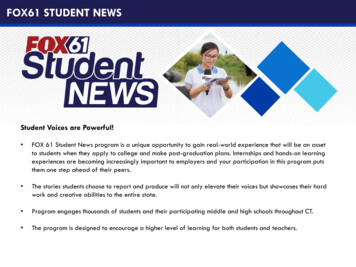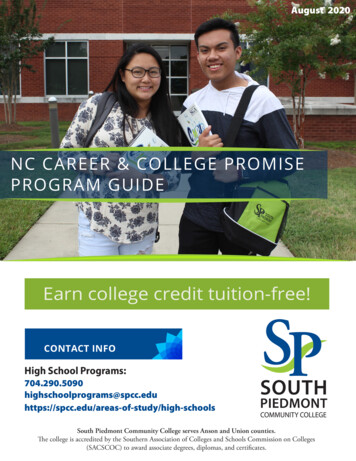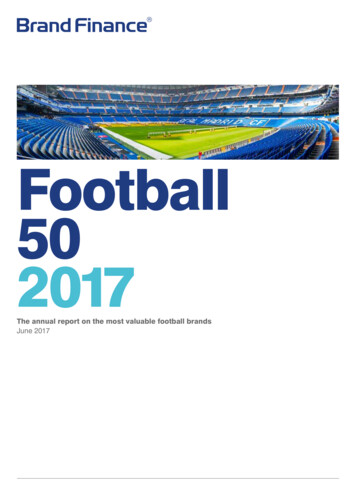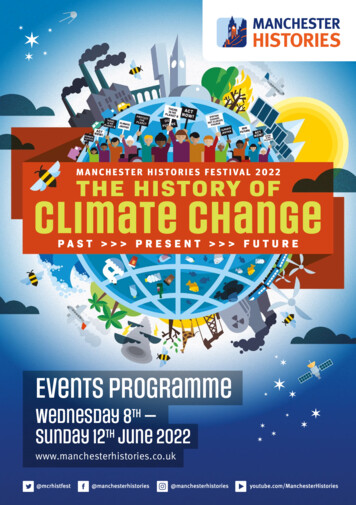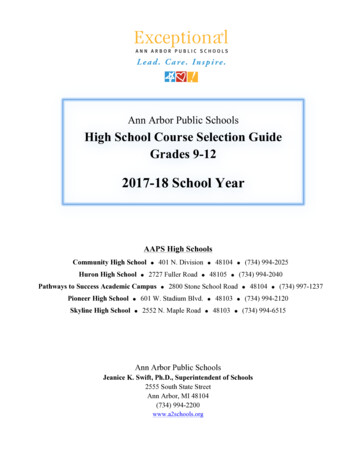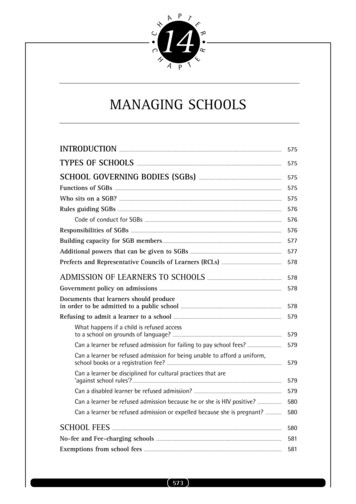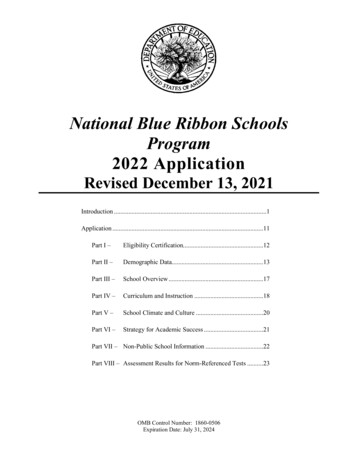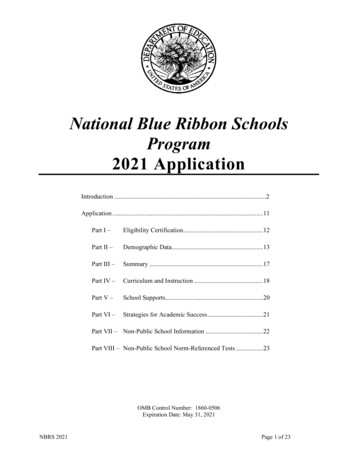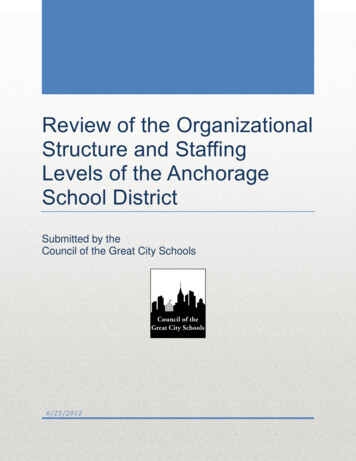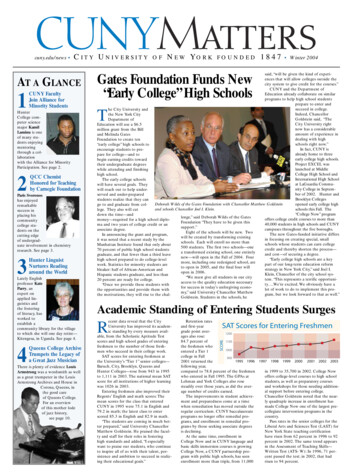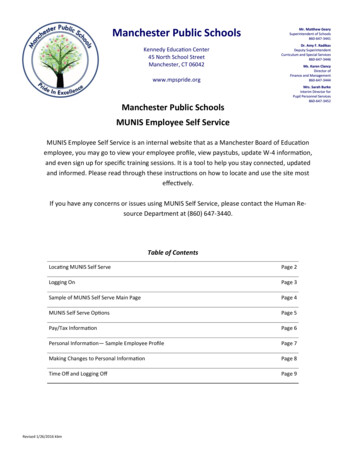
Transcription
Manchester Public SchoolsKennedy Education Center45 North School StreetManchester, CT 06042www.mpspride.orgManchester Public SchoolsMUNIS Employee Self ServiceMUNIS Employee Self Service is an internal website that as a Manchester Board of Educationemployee, you may go to view your employee profile, view paystubs, update W-4 information,and even sign up for specific training sessions. It is a tool to help you stay connected, updatedand informed. Please read through these instructions on how to locate and use the site mosteffectively.If you have any concerns or issues using MUNIS Self Service, please contact the Human Resource Department at (860) 647-3440.Table of ContentsLocating MUNIS Self ServePage 2Logging OnPage 3Sample of MUNIS Self Serve Main PagePage 4MUNIS Self Serve OptionsPage 5Pay/Tax InformationPage 6Personal Information— Sample Employee ProfilePage 7Making Changes to Personal InformationPage 8Time Off and Logging OffPage 9Revised 1/26/2016 kbm
Locating MUNIS Self ServeUsing a web browser (i.e., Internet Explorer), go to the Manchester PublicSchools homepagehttp://www.mpspride.orgclick on Resources tab and select theEmployees link .Click on MUNIS SelfService to display theSelf Service options.Click on Employee SelfService Login to logonto the system.2
Logging on to MUNIS Self ServeClick on the Log In link located in the top RIGHT corner of the page. You will then be prompted to enter yourusername and password. Your username* will be your first initial and last name. Your password will be the last fourdigits of your social security number initially but you will be prompted immediately to change it. Make it somethingthat you will remember. *Those employees with duplicate first initials and last names will be notified via email withyour special username and password. Those employees with hyphenated last names will use your SECOND portion ofyour last name as the “last name” portion of your user name.On the right side of the page are two options: “Employee Self Service” and “Employment Opportunities”.Click on “Employee Self Service” to view your profile.YOUR NAME3
Main Page of MUNIS Self ServeThe main page for Employee Self Serve will give you an overview of your profile. You can review your personalinformation on file with us, along with available time and the last few paycheck received. ALSO, please makesure to check out the “ANNOUNCEMENTS” section. We will be using this for any staff notices and importantinformation. You will have to scroll down in this section to view Manchester Public Schools announcements.YOUR NAMEYour NameAddressPhoneTo view documents, forms,etc., you can click on the Resources tab in the upper rightcorner. This section us currently under construction.Please continue to visit theManchester Public School’swebsite “Departments” section for all forms and documents needed.EmailYou will see time availableand time taken for eachtime off category that youare eligible for.4
MUNIS Self Serve OptionsBenefits – This section is “under construction” and shouldbe ready for the Spring of 2015.Pay/Tax Information – This displays a summary of each paycheck going back to 2010. To view the details of each payperiod, click on the View Details button. This will displayyour pay along with all of your deductions.Personal Information – This section shows the informationthat is entered in MUNIS concerning your home address,phone number, email address, and emergency contactinformation.Time Off – This screen displays your accrual amounts. Youcan see the amount of Sick, Personal, or other Leave Timesyou have Earned, Taken, and have Available.Training Opportunities – This option is “under construction”.Certifications—(For Certified Staff only.) Thissection will show any State of ConnecticutEducator Certifications that we have on filefor you. If it is blank, and you have a certification, then you must contact Human Resources immediately to update your records.5
Pay/Tax InformationYTD Information displays a summary of your pay and deductions for the Year to Date. You can go back to 2010 byclicking on the drop down box and selecting a year.YOUR NAMEAmount of Gross andNet pay are listed here.“Cleared” indicates thatthe check was DirectDeposit.“Details” are deductionsand taxes for that paydeposit.You may click on W2 to review your information for eachyear. The W2 information for the previous year will not bedisplayed until Payroll has completed the W2 process inJanuary of the current year.YOUR NAMEClicking on W-4 will display the information that youselected on your State and Federal Income Tax forms.If you need to make any changes, please contact Payroll for an updated form or select the form from the liston for the Payroll Department on the web site.Clicking on Paycheck Simulatorwill allow you to “test” anyadjustments for income taxdeductions. This does NOTaffect your paycheck. This isjust a simulator.6
Personal InformationYour NameAddressPhoneYou are allowed to makeseveral changes to yourPersonal Informationright here on Self Serve.You can update your address, phone numbersand emergency contacts.At this time, dependentsare not listed.EmailAn “Unlisted Number”means that it will not beused in any profiles ordistribution lists.Employee Profile showsthe current employmentinformation for you. If achange is needed to datathat can not be updated inthe Personal Informationsection, please contactHuman Resources atboehr@mpspride.org.7
Change and Updates to Personal InformationYour NameAddressPhoneEmailTo modify the information contained in your profile, select Changeor Add for the information to be changed. For example, to add anEmergency Contact, select “Add Emergency Contact”. This opensan input screen. Input the required information and select“Update” to update your profile. “Cancel” will cancel the request.8
Time Off and Logging OffThe section for “Time Off” shows you your total amount of earnedtime, taken time, and currently available time. When you click onSummary, you will see a list of all accrued time, and during whichpay period it was earned or taken. This is not where you will schedule time off. You must still report all absences through Kelly Services.To log off MUNIS Self Serve, click the down arrow next to your name in the top RIGHT hand corner of the screen. Thiswill list the options available at the log in level, including Log Out. This will end your session.9
MUNIS Employee Self Service is an internal website that as a Manchester oard of Education employee, you may go to view your employee profile, view paystubs, update W-4 information, . displayed until Payroll has completed the W2 process in January of the current year. YOUR NAME YTD Information displays a summary of your pay and de-