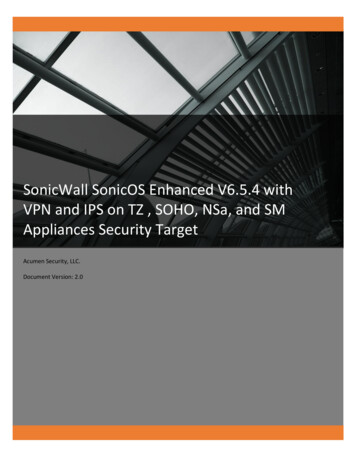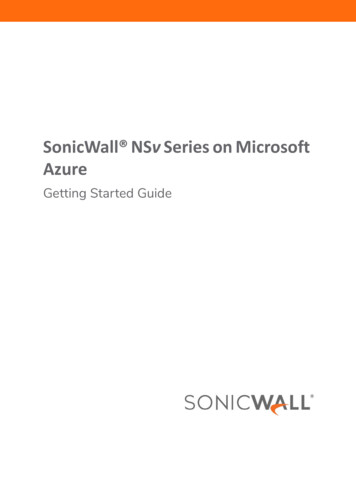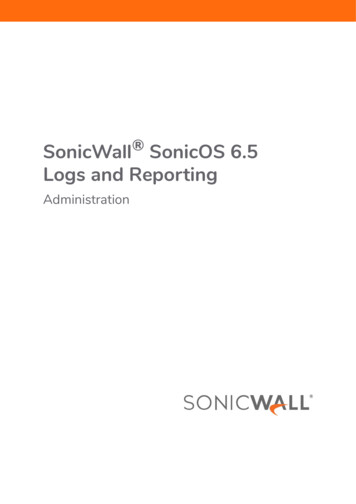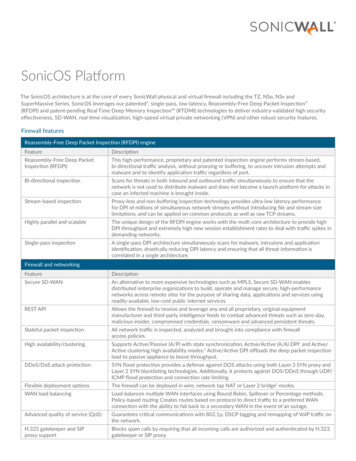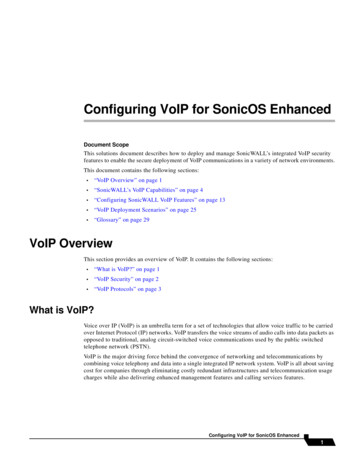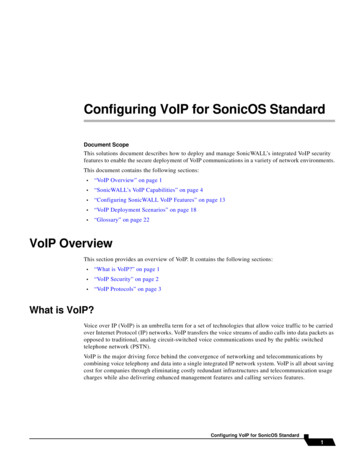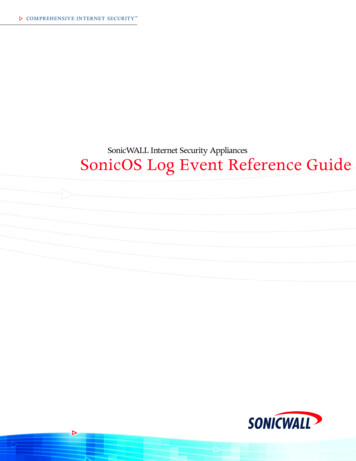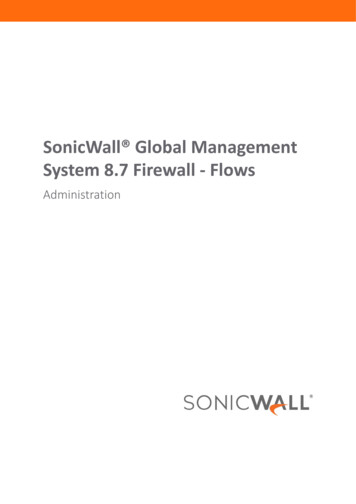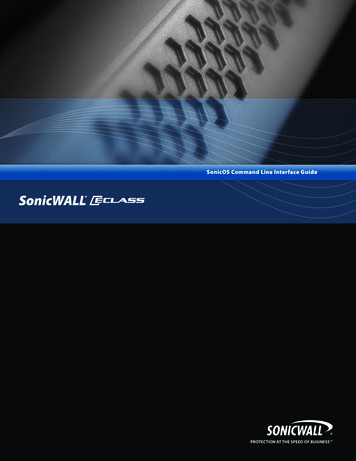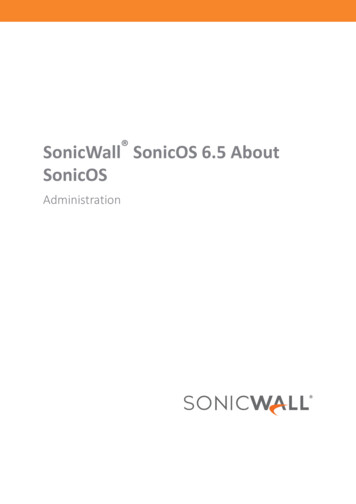
Transcription
SonicWall SonicOS 6.5 AboutSonicOSAdministration
0ContentsAbout SonicOS . . . . . . . . . . . . . . . . . . . . . . . . . . . . . . . . . . . . . . . . . . . . . . . . . . . . . . . . . . . . . . . . . . . . . . 3What is SonicOS? . . . . . . . . . . . . . . . . . . . . . . . . . . . . . . . . . . . . . . . . . . . . . . . . . . . . . . . . . . . . . . . . . . . . . . 3Where do I find Information? . . . . . . . . . . . . . . . . . . . . . . . . . . . . . . . . . . . . . . . . . . . . . . . . . . . . . . . . . . . . 3About Configuring and Managing the System . . . . . . . . . . . . . . . . . . . . . . . . . . . . . . . . . . . . . . . . . . . 4About Monitoring the System . . . . . . . . . . . . . . . . . . . . . . . . . . . . . . . . . . . . . . . . . . . . . . . . . . . . . . . . 6About Investigating Problems . . . . . . . . . . . . . . . . . . . . . . . . . . . . . . . . . . . . . . . . . . . . . . . . . . . . . . . . 7How to View Legal Information . . . . . . . . . . . . . . . . . . . . . . . . . . . . . . . . . . . . . . . . . . . . . . . . . . . . . . 7About the API/CLI . . . . . . . . . . . . . . . . . . . . . . . . . . . . . . . . . . . . . . . . . . . . . . . . . . . . . . . . . . . . . . . . . . . . . 8Task-Oriented Management Interface . . . . . . . . . . . . . . . . . . . . . . . . . . . . . . . . . . . . . . . . . . . . . . . . . . . . 11Task-Oriented Navigation . . . . . . . . . . . . . . . . . . . . . . . . . . . . . . . . . . . . . . . . . . . . . . . . . . . . . . . . . . 11Dashboards . . . . . . . . . . . . . . . . . . . . . . . . . . . . . . . . . . . . . . . . . . . . . . . . . . . . . . . . . . . . . . . . . . . . . . 12Using the Classic Navigation Style . . . . . . . . . . . . . . . . . . . . . . . . . . . . . . . . . . . . . . . . . . . . . . . . . . . 13SonicOS Management Interface . . . . . . . . . . . . . . . . . . . . . . . . . . . . . . . . . . . . . . . . . . . . . . . . . . . . . . . 14About the SonicOS Management Interface . . . . . . . . . . . . . . . . . . . . . . . . . . . . . . . . . . . . . . . . . . . . . . . . 14About the MANAGE View . . . . . . . . . . . . . . . . . . . . . . . . . . . . . . . . . . . . . . . . . . . . . . . . . . . . . . . . . . 14About the Quick Configuration Guides . . . . . . . . . . . . . . . . . . . . . . . . . . . . . . . . . . . . . . . . . . . . . . . 15About the MONITOR View . . . . . . . . . . . . . . . . . . . . . . . . . . . . . . . . . . . . . . . . . . . . . . . . . . . . . . . . . 16About the INVESTIGATE View . . . . . . . . . . . . . . . . . . . . . . . . . . . . . . . . . . . . . . . . . . . . . . . . . . . . . . . 16About Key Management Interface Features . . . . . . . . . . . . . . . . . . . . . . . . . . . . . . . . . . . . . . . . . . . . . . . 17About the Dynamic User Interface . . . . . . . . . . . . . . . . . . . . . . . . . . . . . . . . . . . . . . . . . . . . . . . . . . 17Navigating the Management Interface . . . . . . . . . . . . . . . . . . . . . . . . . . . . . . . . . . . . . . . . . . . . . . . 17Consistency of Management Interface Settings . . . . . . . . . . . . . . . . . . . . . . . . . . . . . . . . . . . . . . . . 18Icons and Buttons in the Management Interface . . . . . . . . . . . . . . . . . . . . . . . . . . . . . . . . . . . . . . . 19Status bar . . . . . . . . . . . . . . . . . . . . . . . . . . . . . . . . . . . . . . . . . . . . . . . . . . . . . . . . . . . . . . . . . . . . . . . 34Applying Changes . . . . . . . . . . . . . . . . . . . . . . . . . . . . . . . . . . . . . . . . . . . . . . . . . . . . . . . . . . . . . . . . . 34Tooltips . . . . . . . . . . . . . . . . . . . . . . . . . . . . . . . . . . . . . . . . . . . . . . . . . . . . . . . . . . . . . . . . . . . . . . . . . 34Manipulating Tables . . . . . . . . . . . . . . . . . . . . . . . . . . . . . . . . . . . . . . . . . . . . . . . . . . . . . . . . . . . . . . . 36Management Interface Options . . . . . . . . . . . . . . . . . . . . . . . . . . . . . . . . . . . . . . . . . . . . . . . . . . . . . 38Using Global Search . . . . . . . . . . . . . . . . . . . . . . . . . . . . . . . . . . . . . . . . . . . . . . . . . . . . . . . . . . . . . . 39SonicWall Support . . . . . . . . . . . . . . . . . . . . . . . . . . . . . . . . . . . . . . . . . . . . . . . . . . . . . . . . . . . . . . . . . . 43About This Document . . . . . . . . . . . . . . . . . . . . . . . . . . . . . . . . . . . . . . . . . . . . . . . . . . . . . . . . . . . . . . . . . 44SonicOS 6.5 About SonicOSContents2
1About SonicOS What is SonicOS? on page 3 Where do I find Information? on page 3 About the API/CLI on page 8 Task-Oriented Management Interface on page 11What is SonicOS?SonicOS 6.5 is the operating system for these SonicWall network security appliances (firewalls):NSa 9650SuperMassive 9600NSA 6600TZ350/TZ350 WSOHO 250 /SOHO 250 WNSa 9450SuperMassive 9400NSA 5600NSa 9250SuperMassive 9200NSA 4600TZ600/TZ600PSOHO WNSa 6650NSA 3600TZ500/TZ500 WNSa 5650NSA 2600TZ400/TZ400 WNSa 4650TZ300/TZ300P/TZ300 WNSa 3650NSa 2650SonicOS provides a graphical management interface that facilitates: Setting up and configuring your security appliances Monitoring the health and status of the security appliances and the status of the incoming and outgoingtraffic Investigating and solving problemsFor more information about the management interface, see SonicOS Management Interface on page 14.SonicOS also provides a command line interface (CLI) in addition to the graphical management interface. Formore information, see About the API/CLI on page 8.Where do I find Information?Topics: About Configuring and Managing the System on page 4 About Monitoring the System on page 6 About Investigating Problems on page 7SonicOS 6.5 About SonicOSAbout SonicOS3
How to View Legal Information on page 7About Configuring and Managing the SystemFor information about configuring and managing the systemSeeMANAGE:SonicOS 6.5 System SetupSystem Setup: Appliance: Base settings, SNMP, passwords, login security, webmanagement, certificates, and system time and schedules Users: User authentication, local users and groups, guest services andaccounts, web login, RADIUS accounting, customized pre- and postlogin banners, acceptable use policies, and login pages, partitions(adding authentication partitions and partition selection policies) Network: Interfaces, PortShield interfaces and X-Series switches,failover and load balancing, zones, VLAN translation, DNS, DNS proxy,routing, ARP, neighbor discovery, MAC-IP anti-spoof, DHCP server, IPhelper, web proxy, and dynamic DNS SD-WAN: SD-WAN groups, performance probes, performance classobjects, path selection profiles, SD-WAN route policies, SD-WANmonitor, and SD-WAN connections logs Switching: VLAN trunking, L2 discovery, link aggregation, portmirroring High Availability (HA): base setup and advanced and monitoringsettings WAN Acceleraton: Enables and configures WAN Acceleraton on WXAseries appliances VOIP: Consistent NAT and SIP and H.323 settings Virtual Assist: Configures access to your security appliance by clientsfor assistance and technical supportQUICK CONFIGURATION: An initial system setup with quick configurationguides (wizards): Setup Guide: Configure basic settings for the SonicWall securityappliance to secure your internet connection Public Server Guide: Provide public access to an internal server VPN Guide: Create site-to-site VPN policies or configure the WANGroupVPN to accept connections from the Global VPN client App Rule Guide: Configure security features for App rule WXA Setup Guide: Configure a coupled WXA series appliance forWAN accelerationSonicOS Quick ConfigurationConnectivity:SonicOS 6.5 Connectivity VPN: Base settings, advanced settings, DHCP over VPN,L2TP server,AWS VPN SSL VPN: Server settings, client settings, portal settings, Virtual Office Access Points (SonicPoint/SonicWave): Dashboard, base settings,floor plan view, topology view, IDS, advanced IDP, packet capture,virtual access point, FairNet, Wi-Fi multimedia, 3G/4G/LTE WWAN 3G/4G/Modem: Base settingsSonicOS 6.5 About SonicOSAbout SonicOS4
For information about configuring and managing the systemSeePolicies:SonicOS 6.5 Policies Rules: Access rules, app rules and control, NAT policies Objects: Address, match, action, service, email address, content filter,AWS, dynamic external, and bandwidthUpdates: Licenses: provides links to activate, upgrade, or renew SonicWallSecurity Services licenses and allows you to manage all the licensesfor your SonicWall security appliance Firmware &Backups: provides settings that allow for easy firmwareupgrade and preferences management. WXA Firmware: provides options to check for upgrades, perform afactory reset, and automatically download a WAN Acceleratonfirmware upgrade for your WXA series appliance Restart: restarts the SonicWall security applianceSonicOS 6.5 UpdatesSecurity:SonicOS 6.5 SecurityConfiguration Firewall settings: advanced security appliance settings (detectionprotection, connections with DPI, Access rule options jumbo frames,IPv6 configuration, control plane flood protection) bandwidthmanagement (BWM), flood protection, multicast, QoS mapping, andSSL control Security services: base settings, content filtering (CFS) settings, clientAV and CF enforcement, Gateway anti-virus, intrusion prevention,capture ATP, anti-spyware, and RBL, GEO-IP, and Botnet filters Decryption services: Deep Packet Inspection (DPI) (DPI-SSL/TLS clientand server; DPI-SSH) Anti-spam: basic and advanced settings, real-time blacklist filter,relay domains, junk box settings and summary, user view setup,address books, manage user, LDAP configuration, anti-Spam toolsLogs & Reporting: AppFlow settings: use to configure, manage, and monitor AppFlowand real-time data sent a local collector or external AppFlow serversin external AppFlow reporting formats, such as NetFlow version 5,NetFlow version 9, IPFIX, and IPFIX with Extension Log settings: use to categorize and customize the logging functionson your SonicWall security appliance for troubleshooting anddiagnosticsSonicOS 6.5 Logs and ReportingLegal information: Access the SonicWall End User Product Agreement (EUPA) as well asother legal informationHow to View Legal Informationon page 7API:About the API/CLI on page 8 Display the SonicWall SonicOS API Agreement, which contains a linkto SonicOS API online documentation, as well as other legalinformationSonicOS 6.5 About SonicOSAbout SonicOS5
About Monitoring the SystemFor information about monitoring the systemSeeMONITOR:SonicOS 6.5 MonitorDashboard:Summarizes much of the data from the AppFlow report, whilehighlighting key data from the latest reportEvent summaries: Threat protection: displays real-time threat protection data fromSonicWall security appliances deployed around the world Capture ATP: provide information for each file that it has scanned forviruses and malware Spam Statistics: displays the statistics for the SonicWall Anti-Spamservice, including total connections blocked due to spam, phishing, orvirusesAppliance Health: Overview: displays reports showing the security appliance’s topapplications, users, IP addresses, viruses, intrusions, spyware, URLratings, locations, and IP addresses Live Monitor: provides a real-time, multi-functional display withinformation about hardware multi-core utilization, applications,bandwidth usage, packet rate, packet size, connection rate,connection count, and memory usage Bandwidth Monitor: displays policy-based bandwidth usage foringress and egress network traffic, and a second chart with the top 10for policy-based bandwidth usage Protocol Monitor: displays real-time charts showing ingress andegress traffic rates for the IPv4, ARP, IPv6, UDP, TCP, ICMP, and IGMPprotocols SD-WAN Monitor: displays real-time charts showing latency, jitter,and packet lossCurrent status: System Status: provides system information such as firmware versionand system up time, security services license status, the latest alertmessages, and network interface zone assignments, IP addresses, andlink status User Sessions: displays current information about various types ofusers connected to the network security appliance, including SSL VPNusers, active users, and guest users High Availability Status: displays the current status of the HighAvailability pair, including state of primary and secondary units, modeand link configuration, and licenses High Availability Status: displays the current status of the HighAvailability pair, including state of primary and secondary units, modeand link configuration, and licenses Anti-Spam Status: displays the state of your Anti-Spam Servicelicense and the status of your servers. You can also capture andperform diagnostics on an email stream, look up MX records, and doGRID IP checks on host IP addressesSonicOS 6.5 About SonicOSAbout SonicOS6
For information about monitoring the systemSee Access Point Stations: displays the statistics of each SonicWallSonicWave and SonicPoint wireless access point connected to theSonicWall security appliance, along with statistics and information forall connected client stationsAbout Investigating ProblemsFor information about investigating problemsSeeINVESTIGATE: Logs: Event, connection, Appflow, WAN Acceleration, Anti-SpamJunkbox, SD-WAN Connection Logs Reports: Appflow, RF Analysis, TCP and WFS acceleration, WXA webcache Tools: Packet monitor, Packet replay, network probes, systemdiagnosticsSonicOS 6.5 InvestigateHow to View Legal InformationYou can access the copyright, limited liability, and SonicWall End User Product Agreement (EUPA) easily from themanagement interface.To view legal information:1 Navigate to the MANAGE view.2 Scroll to the bottom of the navigation pane.SonicOS 6.5 About SonicOSAbout SonicOS7
3 Click Legal. The Legal page displays.About the API/CLIThe SonicOS Enterprise Command Line Interface (E-CLI) provides a concise and powerful way to configureSonicWall security appliances without using the SonicOS web-based System Setup. You can use the CLIcommands individually on the command line or in scripts for automating configuration tasks.SonicOS’s API (Application Program Interface) provides an alternative method to the SonicOS CLI for configuringselected functions.To view SonicOS API:1 Navigate to the MANAGE view.2 Scroll to the bottom of the navigation pane.SonicOS 6.5 About SonicOSAbout SonicOS8
3 Click API. The API page displays.4 Scroll to SonicWall SonicOS API Agreement.SonicOS 6.5 About SonicOSAbout SonicOS9
5 Click the link, HTTPS://SONICOS-API.SONICWALL.COM. The Swagger page for SonicOS API displays.SonicOS 6.5 About SonicOSAbout SonicOS10
Task-Oriented Management InterfaceThe SonicOS management interface is designed for user experience and ease of use. Based on usability studies,the management interface is organized into high-level tasks, with the top-level task in a menu in the header:MonitorDashboards and graphs provide overall status of device and traffic statistics along with athreat prevention summary for overall traffic that is traversing the security appliance.InvestigateLogs, reports, and some investigative tools, such as packet monitor, to identify anetwork or security incident and its remedy.ManageSetup and configuration for the entire security appliance; used during initial setup,renewals, upgrades, and facilitates applying any remedies discovered during aninvestigation.Quick Configuration Guides (wizards) for quickly setting up and configuring a basic SonicOS system.For further information about the SonicOS management interface, see SonicOS Management Interface on page14.Topics: Task-Oriented Navigation on page 11 Dashboards on page 12 Using the Classic Navigation Style on page 13Task-Oriented NavigationClicking an entry in the top-level task menu displays a task-oriented, left-hand navigation menu. The items in thenavigation menu have been reorganized and grouped under labels for easier navigation, and some have beenSonicOS 6.5 About SonicOSAbout SonicOS11
renamed. This functional breakdown makes it easier to complete tasks without switching between the top-levelsections, and to determine the correct section at the start of each new task.DashboardsThe default Dashboard page summarizes much of the data from the Capture Threat Assessment report. Thisdashboard provides the “here’s what's going on, and here’s what was blocked” information you need. Inaddition, the top of the dashboard provides general system and network health information to support yourinvestigation tasks. Finally, the dashboard brings the wealth of security services and features available in thesecurity appliance to the forefront.The large majority of the data relies on Real-time Data Collection and Aggregate AppFlow Report Data Collectionbeing enabled. If one or both of these functions is not enabled, the dashboard presents some empty states.SonicOS 6.5 About SonicOSAbout SonicOS12
Using the Classic Navigation StyleSonicOS still supports the classic SonicOS navigation of previous versions. To toggle between the contemporaryand classic navigation styles, click the Navigation icon at the bottom of the left navigation pane.SonicOS 6.5 About SonicOSAbout SonicOS13
2SonicOS Management Interface About the SonicOS Management Interface on page 14 About the MANAGE View on page 14 About the Quick Configuration Guides on page 15 About the MONITOR View on page 16 About the INVESTIGATE View on page 16 About Key Management Interface Features on page 17 About the Dynamic User Interface on page 17 Navigating the Management Interface on page 17 Icons and Buttons in the Management Interface on page 19 Tooltips on page 34 Manipulating Tables on page 36 Management Interface Options on page 38 Using Global Search on page 39About the SonicOS Management InterfaceTo help you configure, manage, monitor, and solve problems, the SonicOS management interface comprisesthree views and a set of quick configuration guides: MANAGE view; see About the MANAGE View on page 14 QUICK CONFIGURATION guides; see About the Quick Configuration Guides on page 15 MONITOR view; see About the MONITOR View on page 16 INVESTIGATE view: see About the INVESTIGATE View on page 16You select the view or QUICK CONFIGURATION by clicking in the SonicOS banner:About the MANAGE ViewThe MANAGE view in the web-based, graphical management interface provides a convenient way to configureand manage your SonicWall network security appliance(s) running SonicOS 6.5 and higher. Using the MANAGEview, you can:SonicOS 6.5 About SonicOSSonicOS Management Interface14
Configure the SonicWallsecurity appliance tomeet your securityneeds Set up your network environment, including servers, SonicPoints,SonicWaves, WXA series appliances, Dell X-Series switches and N-Seriesswitches Create interfaces, zones, and routing Create policies, rules, and objects to refine control of incoming and outgoingtraffic Create SD-WAN groups, performance probes, path-selection profiles Create VPN policies to support Global VPN clients and connecting SonicWallsecurity appliances in remote offices Configure SSL VPN settings to provide secure, seamless, remote access toresources on your local network Configure high availability systems, failover, and load balancing Add security services such as anti-spam, anti-phishing, and anti-viruscapabilities Add decryption services such as DPI-SSL/TLS and DPI-SSH Authenticate and managing users, groups, and guests Manage bandwidth Filter traffic with black lists and white lists as well as RBL, GEO-IP, and Botnetfilters Provide online customer technical supportConfigure logs andloggingConfigure App Visualization, Analyzer, and logs, such as SYSLOG and AWS, to yourrequirementsAccess legal information Display the copyright, limited liability agreement, and SonicWall End User ProductAgreement (EUPA)APIDisplay the copyright, limited liability agreement, and SonicWall SonicOS APIAgreement, which contains a link to SonicOS API online documentation.About the Quick Configuration GuidesThe Quick Configuration guides are a set of wizards that provide step-by-step instructions for quickly setting upa basic system that you can then modify:This guideSteps you throughSetup GuideNetwork configuration for Internet connectivityNOTE: The TZ series and SOHO series security appliances have an initial SetupGuide that displays when you first start up the security appliance.PortShield Interface Guide Selecting the initial ports assignment in integrated managed LAN switch of theSonicWall security appliancePublic Server GuideAdding a server to your network, such as a mail server or a Web serverVPN GuideConfiguring Group VPNs and site-to-site VPNsApp Rule GuideCreating an App RuleWXA Setup GuideConfiguring the coupled WXA series appliance for WAN AccelerationNOTE: Some guides require the feature to be licensed before being available.SonicOS 6.5 About SonicOSSonicOS Management Interface15
About the MONITOR ViewThe MONITOR view in the SonicOS management interface provides dashboards and graphs designed to helpyou quickly monitor the health and status of your security appliance and networks.Using the MONITOR view, you can see a summary of what is happening on the SonicWall security appliance andwhat is passing through it. Effective flow charts of real-time data, Capture ATP results, system status, andSonicWall Threat Reports are displayed for quick analysis. You can:Monitor the: Status of your network Traffic consumption Appliance health Applications User and guest sessions Threat prevention Bandwidth and protocols Packets Performance probesView reports by: Appflow RF analysis TCP or WFS accelerationAbout the INVESTIGATE ViewThe INVESTIGATE view provides logs, reports, and tools designed to help you quickly notice and respond topotential problems with the health and status of your security appliance and networks. You can:View real-timedata logs: Event logs for tracking potential security threats Connection logs for tracking all active connections to the SonicWall securityappliance Appflow logs provide real-time, incoming and outgoing network data WAN Acceleration logs lists detailed log event messages and provides multipleoptions to change how the log messages display Anti-Spam Junkbox for viewing, searching, and managing messages currently in theJunk Store on the Exchange or SMTP server SD-WAN connection logsView reports: Appflow Reports provides configurable scheduled reports by applications, users, IPaddresses, viruses, intrusions, spyware, locations, botnets, and URL rating along withstatistics to provide a top-level aggregate report of what is going on in your network Log Reports displays a rolling analysis of the top 25: Most frequently accessed Web sites Users of bandwidth by IP address Services consuming the most bandwidth RF Analysis displays data to help you best utilize wireless bandwidth with wirelessaccess point appliances TCP Acceleration Reports provides statistics and graphs for viewing and monitoringthe TCP Acceleration on your WXA series appliance(s) WFS Acceleration Reports provides statistics and graphs for viewing and monitoringthe WFS Acceleration on your WXA series appliance(s) WXA Web Cache Reports provides the statistics for investigating the Web Cacheservice on your WXA series appliance(s)SonicOS 6.5 About SonicOSSonicOS Management Interface16
Use tools tomonitor yoursystem and itstraffic: Packet Monitor allows you to monitor individual data packets, either monitored ormirrored, that traverse your SonicWall security appliance Packet Replay for testing and debugging by replaying packets by crafting a packet,using the packet buffer, or replaying a Pcap file Network Probes provides a flexible mechanism for monitoring and displayingnetwork path viability System Diagnostic provides diagnostic tools that help troubleshoot various kinds ofnetwork problems and process monitors.About Key Management Interface FeaturesTopics: About the Dynamic User Interface on page 17 Navigating the Management Interface on page 17 Icons and Buttons in the Management Interface on page 19 Tooltips on page 34 Manipulating Tables on page 36 Management Interface Options on page 38About the Dynamic User InterfaceTable statistics and log entries are dynamically updated within the Management Interface without requiring youto reload your browser. Active connections, user sessions, VoIP calls, and similar activities can be disconnectedor flushed dynamically with a single click on the Delete icon in the Flush or Logout column.This dynamic interface is designed to have no impact on the Web server, CPU utilization, bandwidth or otherperformance factors. You can leave your browser window on a dynamically updating page indefinitely with noimpact to the performance of your security appliance.Navigating the Management InterfaceNavigating the management interface is facilitated by a hierarchy of menu items in the navigation pane (left sideof your browser window) that are subordinate to the top-level task menu in the header. When you click a menuSonicOS 6.5 About SonicOSSonicOS Management Interface17
item, related management functions are displayed as submenu items in the navigation pane. Some of thesepages are further subdivided with a menu across the top of the page.If the navigation pane continues below the bottom of your browser, use the slider or scroll wheel on yourmouse.Consistency of Management Interface SettingsAs you move from management interface page to management interface page, you retain the settings throughevery login. For networks with multiple administrators, SonicOS provides this ability to each admin user,maintaining the settings for each administrator even when other administrators log in through the samebrowser. This feature also offers options to store/retrieve client-side data shared across users or pages.Some common uses for this feature are restoring: The last visited page for different logged-in administrators. Displaying options of certain table pages. For instance, display options such as IP version, view type andFrom/To zone in the MANAGE Network Rules Access Rules page can be restored for differentadministrators although only certain table pages can benefit from this feature, such as the Access Rulespage.SonicOS 6.5 About SonicOSSonicOS Management Interface18
Icons and Buttons in the Management InterfaceTopics: Icons on page 19 Display Icon on page 24 Buttons on page 24IconsThe management interface uses icons to facilitate certain actions. Some icons are common throughout themanagement interface while others apply to only one or two pages. Icons describes the functions of commonicons used in the management interface: ADD/CREATE on page 19 CHART FORMATS on page 20 CLEAR on page 20 COLLAPSE/EXPAND on page 20 CONFIGURE/SETTINGS on page 20 DELETE/FLUSH/PURGE on page 20 DISPLAY on page 21 DOWNLOAD/EXPORT/IMPORT/PRINT/UPLOAD on page 21 ENABLE/DISABLE on page 22 FILTERING on page 22 INFORMATION on page 22 STATISTICS on page 22 STATUS on page 22 UPDATING DATA/TABLES on page ther: Displays a: Dialog or menu that allows you to add elements, such aszones, services, and access/firewall rules, to your securityappliance. Dialog (secondary or popup window) for adding entriesto a table. Dialog for creating a firmware backup for your securityappliance. Enables a built-in common name.SonicOS 6.5 About SonicOSSonicOS Management Interface19
IconsActionIconDescriptionCHART FORMATSChart Format:Toggles the display of a chart between bar and flow (area) formats.Bar ChartDisplays the bar format of a chart.Flow (Area) ChartDisplays the flow (area) format of a chart.CLEARClear LogsClears all logs.Clear StatisticsUpdates the statistics shown in the traffic tables.Clear StatsClears traffic s or shrinks a chart, table, or section of a management interfacepage to allow more display room for other data.orororRedisplays or expands a hidden chart, table, or section of amanagement interface page.CONFIGURE/SETTINGSBootReboots the security appliance with the firmware version listed inthe same row.ConfigureAllows for customization of the display. The function changes withthe page containing the icon.NOTE: The Configure icon and Configure button have differentfunctions.CloudIndicates an action that can be done on the cloud.EditDisplays a dialog (secondary page or popup) for editing the settings.Junk StoreInstallerLaunches the Junk Store Installer wizard.RestoreRestores default values to table entries.Save TemplateDisplays a popup for saving the log settings to a custom template.SettingsDisplays a popup for configuring options.orDELETE/FLUSH/PURGEDeleteDeletes a table entry. Some system-generated entries cannot bedeleted, and their icons are dimmed and modified ( ).Indicates a drop-down menu for selecting whether to delete theselected table entries or all table entries.FlushClears the downloaded IPs of Botnet servers.SonicOS 6.5 About SonicOSSonicOS Management Interface20
IconsActionIconDescriptionPurgeDisplays a drop-down menu for selecting which objects to deletefrom a table: Purge (selected objects) Purge AllDISPLAYDisplayOpens a new tab in your browser that displays only the report orgraph associated with a submenu item. For more information, seeDisplay Icon on page 24.Display AppflowReports PageDisplays the INVESTIGATE REPORTS Appflow Reports page.Display OptionsorDisplays a menu or popup with options that control how data aredisplayed in the table.Go ToGo to the specified entry in the table.IPv4/IPv6Displays both IPv4 and IPv6 entries in a table.Displays and indicates IPv4 entries in a table.Displays and indicates IPv6 entries in a table.Matrix ViewDisplays a matrix dial
Objects: Address, match, action, service, email address, content filter, AWS, dynamic external, and bandwidth SonicOS 6.5 Policies Updates: Licenses: provides links to activate, upgrade, or renew SonicWall Security Services licenses and allows you to manage all the licenses for your SonicWall security appliance