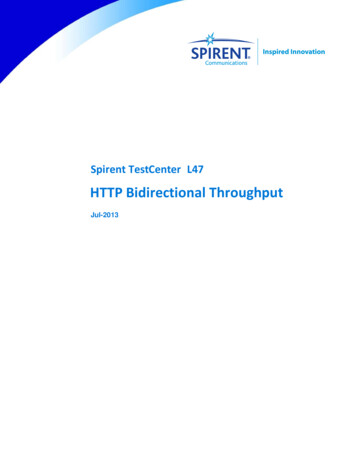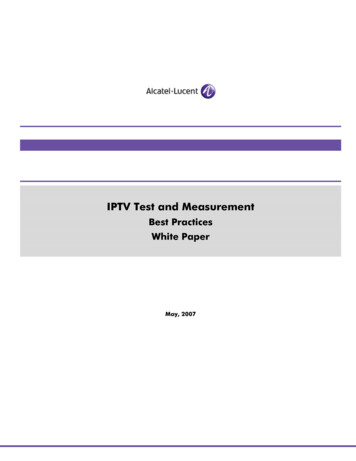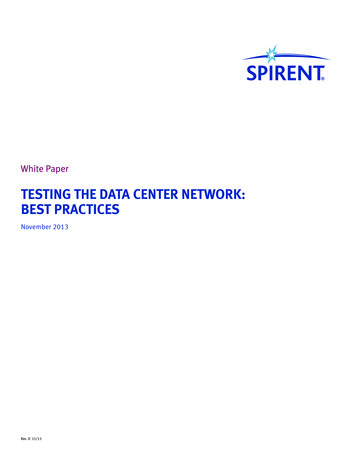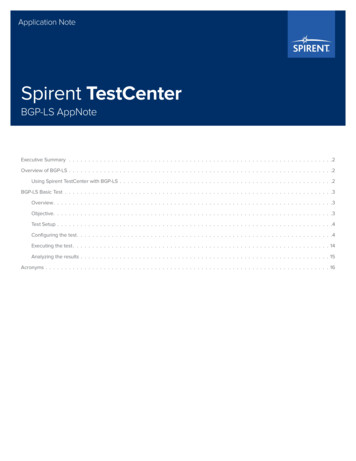
Transcription
Application NoteSpirent TestCenterBGP-LS AppNoteExecutive Summary 2Overview of BGP-LS 2Using Spirent TestCenter with BGP-LS 2BGP-LS Basic Test 3Overview 3Objective 3Test Setup 4Configuring the test 4Executing the test 14Analyzing the results 15Acronyms 16
Application NoteExecutive SummarySDN (Software-defined Network), an emerging architecture which decouples the network control-plane and data-plane, provides an ideal solutionfor today’s network services and applications which are demanding high-bandwidth, dynamic updates and low costs. SDN logically centralizes thenetwork intelligence, let the network administrator programmatically configure and optimize network resource dynamically. Then where is BGP inthis big picture exactly? A new protocol extension of BGP, BGP Link State, has been added to SDN architecture to carry network link state and trafficengineering information, so the programmability promised by SDN is then accomplishable.This document provides an overview of BGP Link State (BGP-LS) and describes what use cases can be validated and how they can be validated usingSpirent TestCenter.The target audiences of this document are who need to use Spirent TestCenter to test products – like system test, integration test and productdevelopment engineers.Overview of BGP-LSBGP is a widely used exterior gateway protocol (EGP) protocol used to exchange routing and reachability information between autonomous areas(AS). It has excellent scaling characteristics and provides seemingly unlimited extensibility through the use of TLV options. By extending BGP tosupport advertisement of link-state information, the network operator could save capital expenditure by seamlessly integrating SDN capabilities intoexisting network infrastructure components.The extensions for BGP-LS are defined in draft-ietf-idr-ls-distribution. This draft defines a new BGP NLRI that describes node, link and prefixcomprising IGP link-state information; it also defines a new BGP path attribute that characterizes node, link and prefix properties.Using Spirent TestCenter with BGP-LSSpirent TestCenter helps in validating BGP-LS by verifying protocol correctness and functional operation of customer equipment. This documentdetails the setup and execution of a basic BGP-LS functional test using Spirent TestCenter.Do note that the draft has been in draft status for more than 2 years and the current supported version by Spirent TestCenter is draft-ietf-idr-lsdistribution-11. If there is any new update, Spirent TestCenter implementation will be updated accordingly.DUT PCEBGP-LSSTC RRBGP-LSDomain 2BGP-LSDomain 1Domain 0The above diagram displays a high level view of how BGP-LS works. The BGP RR (Router Reflector) collects the entire network topology informationeither through BGP-LS or IGP, then the RR flushes that information to PCE through BGP-LS2 spirent.com
BGP-LS Basic TestOverviewEast sideWest sidePCE-PBGP-LSDUT PCEPCE-PPCE-PBGP-LSPCE-PBGP-LSPE or PCC nodeEast side LSPsWest side LSPsBGP-LSPCE-PThis is a typical user scenario, in which BGP-LS is deployed to carry the network topology information and send to the PCE (SDN controller in thiscase). PCE is then able to setup the database based on the link state distribution. When PCC is requesting a path, the PCE could do the calculationand provide the answer.Spirent TestCenter provides a convenient and straightforward way to generate such topology. Spirent TestCenter will be simulating the network sidewhile the DUT is playing the role of PCE. Besides, Spirent TestCenter allows the user to configure or adjust the attributes, e.g. cost and bandwidth, ofeach element in this topology.Incidentally, it is highly recommended to use the wizard for the topology setup instead of manually configuring every single node/link/prefix.ObjectiveThe goal of this test is to perform basic functional verification for BGP-LS and integration with PCEP. One Spirent TestCenter test port is required to beconnected to the DUT to perform the test. On this Spirent TestCenter test port, a BGP device will be emulated and a complete network topology canbe simulated on this BGP device. The topology information contained in BGP-LS NLRI can be advertised to DUT or withdrawn from DUT subsequentlyand can be verified via the view counters.spirent.com 3
Application NoteTest SetupOne Spirent TestCenter port connects to DUT.DUTConfiguring the test1. Launch Spirent TestCenter from the Desktop shortcut or from the start program.2. Add one Spirent TestCenter port and connect it to DUT (PCE).3. Add one device and enable BGP on it.4 spirent.comSTC
4. Click on Route Generator to initiate route generator wizard for this device.5. Select Link-State to enable link-state route generation.6. Configure the topology.Take the topology in the diagram for example, Spirent TestCenter simulates all elements except only the router marked “DUT”.Each cloud represents an area, so there are 3 areas in this topology1. The Blue one in the center is the core network, or the backbone area(area ID 0), and all the routers in the backbone area are mentioned as core routers. Arguably, there is one and only one backbone area in everytopology.The two Yellow areas surrounding the backbone area are the none-backbone areas. The number of none-backbone area could be greater thanor equal to 0. When there are multiple none-backbone areas, their area ID start from 1 and are increased by 1 by default.The routers in the boundary of areas are ABRs. ABRs are definitely core routers, but not vice versa. This is because when the backbone’stopology is grid, only the edge router could be ABRs.The Blue routers in the backbone as well as in the none-backbone are headend routers; they are for initializing LSP and traffic bindings.1 Instead of using “left” and “right”, “east” and “west” are used to describe the location. So everything in the left side is mentioned as “in the East side”; whileeverything in the right side is “in the west side”.spirent.com 5
Application Note1. First select IGP protocols, which will apply to all areas.2. Number of areas column includes backbone area and none-backbone area, so the minimum value should be 1, that is, there is backbone areaonly.3. Configure the parameters for backbone area. Topology can be full-mesh or grid. When it is grid, Number of rows and Number of columnsshould be provided; when it is full-mesh, Core routers should be specified.6 spirent.com
For both cases, Headend routers is available. Please be aware, the way that the headend router links to edge routers varies with the topology. Whenit is full mesh, the east side headend routers link to all the east side core routers, and the west side headend routers link to all the west side corerouters. When it is grid, then each headend router only connects to two core router of the same side. For example, for grid topology, the 1st eastheadend router links to the 1st and 2nd core edge router; the 2nd east headend router links to the 2nd and 3rd core edge router, and so on. This isround robin scheduled.4. Configure the parameters for none-backbone area if there is any.Number of ABRs defines how many core routers each none-backbone area is linked to; it could be 1 or 2. And here is how the topology would looklike when Number of ABRs is 1:When Number of ABRs is 2, the topology will be:Topology of none-backbone area could be grid or tree. When it is grid, the topology is the same as backbone. For tree, several new options are opento configure as below, and each headend routers connects to all leaves of the tree.spirent.com 7
Application Note5. Configure BGP-LS parameters.There are limited options for BGP-LS attributes. Right now there are options for traffic engineering test and segment routing test, for other attributes,the default values are used.6. Spirent TestCenter provides a route summary for the generated routes after the wizard completes.8 spirent.com
Test ParametersOnce the link-state routes are generated, the user can customize the routes manually. The LS Node Name provides a hint to locate the node inthe topology.Spirent TestCenter provides a considerable amount of options for link-state attributes; here are some frequently used properties.spirent.com 9
Application NoteMulti-Topology IDMulti-Topology ID is available for BGP-LS Node/Link/Prefix; it is excluded by default, so need to manually enable it first. Here is the example of Node;it is similar for Link and Prefix.Once Multi-Topology Identifier is checked, the Multi-Topology Identifier Editor becomes available.10 spirent.com
Node Flag BitsNode Flag Bits is disabled by default, to make it available, select it in the BGP-LS Node Attributes box. For OSPF, Node Flag Bits (OSPF) to use; forIS-IS, then it’s Node Flag Bits (IS-IS).Shared Risk Link GroupShared Risk Link Group is not applicable by default. Please be noted that this attribute is an IS-IS link attribute, if it is configured for OSPF, thenwarning will arise when apply.Segment RoutingSegment Routing is configurable from wizard, but if there is any modification or adjustment required, it can be done from here:spirent.com 11
Application NoteTraffic EngineeringSimilar to Segment Routing, Traffic Engineering is configurable from wizard as well as plain windows.Custom AttributesIf all above attributes are insufficient for the test, Spirent TestCenter provides Custom Attribute as a supplement. Custom Attribute is flexible andintuitive; it works for node, link and prefix.The user is allowed to created multiple custom attributes and fill in the payload arbitrarily by Value column; the user could choose whether to use theautomatically calculated length, or specify the length by Length column (usually for negative test). Attribute Type Selector combined with AttributeType is to set the type of the attribute: it could be Custom then need to assign a value in the Attribute Type column; or it could be a well-knownattribute, e.g. local preference. The difference is that for the latter, the Value column varies as several attributes have specific format, for example:12 spirent.com
If the custom attribute is the same type as one of the existing attribute, the user can decide whether to replace the existing attribute with the customattribute by setting the Override Existing Attribute checkbox. Take Local Preference for example; it is set to 10 in the normal method:Then a customized local preference attribute is created and set the value to 0x12:If the Override Existing Attribute is selected, the value 0x12 will be used for local preference in the packet; however if the Override Existing Attributeis unselected, then two local preference attributes will be carried in the packet.Please be aware that all the custom attributes are appended before all the normal attributes and is in ascending order based on the attribute type.spirent.com 13
Application NoteExecuting the testOnce the configuration is set up and BGP session is established, the user can choose what to advertise for link-state routes, whether all of them or justnode or link or prefix. Right click the device and select the corresponding command to perform. Besides, these commands are also available in thecommand sequencer.14 spirent.com
Analyzing the resultsSpirent TestCenter provided several counters for link-state.spirent.com 15
Application NoteSpirent TestCenterBGP-LS AppNoteAcronymsDUTDevice under TestingSDNSoftware-defined NetworkBGPBorder Gateway ProtocolBGP-LSBGP Link StateASAutonomous AreasPCEPath Computation ElementPCCPath Commutation ClientABRArea Border RouterTLVType, Length and ValueLSPLabel Switched Pathspirent.comAMERICAS 1-800-SPIRENT 1-800-774-7368 sales@spirent.comEUROPE AND THE MIDDLE EAST 44 (0) 1293 767979 emeainfo@spirent.comASIA AND THE PACIFIC 86-10-8518-2539 salesasia@spirent.com 2016 Spirent. All Rights Reserved.All of the company names and/or brand names and/or product names referred to in this document, in particular, the name “Spirent”and its logo device, are either registered trademarks or trademarks of Spirent plc and its subsidiaries, pending registration inaccordance with relevant national laws. All other registered trademarks or trademarks are the property of their respective owners.The information contained in this document is subject to change without notice and does not represent a commitment on the partof Spirent. The information in this document is believed to be accurate and reliable; however, Spirent assumes no responsibility orliability for any errors or inaccuracies that may appear in the document.Rev A 05/16
The extensions for BGP-LS are defined in draft-ietf-idr-ls-distribution This draft defines a new BGP NLRI that describes node, link and prefix comprising IGP link-state information; it also defines a new BGP path attribute that characterizes node, link and prefix properties Using Spirent TestCenter with BGP-LS