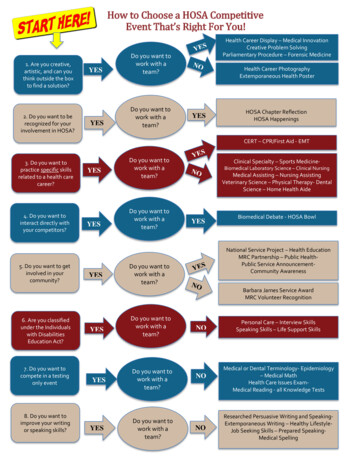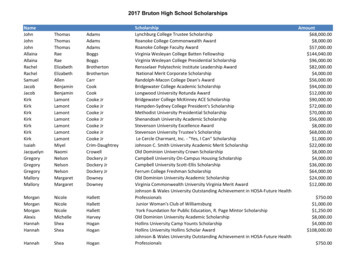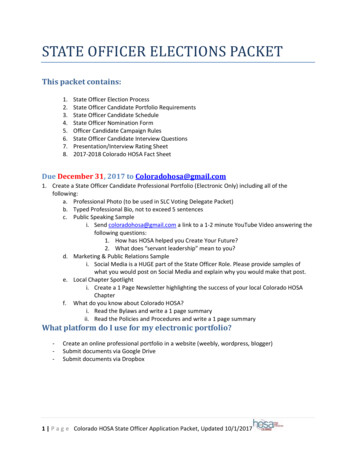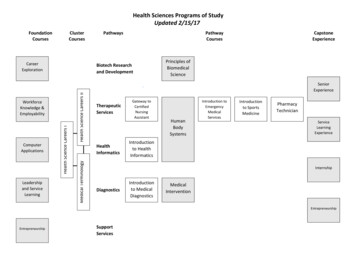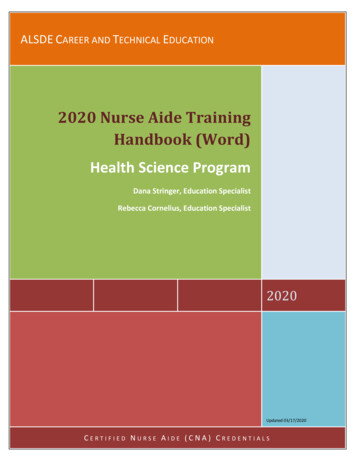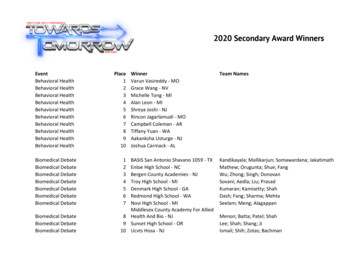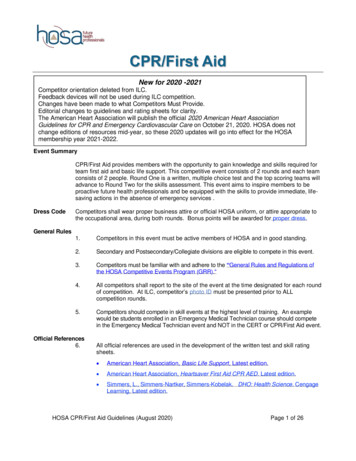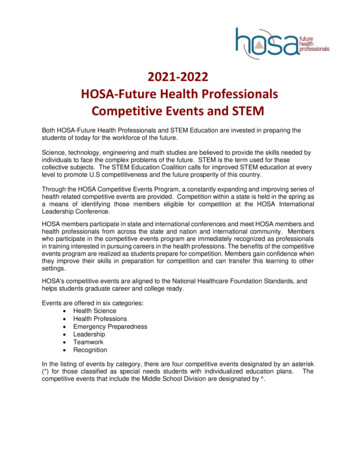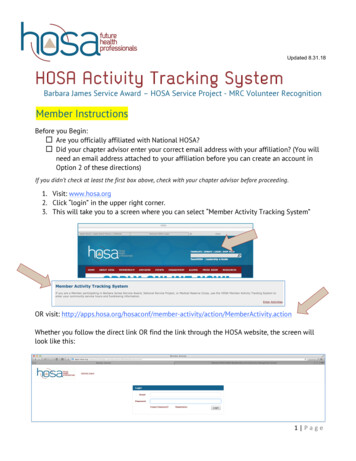
Transcription
Updated 8.31.18HOSA Activity Tracking SystemBarbara James Service Award – HOSA Service Project - MRC Volunteer RecognitionMember InstructionsBefore you Begin: Are you officially affiliated with National HOSA? Did your chapter advisor enter your correct email address with your affiliation? (You willneed an email address attached to your affiliation before you can create an account inOption 2 of these directions)If you didn’t check at least the first box above, check with your chapter advisor before proceeding.1. Visit: www.hosa.org2. Click “login” in the upper right corner.3. This will take you to a screen where you can select “Member Activity Tracking System”OR visit: on/MemberActivity.actionWhether you follow the direct link OR find the link through the HOSA website, the screen willlook like this:1 P a g e
You have two options when entering your activity:1. Enter the activity through the “Activity Input” TabSome Notes About Option 1§ Once you close-out of the internet browser window, you will NOT be able to reviewthe entries you have made§ During one session, you will be able to see all the entries you made (step #9 in Option1), but if you close the browser and go back to the “Activity Input” tab at a later time,you will not see your previous entries.2. Enter the activity by first creating an accountSome Notes About Option 2§ If you would like to always have access to ALL your entries, you should followOption 2 and create an account. This allows you login privileges and you can see allthe entries you have made throughout the year.§ Check with your chapter advisor to determine if your email was included with your namein the affiliation system. You must have a valid email address “on-file” in the systembefore you can create an account. If you do not have an email associated with your namein the affiliation system, please email hosa@hosa.org to have it added.Option 1: ENTER THE ACTIVITY THROUGH THE “ACTIVITY INPUT” TAB1. Click on “Activity Input”2. The screen will look like this:2 P a g e
3. Enter your First Name, Last Name, and Charter number§ These must EXACTLY match your name as your local advisor entered itduring the affiliation process.4. Enter the date you volunteered (NOT today’s date)§ A calendar automatically pops up when you click on the date. Thecalendar is “locked” so that you can only enter activities that fall withinthe approved date range for ILC 2019 recognition (June 1, 2018 – May 15,2019).5. Enter a description of the activity§ This description needs to be long enough and have enough detail so thatyour local advisor knows exactly what you did. They will be reading thesedescriptions and then “approving” or “denying” the activity you submit.3 P a g e
6. Enter the Activity Code§ Select the appropriate Recognition Event from the drop-down menu.o MRC Volunteer Recognition (for Medical Reserve Corps activities)o Barbara James Service Award (for volunteer service activities)o HOSA Service Project (for service hours and/or fundraising for theNational Pediatric Cancer Foundation).7. Enter the Hours you volunteered and Dollar Amount you raised§ When MRC Volunteer Recognition and Barbara James Service Award areselected, “Hours” is the only box that appears.§ When HOSA Service Project is selected, “Hours” AND “Dollar Amount”boxes both appear.§ For HOSA Service Project: if you ONLY volunteered, enter your total hoursand enter a “0” in the dollar box. If you ONLY raised money, enter yourtotal dollars raised and enter a “0” in the hours box. If you did an activitywhere you both volunteered AND raised money, enter numbers in bothboxes. If you participated in an event where your entire chapter raised moneytogether, ONLY ONE person from the chapter should enter the dollar amountin their account. This will avoid counting the amount of money you raisedtwice. Work with your chapter advisor to determine who should enter thetotal amount of money raised.§ Hours and dollars can be entered with up to two decimals.4 P a g e
8. Click SAVE§ § § When you click save, your entry will appear at the bottom of the pageIf you made a mistake, you can click the red delete button and re-enterthe informationYou will also get a green confirmation box so you know your entry wassaved successfully9. Additional Entries§ If you want to make another entry, follow the same steps. When you clicksave, your second entry will appear directly below your first entry.5 P a g e
Option 2: ENTER THE ACTIVITY BY FIRST CREATING AN ACCOUNT1. Click on “Registration”2. Enter your Charter and Email address, and click Register§ You must be officially affiliated with your local chapter before proceeding withthis option. If you aren’t sure if you are affiliated, check with your chapteradvisor.§ Your email address must match exactly with the email address your chapteradvisor entered when he/she affiliated you with the chapter.§ Check with your chapter advisor to determine if your email was included with yourname in the affiliation system. You must have a valid email address “on-file” inthe system before you can create an account.3. Check Your Email§ You will get an email from info@hosa.org with a link§ Follow the link in the email to set up a password for your account§ The link is only valid for 48 hours, so make sure to check your email right away,but also please note it may take up to 1 hour to receive this initial email.6 P a g e
4. Login to Your Account§ From the initial login screen, you can now enter your email address and thepassword you created in step #3.5. Add Activities or Review Activities§ Once logged in, you can see all of the activities you have ever entered at thebottom of the screen§ You can also add new activities by following steps #4-9 (pages 3-5) from Option1 in these directions.7 P a g e
6. View your approved and declined entries§ At any time after creating your account, you can log back in to see which entries havebeen approved and which have been declined.7. You can also see the total number of hours that are pending, declined, and approvedat the very bottom of your screen for each of the recognition events.8. Members should check with their local advisor if hours are not approved or denied priorto deadlines. Verification is required by midnight of the established deadlines.8 P a g e
" When MRC Volunteer Recognition and Barbara James Service Award are selected, "Hours" is the only box that appears. " When HOSA Service Project is selected, "Hours" AND "Dollar Amount" boxes both appear. " For HOSA Service Project: if you ONLY volunteered, enter your total hours and enter a "0" in the dollar box. If you ONLY .