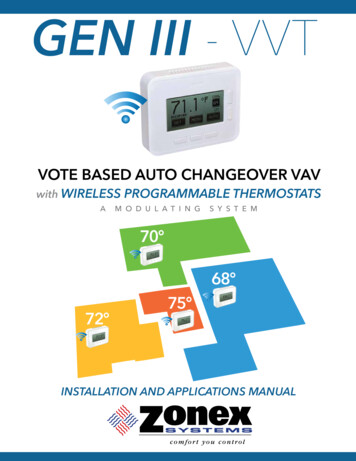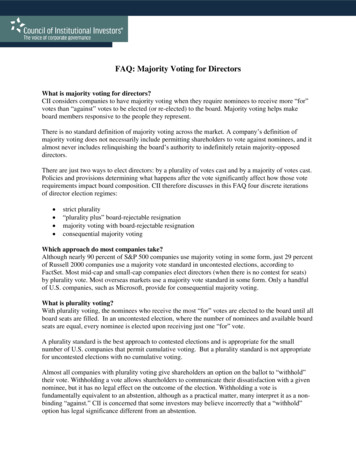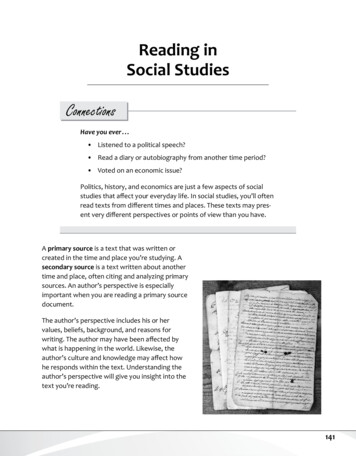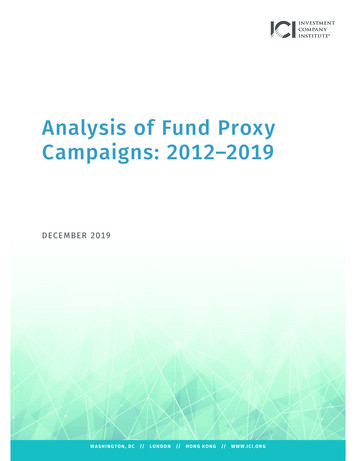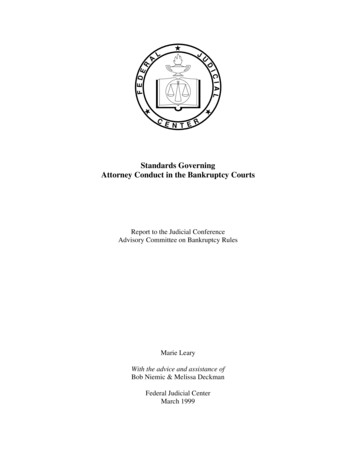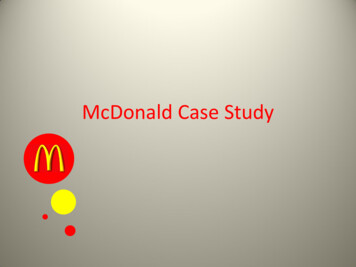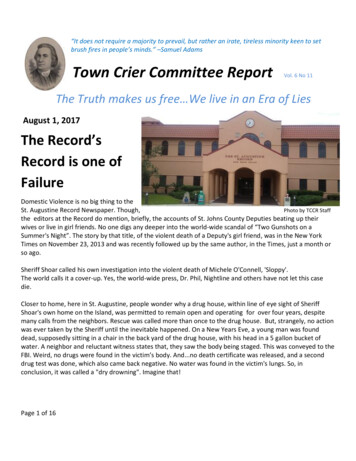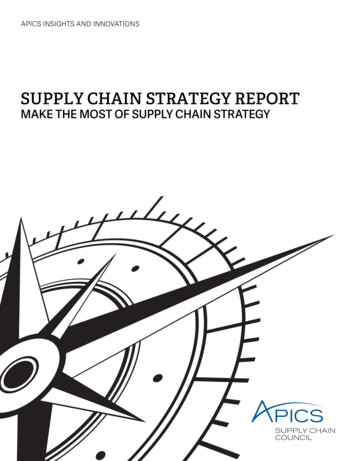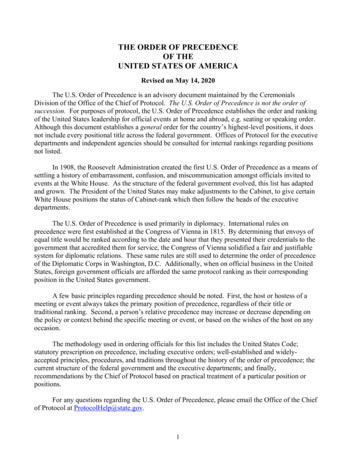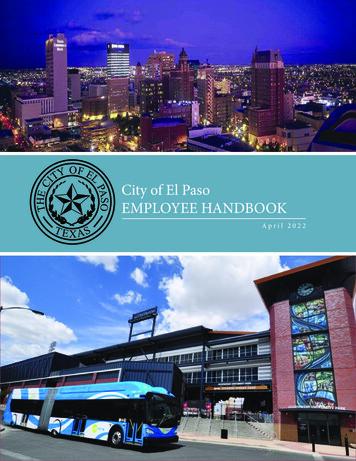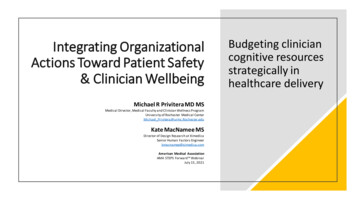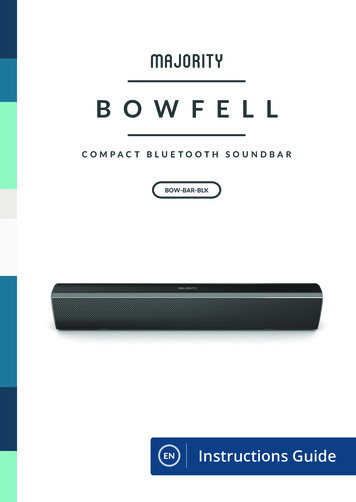
Transcription
B O W F E L LCOMPACT BLUETOOTH SOUNDBARBOW-BAR-BLKENInstructions Guide
ContentsENControls And Functions 1What’s In The Box? 3Mode Indicator Lights 4Using the USB Input 4Using the Optical Input 5Using the RCA Input 6Using the MP3 LINK Connection (Line In) 7Connecting to the Mains Supply 8Bluetooth Operation 9Troubleshooting 10Specifications 11Warranty 11Safety Information 12Register your product online for a FREE 3 yearextended warranty at: www.majority.co.uk
Controls And FunctionsENFront View/LED Indicator Light11 Speaker Drivers2 Remote Control Sensor23 Side View: ButtonsPOWERMODE4VOL5VOL6LINE74 5 6 7 3LED Indicator LightPress and hold for 3 seconds toswitch the unit on/off. Press to switchbetween Bluetooth, USB, LINE in orOPTICAL in Volume increaseVolume decrease3.5mm stereo LINE inRear View: Panel Interface Connection8 USB Socket9 OPTICAL In Socket10 DC 12V 1 5A Socket9810Automatic Power Off FunctionThe Majority Bowfell will automatically go to standby mode after 180minutes if the connected TV is switched off.1
Controls And FunctionsENRemote Control11 Power On/Off12 Volume : Increase volume 111913 Back step: Use in Bluetoothand USB modes to go back a12track 13201414 Play/Pause: In Bluetooth/USBmode, press to pause/play15media 16PAIR1718MODE2116 PAIR: In Bluetooth mode,FLATROCK15 Volume -: Decrease volumeJAZZ22press to pair with your device Press again to disconnect 17 FLAT: Restore default soundsettings 18 ROCK: Set the ROCK modesound effect.19 MUTE: Mute/unmute sound 20 Forward Step: Use inBluetooth/USB mode to goforward a track 21 MODE: Switch modes 22 JAZZ: Set the JAZZ mode soundeffect.2
What’s In The Box?ENBox ContentsA Majority Bowfell SoundbarD 3 5mm to 3 5mm Audio cableB Remote ControlE. 3 5mm to RCA Audio CableC AdapterF Instructions GuideBAPAIRMODEFLATROCKCDEJAZZF3
Instructions GuideENMode Indicator LightsStateIndicator LightsPower offRedOptical modeOrangeUSB modeLight BlueLine in modeGreenBluetooth readyFlashing blueBluetooth connectedBlueUsing the USB Input1 2 Connect your USB device to the USB jack (Ref.8) on the soundbar.Press the “MODE” button (Ref.21) on the remote, and the LEDindicator will be LIGHT BLUE.3 Play music files from the USB device through the soundbar.USB Device4
ENInstructions GuideUsing the Optical InputYou will need: An audio source with an Optical Audio Output and aDigital Optical Audio cable (not included) Connect the Optical cable to the soundbar (Ref.9).Press the OPTICAL button on the remote control or on the main unit(Ref.4/Ref.11) to switch to Optical mode. The mode indicator LED willturn ORANGE.Using the native controls on your connected device, ensure the audiosettings are set to PCM or Optical Audio OPTICAL INUSBDC 12VOPTICAL cableRear view of the unit5
Instructions GuideENUsing the RCA InputYou will need: An audio source with an RCA Output and an RCA cable(included) Connect the RCA cable to the RCA output on the audio source and tothe Line in (AUX2) on the speaker bar (Ref.7).Press the POWER/MODE button on the remote control or the main unit(Ref.4/Ref.11) to select LINE IN mode. The mode indicator LED will turnGREEN.Using the native controls on your connected device, make sure theaudio settings are set to Analog stereo output/RCA/Audio output RCA stereo audio cableRear view of the unit6
Instructions GuideENUsing the MP3 LINK Connection (Line In)Plug one end of a 3.5mm audio input cable (included) into the Line in onthe unit (Ref.7).Plug the other end of the cable into the audio output/headphoneoutput on your MP3 player or other audio source Press the POWER/MODE button (Ref.4/Ref.11) repeatedly to enter LINEin mode. The mode indicator will turn GREEN.Side view of the unit3.5mm to 3.5mmaudio cableAudio device7
Instructions GuideENConnecting to the Mains SupplyEnsure that the power supply voltage is within the range of 100V 240V.Any other voltage may cause damage to the unit Unwind the mains cable to its full length Connect the mains plug to amains socket. Ensure that the mains plug is fully inserted into the mainssocket The mains plug/appliance coupler is used as the disconnect device Thedisconnect device must remain readily operable Connect the Adapter to the unit and AC Socket (Ref.10).To the mains socket!Ensure all audio connections of the unit are connected beforeconnecting to the mains power socket Unplug the power cord from the outlet when the unit is not in use for anextended period of time 8
ENInstructions GuideBluetooth OperationPairing a Bluetooth Device for the First TimeSelect and press the MODE directly on the remote control (Ref.21) or onthe soundbar (Ref.4) until Bluetooth mode is selected, indicated by aflashing blue light.Using the native controls on your Bluetooth device, select the “MajorityBowfell” when prompted to choose a Bluetooth device.If your device requests a password, enter the default “0000”. If youencounter issues at this stage, please refer to the user manual for yourBluetooth device for instructions on pairing and connecting Bluetoothdevices When successfully paired and connected, a beep will issue from theunit and the Pairing Indicator will display a solid blue light After initialpairing, the unit will stay paired unless unpaired manually by the user,or until the device is reset To unpair, hold down the PAIR button for 3 seconds You can now pairthe device with another Bluetooth device If your device should become unpaired or you find it is unable toconnect, repeat the steps above 9
TroubleshootingENIf you encounter an issue with your soundbar, please refer to thefollowing checklist ObservationPotential Cause/SolutionNo power/functionCheck that the power is switched on at thewall Check whether the power adaptor isproperly connected to power outlet No soundCheck whether unit is set to MUTE.Check whether MODE is correctly selected.Check whether cables are properly installed No sound from BluetoothCheck whether you have pressed PAIRbutton before pairing Check whether external device requiresconnectionpassword “0000”.Function disturbanceSwitch off and unplug the unit. Leave it for 2minutes and switch it on again If a particular mode is causing problems,please try an alternative connection such asOptical, AUX or Bluetooth.Remote control function issuesCheck whether the battery needs replacing Replace if necessary Check whether there are obstacles blockingthe remote sensor No sound when connectionand switches to OPTICAL INmode10Check and ensure the audio setting of theinput source (e.g. TV, games console, DVDplayer, etc.) is set to PCM mode while usingdigital connection (such as Optical, HDMIand COAXIAL).
SpecificationsENSpecificationsPower SupplyDC 12V 1 5AFrequency Response30Hz-20KHzSNR70dBSeparation45dBBluetoothV5 0Dimension (WxHxD)38.8 x 5.4 x 7.2 cmNet Weight1.5kgSupportIf you require further assistance with your new soundbar, pleasecontact our support team on the Majority website:www majority co uk/supportWarrantyAll products come with a standard 12 month warranty All items mustbe registered on www majority co uk for the warranty to be valid Onceon the web page, use the menu to find “Register Your Product”. You willalso be given the chance to extend your warranty for an additional 24months, free of charge 11
Safety InformationEN1 Read these instructions ADDITIONAL WARNINGS2 Keep these instructions. Instructions are alsoThe apparatus shall not be exposed to dripping oravailable for download at www majorityradios splashing and no objects filled with liquid, such asco ukvases, shall be places on the apparatus 3 Heed all warningsMain plug is used to disconnect device and it should4 Follow all instructionsremain readily operable during intended use In order5 Do no clean the apparatus near or with waterto disconnect the apparatus from the main mains6 Do not block any ventilation openings Install incompletely, the mains plug should be disconnectedaccordance with the manufacturer’s instructions7 Do not install near any heat sources such asfrom the main socket outlet completely Battery shall not be exposed to excessive heat such asradiators, heat registers, stoves, or other apparatussunshine, fire or the like.(including amplifiers) that produce heat.8 Protect the power from being walked on or pinchedRECYCLING ELECTRICAL PRODUCTSparticularly at plugs, convenience receptacles, andYou should now recycle your waste electricalthe point where they exit from the apparatus goods and in doing so help the environment 9 Only use attachments/accessories specified by themanufacturer This symbol means an electrical product shouldnot be disposed of with normal household waste 10 Unplug this apparatus during light storms or whenPlease ensure it is taken to a suitable facility fordisposal when finished with.unused for long periods of time 11 Refer all servicing to qualified service personnel.Servicing is required when the apparatus has beenIMPORTANT: Please read all instructions carefullydamaged in a way, such as power-supply cord orbefore use and keep for future reference plug is damaged, liquid has been spilled or objectshave fallen into the apparatus, the apparatus hasbeen exposed to the rain or moisture, does not!Risk of electric shock Do not openoperate normally or has been dropped 12 No naked flame sources, such as lit candles, shouldbe placed on the apparatus Read all instructions carefully before useand keep for future reference13 Dispose of used electrical products and batteriessafely according to your local authority andWhen servicing, use only identicalregulations replacement partsC A UTI ONRI SK O F E LE CT RIC S HOCKDO NOT OP E N!12!AT T E NT IONR I SQ U E D ’ ELEC TR O C U TI O NN E PAS O U VR I R!IMPORTANT: Please read all instructions carefullybefore use and keep for future reference
www majority co uk
EN Instructions Guide You will need: An audio source with an Optical Audio Output and a Digital Optical Audio cable (not included) Connect the Optical cable to the soundbar (Ref.9). Press the OPTICAL button on the remote control or on the main unit (Ref.4/Ref.11) to switch to Optical mode. The mode indicator LED will turn ORANGE.