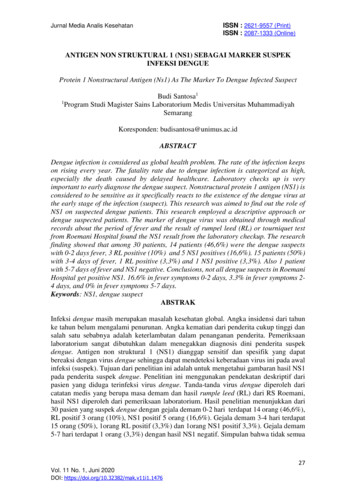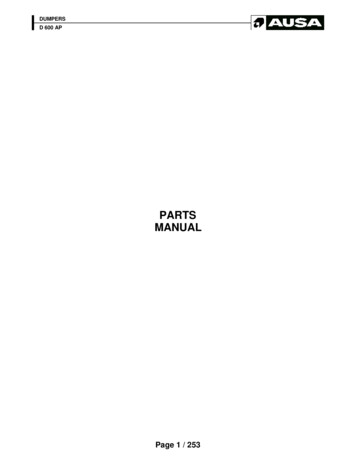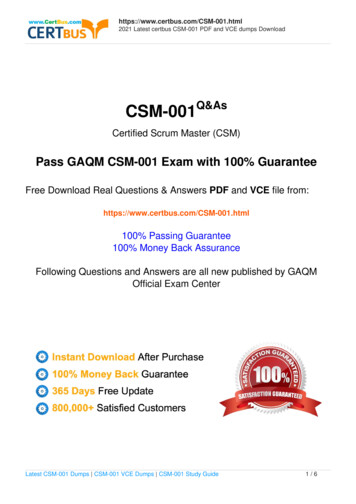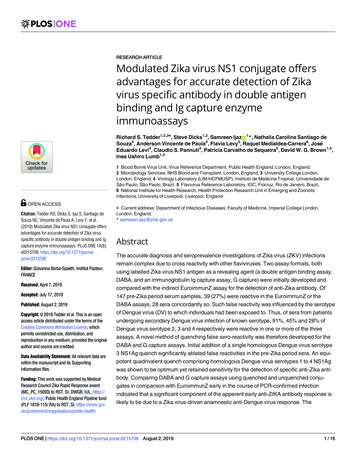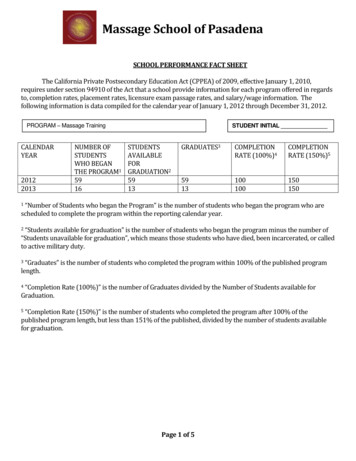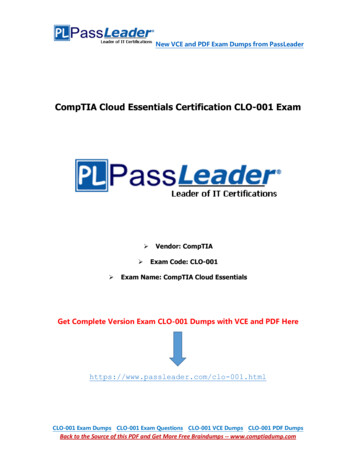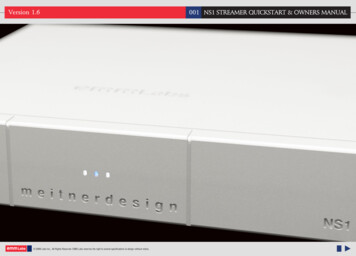
Transcription
Version 1.6 EMM Labs Inc., All Rights Reserved. EMM Labs reserves the right to amend specifications & design without notice.001 NS1 STREAMER QUICKSTART & OWNERS MANUAL
Welcome002 NS1 STREAMER QUICKSTART & OWNERS MANUALThank you for choosing EMM Labs EMM Labs Inc., All Rights Reserved. EMM Labs reserves the right to amend specifications & design without notice.
Table Of Contents003 NS1 STREAMER QUICKSTART & OWNERS MANUALWelcome002Table of Contents003Safety Instructions004Warranty005NS1 Streamer006Features & Specifications007Front Panel & Functions008Rear Panel & Functions009Network and Audio Connections011mConnect Control012File Playback and Control013Making a Playlist014Streaming Services016Setup and Information018 EMM Labs Inc., All Rights Reserved. EMM Labs reserves the right to amend specifications & design without notice.
Safety Instructions004 NS1 STREAMER QUICKSTART & OWNERS MANUALSafety InstructionsPrior to Installing you new EMM Labs product please read the following safetyinstructions: Read and follow all instructions.Keep these instructions.Do not use or install product near any sources of water, rain and/ormoisture.Clean using only a dry cloth.Install only in accordance with the manufacturer’s instructions.Refer all servicing to approved service personnel.Do not install near any heat sources such as radiators, heat registers,stoves, or other apparatus (including amplifiers) that produce heat.Do not install product outdoors or in direct sunlight.Leave at least 10cm or 4 inches around product to ensure properventilation.Do not place product near strong electrical or magneticradiation/emissions or near a power amplifier.This EMM Labs product must be connected to a mains socket outlet with a protectiveearthing connection (grounding pin).WARNING: TO REDUCE THE RISK OF FIRE OR ELECTRIC SHOCK, DO NOTEXPOSE THIS APPARATUS TO WATER OR MOISTURE.EEC: This product has been designed and tested to comply with the limits set out inEN55013, EN55020 and EN 60065:2009 (electrical safety). EMM Labs Inc., All Rights Reserved. EMM Labs reserves the right to amend specifications & design without notice.
WarrantyWarrantyEMM Labs warrants the NS1 Streamer product against defects inmaterial and workmanship under normal use and service for a periodof time specified by the product’s serial number from the date of firstdelivery to the owner. The warranty time period is 2 years. Warrantyis limited to the original owner and is non-transferable.EMM Labs will pay for return shipping charges back to the ownerwhen the product is sent to EMM Labs within the first 90 days afterpurchase (US and Canada end-users only). Otherwise, owner will beresponsible for all shipping charges to and from EMM Labs.For all warranty claims, a copy of the original invoice mustaccompany the product.Opening the product or modifying it in any way by the owner,including but not limited to cryogenic treatment, will void anywarranty.Please contact EMM Labs (support@emmlabs.com) for RMA numberand shipping instructions before shipping any product to EMM Labs.EMM Labs products are sold worldwide through authorized dealerswith restricted territories. EMM Labs product purchased fromnon-authorized dealers or from a dealer selling outside his / herauthorized territory will automatically void product warranty. EMM Labs Inc., All Rights Reserved. EMM Labs reserves the right to amend specifications & design without notice.005 NS1 STREAMER QUICKSTART & OWNERS MANUAL
NS1 STREAMER006 NS1 STREAMER QUICKSTART & OWNERS MANUALNS1 STREAMERThe NS1 Streamer acts as a powerful and versatile bridge between the internet, your networkand your music system. The NS1 Streamer enables you to access the vast libraries of musicavailable via the many internet streaming services. It also provides playback of audio filesattached via USB stick and network attached storage.The NS1 Streamer: UPNP/DLNA Support Roon Ready / Roon End Point High resolution streaming using Tidal and Quboz services Popular streaming services Spotify, Deezer, vTuner and many more MQA and DSD file playback support Network and USB storage input EMM Labs Optilink output for hardware galvanic isolation AES and Toslink digital outputs Media and track information display using DV2 and DA2 converters 24bit,192kHz and DSD support on all outputs AAC, AIFF, ALAC, FLAC, MP3, WAV and WMA file playback mConnect app for control on Android and IOS Networked firmware updates Precision machined chassis and custom power system EMM Labs Inc., All Rights Reserved. EMM Labs reserves the right to amend specifications & design without notice.
Features & Specifications007 NS1 STREAMER QUICKSTART & OWNERS MANUALFeatures & SpecificationsFile Streaming and Playback: from PCM (44.1kHz, 48kHz, 88.2kHz, 96kHz, 176.4kHz, 192kHz) MQA Core decoding up to 24bit, 96kHz* Single rate DSD (via DoP) AAC, AIFF, ALAC, FLAC, MP3, WAV and WMA file playbackInputs: Network (RJ45) 2x USB type A (for USB storage and WiFi)Digital Outputs: EMM Optilink AES/EBU TOSLINK SPDIFSerial RS-232 port for Data Communication to EMM D/A ConvertersPower supply: Power factor corrected Universal 100V to 240V, 50/60Hz operation Power consumption: 10W Dimensions W x D x H: 280 x 268 x 60mm Weight: 5kg*When playing MQA through the NS1 coupled with MQA -enabled DAC, the NS1 will output MQA Core decodedsignal. The MQA -enabled DAC will display the original sample rate of the MQA stream. In case of the DV2 DAC,the Optilink input currently cannot fully render MQA streams beyond the Core decoding of 24bit, 96kHz. EMM Labs Inc., All Rights Reserved. EMM Labs reserves the right to amend specifications & design without notice.
Front Panel & Functions008 NS1 STREAMER QUICKSTART & OWNERS MANUALFront Panel & Functions 1. Network IndicatorWHITE: Connected to a network and has received a valid IP.2. Power IndicatorRED: NS1 has power but not available for control, is booting or network/IP is updating.BLUE: NS1 is booted up, has proper network/IP and ready for control.3. NS1 Link IndicatorLinked LED is WHITE when communication established via RS232 EMM Labs Inc., All Rights Reserved. EMM Labs reserves the right to amend specifications & design without notice.
Rear Panel & Functions009 NS1 STREAMER QUICKSTART & OWNERS MANUALRear Panel & Functions 1. Main Power switch.2. Power inlet.3. Digital Outputs (All outputs support up to 24bit, 192kHz and DSD) EMM Optilink: Output for interconnection to an EMM Labs D/A Converter AES/EBU: AES/EBU (XLR) PCM digital audio output TOS: SPDIF (TOSLINK) format PCM digital audio output EMM Labs Inc., All Rights Reserved. EMM Labs reserves the right to amend specifications & design without notice.
Rear Panel & Functions010 NS1 STREAMER QUICKSTART & OWNERS MANUALRear Panel & Functions4. USB Type A interface for connection to USB sticks (FAT32 or NTFS formatted)Connect USB sticks with audio files to the EMM Labs NS1 for playback using themConnect Control app for Android and IOS or the mConnect HD app fortablets. File playback supports up to 24bit, 192kHz and accepts the following filesAAC, AIFF, ALAC, FLAC, MP3, WAV, WMA, MQA and DSD64 (via DoP) in DSFor DFF file format.5. Ethernet network interface (RJ45) connector.Networking connection for both streaming media, firmware updates and remotecontrol using mConnect Control or HD app. Stream files up to 24bit, 192kHz andDSD64 (via DoP). It also supports MQA , is UPnP/DLNA compatible and is a RoonReady endpoint.6. Auxiliary USB Type AWiFi adaptor port (optional, WiFi adaptor not included)7. RS232 communication port.Remote and data communication between EMM products.8. AP Factory Reset button (for support purposes only).9. WiFi WPS setup button.10. At the bottom of the NS1 is the model, serial number, and voltage indicator.Tampering or removal of this lable will void factory warranty. EMM Labs Inc., All Rights Reserved. EMM Labs reserves the right to amend specifications & design without notice.
Network and Audio Connections011 NS1 STREAMER QUICKSTART & OWNERS MANUALNetwork and Audio Connections1. Connect the NS1 to a network router or switch using suitable ethernet cable. Attachpower cable and turn NS1 on. Make sure network is working and enabled.mConnect Controlapp Mobile/Tablet forPlayback and ControlNetwork cableEMM Labs NS1EMM OptilinkCableNetwork Switch/RouterRS232 CableEMM Labs D/A Converter2. Connect suitable digital output to your D/A converter. If used with an EMM Labs D/AConverter connect the EMM Optilink output and the RS232 together. If used withMeitner or any other D/A converter connect either the AES (110 Ohm balanceddigital) or TOSlink optical digital output.3. You can also install a USB stick (FAT32 or NTFS formatted) to the NS1 byattaching it to the MEDIA USB 1 input for direct audio file playback. EMM Labs Inc., All Rights Reserved. EMM Labs reserves the right to amend specifications & design without notice.
mConnect Control012 NS1 STREAMER QUICKSTART & OWNERS MANUALmConnect Control1. Download and install mConnect Control for mobile Android or IOS. For tabletsdownload the mConnect Control HD app. Mobile or tablet must be connected to thesame network as the EMM Labs NS1 to work.InternetStreamingServices CloudStorageLocal, USB,DLNA enabledStoragemConnect StartupSelect NS-1 from “Play to”EMM-NS-1 Selected2. Start the mConnect Control app, press the “Play to” button on the bottom right.Select the device with the EMM icon or named “EMM-000” which would be the NS1.3. Select and press the “Browser” button. You can then then select: “Internet Music” for streaming music services eg. Tidal, Quboz and Spotify “Cloud” play files from online storage services eg. DropBox or OneDrive “Local Server” play files from local storage (mobile/tablet), USB stick or drivesconnected to NS1 and DLNA/UPnP enabled network storage EMM Labs Inc., All Rights Reserved. EMM Labs reserves the right to amend specifications & design without notice.Browser Page
File Playback and Control013 NS1 STREAMER QUICKSTART & OWNERS MANUALFile Playback and ControlNS1 SelectedPlayback Device5. In our example we will select tracks from the “Local Server” which will show audiofiles on the mobile/tablet device, USB storage connected to the NS1 or anyDLNA/UPnP enabled storage on the network. Selecting files stored on mobile.RepeatShuffleMyMusic LocalStorage PlaybackControlsUSB StickStorageBrowser PageMusic Selection6. Select “My Music” and select how you would like to display the files. Eg. by artist, byalbum or by genre. Once a file is selected playback will start. Playback controls areavailable below the track art. Volume is disabled for bit perfect playback. At the top isthe track jump function, playback status, type of file, bitrate, sample rate, stream rateand length of file information.7. On the right is a usage guide with regards to the Repeat and Shuffle functions.Press the icons to select appropriate function. EMM Labs Inc., All Rights Reserved. EMM Labs reserves the right to amend specifications & design without notice.PlaybackArtist ViewRepeat and Shuffle FunctionsPlay ThroughShuffle offRepeat AllRepeat TrackShuffle on
Making A Playlist014 NS1 STREAMER QUICKSTART & OWNERS MANUALMaking a Playlist1. As an example select “My Music” from the browser menu then select “All Song”. Selectthe playlist function located in the top right. Select “New Playlist” and name it.PlaylistFunction All Song Page Create New PlaylistSelect and “Add To”2. The display will show the file selection option to the left of the audio files list. Selectthe tracks and press the “Add To” button to add the tracks to the specific playlist.3. You can also add tracks to a specific playlist using “Artist”, “Album”, by using the folderoption and/or using search functions.4. Multiple playlists, pre-selected favourite folders and device specific playlists can becreated pressing “Favourites” button and accessing the favourites and playlistfunctions. EMM Labs Inc., All Rights Reserved. EMM Labs reserves the right to amend specifications & design without notice.
Making A Playlist015 NS1 STREAMER QUICKSTART & OWNERS MANUALMaking a Playlist5. In the “Favourites” page select “MY PLAYLISTS” tab and locate a specific playlist andpress the function button to the right of the playlist. Press “PLAY” to start tions Playlists Function ListSelect a Playlist6. From this function list you can also edit playlist name or remove/delete the playlist.7. If you select a playlist you will be able to see its contents. Use add tracks function, “ ”button located at teh top right of the display to add tracks to the specific selectedplaylist.8. To the left of the add tracks function is the remove/edit playlist function. This allowsfor the removal of specific tracks in the playlist. EMM Labs Inc., All Rights Reserved. EMM Labs reserves the right to amend specifications & design without notice.Edit and Add to Playlist
Streaming Services016 NS1 STREAMER QUICKSTART & OWNERS MANUALStreaming Services: Tidal, Quboz, Deezer, Spotify and Online/Cloud Storage1. Use mConnect Control or mConnect HD (tablets) to access online streaming services.Example, select Tidal from the “Browser” page and login with your account. Browser Page Login to Service Browse SearchPlay2. Once logged in you can browse, search and playback files like normal.3. Other streaming services like Quboz and Deezer and the online storage serviceslike DropBox and OneDrive are accessed the same way using the mConnect app.4. Spotify uses its own app to stream audio to the NS1. Spotify app will launch ifavailable or you will be asked to install it and login. Within Spotify select the“Connect to device” page and select the NS1 from the list. See example on right. EMM Labs Inc., All Rights Reserved. EMM Labs reserves the right to amend specifications & design without notice. Spotify Connectto DeviceSpotify Connectedto EMM Labs NS1
Streaming Services017 NS1 STREAMER QUICKSTART & OWNERS MANUALStreaming Services: vTuner Streaming Radio1. vTuner is a free radio streaming service included with the NS1 streamer. No accountnor subscription is required to use stream radio stations. Select vTuner Select or Search Browse Play or Add to Favourite2. Select the vTuner service and you can search and browse using the different types ofstreaming radio stations available throughout the world.3. You can then select the radio station to play or save the selection to your favourites list.4. When you select a streaming radio station to play, the player will show you the format,bitrate, sample frequency and stream size. The radio streaming information will alsobe displayed below the radio station icon/art. EMM Labs Inc., All Rights Reserved. EMM Labs reserves the right to amend specifications & design without notice.Play
Setup and Information018 NS1 STREAMER QUICKSTART & OWNERS MANUALSetup and Information1. Access the NS1’s device setup for more detailed network information, to change theNS1’s network name, to set a static IP for the NS1 or to update the NS1’s firmware.Change NS1Network Name 123.456.78.900Static reUpdateDevice Setup2. NS1 has a pre-assigned default factory set network name, in this case it is “EMM-000”.You can change this by selecting the “Device Name Change” option.3. Set a static IP for the NS1 by pressing the cog on right of the “LAN IP” setting.4. If a firmware update is available you will be notified at the bottom of the page, and youcan just press this option to update. EMM Labs Inc., All Rights Reserved. EMM Labs reserves the right to amend specifications & design without notice.
Setup and Information019 NS1 STREAMER QUICKSTART & OWNERS MANUALSetup and Information5. Selecting the info icon on the top right side of player accesses the NS1’s deviceinformation. This includes IP address, firmware version and gapless playback option.NS1 deviceInformation123.456.78.900NS1 IP, firmwareand Gapless option Device Setup6. Using the “Gapless” option button, you can turn gapless playback on or off. Defaultis on where there is no gap between tracks.7. You can use this feature to quickly check that the mConnect Control/HD app isconnected to the EMM Labs NS1 and if the NS1 is properly connected to yournetwork. EMM Labs Inc., All Rights Reserved. EMM Labs reserves the right to amend specifications & design without notice.
Setup and Information020 NS1 STREAMER QUICKSTART & OWNERS MANUALRoon SetupThe NS1 Streamer is Roon Ready.To start you will need the following:1. A Roon account. If you don’t have an account please subscribe on their website:https://roonlabs.com/123.456.78.9002. Roon or Roon Server needs to be installed on a networked computer or a networkattached storage (NAS) device. Please check the Roon website for appropriatecomputer and NAS specifications.3. Roon remote software can then be used to control playback from any computer ormobile device. EMM Labs Inc., All Rights Reserved. EMM Labs reserves the right to amend specifications & design without notice.
e NS1 Streamer acts as a powerful and versatile bridge between the internet, your network and your music system. e NS1 Streamer enables you to access the vast libraries of music available via the many internet streaming services. It also provides playback of audio les attached via USB stick and network attached storage. e NS1 Streamer: