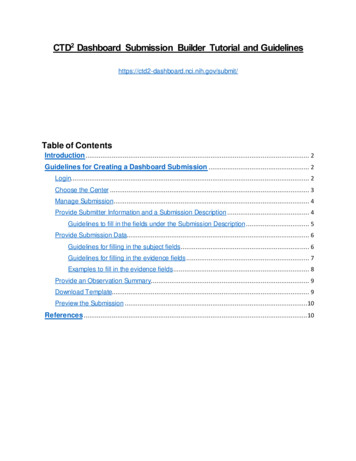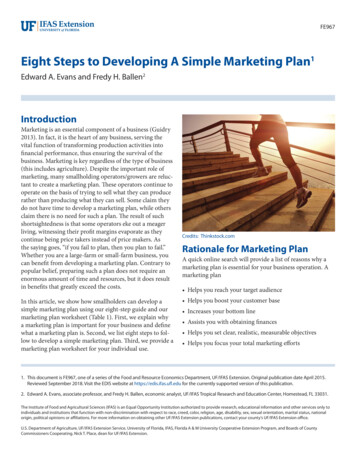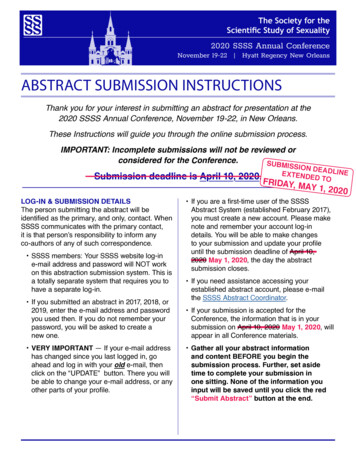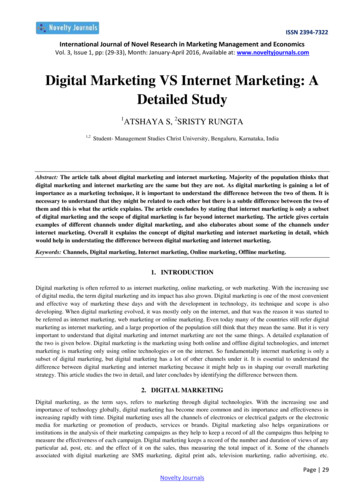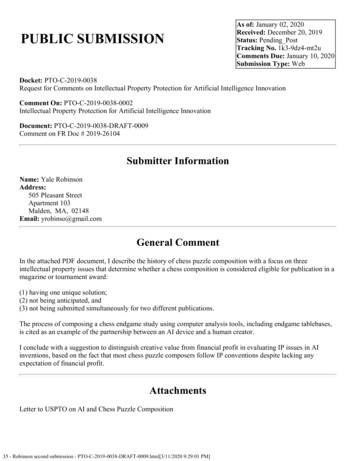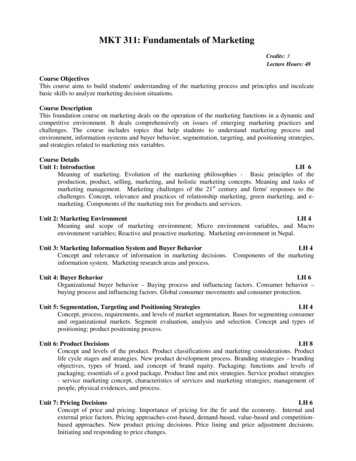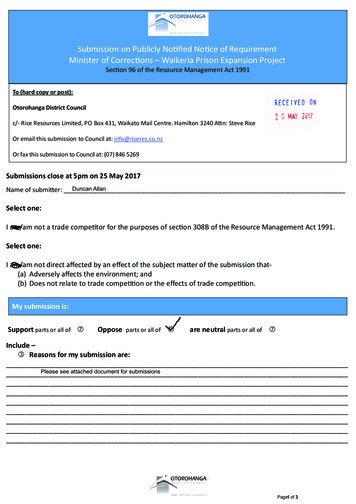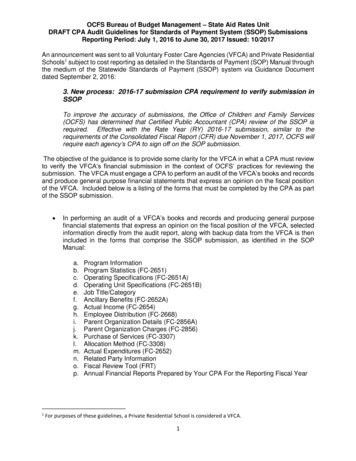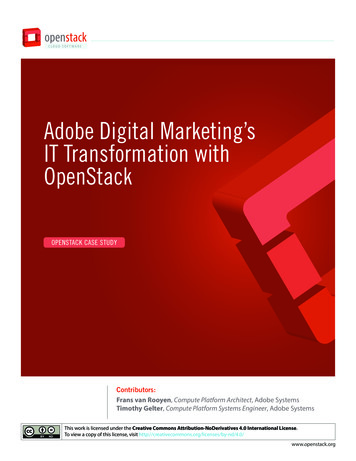Transcription
MARKETING & WEB REQUESTSUBMISSION AND PROOFINGGUIDEMC CS MARKETING
SUBMITTING A MARKETING REQUEST or WEB TICKET G o to mccsCP.com/marketing to submit a marketing request or Web Ticket. Click on the Marketing Request button for marketing projects to produce digital, print, signage, orto create new website content. Click on the Web Ticket button if requesting changes or issues with existing website content. Answer the questions and provide as mush detail as possible. Include any attachments that will behelpful for the Marketing team. (Content, calendars, pictures, videos etc.) Tips and Tricks Wrike links will not work using the Internet Explorer web browser on the .mil network. Pleasebe sure to open request form and proofing links using Safari, Chrome, or Edge on a .org or.com network. If the request form will not submit or proceed to the next page, please be sure “required fields”are not missing information. These fields will be highlighted in RED. The forms will need thecorrect type of information to proceed. Example: Dates will need a date, not text. Marketing project and web ticket timelines are based on the quantity of deliverables,resource availability, the complexity of content provided, and the proofing process. For assistance with project submission or status updates, please contact:Teresa HardingMARKETING PROJECT 21
SUBMITTING A Wrike Request Formhttps://www.mccscp.com/marketing2
SUBMITTING A MARKETING REQUEST3
SUBMITTING A WEB TICKET10
R E V I E W I N G A PROOF A n email will b e sent fromWrike to the email prov idedwithin the request formsubmitted. This email will provideaccess to review filescreated b y our designers. Click o n th e bu tto n" P ro c e e d to Review " toview the pro o f an d requestchanges or approve theproof. File link access will only beavailable until the expirationdate. Access can be resetthrough a new invitation.5
R E V I E W I N G A PROOF Click “ G o t it!” to reviewthe pro o f A short tutorial m ay beginto sh o w the differentediting options. To create a change, placea marker on the area inneed of change, leave acomment, and click thesend button.6
R E V I E W I N G A PROOFThere are several options to leave change markers and c o m m e n t s for changes.7
R E V I E W I N G A PROOFO th er viewing options: Comments preview: V i e w all c o m m e n t s prov ided b y all guest reviewers Compare: C o m p a r e multiple versions Download: D o w n lo a d files to your computer.8
R E V I E W I N G A PROOF Please c h o o s e the appropriate response: Approve C h a n ge s Required N o other actions required o n c e decision selected. Decisions c a n b e undone, if necessary, b y selecting undo.9
R E V I E W I N G A N HTML PROOF A n email will b e sent fromWrike to the emailprov ided in the webticket submitted. Thisemail will provide accessto review the livewebpage. Click o n th e bu tto n" P ro c e e d to Review " toview the HTML pro o f an drequest changes orapprove the proof. File link access will onlybe available until theexpiration date. Accesscan be reset through anew invitation.9
R E V I E W I N G A N HTML PROOF Click “ G o t it!” to reviewthe pro o f. A short tutorial m ay beginto sh o w the differentediting options. You m ay be asked toinstall a w eb brow serextension to view the livew ebsite HTML proofs.6
R E V I E W I N G A N HTML PROOF The proofing steps arethe same as file proofs.See Slides 9-11. Markers and commentscan only be applied fromthe Live view and willautomatically place themarker in the Snapshotview. To create a change,place a marker on thearea in need of change,leave a comment, andclick the send button.6
R E V I E W I N G A N HTML PROOF View markers and changecomments in the CommentsSection of the Snapshot. H T M L P ro o fing o ffers d ev icev iew ing o p tio ns. T he w ebp ag e can b e v iew ed andp ro o fed fro m v ario usreso lutio ns o f D esk to p ,Sm artp ho ne, iP ad /T ab let,L ap to p /U ltrab o o k , and 4kv iew ing o p tio ns.6
Wrike to the email provided in the web ticket submitted.This email will provide access to reviewthe live webpage. Click onthe button "Proceed to Review"to viewtheHTML proof and request changes or approve theproof. File link access will only be available until the expiration date. Access can be reset through a new invitation.