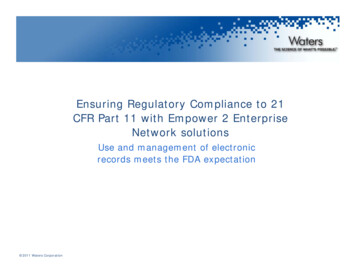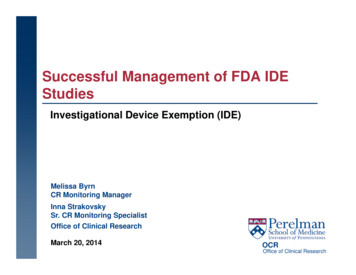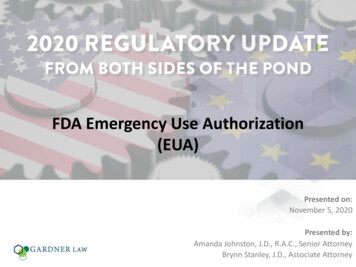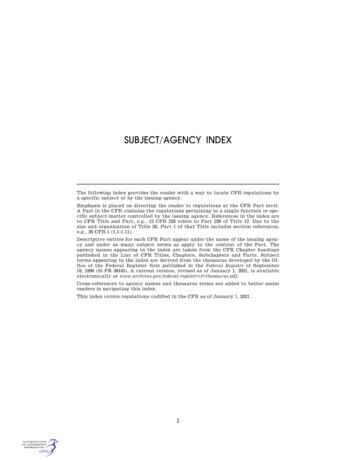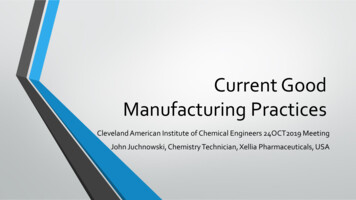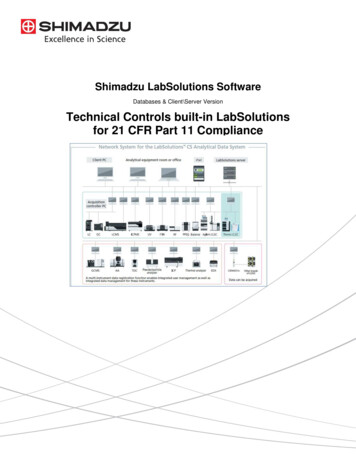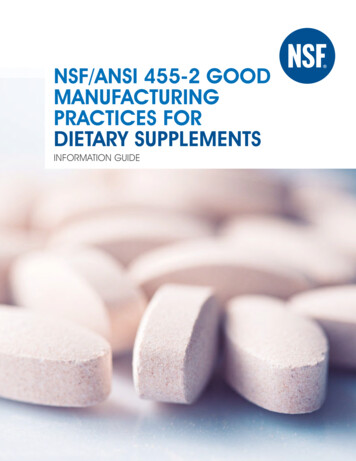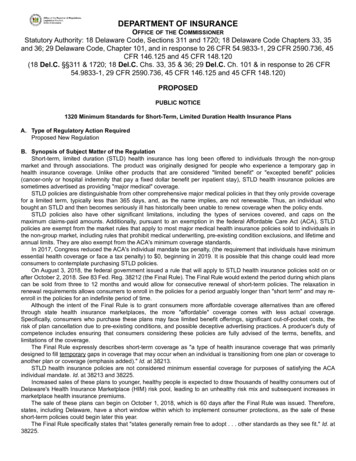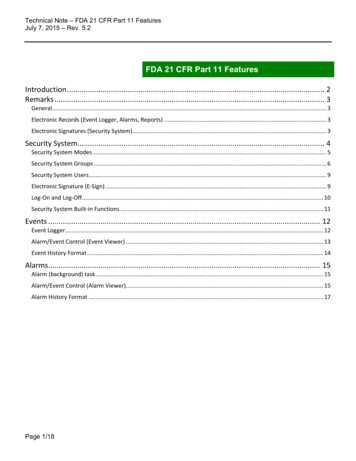
Transcription
Technical Note – FDA 21 CFR Part 11 FeaturesJuly 7, 2015 – Rev. 5.2FDA 21 CFR Part 11 FeaturesIntroduction . 2Remarks . 3General. 3Electronic Records (Event Logger, Alarms, Reports) . 3Electronic Signatures (Security System). 3Security System. 4Security System Modes . 5Security System Groups . 6Security System Users. 9Electronic Signature (E-Sign) . 9Log-On and Log-Off . 10Security System Built-in Functions . 11Events . 12Event Logger . 12Alarm/Event Control (Event Viewer) . 13Event History Format . 14Alarms. 15Alarm (background) task . 15Alarm/Event Control (Alarm Viewer). 15Alarm History Format . 17Page 1/18
Technical Note – FDA 21 CFR Part 11 FeaturesJuly 7, 2015 – Rev. 5.2IntroductionThe 21 CFR Part 11 regulations from the Food and Drug Administration (FDA) sets forth the criteria under which theagency considers electronic records and electronic signatures to be trustworthy, reliable, and generally equivalent topaper records and handwritten signatures executed on paper.This document describes features available in BLUE Open Studio (BOS), allowing application engineers to easilydesign HMI/SCADA applications in conformance with the 21 CFR Part 11 regulations. Comprehensive informationabout such features is available in the product’s Technical Reference (Help) manual. The goal of this document is justto provide general guidelines about the interfaces in the product typically used in applications compliant with the 21CFR Part 11 regulations.Page 2/18
Technical Note – FDA 21 CFR Part 11 FeaturesJuly 7, 2015 – Rev. 5.2RemarksGeneral The software (SCADA) cannot state that it complies with FDA Part 11. The software shall provide thenecessary tools to allow a user to create a system (application) that is compliant with FDA Part 11. The SCADA system does not “force” the user to build an application compliant with FDA Part 11. FDA Part 11compliance is optional during application development. An Electronic Record is any data that can be saved as electronic media and retrieved later.An Electronic Signature is a specific type of Electronic Record that contains the following information:oTimestampoUser nameoMeaning of the signatureA Digital Signature is a specific type of Electronic Signature, in which the data is encrypted. An Open System (such as the World Wide Web or Web) requires encryption for electronic reports and for theElectronic Signature (Digital Signature). Electronic records are associated with events (such as tag changes, load recipes, and so forth), whether theuser triggered the event or not. Electronic signatures are associated with actions triggered by the user (suchas pressing a button, changing a slider, entering a set-point manually, and so forth).Electronic Records (Event Logger, Alarms, Reports) The Part 11 rule does not mention whether the electronic records must be stored in a standard database(such as Oracle, SQL Server, etc.) or in a proprietary format. When you use a standard database, theresponsibility for guaranteeing the confidentiality of the database relies on the database features for dataprotection (such as password protected databases). BOS v6.0 SP3 or higher has direct interfaces todatabases for Alarms, Events, Trend and Grid objects through ADO.NET, ADO, OLE DB or ODBC.Electronic Signatures (Security System) The system administrator must be able to access the user account settings to create new accounts, lockoutusers, and de-authorize them. These changes can be logged, even if the runtime is not running. Nobody (not even the System Administrator) has access to the password of any user.Page 3/18
Technical Note – FDA 21 CFR Part 11 FeaturesJuly 7, 2015 – Rev. 5.2Security SystemBLUE Open Studio provides a sophisticated and comprehensive security system, which allows application engineersto configure access and control policies for the project based on authentication.The main Security System settings can be configured through “Project Explorer Global Security”:You can easily enable (check) or disable (uncheck) the Security System for the whole application through the “EnableSecurity System” check-box. For real-world applications that must comply with the FDA 21 CFR Part 11 regulations,the security system must be enabled.Moreover, clicking on the “Main Password”, you can assign a single password (user agnostic), which will be requiredto view/edit the Security System settings in the future. Only people with rights to modify the security systemconfiguration for the project should have access to this password.Page 4/18
Technical Note – FDA 21 CFR Part 11 FeaturesJuly 7, 2015 – Rev. 5.2Security System ModesThe Security System from BLUE Open Studio supports the following modes:Local Only: The Security System settings (groups, users, rules) are configured with BLUE Open Studio and the settingsare stored (encrypted) within the application’s directory. Therefore, if you move the application to a differentlocation (another directory or even another station), the settings are copied along with the application. Thisconfiguration is recommended for a single, stand-alone HMI/SCADA station, which is isolated from other HMI/SCADAstations.Distributed (Server and Client): This mode allows two or more HMI/SCADA stations running BLUE Open Studio toshare the Security System settings. Even if you update the settings from one station during the runtime (e.g.: createnew users, remove existing users, changing passwords, etc.), all stations will be automatically updated with the newsettings, so you do not have to update the settings manually in each one of them. In this mode, one of the stationsmust be set with “Distributed - Server” mode (Security System Server station) and the remaining stations configuredwith “Distributed – Client” mode (Security System Client stations). As long as the Security System Server station isrunning, you can modify the security system settings from any other station and the new settings will beautomatically updated in any other station. If the Security System Server station is unavailable for any reason, allremaining stations will keep running with the most current version of the Security System settings, but they will notallow you to change the settings until the Security System Server station becomes available again.Domain (LDAP): This mode allows you to configure BLUE Open Studio to share the settings (users and groups) from asystem domain and authenticate users in the application through the Active Directory. The main advantage of thismethod is the ability to centralize the maintenance of users and groups in a single repository (Active Directory). Inother words, when new users are created, or existing users are removed/blocked, or user passwords are modified inthe Active Directory, these changes are automatically (dynamically) reflected in the BLUE Open Studio application. Inmany cases, this is the most suitable mode for projects that require compliance with the FDA CFR Part 11 regulation.Page 5/18
Technical Note – FDA 21 CFR Part 11 FeaturesJuly 7, 2015 – Rev. 5.2Security System GroupsThe “Account Management Groups” interface allows you to configure the policies (rights and restrictions) for eachgroup available for the project.Security Rights - Development: Allows you to define the rights and restrictions for each user on the developmentenvironment (IDE) of BLUE Open Studio. This feature is important to prevent unauthorized users from modifying theconfiguration of the project, even if they have access to a development license for BLUE Open Studio.Note: In addition to the “Security Rights - Development” settings, BLUE Open Studio also offers the PasswordProtection feature to encrypt configuration files with a user defined password. You can apply the password to thewhole project (Home Tools Verity Set password for all files) or at least for the configuration documents(screens, worksheets, etc) that must be protected from unauthorized users from viewing or modifying theirconfiguration (right-click on the document from the Project Explorer and select the option Password Protection). ThePassword Protection is independent from the Security System (it is not associated with any particular group or userfrom the security system). The main goal of the Password Protection feature is to protect the Intellectual Property ofthe application configuration with a master password.Security Rights - Runtime: Allows you to define the rights and restrictions for each user during the runtime (localgraphical interface – Viewer – or remote graphical interface – Thin Clients). This feature is important to preventunauthorized users from visualizing screens or interaction with objects through animations configured in the project(commands, text input, sliders, etc.).You can assign a Security Level range for each group. When configuring the documents (screens, worksheets) and theobjects on the graphical screens, you can assign a security level to each one of them, as follows: Screens: From the ribbon, select “Graphics Screen Attributes Security Level”. Only users associated withat least one group that have this security access level within its range (Security Rights – Development) will beable to open the screen on the development environment. Only users associated with at least one group thatPage 6/18
Technical Note – FDA 21 CFR Part 11 FeaturesJuly 7, 2015 – Rev. 5.2have this security access level within its range (Security Rights – Runtime) will be able to open the screenduring the runtime. Worksheets (Alarms, Trends, Recipes, Reports, etc.): From the ribbon, select “Project Security System Access Level” (you need to click on the body of the worksheet to enable this option). Only users associatedwith at least one group that have this security access level within its range (Security Rights – Development)will be able to open the worksheet on the development environment. Objects and animations from the graphical screens: Set the Security property through the Object Propertiesdialog for the Text Box, Pushbutton, Check Box, Radio Button, Combo Box, List Box, Smart Message,Alarm/Event (Advanced Delete Message, Advanced Acknowledgment),Grid, Command (Config),Hyperlink, Text Data Link (Input Enabled), Visibility/Position (Slider/Gestures), Resize (Gesture), RotationPage 7/18
Technical Note – FDA 21 CFR Part 11 FeaturesJuly 7, 2015 – Rev. 5.2(Gesture). Only users associated with at least one group that have this security access level within its range(Security Rights – Runtime) will be able to interact with this object or animation during the runtime.When configuring the Groups, you can also configure Advanced Settings that will apply for the usersassociated with this specific group: Password Options: Allows you to define the password rules, including the Password again, which will forceusers from this group to change their password in a user defined interval (number of days). Auto Logoff/Lockup: Allows you to automatically log off users for inactivity during a period of time or blockusers after a number of consecutive attempts to log on with an invalid password.Note: Some settings are configured and enforced by the Active Directory (not by BLUE Open Studio) when using theDomain (LDAP) mode.Page 8/18
Technical Note – FDA 21 CFR Part 11 FeaturesJuly 7, 2015 – Rev. 5.2Security System UsersYou can define user name, user full name (saved in built-in Alarm/Event logs), password and group(s) assigned toeach user. Each user will inherit the rights (priviledges) from the Group(s) assigned to him/her.Electronic Signature (E-Sign)Objects and animation that allow the user to perform an action during the runtime allow you to enforce an ElectronicSignature (E-sign) in order to execute the respective task.When this option (check-box) is enabled (checked), the user is prompted with a dialog to enter his/her user nameand password before executing the action, regardless of the user currently logged on the application. ElectronicSignature is important to avoid “impersonification” of the user logged on the system when executing a particularaction. If an E-sign has been executed within the E-signature time-out period (Security System Groups Advanced Page 9/18
Technical Note – FDA 21 CFR Part 11 FeaturesJuly 7, 2015 – Rev. 5.2Password options), a subsequent request for Electronic Signature will automatically show the name of the user namewho executed the last E-sign and ask him/her only for the password. This feature allows you to improve theproductivity of the application during the runtime, since E-sign demands an extra step for the operator. Moreover,this feature must be used critereously in interfaces that require a higher level of control over the user who isexecuting the task.Eletronic Signature are usually configured in conjunction with the Event Logger, which records the name of the userwho executed the action (along with other parameters, such as the timestamp of the action execution and a messagedescribing the action). The Event Logger will be described in details in another chapter from this document.Log-On and Log-OffThere is always one user logged at any given time on the runtime station (where BLUE Open Studio is installed andthe process “Studio Manager.exe” is running). Moreover, there is also one user logged at any given time on each ThinClient connected to the runtime station (Server). The user logged on the server and on each Thin Clients can bedifferent at any given time.The log-on and log-off actions can be peformed from:The development environment: From the ribbon, select “Project Security System Log-On”.The runtime (local Viewer or Thin Clients): Configure an object/animation to execute the built-in fucntions LogOn() orLogOff(). You can also log on a user during the runtime executing an Eletronic Signagure (as long as the property(chek-box) “Log On on E-Signature” from the Security System dialog is enabled (checked).Whe logging off, the “Default User” is automatically logged on. In other words, logging off means logging on the“Default User”. You can set the “Default User” from the Security System dialog (Guest, by default). Since the log offaction does not require the knowledge of any password, it is strongly recommended to assign a user associated to agroup that has no rights or minimum rights and privileges.Page 10/18
Technical Note – FDA 21 CFR Part 11 FeaturesJuly 7, 2015 – Rev. 5.2Security System Built-in FunctionsBLUE Open Studio provides a set of built-in functions that can be executed during the runtime to manage the securitysystem:FunctionDescriptionBlockUserBlocks an existing user from logging onto a project. This allows you to disable a useraccount without deleting it.CheckESignPrompts the run-time user to electronically sign an event by entering their usernameand password. You can call this function to secure scripts and expressions, just as youcan select the E-Sign option in object properties to secure screen objects andanimations.CheckSecurityLevelChecks whether the current user has access to the specified security level.CreateUserCreates a new user in your project's security system.ExportSecuritySystemExports the security system configuration to an encrypted file.GetLastESignUserGets the last user who electronically signed an event during run time.GetSecuritySystemStatusGets the status of the security system and its connection to the authentication server,when the security mode is either Distributed–Client or Domain (LDAP).GetUserFullNameGets the full name (if any) of a specified user in the project security system.GetUserNamesGets the list of user names available in the project.GetUserPwdAgingGets the age of the password for a specified user — that is, the time remaining untilthe password expires, or if it has expired, the time since it expired.GetUserStateGets the current status of a selected user.ImportSecuritySystemImports a security system configuration from an external file.RemoveUserRemoves a specified user from your project's security system.SetPasswordSets a new password for a specified user in your project's security system.UnblockUserUnblocks a blocked user in the security system.Detailed description about each built-in function is available in the product’s Technical Reference (Help) manual.Page 11/18
Technical Note – FDA 21 CFR Part 11 FeaturesJuly 7, 2015 – Rev. 5.2EventsBLUE Open Studio allows you to keep a record of events, providing traceability through future audits. The EventLogger module saves the events into the history repositoty and the Alarm/Event control allows you to view theevents in a graphical screen.Event LoggerYou can configure what events should be saved into the Event History (log of events) by double-clicking on the “EventLogger” icon from “Project Explorer Global”:After enabling the event logger (checking the “Enable event logger” check-box), you can define what type of eventswill be saved. Security System: All actions directly associated with the security system, such as user log on, user log off,invalid attempt to log on (invalid user or password), user blocked, user unblocked, user created, userremoved, password changed, etc. Display: Creates a record whenever a screen is open or closed during the runtime. This option is usuallyenabled for troubleshooting for a limited period of time to avoid a high number of records saved into theEvent History. If you want to log only when specific screens are open or closed, you can use the CustomMessages option (with the SendEvent() built-in function). Recipe: Creates a record whenever a recipe is loaded, saved, deleted, or initialized (using the built-in Recipe()function). Report: Creates a record whenever a report is saved, or printed (using the built-in Report() function).Page 12/18
Technical Note – FDA 21 CFR Part 11 FeaturesJuly 7, 2015 – Rev. 5.2 Custom Messages: Allows you to create custom messages to be recorded by the Event Logger. When thisoption is enabled, you can send custom messages to the event logger through the built-in functionSendEvent(). For example, when the user clicks on a button to execute the Command animation, you can adda line in the script to execute the SendEvent() built-in function and send a custom message to the EventHistory (e.g.: SendEvent(“Start Process button pressed”)). System Warnings: Creates a record whenever a script error occurs (e.g.: division by zero). This option isusually enabled for troubleshooting for a limited period of time to avoid a high number of records saved intothe Event History. Tags: Creates a record with a customized message (Message column) whenever the respective tag changes ofvalue (regardless of how the tag value was changed – e.g.: communication driver, script, user interface, etc.).You can assign a dead-band to avoid generating too many records for analog values and you can alsoconcatenate tags or expressions in the Message column by configuring them between curly braces (e.g.: Thenew state of the Motor ABC is {If(TagMotorABC 0,”OFF”,”ON”)}).Alarm/Event Control (Event Viewer)The Alarm/Event control allows you to view the events saved by the Event Logger module.After adding the Alarm/Event object into a screen, just set its “Type” to “Event” (or to Alarm History Event if youwant to combine the visualization of both logs).Detailed description about the Alarm/Event control is available in the product’s Technical Reference (Help) manual.Page 13/18
Technical Note – FDA 21 CFR Part 11 FeaturesJuly 7, 2015 – Rev. 5.2Event History FormatBLUE Open Studio allows you to save the Event History data in three different formats: Proprietary, Database, orBinary. You can set the format for the Alarm and Event history data through the ribbon “Project Options” interface: Proprietary: Saves the Event history files in the \Alarm sub-folder of the application with the file name syntaxEVYYMMDD.EVT (YY Year, MM Month, DD Day) – one file per day. This format is NOT recommended forapplications that must be compliant with the FDA 21 CFR Part 11. We recommend either Database or Binaryfor these cases. Binary: Saves the Event history files in the \Alarm sub-folder of the application with the file name syntaxEVYYMMDD.EVT (YY Year, MM Month, DD Day) – one file per day. The information is saved in binaryformat to prevent it from being easily edited. Database: Saves the Event history data into an external SQL Relational Database. In this case, the third-partdatabase engine tools must be used to prevent unauthorized access to the history data (e.g.: passwordprotection).Regardless of the format, the Event Logger will save not only the Timestamp, message, and user name associatedwith the event, but also additional information, such as User Full Name (if any), Station, among others.Page 14/18
Technical Note – FDA 21 CFR Part 11 FeaturesJuly 7, 2015 – Rev. 5.2Detailed description about the Event History format and data saved by the event logger is available in the product’sTechnical Reference (Help) manual.AlarmsBLUE Open Studio provides a sophisticated module for Alarm management (both online and history). The Alarm(background) task can be configured to generate alarms and save their events (activation, acknowledgement, and ornormalization) into the history repository, providing traceability through future audits. Moreover, the Alarm/Eventcontrol (graphical object) allows the users to visualize and/or acknowledge the alarms during the runtime.Alarm (background) taskYou can configure the alarms conditions and respective messages through Alarm groups (worksheets) that can becreated under “Project Explorer Tasks Alarms”After creating an Alarm group (worksheet), all alarms configured in this group will require acknowledgment, as longas the “Ack Required” property (check-box) is enabled (checked). Moreover, you can configure the Alarm(background) task to save alarm records into the history repository by enabling (checking) the options (check-boxes)“Save to disk” (save a record when the alarm becomes active), “Generator Ack Messages” (save a record when thealarm is acknowledged), and/or “Generate Norm Messages” (save a record when the alarm is normalized).Alarm/Event Control (Alarm Viewer)The Alarm/Event control allows you to view the events saved by the Alarm background task.After adding the Alarm/Event object into a screen, just set its “Type” to “Alarm Online” to visualize the online alarmsonly, or “Alarm History” to visualize the History of Alarms (or even to “Alarm History Event if you want to combinethe visualization of both logs).Page 15/18
Technical Note – FDA 21 CFR Part 11 FeaturesJuly 7, 2015 – Rev. 5.2When setting the Alarm/Event control with the Type “Alarm Online”, the user may have the option to acknowledgeany online alarm by double-clicking on the respective alarm record displayed by the object, during the runtime. Youcan configure the Alarm/Event control to allow the user to enter a comment when acknowledging an alarm duringthe runtime (or even enforce it).Page 16/18
Technical Note – FDA 21 CFR Part 11 FeaturesJuly 7, 2015 – Rev. 5.2Just set the “Advanced Ack comment” property to “Optional” (or even to “Mandatory”, if you want to enforce thecomment). After double-clicking on the alarm record to acknowledge it, the user will be prompted with a dialog toenter his/her comments. The comments written by the user during the runtime will be saved along with the alarmrecord into the History repository (if any).Detailed description about the Alarm/Event control is available in the product’s Technical Reference (Help) manual.Alarm History FormatBLUE Open Studio allows you to save the Alarm History data in three different formats: Proprietary, Database, orBinary. You can set the format for the Alarm and Event history data through the ribbon “Project Options” interface: Proprietary: Saves the Alarm history files in the \Alarm sub-folder of the application with the file namesyntax ALYYMMDD.ALH (YY Year, MM Month, DD Day) – one file per day. This format is NOT recommendedfor applications that must be compliant with the FDA 21 CFR Part 11. We recommend either Database orBinary for these cases. Binary: Saves the Alarm history files in the \Alarm sub-folder of the application with the file name syntaxALYYMMDD.ALH (YY Year, MM Month, DD Day) – one file per day. The information is saved in binaryformat to prevent it from being easily edited.Page 17/18
Technical Note – FDA 21 CFR Part 11 FeaturesJuly 7, 2015 – Rev. 5.2 Database: Saves the Alarm history data into an external SQL Relational Database. In this case, the third-partdatabase engine tools must be used to prevent unauthorized access to the history data (e.g.: passwordprotection).Regardless of the format, the Alarm (background) task will save not only the Timestamp, message, and user nameassociated with the alarm, but also additional information, such as User Full Name (if any), Station, among others.Detailed description about the Alarm History format and data saved by the Alarm (background) task is available inthe product’s Technical Reference (Help) manual.Page 18/18
Technical Note - FDA 21 CFR Part 11 Features July 7, 2015 - Rev. 5.2 Page 2/18 . Introduction The 21 CFR Part 11 regulations from the Food and Drug Administration (FDA) sets forth the criteria under which the agency considers electronic records and electronic signatures to be trustworthy, reliable, and generally equivalent to