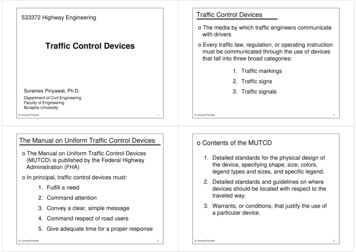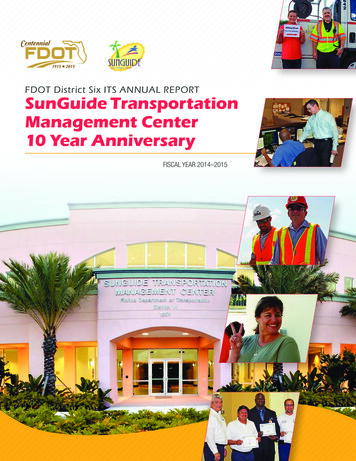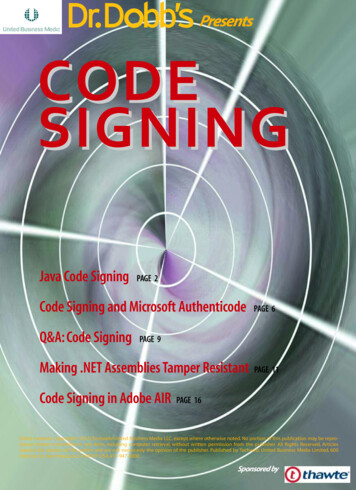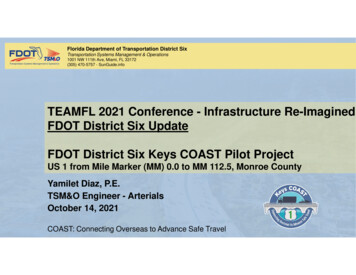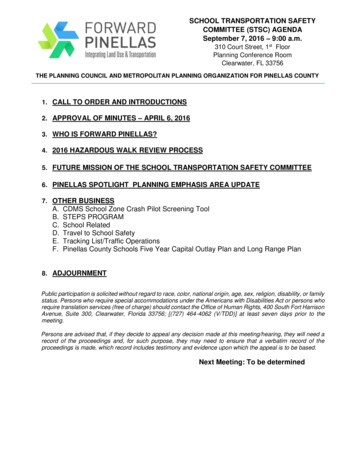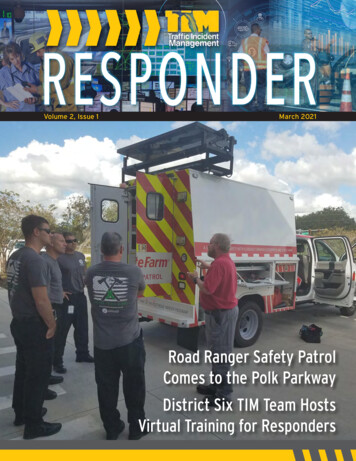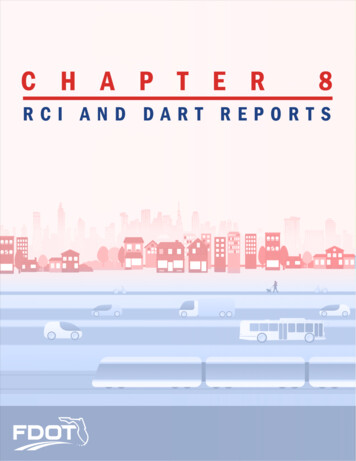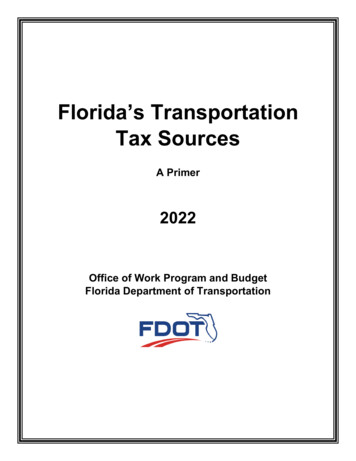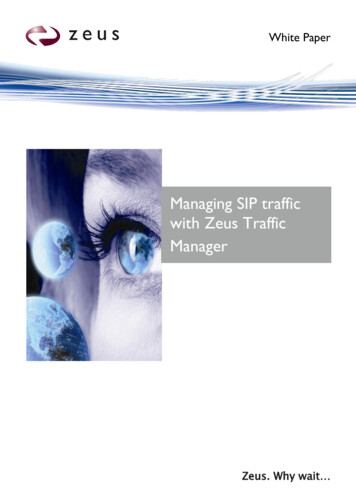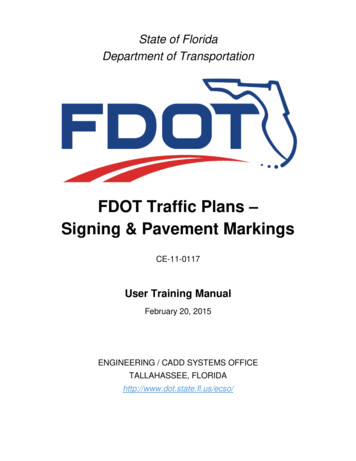
Transcription
State of FloridaDepartment of TransportationFDOT Traffic Plans –Signing & Pavement MarkingsCE-11-0117User Training ManualFebruary 20, 2015ENGINEERING / CADD SYSTEMS OFFICETALLAHASSEE, FLORIDAhttp://www.dot.state.fl.us/ecso/
FDOT Traffic Plans – Signing & Pavement MarkingsCE-11-0117DescriptionThis course was developed to teach students fundamental use of GEOPAK, MicroStation, and the FDOTCADD standard resources and applications for Traffic Plans and Signing & Pavement Markings designbased on a typical traffic plans design workflow to produce and present Traffic Plans and Signing &Pavement Markings design required for Electronic/Digital Delivery.This course includes but is not limited to: General topics on Signing & Pavement Markings Plans and File CreationExploring the FDOT desktop folderCreate File/Project tool for creating base files for a projectFDOTSSX Traffic Plans Menu barLevels and Level FiltersText StylesAnnotation ScaleModelsCreating a Signing & Pavement Markings Key SheetCreating a Summary of Pay ItemsSigning & Pavement Markings ToolsQuantities and ReportsSheet Navigator/Sheet Labeling ToolsPlotting ToolsObjectivesAt the conclusion of this course the student will use GEOPAK, MicroStation and the FDOT CADD standardresources and applications for traffic plans and signing & pavement markings design and work in andunderstand a typical traffic plans design workflow to produce and present traffic plan design required forElectronic/Digital Delivery.AudienceStudents involved in preparation of FDOT Signing & Pavement Markings Plans at the Beginner,Intermediate and Advanced levels. The complete Traffic Plans course includes the FDOT Signalizationcourse and the FDOT Lighting course, but students can choose from the three courses as per their job.PrerequisitesThe following courses and some manual drafting or related CADD product experience is recommended: FDOT MicroStation Essentials - Part I (CE-11-0114)FDOT MicroStation Essentials - Part II (CE-11-0115)FDOT Basic GEOPAK Road (CE-11-0099)Duration: 24 HoursProfessional Credit Hours: 18 PDHsCopyright 2015 by Florida Department of TransportationAll rights reservedFor information about this and other CADD training courses, publications, videos, and Frequently Asked Questions, visit theEngineering/CADD Systems Office of the Florida Department of Transportation on the world-wide web athttp://www.dot.state.fl.us/ecso/
Copyright 2015 by Florida Department of TransportationAll rights reservedFor information about this and other CADD training courses, publications, videos, and Frequently Asked Questions, visit theEngineering/CADD Systems Office of the Florida Department of Transportation on the world-wide web athttp://www.dot.state.fl.us/ecso/
Table of Contents1SIGNING AND PAVEMENT PLANS . 1-1OBJECTIVE . 1-1INTRODUCTION . 1-1GENERAL CADD STANDARDS & FILE CREATION . 1-1General Discussion on Traffic Plans and File Creation . 1-1Exploring the FDOTSS3 Folder on the Desktop . 1-2Using Create File/Project - Create Base Files for a Project . 1-3Exercise 1.1Exercise 1.2Exercise 1.3Creating the Base Files for a Project . 1-4(Optional) Create Additional Files . 1-6Starting MicroStation through the FDOTSS3 Folder . 1-7TRAFFIC PLANS MENU . 1-8Activating the Traffic Plans Menu. 1-8Exercise 1.4Setting up FDOT Menu to Load the Traffic Plans Menu. 1-9TASK NAVIGATION . 1-10Workflows: Plans production traffic plans . 1-10LEVELS, TEXT AND MODELS . 1-10Levels . 1-10Rules & Filters . 1-11Civil Features. 1-11Feature Definitions . 1-11Text Styles . 1-12Text Styles Dialog . 1-12True Type Fonts . 1-13Style Organization. 1-13Annotation Scale. 1-13Models . 1-14Exercise 1.52Using the Tools . 1-15CREATING A KEY SHEET . 2-1OBJECTIVE . 2-1INTRODUCTION . 2-1GENERAL INFORMATION . 2-1PROJECT LOCATION MAP . 2-2USING FDOT MENU TO CREATE A TRAFFIC DESIGN KEY SHEET . 2-2Key Sheet Without Map . 2-2Key Sheet With a Map . 2-3Workflows: Plans production Key Sheet . 2-4Index Of Plans . 2-4Components Of Contract Plan Set. 2-5Strung Projects Note . 2-6Township and Range Map Label . 2-6Florida Map. 2-7SHEET NAVIGATOR. 2-8Exercise 2.13Creating a Key Sheet with a Location Map . 2-8SUMMARY OF PAY ITEMS . 3-1OBJECTIVE . 3-1INTRODUCTION . 3-1GENERAL INFORMATION . 3-2Exercise 3.1Exercise 3.2Transferring PES Data to Plan Sheet . 3-3Update Sheet with Sheet Navigator . 3-6FDOT Traffic Plans - Signing & Pavement Markings 2015 FDOTi
4PAVEMENT MARKING TOOLS . 4-1OBJECTIVE . 4-1INTRODUCTION . 4-1SHEET LAYOUT AND CLIPPING WITH GEOPAK . 4-2To Start the Sheet Layout Tool . 4-2Sheet Library . 4-3Sheet Layout Settings . 4-4Sheet Composition . 4-4Sheet Layout . 4-6Sheet Number Manager . 4-7Modify Sheets . 4-7Clip Sheets . 4-8Sheet Library Items . 4-9Exercise 4.1 Sheet Clipping . 4-11EXPLORING D&C MANAGER . 4-16D&C Manager Menu Buttons . 4-17Design Settings . 4-19Design Mode . 4-20Adhoc Attributes . 4-20DRAWING PAVEMENT MARKINGS . 4-22Draw Striping . 4-23Pattern – Single Stripe or Double Stripe . 4-23Reference Element – DGN or Chain . 4-25Exercise 4.2 Creating a Project Specific DDB . 4-27Exercise 4.3 Drawing Pavement Markings - Crosswalk Markings . 4-28Exercise 4.4 Drawing Pavement Markings - Solid Yellow Striping . 4-31Exercise 4.5 Drawing Pavement Markings - Solid White Turn Lane Line Stripe. 4-34Exercise 4.6 Drawing Pavement Markings - 6/10 White Skip Stripe . 4-37Exercise 4.7 Drawing Pavement Markings - Solid White Striping . 4-40Exercise 4.8 Drawing Pavement Markings - 10/30 Skip Stripe . 4-50DRAW CELL GROUP BY FEATURE. 4-52Feature Group Tab. 4-52Location Tab . 4-52Exercise 4.9 Placing RPM’s using Draw Cell Group by Feature . 4-54Directional Arrows . 4-56Exercise 4.10Exercise 4.11Placing Turn Arrows using Draw Cell Group by Feature . 4-56Placing Stop Bar using D&C Manager . 4-59Chevron Separation . 4-60Exercise 4.12Draw Separation . 4-61Chevron Diverge. 4-63Chevron Merge . 4-66Exercise 4.13Drawing Pavement Markings – Left Turn Lane with a Taper . 4-69PLAN LABELING . 4-71Exercise 4.14Exercise 4.15Text Labels . 4-73Check Compliance of Design File . 4-79FIXING ELEMENTS NOT DRAWN WITH D&C MANAGER . 4-79Exercise 4.165Set MicroStation Elements to D&C Manager Item . 4-80SIGNAGE TOOLS. 5-1OBJECTIVE . 5-1INTRODUCTION . 5-1DRAW SIGN PROGRAM . 5-2PREFERENCES . 5-3ASSEMBLY . 5-4PANEL PROPERTIES TAB . 5-5Panel Location Tab. 5-7Post Properties Tab . 5-10Post Location Tab. 5-11Exercise 5.1iiDraw Sign . 5-15 2015 FDOTFDOT Traffic Plans - Signing & Pavement Markings
GUIDSIGN PROGRAM . 5-28Exercise 5.2Exercise 5.3Creating the GuidSIGN Work sheet (Part 1) . 5-29Place Guide Sign into design file . 5-44GENERAL NOTES SHEET . 5-49Exercise 5.4Create Signing & Pavement Markings General . 5-51SHEET NAVIGATOR. 5-53Exercise 5.56Adding Sheet Information with Sheet Navigator . 5-53QUANTITIES AND REPORTS . 6-1OBJECTIVE . 6-1INTRODUCTION . 6-1DEFINING ADHOCS FOR QUANTITIES. 6-1Adhoc Attribute Manager . 6-2FDOT Adhoc manager . 6-4D&C Manager – Modify Item . 6-7Exercise 6.1Add an Adhoc to D&C Manager Item . 6-8GENERATE QUANTITIES . 6-13Quantities to TRNS*PORT Workflow . 6-13D&C Manager Quantities. 6-14Review Items Prior to Computing Quantities . 6-14Computing Quantities . 6-15Exercise 6.2Generate Quantities and Export to Quantity Manager . 6-17QUANTITY MANAGER . 6-20Quantity Manager Workflow. 6-20Exercise 6.37Import Project Properties from TRNS*PORT . 6-21SHEET NAVIGATOR . 7-1OBJECTIVE . 7-1INTRODUCTION . 7-1OVERVIEW . 7-1Sheet Navigator Workflow . 7-2Sheet Edit Tab . 7-2Navigator Tab . 7-3Auto Numbering and Renumbering. 7-4Exercise 7.1 Auto Numbering and Renumbering . 7-58PRINTING TOOLS . 8-1OBJECTIVE . 8-1INTRODUCTION . 8-1PRINT DEFINITIONS/SETS . 8-2NAME EXPRESSIONS . 8-2PRINT STYLES . 8-3Where are Print Styles Stored? . 8-3PRINT DIALOG. 8-4Using Print Styles in Print Dialog. 8-4Applying a Print Style . 8-4PRINT ORGANIZER . 8-4MODIFY PEN TABLE ENHANCEMENTS . 8-6Element Selection Criteria . 8-6Element Output Actions . 8-6Transparency . 8-6Priority . 8-6Pen Table Options . 8-7Modify FDOT Pen Table . 8-7PRINTING IN MICROSTATION FROM THE PRINT DIALOG . 8-8File Menu . 8-9Settings Menu . 8-9FDOT Traffic Plans - Signing & Pavement Markings 2015 FDOTiii
Resymbolization Menu . 8-9Print Icons . 8-9General Settings. 8-10Printer and Paper Size . 8-10Print Scale and Position . 8-10Exercise 8.1Printing with the Print Dialog . 8-11PRINTING IN MICROSTATION FROM THE PRINT ORGANIZER . 8-15File Menu .
The Department uses TIMS Document Management software to manage project files and to create the local directory structure. The Department's Electronic Delivery (EDelivery) software is used to document all project .