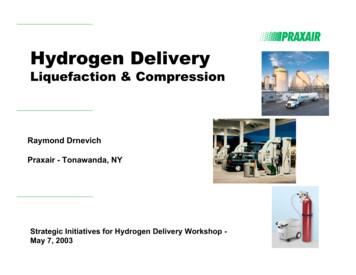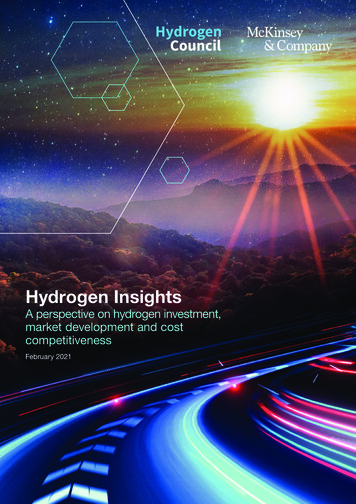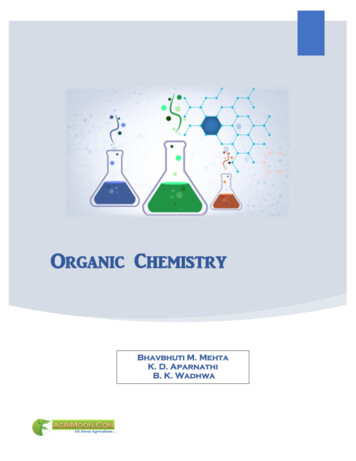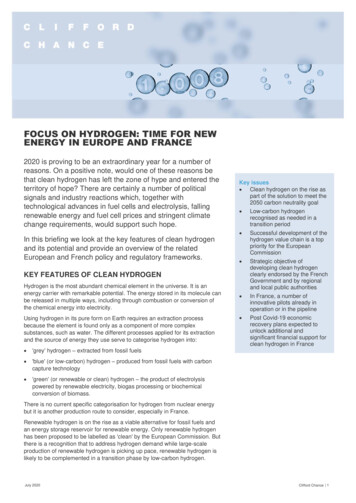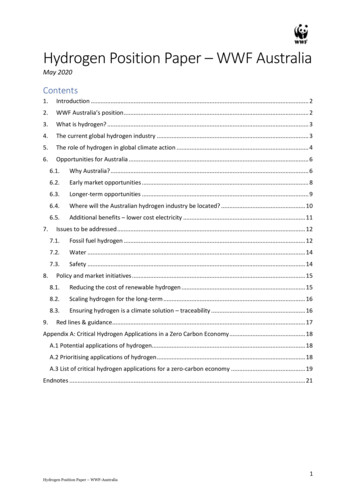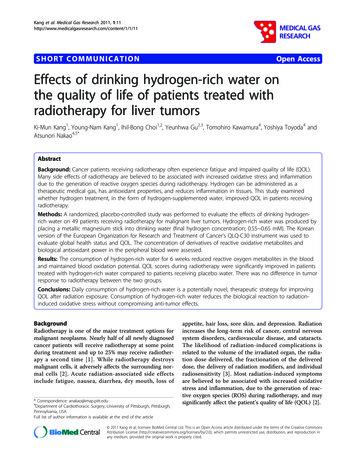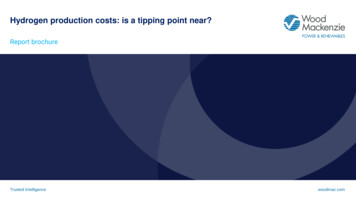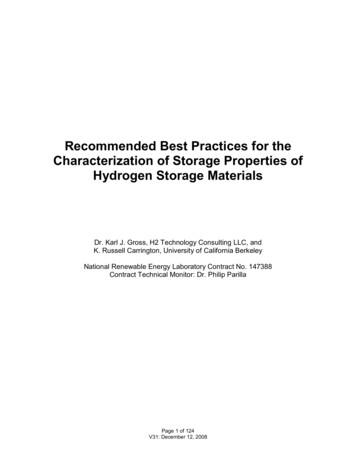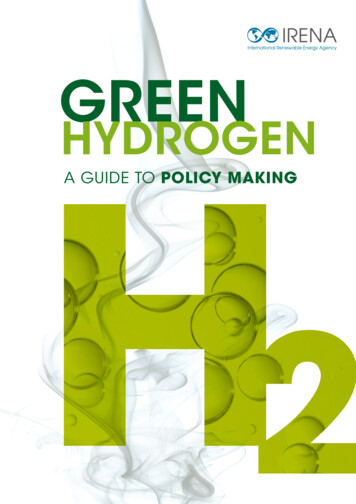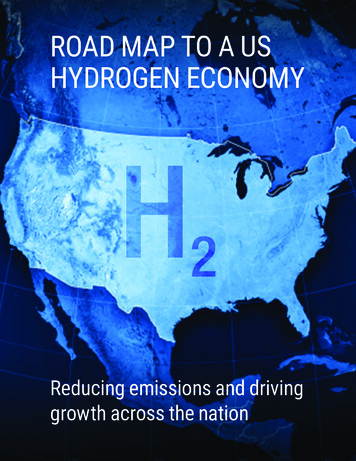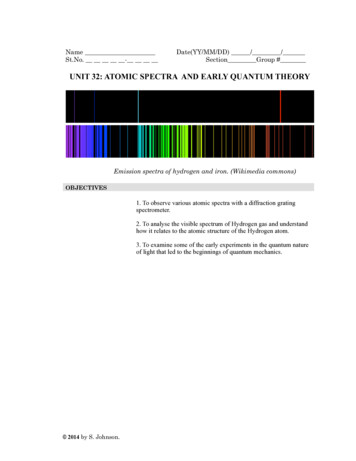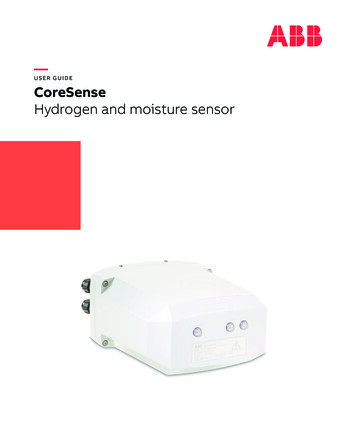
Transcription
—USER GUIDECoreSenseHydrogen and moisture sensor
—DisclaimerThis Guide and any accompanying software are copyrighted andall rights are reserved by ABB. This product, including softwareand documentation, may not be copied, photocopied, reproduced,translated, or reduced, in whole or in part, to any electronic mediumor machine-readable format without prior written consent fromABB.This document contains product specifications and performancestatements that may be in conflict with other ABB publishedliterature, such as product fliers and catalogs. All specifications,product characteristics, and performance statements includedin this document are given as indications only. In case ofdiscrepancies between specifications given in this document andspecifications given in the official ABB product catalogs, the lattertake precedence.ABB reserves the right to make changes to the specificationsof all equipment and software, and contents of this document,without obligation to notify any person or organization of suchchanges. Every effort has been made to ensure that the informationcontained in this document is current and accurate. However, noguarantee is given or implied that the document is error-free or thatthe information is accurate.ABB makes no representations or warranties with regard to theproduct and instructional and reference materials, including, butnot limited to, all implied warranties of merchantability and fitnessfor a particular purpose.ABB does not warrant, guarantee, or make any representationsregarding the use, or the results of the use, of any software orwritten materials in terms of correctness, accuracy, reliability,currentness, or otherwise. ABB shall not be liable for errors oromissions contained in its software or manuals, any interruptionsof service, loss of business or anticipatory profits and/or forincidental or consequential damages in connection with thefurnishing, performance or use of these materials, even if ABB hasbeen advised of the possibility of such damages.All equipment, software, and manuals are sold as is. The entire riskas to the results and performance of the equipment and software isassumed by the user.The software or hardware described in this document is furnishedunder a license and may be used, copied, or disclosed only inaccordance with the terms of such license. ABB, Inc., 2020
—Table of Contents1 SafetySymbol definitions. 1General.3Electrical.3Handling.42 Introducing the CoreSense3 Preparing for installationTools for installation.7Tools supplied by ABB.7Spare Parts.7Additional tools (not supplied by ABB).7Necessary protection equipment.8Unpacking.9Handling.9Siting on the transformer.9Planning your cabling. 11Planning your communications. 11Password protection.144 Installing the sensor headInstallation on transformer valve.15Bleeding the sensor.18Removing the cover. 20Establishing the connections. 21AC power line terminal block.22RS-485 to SCADA.23Ethernet to SCADA.23Optical Ethernet to SCADA. 24Wiring the alarm relays (dry-contact). 24Analog 4–20 mA outputs. 25Analog 4–20 mA inputs. 26Reinstalling the cover.275 Configuring the sensor headConnecting a laptop for the first time. 29Tabs of the CoreSense web interface. 31Hydrogen settings. 34Moisture settings. 35Administration settings. 36Communication settings.37Demo mode. 38Commissioning mode. 38About dialog box. 42Configuring alarm levels. 43Rate-of-Change (RoC) trigger level. 43Latched alarms. 43Visual indications and alarms. 44Meanings of the visual indicators. 44In case of WARNING or ALARM. 456 Post-installation check list7 MaintenanceReplacing the fuse. 49Taking an oil sample. 50Cleaning. 50Before sending a CoreSense to ABB. 508 FAQ and troubleshootingA Technical specificationsDescription.A55Measurement specifications.A55Mechanical specifications.A55Electrical specifications.A56Communication specifications.A56Environmental specifications.A56Default RS-485 configuration.A57Application TCP ports table.A57B Modbus tableDefault RS-485 configuration.B59Default TCP configuration port.B59Modbus parameters. B60C DNP3Default RS-485 configuration.C63Default TCP configuration port.C63D IEC 61850PIXIT. D65PIXIT for Association Model. D65PIXIT for Server Model. D66
PIXIT for Data Set Model. D67PIXIT for Substitution Model. D67PIXIT for Setting Group Control Model. D68PIXIT for Reporting Model. D68PIXIT for Logging Model. D69PIXIT for GOOSE Publish Model. D69PIXIT for GOOSE Subscribe Model.D70PIXIT for GOOSE Performance.D70PIXIT for Control Model. D71PIXIT for Time Synchronization Model.D74PIXIT for File Transfer Model.D75PIXIT for Service Tracking Model.D75MICS.D76Logical Nodes List.D76SIML–Insulation medium supervision(liquid).D76PICS.D77ACSI Basic Conformance Statement.D77ACSI Models Conformance Statement.D78ACSI Service Conformance Test.D79TICS Mandatory IntOp TISSUES. D82E Sensor software updateF CoreSense default factory valuesG System eventsH Definition of exported valuesHydrogen.csv.H91Moisture.csv.H91Events.csv. H92I Third party legal noticesivUser Guide
—C h a p t er 1SafetyTo ensure personal safety and optimal performance, make sure you thoroughly read and understandthe contents of this manual before installing or using the instrument.This equipment intended for field installation by qualified service personnel according tomanufacturer’s installation instructions and local/national wiring requirements.Users must comply with all safety indications (danger, warning, caution and notices) given in thismanual.Symbol definitionsThis document uses the following symbols to bring attention to key technical and safety-relatedinformation.DANGER–SERIOUS DAMAGE TO HEALTH/RISK TO LIFEIndicates a hazardous situation that, if not avoided will result in death or serious injury.WARNING – DAMAGE TO HEALTH/RISK TO LIFEIndicates a hazardous situation that, if not avoided could result in death or serious injury.CAUTION – DAMAGE TO HEALTHIndicates a hazardous situation that, if not avoided, could result in minor or moderate injury.NOTICEIndicates information considered important, but not hazard related, that could impactthings other than personal injury, like property damage.WARNING – HIGH VOLTAGEIndicates the presence of electrical energy at voltages high enough to inflict harm onliving organisms.LASER R ADIATIONIndicates the presence of a laser related hazard. It also indicates the type of laser in use,its wavelength and its safety class.
SHARP EDGESIndicates the presence of sharp edges that could cause personal injury if touched.HOT SURFACESIndicates the presence of heat sufficient enough to cause burns.ELECTROSTATIC DISCHARGESIndicates a device or part of a device that is susceptible to electrostatic discharges.Identifies any terminal intended for connection to an external conductor for protectionagainst electrical shock in case of a fault, or the terminal of a protective earth (ground)electrode.Identifies protective earth conductor terminals.Indicates the presence of direct current.2User Guide
GeneralDANGERFailing to comply with any of the instructions, precautions or warnings contained in thismanual is in direct violation of the standards of design, manufacture, and intended use ofthe equipment.ABB assumes no liability for the user’s failure to comply with any of these safetyrequirements which may result in personal injuries and/or equipment damages.WARNINGDo not, under any circumstances, remove the warning and caution labels. Informationmust be available at all times for the security of the user.Read this manual thoroughly before using this equipment. If you do not fully understandthe information contained in this manual or if the equipment shows any sign of damage,please contact ABB. Refer to the back cover of this manual for contact information.If the equipment is used in a manner not specified by the manufacturer, the protectionprovided by the equipment may be impaired.ElectricalThe CoreSense is an overvoltage category II instrument.Use only fuse(s) specified as appropriate for this equipment (see “Technical specifications” onpage A57.)In accordance with international safety standards, the sensor uses a three-wire power cord typicallyconnected to an electrical panel that provides grounding for the sensor chassis.DANGERDisconnect power at the distribution panel circuit breaker before opening the sensor.Ensure that the equipment and all devices or power cords connected to the sensor areproperly grounded. Make sure that the sensor ground is at the same potential as thetransformer ground.Protective earthing connection (grounding) must be active at all times.The absence of grounding can lead to a potential shock hazard that could result in seriouspersonnel injury. If an interruption of the protective earthing is suspected, cut the powerto the sensor at the plant’s distribution panel and have the electrical circuit tested.DANGERAn external circuit breaker with a maximum rating of 15 amps must be installed on the ACsource and labeled accordingly, in compliance with your country’s national electrical code.Safety3
In accordance with IEC61010-1 edition 3.0, to prevent contamination of the electronics by outsideelements, the sensor cover shall be removed only under controlled environmental conditions defined as: Temperature shall be between 5 C and 40 C Maximum relative humidity shall be 80% for temperatures up to 31 C, decreasing linearly to 50%relative humidity at 40 C.Do not expose the interior of the sensor to rain or snow.For configuration purposes, the sensor can be powered when empty, but the thermal pump mustbe turned off (this can be done in the web interface in Settings/administration settings). To preventaccidents, the CoreSense is delivered with the thermal pump turned off.When the installation is complete and the sensor is in contact with oil, make sure the thermal pump isenabled in the web interface.NOTICEOperating the heater in air will result in failure of the thermal pump.HandlingThe CoreSense hydrogen and moisture sensor weighs approximately 8 kg. To avoid personal injuries,make sure to use proper body mechanics (bend your knees) when lifting the sensor.WARNINGDo not grab the sensor by the threaded NPT interface. The threaded edges are sharp andthere is a risk of personal injury.WARNING4 During operation, the NPT port interface becomes hot. Avoid touching the surface ofthe adapter. The sensor contains an internal heater. Thus, some parts of the sensor may be hot whenpowered, i.e. all parts that contain hot oil. Always manipulate the sensor with caution.User Guide
—C h a p t er 1Introducing the CoreSenseThe CoreSense continuously monitors hydrogen and moisture levels in oil and alerts the user wheneither one starts increasing beyond a predefined threshold. Real-time monitoring complementsperiodic off-line dissolved gas analysis (DGA) by alerting the user much sooner to evolving conditions.The CoreSense can be mounted at multiple locations on the transformer including on the drain valvebecause it uses a heating element to induce forced convection and ensure that fresh representative oilis always reaching the solid state sensing elements.The CoreSense user interface is designed as a series of simple web pages that can be accessed throughmost web browsers. The web interface allows viewing of the current CoreSense status and settings.—Figure 1CoreSense sensor headOil samplingaccess panelCabling port(½ NPT)1.5 NPT port interface totransformer valveGround lug connectionMoisture LEDSystem LEDHydrogen LED
Page intentionally left blank
—C h a p t er 2Preparing for installationThis chapter provides information relevant to the steps that should be performed prior to installing theCoreSense sensor.Tools for installationHere are the various tools necessary to install the CoreSense system.Tools supplied by ABB4 mm Allen key5 mm Allen keySpare PartsO-ring no 1 (sensor enclosure)Buna-N O-ring no: AS568A DASH NUMBER 269, A50 durometerO-ring no 2 (sensor brass fitting)already installed on sensorMetric Buna-N O-ring 3 mm width, 50 mm inside diameterPlugsTo cover unused cable gland portsBleeding hose (ID 1/8 in.)For samplingAdditional tools (not supplied by ABB)Laptop with InternetExplorer 9 or above (forsensor commissioning)Straight Ethernet cable (forsensor commissioning)
2 in wrench or adjustablewrench (50.8 mm)8 mm wrench or adjustablewrench (0.31 in)Roll of PTFE tapeBucket and ragsWire stripperWire cutterFlat head screwdriverOptical terminationequipment if installing theoptional optical EthernetportTorque wrenchTransformer valve adapter(when applicable).Necessary protection equipmentSafety shoesGlovesProtectiveglasses8User Guide
UnpackingThe sensor is supplied in a cardboard box with internal shock absorbing packaging. Always transportthe sensor in the packaging supplied to minimize the risk of damage.HandlingThe product is designed to withstand many industrial environmental conditions. However, a fewhandling precautions will ensure reliable operation of the unit for years to come: DO NOT DROP the sensor. It is not recommended to open the CoreSense if it is raining or snowing. Always turn off power at the electrical panel before doing any installation or adjustment. Do not expose the sensor internal electronics to any liquids or dirt. Ensure that the cable glands are tight after connection and that all 4 cable glands contain a cable. Make sure the cover is well secured with the supplied O-ring once connections inside the sensorhave been completed (see"Removing the cover" on page 22).NOTICEWhile the initial (cold start) accuracy of the sensor is likely to be within specifications, asettling period of approximately 12 hours is strongly recommended to allow the electroniccomponents to fully warm up and the internal temperature to stabilize.Preparing for installation9
Siting on the transformerOn the transformer, several mounting locations may be available for installing the sensor. Care shouldbe taken to select a mounting location where the sensor will be exposed to maximal oil flow andminimal oil temperature. The following table and Figure 2 can be used to help select the best location.—Table 1Typical instrument locationsLocationBenefitsIssuesA Radiator return Good oil flow Good connection flange not always present Low operating temperature Physical constraints may require complex curvedtubing Easy access Installation without outageB Drain valve Low operating temperature Easy access Always present Installation without outage Often connected to a baffle or downwardpointing tube inside the tank (in which case itcannot be used) Sometimes connected to a globe valve (in whichcase it cannot be used) Low oil flow could increase reaction time Sludge can accumulate at this locationC Top tank fill valve Good oil flow (from thermalconvection) Often presentD Radiator inlet Temperature may exceed 100 C (212 F) Difficult access; installation requires working atheights Never connected to a baffleor downward pointing tube Installation may require outage Good oil flow Temperature may exceed 100 C (212 F) Difficult access; installation requires working atheights Good connection flange rarely present Installation may require outageNOTICEValves not providing linear flow are to be avoided (e.g., globe valves). Valves providinglinear flow are preferred (e.g., gate, ball and butterfly valves).When in doubt for any other type of valve, contact Transformer support.10User Guide
—Figure 2Recommended installation tinstallationlocationPreparing for installation11
Planning your cablingSelect cabling according to your communication needs. Refer to the table below for recommendedcable gauge or cable type.Always comply with national codes and electrical standards.—Table 2Recommended cable gauge and typeCableGauge/TypeMaximum length12 AWG15 m (50 ft)14 AWG10 m (33 ft)Ground10 or 6 AWG15 m (50 ft)RS-48524 AWG1220 m (4003 ft)Alarm relays16 or 14 AWGN/A4–20 mA18 AWGN/AEthernet (SCADA)Category 5 cable100 m (328 ft)Ethernet (SERVICE)Category 5 cable3 m (10 ft)Ethernet (optical)ST-ST Plenum Duplex62.5/125 Multi-mode fiber2000 m (6562 ft)USB (service port)USB key onlyN/APowerWARNINGTo maintain the sensor IP67 rating, all cables must have a diameter of 10 to 14 mmwhen used with the supplied cable glands. All four cable glands must contain a cable.If necessary, tape can be used to adjust for the minimum required diameter. Failure tocomply may result in water infiltration and the presence of electrical shock hazards.Planning your communicationsThe digital protocols supported by the sensor are Modbus, DNP3, and IEC 61850. Modbus and DNP3 areavailable on the RS-485 serial interface, the Ethernet SCADA port or the optical Ethernet port. IEC 61850is available on the Ethernet SCADA port or the optical Ethernet port.Table 3 below shows the default RS-485 serial configuration. These default values can be modified atany time using the built-in web interface.—Table 3Default RS-485 configurationBaud rate9600Data bit8Stop bits1ParityNoneFlow controlNoneWhen using Modbus, the default slave ID is 1, and when using the DNP3, the default outstation ID is 4.12User Guide
—Table 4Summary of communication parametersPortDefault communication setupSetting options from web page(see x-ref)ProtocolBaud rateBaud rateModbus (point topoint only):9600110; 300;600; 0;576000;921600;11520000RS-485Data bit8Data bit7; 8Stop bit1Stop bit1; 2ParityNoneParityNone;Even; OddFlow controlNoneFlow controlNoneStatic IP; DHCP clientEthernet (SCADA)DHCP clientWhen the fiber optic port is inuse, the Ethernet SCADA portmust not be used.Ethernet (optical)Ethernet (SERVICE)Administrator settings onSCADA port can be enabled ordisabled using the web interface.DHCP serverStatic IP; DHCP server.Default IP address range172.16.100.x for PCABB remote access can beenabled or disabled using theweb interface.Default IP address forCoreSense 172.16.100.1default slave ID 1Default DNP3outstation ID 4Web http port80/tcpModbus TCP port502/tcpDNP3 port20000/tcpIEC61850 MMSport102/tcpNOTICEFor best results it is recommended to configure the Modbus or DNP3 master with atimeout of 10000 ms and 5 retries.Minimum delay between polls shall be at least 100 ms.The DNP3 cold restart function is not supported for cybersecurity reasons.NOTICEDo not connect your internal network to the SERVICE port.Preparing for installation13
NOTICE – CYBERSECURITYThis product is designed to be connected to and to communicate information and datavia a network interface. It is the user’s sole responsibility to provide and continuouslyensure a secure connection between the product and the user network or any othernetwork (as the case may be). Users shall establish and maintain any and all appropriatemeasures (such as, but not limited to, the installation of firewalls, application ofauthentication measures, encryption of data, installation of anti-virus programs, etc.) toprotect the product, the network, its system, and the interface against any kind of securitybreaches, unauthorized access, interference, intrusion, leakage and/or theft of data orinformation. ABB Inc. and its affiliates are not liable for damages and/or losses related tosuch security breaches, any unauthorized access, interference, intrusion, leakage and/ortheft of data or information.ABB strives to maintain cybersecurity for its products and services. By visiting the webpage, you will find notifications about newly found software vulnerabilities and options todownload the latest software. It is recommended that you visit this web page r-securityInformation about your product is also available on the product ice/advanced-services/coresenseIf you are planning on connecting to the Ethernet port or the optional optical Ethernet port, contactyour network administrator to confirm the network settings and check that the service ports describedin the table below are accessible. The SCADA Ethernet port and the optional optical Ethernet port areconfigured at the factory as DHCP clients. Ethernet ports may also be configured with static IP settings.The service Ethernet port is configured as a DHCP server and will automatically assign an IP address toyour laptop/PC in the 172.16.100.x range. The default server address on the service port is 172.16.100.1.—Table 5Application TCP portsApplicationPortWeb interface80/tcpIEC61850 MMS102/tcpModbus TCP502/tcpDNP320000/tcpABB diagnostic port22/tcpDHCP67/udp & 68/udpNOTICEThe ABB TCP diagnostic port can be enabled and disabled using the web interface.14User Guide
NOTICEDo not connect your internal network to the SERVICE port.Password protectionThe sensor is secured by a password for the operator role and a password for the administrator role.For cybersecurity reasons, it is absolutely mandatory to change the default password. Not doing socould expose your entire network to cyberattacks.Passwords should comply with your company’s policies and meet minimal complexity requirements toavoid security breaches.—Table 6Default passwordsUser roleDefault passwordAcknowledgeAckAdministratorAdminDefault passwords can be modified using the web interface.Preparing for installation15
16User Guide
—C h a p t er 3Installing the sensor headThis chapter explains the various steps necessary to physically install the CoreSense on the transformer.NOTICEIn accordance with IEC61010-1 edition 3.0, to prevent contamination of the electronics byoutside elements the sensor cover shall be removed only under controlled environmentalconditions defined as:Temperature shall be 5 C to 40 C.Maximum relative humidity 80% for temperatures up to 31 C, decreasing linearly to 50%relative humidity at 40 C.Do not expose the interior of the sensor to rain or snow.Installation on transformer valveThe sensor is designed to be installed on a 1.5 NPT transformer valve, as explained below:1 Loosen the eight rotating flange screws with the 5 mm Allen key.
2 Wrap the sensor male fitting thread with PTFE tape.3 Install the sensor on the transformer valve. An optional adapter can be used if the valve fitting is not1.5 in. (e.g., most North American fittings are 2 in.).WARNINGDuring operation, the NPT port interface becomes hot. Avoid touching the surface of theadapter.4 Tighten with a 2 in. (50.8 mm) wrench or use an adjustable wrench.18User Guide
5 Once fully tightened, make sure that the sensor is in horizontal position with the sampling accesspanel pointing upwards. Rotate the sensor as required to achieve this.NOTICEFailure to position the CoreSense horizontally, with the access panel pointing upwards,will cause the thermal pump to malfunction and may result in erroneous readings.6 With the 5 mm Allen key, tighten the rotating flange nuts to a torque of 8.1 N-m (6.0 lb-ft) accordingto the following tightening pattern.18543672Start running in all the bolts or nuts a few threads and then run them hand-tight. Tighten by hand,then according to the torque specification.NOTICEDo not over tighten.Installing the sensor head19
Bleeding the sensorNOTICEThe instrument is delivered with the bleeding valve open, as indicated by the stickerlocated near the sampling port cover. Should no oil come out of the bleeding port duringstep 3 on page 19, use the provided Allen key to open the valve. SAFETYWARNINGSensor’s bleeding valve is OPEN upon delivery1Ensure the bleeding port is open BEFORE openingthe transformer valve. Close the bleeding port onlyafter all air in the transformer valve has beenproperly purged.2Ensure the transformer has a positive gaugepressure before opening the transformer valve.Never open the valve of a transformer with negativegauge pressure while the transformer is energized.AA020346-01 Rev BAir bubbles in the tank of an energized transformerpose a serious safety risk. In order to prevent airbubbles entering the transformer during installation:You must bleed the sensor to make sure that no air is present in the system:1 With the 4 mm Allen key, remove the external sampling port cover located on top of the sensor.20User Guide
2 Connect the sampling adapter to your bucket (for oil collection) with a bleeding hose (ID 1/8 in.).3 Slowly open the transformer valve and wait until oil comes out of the sensor.4 Tighten the bleed screw to a maximum torque of 2.26 N·m (20 lbf.in).NOTICEDo not exceed the recommended torque as this may permanently damage theinstrument.5 Wipe excess oil with a clean cloth.Installing the sensor head21
6 Re-install the external sampling port cover and secure with the 4 mm Allen key.For configuration purposes, the sensor can be powered when empty, but the thermal pump mustbe turned off (this can be done in the web interface in Settings/administration settings). To preventaccidents, the CoreSense is delivered with the thermal pump turned off.When the installation is complete and the sensor is in contact with oil, make sure the thermal pump isenabled in the web interface.NOTICEOperating the heater in air will result in failure of the thermal pump.Removing the coverWARNINGDisconnect power from the distribution panel prior to removing the cover.1 Unscrew the retaining screws from the enclosure cover with the 5 mm Allen key.2 Remove the enclosure cover.3 Discard the used O-ring, if necessary.22User Guide
Establishing the connectionsWARNINGMake sure to comply with the national electrical standards.Disconnect power at the electrical distribution panel prior to performing any adjustment(connections) on the sensor.The sensor is equipped with four ports for cabling. Make sure the power cables (linevoltage) and all other cables are routed separately in a dedicated cable port through aproper cable gland (i.e., there must never be more than one multi-strand cable throughany of the cable glands). Putting two cables through a cable gland invalidates the IP67protection, allows water ingress and creates an electrical hazard.Prior to establishing connections inside the CoreSense sensor:1 Make sure to ground the CoreSense, either by means of the three-wire cable on the internal groundwire of the power cable or with a separate cable to the external ground lug.2 Install on the sensor the required watertight cabling.—Figure 3CoreSense port and relay connectionsAC Line 100–240 V ACOptical Ethernet portSCADA portRelaysRESET buttonUSB portService Ethernet port4–20 mA I/OsRS-485Installing the sensor head23
AC power line terminal blockThe CoreSense is an overvoltage category II instrument.The AC voltage must be between 100 V and 240 V (single phase) and have a minimum capacity of 1 A.The frequency must be between 50 Hz and 60 Hz.The AC power must be supplied through a 12 AWG cable of at most 15 m (50 ft.) or a 14 AWG cable of atmost 10 m (33 ft.) wit
O-ring no 1 (sensor enclosure) Buna-N O-ring no: aS568a DaSh NUMBER 269, a50 durometer O-ring no 2 (sensor brass fitting) already installed on sensor Metric Buna-N O-ring 3 mm width, 50 mm inside diameter plugs to cover unused cable gland ports Bleeding hose (ID 1/8 in.) For sampling Additional tools (not supplied by ABB) Laptop with Internet