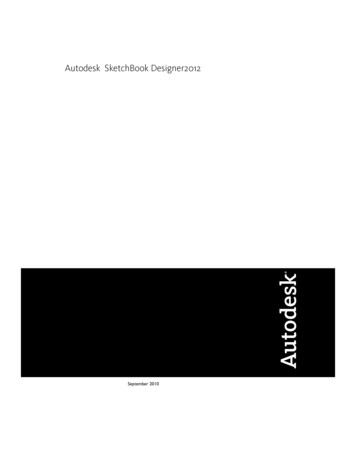
Transcription
Autodesk SketchBook Designer2012September 2010
ContentsChapter 1Introduction Installing SketchBook Designer . . . . . . . . . . . 1Before you begin: checklist . . . . . . . . . . . . . . . . . . . . . . . . . 1Chapter 2Installing SketchBook Designer for Windows . . . . . . . . . . . 3Installing SketchBook Designer for Windows . . . . . . . . . . . . . . . 3System requirements for Windows . . . . . . . . . . . . . . . . . . . . . 3Administrative Permission Requirements . . . . . . . . . . . . . . . . . 6Locating Your Serial Number and Product Key . . . . . . . . . . . . . . . 6Installing and Running the Product . . . . . . . . . . . . . . . . . . . . 7Installing SketchBook Designerand SketchBook Designer forAutoCAD . . . . . . . . . . . . . . . . . . . . . . . . . . . . . . 8Activate the software from a serial number . . . . . . . . . . . . . 12Entering a serial number . . . . . . . . . . . . . . . . . . . 12Register and Activate SketchBook Designer . . . . . . . . . . . . . 12Launch SketchBook Designer . . . . . . . . . . . . . . . . . . . . 14Launch SketchBook Designer for AutoCAD . . . . . . . . . . . . 14Uninstall SketchBook Designer . . . . . . . . . . . . . . . . . . . 15Installing Multiple or Bundled Products . . . . . . . . . . . . . . 15Chapter 3Licensing SketchBook Designer . . . . . . . . . . . . . . . . . . 17Licensing SketchBook Designer . . . . . . . . . . . . . . . . . . . . . . 17License Types and Behaviors . . . . . . . . . . . . . . . . . . . . . . . 17Activation . . . . . . . . . . . . . . . . . . . . . . . . . . . . . . . . . 18iii
Registration . . . . . . . . . . . . . . . . . . . . . . . . . . . . . .Stand-Alone Licensing . . . . . . . . . . . . . . . . . . . . . . . . .Introduction . . . . . . . . . . . . . . . . . . . . . . . . . . .Manage Your Stand-Alone License . . . . . . . . . . . . . . .View Product License Information . . . . . . . . . . . .Save License Information as a Text File . . . . . . . . . .Update Your Serial Number . . . . . . . . . . . . . . . .Transfer Your Stand-Alone License . . . . . . . . . . . . . . .About the License Transfer Utility . . . . . . . . . . . .Install the Autodesk Product . . . . . . . . . . . . . . .Export a License . . . . . . . . . . . . . . . . . . . . . .Import a License . . . . . . . . . . . . . . . . . . . . . .Troubleshoot a Stand-Alone License Error . . . . . . . . . . .Preserving a License When Hardware Changes . . . . .Reinstalling an Operating System . . . . . . . . . . . . .Changing the System Date and Time . . . . . . . . . . .Preserving a License on a Re-imaged Computer . . . . .Network Licensing . . . . . . . . . . . . . . . . . . . . . . . . . . .Plan Your Network Licensing . . . . . . . . . . . . . . . . . .System Requirements for the Network License Manager(Windows) . . . . . . . . . . . . . . . . . . . . . . . .System Requirements for the Network License Manager(Linux) . . . . . . . . . . . . . . . . . . . . . . . . . .Plan Your License Server Configuration . . . . . . . . .Learn About Your License . . . . . . . . . . . . . . . . .Network License Manager . . . . . . . . . . . . . . . . . . . .Install the Network License Manager . . . . . . . . . . .Obtain a License Through autodesk.com . . . . . . . . .Obtain the Server Host Name and Host ID Manually . .Configure a License Server (Windows) . . . . . . . . . .Configure a License Server (Linux) . . . . . . . . . . . .Install SAMreport-Lite (Optional) . . . . . . . . . . . . .Uninstall the Network License Manager . . . . . . . . .Network Licensing Tools . . . . . . . . . . . . . . . . . . . .FLEXnet Configuration Tools . . . . . . . . . . . . . . .Utilities for License Server Management . . . . . . . . .Stop and Restart the License Server . . . . . . . . . . . .Update FLEXnet from a Previous Version . . . . . . . .Set Up and Use an Options File . . . . . . . . . . . . . .License Borrowing . . . . . . . . . . . . . . . . . . . . .Return a License . . . . . . . . . . . . . . . . . . . . . .Network Licensing FAQs . . . . . . . . . . . . . . . . . . . .What is the difference between a stand-alone license anda network license? . . . . . . . . . . . . . . . . . . . .What is the benefit of using a network licensed versionof the software? . . . . . . . . . . . . . . . . . . . . .iv Contents. 19. 19. 19. 20. 20. 20. 21. 22. 22. 23. 23. 24. 26. 26. 27. 27. 28. 28. 28. . 28. 31. 32. 34. 47. 47. 48. 48. 50. 51. 53. 53. 54. 54. 54. 55. 56. 57. 58. 60. 62. . 62. . 62
Glossary . . . . . . . . . . . . . . . . . . . . . . . . . . . . . . . . . . 62Chapter 4Troubleshooting . . . . . . . . . . . . . . . . . . . . . . . . . . 65Troubleshooting . . . . . . . . . . . . . . . . . . . . . . . . . . . .Installation Troubleshooting . . . . . . . . . . . . . . . . . . . . .Frequently Asked Questions . . . . . . . . . . . . . . . . . .What if I have lost my serial number or product key? . . . . .Why do I need to activate a product after installation? . . . .How does a trial license work in a product suite or bundle?. . . . . . . . . . . . . . . . . . . . . . . . . . . . . . . . .How do I switch my license from stand-alone to network ornetwork to stand-alone? . . . . . . . . . . . . . . . . . . . .After installation, how can I change product configuration,repair, or uninstall the product? . . . . . . . . . . . . . . .General Installation Issues . . . . . . . . . . . . . . . . . . .How can I check my graphics card driver to see if it needsto be updated? . . . . . . . . . . . . . . . . . . . . . .Where are my product manuals? . . . . . . . . . . . . .Where can I find product license information afterinstallation? . . . . . . . . . . . . . . . . . . . . . . .Networking Issues . . . . . . . . . . . . . . . . . . . . . . . .Where do I find my server name on Windows? . . . . .Uninstall and Maintenance Issues . . . . . . . . . . . . . . .Uninstall and Maintenance Questions . . . . . . . . . .Glossary . . . . . . . . . . . . . . . . . . . . . . . . . . . . . . . . 65. 67. 67. 67. 68. . 68. . 68. . 69. . 69. . 69. . 70. 70. 70. 71. 71. 71. 73Index . . . . . . . . . . . . . . . . . . . . . . . . . . . . . . . . 75Contents v
vi
Introduction InstallingSketchBook Designer1Before you begin: checklistReview the following checklist before installing and licensing SketchBookDesigner. Review the requirements section for your platform:System requirements (Windows) (page 3)The most up-to-date information on specific hardware system qualificationsfor your computer can be found on the Autodesk Web site:http://www.autodesk.com/qual-chartsYour computer system must meet specific hardware and softwarerequirements for you to successfully install and run SketchBook Designer.Autodesk does not support hardware and software configurations that donot meet these requirements. If you do not have administrator privileges on your computer,contact your system administrator.You must have administrator privileges to install SketchBook Designer. (Youdo not need to be an administrator to launch SketchBook Designer after ithas been installed.) Uninstall SketchBook Designer before installing the sameSketchBook Designer version as the one installed. SeeUninstall SketchBook Designer (page 15)If you have a previous version of SketchBook Designer on your system, youcan choose to keep it or uninstall it. However, you must uninstall beforeinstalling the same SketchBook Designer version as the one installed.1
Before installing: Close all programs Disable any virus detection softwareTo avoid any conflicts when installing SketchBook Designer, werecommend that you close all other programs and disable virus detectionsoftware before launching the installer. Determine how you will implement licensing.During the installation process, you must enter your license type andlicense information to initialize the process. Will the licensing be local tothe machine or are you using a license server? For more information, seeLicensing SketchBook Designer (page 17).You are now ready to install SketchBook Designer. Please follow yourplatform-specific installation instructions:Installing SketchBook Designer for Windows (page 3)2 Chapter 1 Introduction Installing SketchBook Designer
Installing SketchBookDesigner for Windows2Installing SketchBook Designer for WindowsThis chapter describes the prerequisites for installing and describes how to installSketchBook Designer for Windows, as well as uninstalling and options.This chapter also includes information for installing SketchBook Designer forAutoCAD.NOTEThese general instructions apply to all products in the installer, but add-ins forother applications that are included with this installer may have different systemand installation requirements. This installer will not install the required hostapplications for these items.To prepare for installation, you should review the system requirements,understand administrative permission requirements, locate your SketchBookDesigner serial number and product key, and close all running applications.Complete these tasks, and you are ready to begin installing SketchBook Designer.System requirements for WindowsAutodesk certifies certain system configurations as meeting the requirementsto work with SketchBook Designer software. Check that your system meets thefollowing minimum requirements.3
NOTEThe system requirements for SketchBook Designer for AutoCAD are identicalto the host version of AutoCAD. The following system requirements onlyapply to SketchBook Designer.You can examine your system capabilities using system diagnostic tools. SelectStart Programs Accessories System Tools System Information.Hardware requirements An 800MHz CPU 2 GB RAM (4 GB or more is highly recommended) A DVD-ROM drive on this machine or a shared DVD drive accessed via anetworked mapped drive An input device for drawing and sketching. Intuos 3 or higher tablet orWacom Cintiq active tablet highly recommended, using a tablet driverof 6.1.2-5 or higher.Graphics requirementsDirectX 9.0 capable graphics card with 256 MB or greater dedicated videomemory with a minimum screen resolution of 1280 x 1024 with True Coloror 32-bit Color.See Set up your graphics card (Windows) (page 5).Operating system requirements Microsoft Windows Vista Enterprise Service Pack 2 (SP2), 32-bit and64-bit Microsoft Windows Vista Business Service Pack 2 (SP2), 32-bit and 64-bit Microsoft Windows Vista Ultimate Service Pack 2 (SP2), 32-bit and 64-bit Microsoft Windows 7 Enterprise 32-bit and 64-bit Microsoft Windows 7 Ultimate 32-bit and 64-bit Microsoft Windows 7 Professional 32-bit and 64-bit Microsoft Windows XP Professional Service Pack 2 (SP2) or later, 32-bitand 64-bit Edition**Certain elements of the application will have a different appearance whencompared with Windows Vista or Windows 7.4 Chapter 2 Installing SketchBook Designer for Windows
Microsoft Windows XP, Windows Vista, Windows 7NOTE The installer will automatically detect whether your system is 32 or 64-bit,and will install the appropriate version of the software. The 32-bit software versioncannot be installed on a 64-bit OS.Disk space requirements 5 GB of hard drive space for installationOther software Autodesk AutoCAD 2011 is required to install and use the SketchBookDesigner for AutoCAD add-in. For more information on the add-in andon AutoCAD software, see http://www.autodesk.com/autocad Adobe Acrobat Reader version 6 or higher, is required to view the PDFdocumentation. You can download a free copy of Acrobat Reader fromhttp://www.adobe.com. Microsoft Internet Explorer 6 or later Web browser is required to viewthe online help. Flash plug-in to view animated tutorial sequences in your browser. Freeplug-ins are available from http://www.flash.com. If a Wacom table is being used, update to the latest Wacom driver software(http://www.wacom.com).Graphics card setupThe graphics display performance in SketchBook Designer depends on thequality of your graphics card and on the option settings in the DisplayProperties window of your graphics card.To learn the option settings for graphics cards that are certified for use withSketchBook Designer, see the latest qualification chart, athttp://www.autodesk.com/qual-charts.If your graphics card is not certified, perform the following steps. These stepsoffer general guidelines only because each manufacturer has a unique set ofdisplay options.System requirements for Windows 5
To set up your graphics card.1 Right-click your desktop, select Properties, then select the Settingstab in the Display Properties window.2 From the Color quality menu, select 32-bits of color for best colorquality in displayed images.3 Drag the Screen resolution slider to the best display resolutionsupported by your hardware. The higher you set the display resolution,the more graphics card main memory you need. This is called VRAM onsome computers.Administrative Permission RequirementsTo install SketchBook Designer, you must have administrator permissions.You do not need to have domain administrative permissions. See your systemadministrator for information about administrative permissions.You do not need administrator permissions to run SketchBook Designer. Youcan run the program as a limited user.Locating Your Serial Number and ProductKeyWhen you install SketchBook Designer, you are prompted for your serialnumber and product key in the Product and User Information page, or theoption of installing the product in trial mode. You may enter your productinformation at any time during your trial mode period if you opt to installthe product in that mode.NOTE The licensing and activation of both SketchBook Designer and the add-inSketchBook Designer for AutoCAD is shared. Activating one will automaticallyactivate the other. Also, their trial periods are linked, so that a trial for one willstart the trial period for the other, even if it is not yet installed.The serial number and product key are located on the outside of the productpackaging, or in the Autodesk Upgrade and Licensing Information email. Makesure to have these available before you install the program so that you don'thave to stop in the middle of the installation.6 Chapter 2 Installing SketchBook Designer for Windows
The serial number must contain a three-digit prefix followed by an eight-digitnumber. The product key consists of five characters.NOTE When you enter the serial number and product key, if you make a mistake,an X will appear next to the entry. If it's correct, a check appears.The information you enter is permanently retained with the product. Becauseyou can't change this information later without uninstalling, take care whenentering the information. To review this product information later while theproduct is running, on the InfoCenter toolbar, click the drop-down arrownext to the Help button (the question mark). Then click About SketchBookDesigner.NOTE If you have lost your serial number or product key, contact the AutodeskBusiness Center (ABC) at 800-538-6401 for assistance.Installing and Running the ProductTo use the product, you must install the product, register and activate it, andthen launch it. You must have administrative permissions to installSketchBook Designer.Installing and Running the Product 7
NOTESketchBook Designer for AutoCAD 2012 requires that AutoCAD 2012 alreadybe installed on the system for this software to be installed.This section provides instructions for installing and activating SketchBookDesigner for an individual user on a stand-alone computer. For informationabout installing network-licensed versions of the program, see NetworkLicensing (page 28).Installing SketchBook DesignerandSketchBook Designer for AutoCADThe SketchBook Designer Installation wizard contains all installation-relatedmaterial in one place. From the Installation wizard, you can access installationdocumentation, change the installer language, select a language for yourproduct (if supported), and install supplemental tools. Review the installation documentation. It is recommended thatyou take the time to familiarize yourself with the complete installationprocess before you install SketchBook Designer. You can access informationon installation from the installation wizard by selecting the Read thisDocumentation option, the Documentation and information links on theinstall dialogs, or through the Help system.For late-breaking information, it is also recommended that you review theproduct Readme.To install SketchBook Designer using default values on a stand-alonecomputerUsing the default installation settings is the fastest way to install SketchBookDesigner on a single, stand-alone system. A default installation does thefollowing: Uses a Typical installation, which installs the most common applicationfeatures. Installs SketchBook Designer to the default install path of C:\ProgramFiles\Autodesk\ SketchBook Designer2012. Installs SketchBook Designer for AutoCAD to the default install path ofC:\Program Files\Autodesk\ SketchBook Designer for AutoCAD20121 Start the SketchBook Designer Installation wizard.8 Chapter 2 Installing SketchBook Designer for Windows
2 On the initial page, select a language for Product language. Click Install.3 On the Select the Products to Install page, select your product(s) and theproduct language. Click Next.4 Review the Autodesk software license agreement. Click I Accept, andthen click Next.5 On the Product Information page, enter your user information, serialnumber, and product key. Click Next.NOTE When you enter the serial number and product key, if you make amistake, an X will appear next to the entry. If it's correct, a check appears.Installing and Running the Product 9
WARNING After you click Next, you cannot change the information enteredon this page unless you uninstall the product.6 On the Begin Installation page, select Install, then select Yes to theconfiguration warning message. This will install the product with thedefault configuration.7 On the Installation Complete page, you can view the installation logand SketchBook Designer Readme.8 Click Finish.To install SketchBook Designer using customized values on astand-alone computerWith this method, you can customized your installation.1 Start the SketchBook Designer Installation wizard.2 On the initial page, select a language for the Product language. ClickInstall.3 On the Select the Products to Install page, select your product(s) and theproduct language. Click Next.4 Review the Autodesk software license agreement. Click I Accept, andthen click Next.5 On the Product Information page, enter your user information, serialnumber, and product key. Click Next.WARNING After you click Next, you cannot change the information enteredon this page unless you uninstall the product.6 On the Begin Installation page, click Configure.10 Chapter 2 Installing SketchBook Designer for Windows
7 On the Select the Installation Type page, specify the following: Installation Type. Select Typical to install the most commonapplication features. Select Custom to install only the applicationfeatures that you select from the Select Features to Install list. Create the Desktop Shortcut for SketchBook Designer - Language . Clearthe check box if you do not want to create a shortcut to the program. Product Install Path - Specify the drive and location where you wantto install SketchBook Designer.Click Next.8 On the Include Service Pack page, specify whether to include availableservice packs. The installer automatically checks autodesk.com for availableupdates.9 Click another product tab to configure another product, or click Nextand then Configuration Complete to return to the Begin Installationpage. Click Install.NOTE To retain a copy of your configuration settings, click Copy toClipboard.10 On the Installation Complete page, you can view the installation log11 Click Finish.Installing and Running the Product 11
You have successfully installed SketchBook Designer. You are now ready toregister your product and start using the program. To register the product,start SketchBook Designer and follow the on-screen instructions.Activate the software from a serial numberThe first time you launch SketchBook Designer, the product activation windowappears.1 Click Enter Serial Number to enter your serial number and productkey.WARNING When pasting the serial number emailed to you, ensure thereare no spaces anywhere within, before, or after the number. A space willcause the installation to fail. If in doubt, manually enter the serial number.2 Click OK.Entering a serial numberBesides going through the procedure above, there is another place where aserial number can be entered.1 Select Help Enter Serial Number to open the SketchBook DesignerProduct Activation window.2 Enter the serial number and product key from the product packaging oronline purchase confirmation, then click OK.NOTE If you don’t have a serial number, you can still use SketchBook byclicking Use Trial to install a 15 non-consecutive day trial version.Register and Activate SketchBook DesignerThe first time you start SketchBook Designer, the Product License Activationwizard is displayed. You can either activate SketchBook Designer at that time,or Try SketchBook Designer and activate it later. Until you register and entera valid activation code for SketchBook Designer, you are operating the programin trial mode and the Product License Activation wizard is displayed for 30days from the first time that you run the program.12 Chapter 2 Installing SketchBook Designer for Windows
If after 30 days of running SketchBook Designer in trial mode you have notregistered and provided a valid activation code, your only option is to registerand activate SketchBook Designer. You will not be able to run in trial modeafter the 30 days expires. Once you register and activate SketchBook Designer,the Product License Activation wizard is no longer displayed.NOTEThe licensing and activation of both SketchBook Designer and the add-inSketchBook Designer for AutoCAD are shared. Activating one will automaticallyactivate the other. Also, their trial periods are linked, so that a trial for onewill start the trial for the other, even if not yet installed.The fastest and most reliable way to register and activate your product is byusing the Internet. Simply enter your registration information and send it toAutodesk over the Internet. Once you submit your information, registrationand activation occur quickly.To register and activate SketchBook Designer1 Do one of the following: (Windows XP) Click Start menu Programs Autodesk SketchBook Designer SketchBook Designer . (Windows Vista and Windows 7) Click Start menu All Programs Autodesk SketchBook Designer SketchBook Designer . If the SketchBook Designer for AutoCAD add-in is installed, youmust launch AutoCAD to access the add-in.NOTERegistering and activating either SketchBook Designer or SketchBookDesigner for AutoCAD will register and activate both products onyour system, even if they are installed at different times.2 In the SketchBook Designer Product License Activation wizard, selectActivate, and then click Next.This starts the activation process.3 Click Register and Activate (Get an Activation Code).4 Click Next and follow the on-screen instructions.If you do not have Internet access, or if you want to use another methodof registration, you can register and activate SketchBook Designer inone of the following ways:Installing and Running the Product 13
Email Create an email message with your registration information andsend it to Autodesk.Fax or Post/Mail Enter your registration information, and fax or mailthe information to Autodesk.Launch SketchBook DesignerAssuming that you followed all of the previous steps outlined in thisinstallation section, you can launch SketchBook Designer and start takingadvantage of its new and updated features. For more detailed informationabout the new features, learning videos, online Help, or SketchBook Designerservices and support, see the Welcome screen after you launch the product.You can start SketchBook Designer in the following ways: Desktop shortcut icon. When you install SketchBook Designer, anSketchBook Designer shortcut icon is placed on your desktop unless youcleared that option during installation. Double-click the SketchBookDesigner icon to start the program. Start menu. On the Start menu (Windows XP), click Programs or(Windows Vista and Windows 7) All Programs Autodesk SketchBookDesigner SketchBook Designer . Location where SketchBook Designer is installed. If you haveadministrative permissions, you can run SketchBook Designer in thelocation where you installed it. If you are a limited-rights user, you mustrun SketchBook Designer from the Start menu or from the desktop shortcuticon. If you want to create a custom shortcut, make sure that the Start Indirectory for the shortcut points to a directory where you have writepermissions.Launch SketchBook Designer for AutoCADIf you have installed SketchBook Designer for AutoCAD, you must launchAutoCAD first to use the add-in and its features. For more detailed informationabout the features, including learning videos, or SketchBook Designer forAutoCAD services and support, see the Online Help after you launch theproduct.14 Chapter 2 Installing SketchBook Designer for Windows
Uninstall SketchBook DesignerWhen you uninstall SketchBook Designer, all components are removed. Thismeans that even if you've previously added or removed components, or ifyou've reinstalled or repaired SketchBook Designer, the uninstall removes allSketchBook Designer installation files from your system.To uninstall SketchBook Designer1 Do one of the following: (Windows XP) Click Start menu Settings Control Panel Add or Remove Programs. (Windows Vista and Windows 7) Click Start menu Control Panel Programs and Features Uninstall or Change a Program.2 Then, do one of the following: (Windows XP) In the Add or Remove Programs window, selectSketchBook Designer, then click Change/Remove. (Windows Vista and Windows 7) In the Uninstall or Change aProgram window, select SketchBook Designer, then click Uninstall.The SketchBook Designer Installation wizard re-opens in Maintenancemode.3 Click Uninstall.4 On the Uninstall SketchBook Designer page, click Next to removeSketchBook Designer from the system.5 When informed that the product has been successfully uninstalled, clickFinish.NOTE Even though SketchBook Designer is removed from your system, thesoftware license remains. If you reinstall SketchBook Designer at some future time,you will not have to register and re-activate the program.Installing Multiple or Bundled ProductsSome Autodesk packages are comprised of multiple products or are part ofmulti-product bundles.In the installation wizard, for packages containing multiple products, you canchoose which products and languages you want to install. During the installInstalling and Running the Product 15
process, you are informed whether a copy of the software is already installed.You are also warned if your system does not meet the minimum systemrequirements for the product. Each product name is displayed on its owntabbed panel; you can configure them individually.If you purchased a package that is a multi-product bundle, such as aneducational or institutional package, you may have a package that includesseveral Autodesk products. For these bundled packages, an Installer disccontains information for all the products in the package. The Installer dischelps you install all of the products.16 Chapter 2 Installing SketchBook Designer for Windows
Licensing SketchBookDesigner3Licensing SketchBook DesignerThis chapter describes how to receive and install a license, for either astand-alone installation or in a network-licensed installation.NOTE These instructions apply to both SketchBook Designer and SketchBookDesigner for AutoCAD. The availability of particular license types for each productmay vary.License Types and BehaviorsAutodesk provides two main types of licenses: A stand-alone license supports one or more Autodesk products for anindividual user. Similarly, a multi-seat stand-alone license supports a specificnumber of users. While the software can be installed on additional computersin your facility, the licensed number of users cannot be exceeded. A network license supports a specific maximum number of users who areconnected to a network. A software utility known as the Network LicenseManager (NLM) issues licenses to users, up to the number of licensespurchased. At this point, no more computers can run the Autodesk productuntil a license is returned to the NLM.Autodesk supports dynamic product usage and license behaviors. You canpurchase a specific type of behavior with a specific license and change thatlicense at a later date without having to uninstall and reinstall the Autodeskproduct.17
License usage typesNOTE All license types are available as stand-alone and network except for theStudent Portfolio license, which is available as stand-alone only.Commercial A license for a product that was purchased commercially.Not for Resale A license for a product that is not sold commercially.Educational (EDU)/Institution A license designed specifically for educationalinstitutions.Student Portfolio A license for students who are using an Autodesk productas part of their curriculum.License behaviorsTrial A license that allows individuals to run a product or suite in trial modefor a specified time period, usually 30 days. The trial period starts the firsttime you launch the product, or one of the products in the suite. You canactivate and register the license at any time, before or after the trial periodexpires.Permanent Allows permanent use of an Autodesk product.Term Extendable Allows access to an Autodesk product for
SketchBook Designer for Windows, as well as uninstalling and options. This chapter also includes information for installing SketchBook Designer for AutoCAD. NOTE These general instructions apply to all products in the installer , but add-ins for