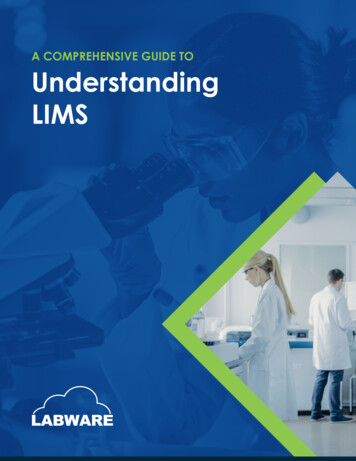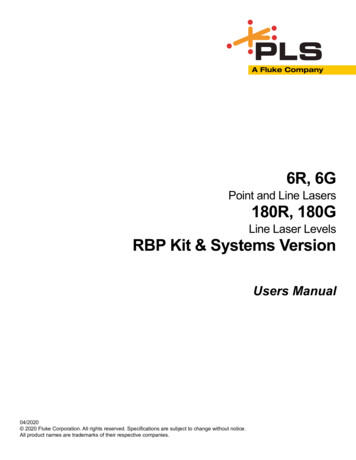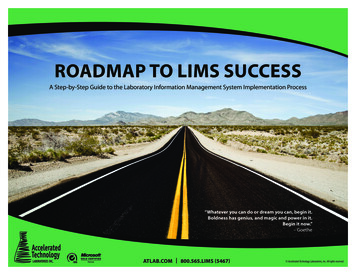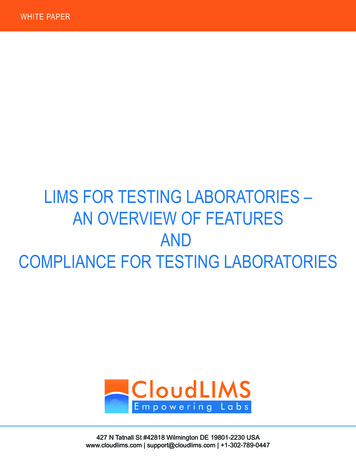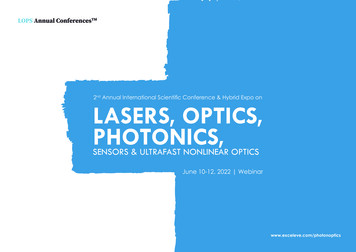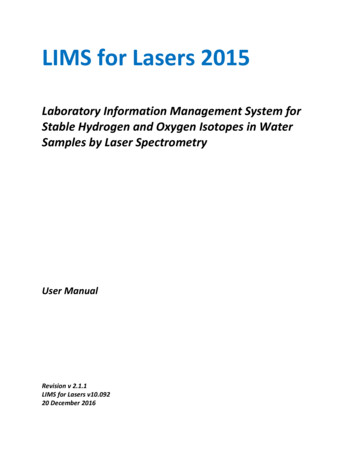
Transcription
LIMS for Lasers 2015Laboratory Information Management System forStable Hydrogen and Oxygen Isotopes in WaterSamples by Laser SpectrometryUser ManualRevision v 2.1.1LIMS for Lasers v10.09220 December 2016
ForewordMeasurement of the stable isotopes of hydrogen and oxygen (δ2H, δ18O, δ17O) in environmentalwater samples by laser spectrometers is a cost-effective analytical method for hydrologic andenvironmental studies around the world for analysis of relatively clean water samples.[1]Measurement of δ values by laser spectrometers usually provide accurate results, but wheresamples contain interfering volatile organic molecules, or where data are required for legalpurposes, results should be verified by isotope-ratio mass spectrometry (IRMS).[2]Liquid water isotope laser spectrometers from Los Gatos Research* and Picarro Inc.* are easyto operate; but, incorporation into routine laboratory operations is not as easy owing toextensive CSV data processing required by the operator. Some users developed complex dataprocessing spreadsheets; however, spreadsheets present a serious challenge to maintaininglong-term QA/QC or laboratory audits. None of the manufactures provide data processingsoftware that can meet all of these data processing needs.7 Critical Data Processing StepsThere are seven key data processing steps required for obtaining accurate and precise waterlong-term isotopic data using laser spectrometers, which are altogether difficult to achieve byusing spreadsheets: Eliminate “bad” samples or injections based on H2O concentrations due to syringe orsepta underperformanceDetermine δ amount dependence on H2O amount and apply corrections, as requiredIgnore the first 3–4 injections of each sample to reduce between-sample memoryDetermine and apply a residual memory carryover correction algorithmCorrect for linear or non-linear instrumental driftNormalization of all data to the VSMOW/SLAP scalesTrack QA/QC, on a per analysis basis and over the long-termLaboratory Information Management System (LIMS) for Lasers 2015 automates these 7 stepsand eliminates entirely the need for spreadsheets. LIMS for Lasers 2015 uses systematictemplates for samples and measurement standard analyses based on Identical Treatmentprinciples. Templates contain multiple occurrences of standards to quantify memory and drift,to correct for H2O amount, and to normalize results to the VSMOW–SLAP scale. Controlstandards track long-term QA/QC and laboratory performance.LIMS for Lasers 2015 furthermore manages all client and project data for laser instruments.Laser performance is monitored with control standards by δ2H vs. δ18O cross plots and timeseries plots. The automated processing features improve accuracy and precision, and they helpto reduce user mistakes and errors.i
This document describes how users can implement LIMS for Lasers 2015 for Los Gatos Researchand Picarro instruments into their daily laboratory operations. To facilitate use of LIMS forLasers 2015, this document contains links to the latest software repository. In this documentthe terms reference and standard are used interchangeably.A summary of the performance benefits of using LIMS for Lasers 2015 is found in thispublication:[3]Coplen, T. B., & Wassenaar, L.I. (2015). LIMS for Lasers 2015 for achieving long-term accuracyand precision of δ 2 H, δ 17 O, and δ 18 O of waters using laser absorption spectrometry. RapidCommunications in Mass Spectrometry 29(22): 2122–2130. http://dx.doi.org/10.1002/rcm.7372The LIMS for Lasers 2015 User Manual was written by Leonard I. Wassenaar and Tyler B.Coplen. Persons involved in extensively testing LIMS for Lasers 2015 on a day-to-day basis wereStefan Terzer, Cedric Douence and Liliana Poeltenstein at the IAEA. Feedback and commentsfrom Yesha Shreshta, Lauren Brandes, and Haiping Qi at the USGS helped to improve LIMS forLasers 2015 and the user manual.*Currently, OA-ICOS laser instrumentation is sold by Los Gatos Research Inc. (www.lgrinc.com) and CRDSlaser instrumentation is sold by Picarro Inc. (www.picarro.com). Any use of trade, firm, or productnames in this manual is for descriptive purposes only and does not imply endorsement by theInternational Atomic Energy Agency or the U. S. Government.ii
Table of Contents1.2.3.4.5.6.7.8.Introduction to LIMS for Lasers 2015 . 11.1.What is LIMS for Lasers 2015? . 2LIMS for Lasers 2015 - At a Glance . 32.1.LIMS for Lasers 2015 at a Glance . 42.2.Routine Sample Autorun Checklist. 5Computer and Software Requirements . 63.1.Computer and Software Requirements . 7Starting with LIMS for Lasers 2015 . 84.1.Set up LIMS for Lasers 2015 - New Laboratory . 94.2.Upgrading from LIMS for Lasers 2012 . 134.3.Set up in a LIMS for Lasers 2015 in a v9 Laboratory . 134.4.Quick-Start Backend Database . 134.5.Check LIMS for Lasers Versions . 154.6.Customize Laboratory Settings . 164.7.LIMS for Lasers 2015 Backend Database Locations . 18Adding New Laser Instruments . 195.1.Add a Los Gatos Research DLT-100 / 24D Instrument . 205.2.Add a Los Gatos Research IWA-35EP or TIWA45EP Instrument . 215.3.Add a Picarro Instrument . 24Customers, Projects and Samples . 266.1.Add / Edit Customers . 276.2.Add Projects and Samples . 286.3.Manually Create a New Project. 346.4.Create a δ17O Project. 376.5.Import a New Project using Excel . 416.6.Customer Excel Submission Forms. 436.7.Tips for Successful Excel Submission Templates . 466.8.Print Sample and Vial Labels . 476.9.Survey of Unreported Projects . 49Isotopic Measurement Standards . 507.1.Primary and Laboratory Measurement Standards. 517.2.Add and Edit Standards and Control Standards . 527.3.Assign δ Values to Standards . 557.4.Keep Track of Standards over Time. 58Sample Analysis Templates . 598.1.Sample Analysis in LIMS for Lasers 2015. 608.2.The Importance of Analysis Templates . 618.3.Systematic Analysis Templates . 668.4.Create a Los Gatos Research 30-Sample Analysis Template . 728.5.Create a Picarro 20-Sample Analysis Template. 778.6.Multi-sheet Sample Layout Printouts . 818.7.Add Samples to Analysis Templates . 828.8.Add Samples to Picarro Analysis Queue . 83iii
8.9.Add Samples to Los Gatos Research Analysis Queue. 858.10.The Add Sample Options . 868.11.Remove Samples from a Queue . 888.12.Repeated Samples in LIMS for Lasers 2015. 918.13.Next Sample Number . 919. Running Samples on a Picarro Laser. 939.1.Create a Sample List for Picarro . 949.2.Import Isotopic Data from a Picarro . 10110. Running Samples on a Los Gatos Research Laser . 10610.1.Create a Sample List for Los Gatos . 10710.2.Import Isotopic Data from Los Gatos Research . 11811. Data Import – Options and Errors . 12411.1.Data Import Options Explained . 12511.2.Data Import Error Messages . 12812. Normalizing, Evaluating and Storing Results . 12912.1.Normalize Data to the VSMOW-SLAP Scales. 13012.2.Normalize Data (Without Bracketed Normalization) . 13512.3.Evaluate Analyses in Progress . 13712.4.Print or Export Samples in Progress . 14212.5.Store Final Results to Projects . 14312.6.Add Stored Results Back to In Progress . 14512.7.Track My Lab QA/QC . 14612.8.Query and Edit Results and Information . 14813. Reporting Isotopic Results . 15213.1.Report Project Results to Customer . 15313.2.Combine Results from Multiple Projects . 15813.3.Project Invoicing . 15913.4.Export to ASCII File with Reporting Text . 16014. Sources and Calibration of Local Laboratory Standards . 16114.1.Sources of Primary Water Isotopic Reference Materials . 16214.2.Sources of Daily-use Measurement Standards . 16314.3.Analysis Templates for Calibrating Local Measurement Standards . 16414.4.Calibration Template Procedures . 16715. Spectral Contamination, FAQ, Log Files . 17215.1.Salt Buildup & Spectral Contamination . 17315.2.Frequently Asked Questions . 17416. LIMS Data Viewer Utility . 17616.1 LIMS Data Viewer . 17716.2 Computer and Software Requirements . 17716.3 Installation . 178References Cited . 181User Manual Change Notes . 183Appendix 1 Template for Picarro G2000 Series Autosampler . 184Appendix 2 User Backend Database Templates . 188Appendix 3 Correct for Variations in δ with Relative Water Concentration . 190iv
1 Introduction to LIMS for Lasers 20151
1.1 What is LIMS for Lasers 2015?LIMS for Lasers 2015 is a Laboratory Information Management System (LIMS) for Los GatosResearch off-axis integrated cavity output (OA-ICOS) and Picarro cavity ring-down (CRDS) laserabsorption spectrometers used for the purposes of δ2H and δ18O (and optionally δ17O) assays ofliquid water samples in hydrological and environmental studies. LIMS for Lasers 2015 provides aconvenient Windows environment to manage clients, projects, samples and instrumental data.LIMS for Lasers 2015 can also be used on an Apple Mac using Boot Camp or a Windows VirtualPC.Features Full client, project and sample management and reporting systemLaser sample analysis and laboratory standard calibration templatesSyringe performance pre-screening graphColor-coded outlier detection and automated error flaggingCorrections for variations in δ values with relative water concentrationsAutomated between-sample memory correctionsAutomated instrumental drift correctionAutomated normalization of data to the VSMOW-SLAP scalesTrack My Lab QA/QC for instrument and laboratory assessment auditExcel client sample submission templatesBenefits Increased productivity by eliminating complex spreadsheetsImproved long-term performance through standardized approachesReduction of laboratory errors in client and data managementFully compatible with LIMS for Light Stable Isotopes v.9x for IRMSLIMS for Lasers 2015 is built upon the 32-bit MS Access code of LIMS for Light Stable Isotopes [4],and it can be used concurrently on an existing v.9 backend database. LIMS for Light StableIsotopes is a mature software application developed and maintained by T.B. Coplen at the U.S.Geological Survey (USGS) in Reston, Virginia, USA. LIMS for Lasers 2015 is the result of acollaborative effort between the IAEA Isotope Hydrology Laboratory (IHL) and the Reston StableIsotope Laboratory (RSIL) of the U.S. Geological Survey (USGS), and is provided at no cost tousers.2
2 LIMS for Lasers 2015 at a Glance3
2.1 LIMS for Lasers 2015 at a GlanceThe user interface of LIMS for Lasers 2015.ProjectsSample InformationAnalyses in Progress View projects, print reports, andexport data to ExcelInspect sample queueImport project data from ExcelformsCreate new projectsAdd new clientsSpecial Features Add/edit laser instrumentsAdd / edit laboratory standardsBackup and customize thedatabaseDesign analysis templates Create sample lists that can beimported into Los GatosResearch or Picarro instrumentsSearch, view, print and editspecific client samples Import data output files from LosGatos Research or PicarroinstrumentsAutomatically determine andapply memory correction anddrift correctionsNormalize results to VSMOWSLAP scaleEvaluate results and tracklaboratory QA/QCStore final accepted results forreporting4
2.2 Routine Sample Autorun ChecklistAfter LIMS for Lasers 2015 is installed, this procedural checklist provides a quick overview ofroutine isotopic analysis of water samples:A. Projects Column1. Ensure the Customer is added to LIMS for Lasers 2015 (Chp. 6.1).2. Create a new Project for the customer, either manually entering sample informationor importing from an Excel file (Chp. 6.3, 6.4).3. Add customer Project(s) samples to a laser Analysis Template queue (Chp. 8.8, 8.9).B. Sample Information Column4. Create an autorun Sample List for the laser instrument and copy to USB flash drive(Chp. 9.1, 10.1).C. In the Laboratory5. Pipette project sample waters and laboratory standards into labelled 2-mL vials.6. Arrange samples and laboratory standard vials in correct trays and positions (Chp.8.3).D. On the Laser Instrument7. Copy the Sample List file to the laser instrument from USB flash drive (Chp.9, 10).8. Analyse sample on the Sample List on Los Gatos Research or Picarro laserinstrument.9. Copy the completed autorun data output file to a USB flash drive.E. Analysis in Progress Column10. Import Data from Instruments – use default or custom corrections (Chp. 11).11. Apply Data Normalization (Chp. 12.1).12. Evaluate Analyses in Progress (Chp. 12.3).13. Store Final Accepted Results to Projects (Chp. 12.5).14. Track My Lab QA/QC to assess overall performance (Chp. 12.7).F. Projects Column15. View Projects – Reporting Results to customer (Chp. 13.1).5
3 Computer & Software Requirements6
3.1 Computer & Software RequirementsRequired Windows PC with USB or LAN connection to a laser instrument. LIMS for Lasers 2015 canbe used on an Apple computer using windows Boot Camp or virtual Windows PC. Microsoft Access 2007/2010/2013/2016 (32-bit only) for Windows 7/8.1/10 (32/64-bit). LIMS for Lasers 2015 frontend (v.10.092 or later). A new or existing LIMS backend database for current LIMS users. A new or existing LIMS folder location for the backend database (network or PC). An Example Client Sample submission Excel spreadsheet or an Alternative samplesubmission Excel workbook (available only from the USGS Web site).LIMS for Lasers 2015 software is composed of 3 components The LIMS for Lasers 2015 (v10.092), or later, frontend user interface. A LIMS for Lasers 2015 backend database. An Excel client sample submission template.The latest software can be downloaded cost-free from the IAEA or USGS Web sites:http://www-naweb.iaea.org/napc/ih/IHS resources h/topics/lims.htmlOptional A network connection to the laser instrument(s) A backup disk (network or external storage location)Security SettingsLIMS for Lasers 2015 requires enabling macros. You may require administrator rights to changethese settings. Enable MS Access to run all macros under Trust Center Trust Center Settings Macro Settings Enable all macros.Setting up Trusted LocationsLIMS for Lasers requires Trusted Locations in Microsoft Access. For example, assume C:\LIMS isthe database location. We will need to add this directory to Trusted Locations in MS Access:Access 2010/13: File Tab Options Trust Center Trust Center Settings Trusted Locations Add new location Path: C:\LIMS, Check box: Subfolders are trusted, click “OK”Access 2007: Office Button Access Options Trust Center Trust Center Settings TrustedLocations Add new location Path: C:\LIMS, Check box: Subfolders are trusted, click “OK”.Note: Some IT policies may not allow using the Windows Desktop as a trusted location.7
4 Starting with LIMS for Lasers 20158
4.1 Setup LIMS for Lasers 2015 - New Laboratory1. Create a LIMS for Lasers 2015 folder on any hard drive on your PC for the user interface,backend database and backups (e.g. C:\LIMS). The LIMS folder should be located on adedicated computer or on a reliable (and preferably fast) mapped network drive.a. C:\LIMS\Backendb. C:\LIMS\Frontendc. C:\LIMS\Backup2. Ensure Microsoft Access 2007/10/13/16 (32-bit only) is installed. Ensure MS Access hasC:\LIMS and subfolders added as Trusted Locations (see previous chapter).3. Download and extract an unopened version of the latest LIMS for Lasers 2015 front-endinterface (e.g. LIMS for Lasers 2015 10.092.zip) into C:\LIMS\Frontend.4. Download and extract an unopened instrument-specific backend for new laboratories(e.g. LIMS Backend for Picarro.zip) into C:\LIMS\Backend.5. Consider renaming the LIMS backend database to something more descriptive of yourlaboratory, such as “My Laboratory LIMS Backend.accdb”.6. Keep backup copies of the original unopened ZIP files for safekeeping.7. In the Frontend folder, open the file “LIMS for Lasers 2015 10.092.accdb”, or laterversion. You may also create a Windows shortcut to this file on your desktop for easyaccess.8. If you encounter this security warning, then “Trusted Locations” were not set up properly see previous section:9
9. Click “Open” (a warning will not appear if Trusted Locations are correctly set).10. LIMS for Lasers 2015 will ask for the location of the “Back-end” database.11. Click “OK”, and use the file dialog to navigate to C:\LIMS\Backend and “Select” the newPicarro or Los Gatos Research, or the newly renamed backend file that you copiedpreviously in Step 4 or 5.12. Next, a Welcome message appears, Click OK (a security warning pops up if Trusted Locationswere not setup), click “Select”:10
13. A reminder may appear, indicating a laser instrument may need to be installed into yourlaboratory database. Click “OK”. Another reminder about setting up daily backups willappear, Click “OK” again.14. LIMS for Lasers 2015 is now successfully installed. This should be your screen upon start up:11
LIMS for Lasers 2015 Main Page.Registering for SupportIt is a good idea to register LIMS for Lasers 2015 by emailing tbcoplen@usgs.gov. Registrationensures you will be informed about important updates. Similarly, user suggestions forimprovements to LIMS for Lasers 2015, reporting bugs, and suggested improvements to theuser manual are always appreciated.Note: For European and other international users, the Windows Regional Settings in the computer Control Panelmay have either a point or a comma as the decimal separator. LIMS for Lasers 2015 will function properly witheither choice; figures in this document were created with a point as the decimal separator.12
4.2 Upgrading from LIMS for Lasers 2012For laboratories using the original LIMS for Lasers (e.g. v.10.69) from 2012, follow the sameprocedure for a new laboratory (above), but use the existing LIMS for Lasers backend databasefile. A LIMS for Lasers 2015 restart will be required. The existing backend database remainsunaffected.4.3 Set up LIMS for Lasers 2015 in a v.9 LaboratoryFor laboratories using LIMS for Light Stable Isotopes v.9x, follow the same procedure for a newlaboratory (above), but use the existing LIMS v.9x backend directory. Some warnings do notapply. In step 11, select the existing LIMS (v.9x) backend database. A LIMS for Lasers 2015restart will be required.Note: When using a v.9x backend database, only the medium “W” (e.g. water δ18O, δ17O andδ2H) and laser instruments will be visible to the user. This is intentional: no isotope-ratio massspectrometers (IRMS) or any other isotopic media (e.g. C- carbonates, S- sulfur, etc.) will bevisible, even though they are still present in the backend database. The δ2H and δ18O results ofwater samples analysed by IRMS will also be shown in LIMS for Lasers 2015, and they can beevaluated with any δ values from a laser instrument. There is no danger to the backenddatabase, and all v.9x preferences are retained. You can seamlessly switch back and forthbetween LIMS for Light Stable Isotopes and LIMS for Lasers 2015. Laboratory staff using onlylaser instruments, for example, may prefer to only use LIMS for Lasers 2015 because of all of itsnew features.Note: When new water isotope projects are added using v.9x, upon start up LIMS for Lasers2015 will alert the user that a project was created using LIMS for Light Stable Isotopes v.9x. Thisnotice is informational only.4.4 Quick-Start Backend DatabaseIn subsequent chapters of the manual, we describe how to use LIMS for Lasers 2015, add newlaser instruments, design and create new analysis templates, measure and normalize data andreport results. This information should be reviewed in order to fully understand the software.To get new users running quickly, we provided separate “ready-made” LIMS for Lasers 2015backend data bases and analysis templates for Los Gatos Research and for Picarro water13
isotope laser instruments. These are downloadable (see Chapter 3.1) backend databases thatassume: The Picarro instrument software has identification prefix “P” (default).The Los Gatos Research instrument software has identification prefix “L” (default).Uses a 10-, 20-, or 30-sample template with USGS lab standards.Local laboratory measurement and control standards assigned values are provided byand must be edited by the user – these are initially set to null values, or USGS laboratoryisotopic reference waters are used.For Los Gatos Research users:1. Download the Los Gatos Research LIMS for Lasers 2015 backend data base from the linkprovided above.2. Review Chapters 4–8 to customize LIMS for Lasers 2015, and to edit or add your localmeasurement standards and create analysis templates.3. Then, go to Chapter 8.9 to get started with samples to be measured.For Picarro users:1. Download the Picarro LIMS for Lasers 2015 new backend data base from the linkprovided above.2. Review Chapters 4–8 to customize LIMS for Lasers 2015, to edit or add your localmeasurement standards and create analysis templates.3. The go to Chapter 8.8 to get started with samples to be measured.14
4.5 Check LIMS for Lasers VersionLIMS for Lasers software is continually updated based on user feedback. Updates are posted atthe Web links given above. To determine which LIMS for Lasers version you are using, click the“About” menu on the main page (see below).To update LIMS for Lasers, download the new zip file and extract the user interface. Follow Step3, and then Step 7 in Section 4.1. If you created a Windows desktop “shortcut” to the frontendinterface folder, be sure to update the shortcut to the newer version.15
4.6 Customize Laboratory SettingsPrior to adding laser instrument(s) to LIMS for Lasers 2015, you should make your ownlaboratory customizations (location, laboratory name, paper size, printers, etc.). Thesecustomizations create a new file in the LIMS directory named “LM9PREFS.ACCDB”, whichretains your laboratory details. Depending upon the computer settings, the file extension.ACCDB may not be visible.The “Preferences” file must reside in the same directory as the LIMS front-end file. If theLM9PREFS file is mistakenly deleted, your customizations will be lost and LIMS will revert todefault values if you install an updated LIMS for Lasers 2015 front-end. However, if you movethe front-end interface to a new folder and forget to move LM9PREFS.ACCDB, LIMS for Lasers2015 will create another preferences file with your custom laboratory settings. To protect against mistaken entries and deletions, all editable forms in LIMS for Lasers2015 require the user to click on the “Edit” button at the top of the screen before edits can bemade. This may be confusing at first –remember it is for your protection! Think “Click Edit” and it will become a routine habit.On the Main Page - Click “Special Features” / Options. Click “Edit” (the control now changes to“Save”). Enter your Organization Name; select your Country and printer paper size. Choosing “Any Installed Printer” will bring up a Windows Printer Dialog box instead ofimmediately printing to the default Windows printer. Maximize LIMS forces a full entry page on your display. Invoicing features are optional enable or disable as desired. Sample ID and abbreviated project info adds more detail to the printouts of sample lists,as various laboratories prefer more or fewer levels of detail on their reports.The customizable user-defined options on the right side are fully discussed in Chapter 6.5. Theinvoicing capability is discussed in Chapter 13.3.When done, click “Save”, and Close, and Close again to return to the Main Page.16
17
4.7 LIMS for Lasers 2015 Backend DatabaseLocationsIt is a good idea to ensure your LIMS for Lasers 2015 backend and backup location is set uppermanently, and that it is routinely backed up.1. Click on “Special Features”.2. Click on “Backend Database” – the following screen opens:3. Th
LIMS for Lasers 2015 is built upon the 32-bit MS Access code of LIMS for Light Stable Isotopes [4], and it can be used concurrently on an existing v.9 backend database. LIMS for Light Stable Isotopes is a mature software application developed and maintained by T.B. Coplen at the U.S. Geological Survey (USGS) in Reston, Virginia, USA.