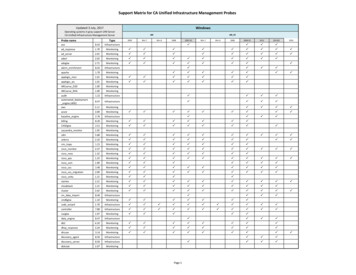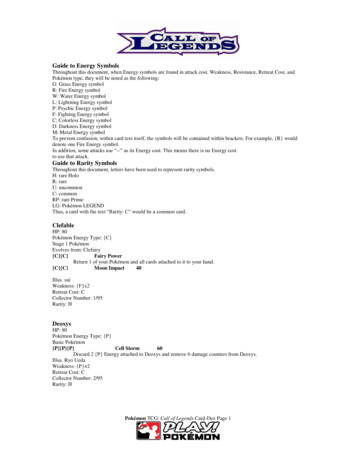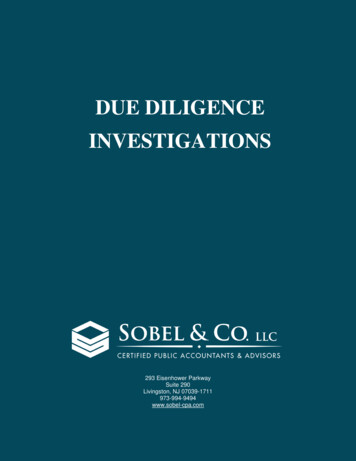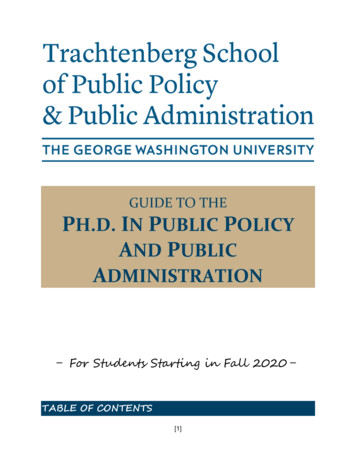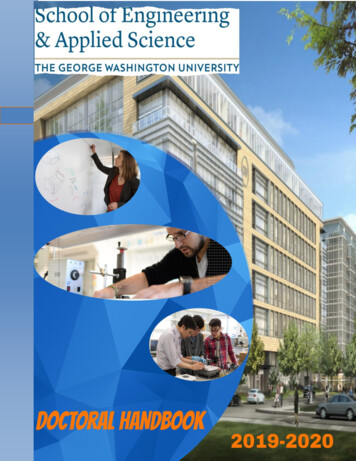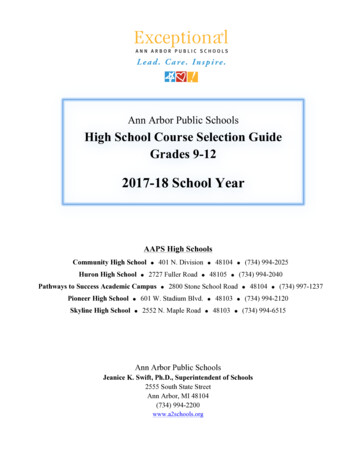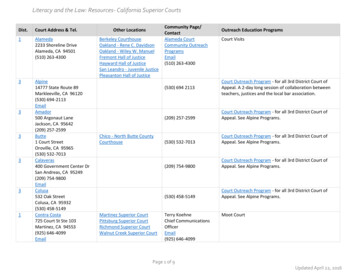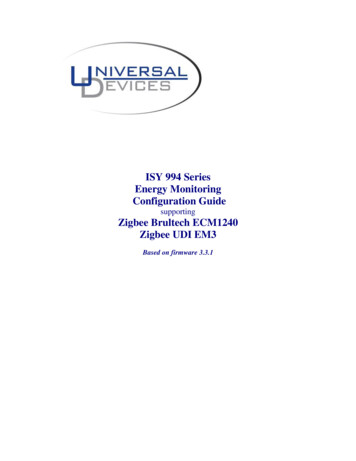
Transcription
ISY 994 SeriesEnergy MonitoringConfiguration GuidesupportingZigbee Brultech ECM1240Zigbee UDI EM3Based on firmware 3.3.1
ISY994 Series Energy Monitoring Conifguration GuideTABLE OF CONTENTS0.0 REVISION HISTORY31.INTRODUCTION42.GETTING STARTED52.1Configuring ISY52.2 Configuring ECM12402.2.1 Connecting ECM to your Computer2.2.2 Configuring ECM6672.3Configuring UDI EM393.NODES, PROPERTIES AND EVENTS3.1ECM 1240 Nodes103.2UDI EM3 Nodes113.3Events and Properties123.4Raw ECM140 Packet (control 13 action “7”)13Universal Devices, Inc.Page - 2 -10
ISY994 Series Energy Monitoring Conifguration Guide0.0 Revision nitialDescriptionUniversal Devices, Inc.Page - 3 -
ISY994 Series Energy Monitoring Conifguration Guide1. IntroductionISY994 Z Series incorporates sophisticated energy management capabilities to the baseISY platform supporting Zigbee Brultech ECM1240 and UDI’s EM3 3 Phase EnergyMonitoring product. As such, all ISY interfaces, services, and events are applicable to994Z as well.ISY994 Z series comes equipped with an integrated high powered Zigbee radio operatingon a Zigbee PRO stack. Utilizing the APIs, you can configure all parameters on BrultechECM1240 and EM3 wirelessly and through Zigbee.Upon startup, ISY either establishes a PAN (as a Coordinator) or starts operating on thePAN that was already established prior to reboot. It’s quite important to make sure thatEM3 and ECM1240 are searching and joining the correct PAN and sending events to thecorrect end point. As such, there are two phases for the correct operation of the system:1. Setup ISY for a specific PAN ID and channel mask that is known not to interfere withother RF devices such as WiFi systems.2. ECM1240:Setup so that ECM can search for the PAN ID configured in ISY, set source anddestination endpoints, and ensure that ECM1240 is setup with the correct network andlink keys (using encryption)3. EM3:Setup so that EM3 can search for the PAN ID configured in ISYUpon successful configuration, ECM1240 and EM3 automatically scan and join the PANand starts publishing energy events.Depending on the product, different nodes are added to the device tree representing eachchannel. As with the rest of ISY platform, you can use the REST interface to getproperties for each node .Universal Devices, Inc.Page - 4 -
ISY994 Series Energy Monitoring Conifguration Guide2. Getting StartedISY994 Series is based on the same framework as ISY and therefore communications andevent infrastructure follow the same paradigm.ISY994 Z Series comes equipped with the energy monitoring module (MOD21011). Ifyou have ISY994 Series, you will need to purchase this module through the AdminConsole Help Purchase Modules.2.1 Configuring ISYSetup Zigbee network as depicted in Figure 1 below.Figure 1. Setting up Zigbee NetworkNote: If you are trying to communicate with ECM, make sure you click on theCompatibility button otherwise ECM may not find ISY.Universal Devices, Inc.Page - 5 -
ISY994 Series Energy Monitoring Conifguration Guide2.2 Configuring ECM1240As mentioned before, ECM1240 needs to be configured to scan for and join ISY.Since ISY uses Zigbee PRO, it’s important that the following parameters are setaccurately.You will need to configure ECM, through a serial port connected to yourcomputer, to be able to communicate with ISY.2.2.1 Connecting ECM to your Computer1. You will need to make a serial cable as shown in Figures 2A and 2B2. Depending on your computer, you may need a USB to Serial converter3. Download/Install ECM Config M-1240%20IA.exe4. Download/Install XCTU: XCTU 32-bit ver. 5.2.7.5 installer. More info onXCTU jsp?kb 21255.Figure 2A – Serial CableUniversal Devices, Inc.Page - 6 -
ISY994 Series Energy Monitoring Conifguration GuideFigure 2B – Connect Serial Cable to ECM2.2.2 Configuring ECM1. Open ECM Configuration Utility (Figure 2C)a. On the Communications tab, enter the port number and then click OpenPort if everything is working you will see number of received packetsright belowb. Go to XBee Commands tab, and theni. Click on Stop Real Time buttonii. Click on Serial to Xbee button (this will allow you to configure theDigi module using XCTU)iii. Click on ECM-1240 setup tab (at the top) and make sure Binary ischosen for the Packet Format (see Brultech.jpg)c. Close the applicationUniversal Devices, Inc.Page - 7 -
ISY994 Series Energy Monitoring Conifguration GuideFigure 2C – ECM Configuration Utility2. Open XCTUa. Choose the port ensuring that you have valid parameters (19200, None, 8,None, 1)b. Click on the Test/Query button this should bring you a dialog with Digi XBinformationc. Click on the Terminal tabi. Type: . This should give you an OK prompt; please note thateach command you send to Digi is followed by an OK. If you do notsee the OK, then enter again. Timeout is about 10 secondsii. Type: ATZS2 followed by Enter; this tells Digi to use Zigbee PROprofileiii. Type: ATEE1 followed by Enter; this tells Digi to use securityiv. Type: ATKY1 followed by Enter; this tells Digi to use Link Key of1Universal Devices, Inc.Page - 8 -
ISY994 Series Energy Monitoring Conifguration Guidev. Type: ATID345 . Followed by Enter; this tells Digi to use PAN IDof 345 (this should be the same as PAN id in Admin Console Configuration Zigbee)vi. Type: ATDE2 followed by Enter; this tells Digi to send events toour Endpoint #2vii. Type: ATWR followed by Enter; this writes the configurationviii. Type: ATNR followed by Enter; this restarts the networkd. Close applicatione. Unplug Brultech, wait for a second, plug it back inAt this point, ECM1240 should start scanning for ISY with the given PAN ID andjoin it if found.2.3 Configuring UDI EM3UDI EM3 should automatically find ISY as long as the Network and Link Keysare set to 1 (see Figure 1).Universal Devices, Inc.Page - 9 -
ISY994 Series Energy Monitoring Conifguration Guide3. Nodes, Properties and EventsJust like any other device in ISY, Energy Monitoring devices are represented as Nodesfor each channel. Each node may have different properties (and associated events) allof which are easily retrieved using the same REST command used for other nodes inISY:/rest/nodes/ node id This said, unlike INSTEON devices – and in addition to device category/sub category– one has to inspect the family element in the node:7 – UDI EM3: defined in 7 fam.xml8 – ECM 1240: defined in 8 fam.xml3.1ECM 1240 NodesECM 1240 is represented by 7 nodes for 7 channels (See Figure 2). The addressfor the main node ends with 1.For reference, the following table depicts the relationship between nodes,addresses, and properties:Address - Channel1 12 23 34 45 56 67 7Supported PropertiesST Current PowerTPW Current EnergyPPW Polarized PowerCV Current VoltageCC Current CurrentST Current PowerTPW Current EnergyPPW Polarized PowerCC Current CurrentST Current PowerTPW Current EnergyST Current PowerTPW Current EnergyST Current PowerTPW Current EnergyST Current PowerTPW Current EnergyST Current PowerTPW Current EnergyUniversal Devices, Inc.Page - 10 -
ISY994 Series Energy Monitoring Conifguration GuideFigure 2 . ECM 1240 Nodes3.2UDI EM3 NodesUDI EM3 is represented by 11 nodes for 5 channels (See Figure 3), 3 temperaturesensors and 2 pulse counters. The address for the main node ends with 1.For reference, the following table depicts the relationship between nodes,addresses, and properties:Address - Channel1 Main5 Channel 16 Channel 27 Channel 3Supported PropertiesST Current PowerTPW Current EnergyFor all channelsST Current PowerTPW Current EnergyPF Power FactorCV Current VoltageCC Current CurrentST Current PowerTPW Current EnergyPF Power FactorCV Current VoltageCC Current CurrentST Current PowerTPW Current EnergyPF Power FactorCV Current VoltageCC Current CurrentUniversal Devices, Inc.Page - 11 -
ISY994 Series Energy Monitoring Conifguration Guide8 Channel 4ST Current PowerTPW Current EnergyST Current PowerTPW Current EnergySTSTSTSTST9 Channel 540 Local Temp.41 Remote Temp142 Remote Temp260 Pulse Counter161 Pulse Counter2Figure 3. UDI EM3 Nodes3.3Events and PropertiesThe following events/controls/properties are defined for Energy Monitoring nodes.This said, not all nodes support all properties. One has to use/rest/nodes/ node id to inspect the supported controls:TPW: Total Power (in kWh)PPW: Polarized Power (in kWh)PF: Power FactorUniversal Devices, Inc.Page - 12 -
ISY994 Series Energy Monitoring Conifguration GuideCC: Current Current (in Amps)CV: Current Voltage (in Volts)ST: Node dependent:Energy Channel (in Watts)Temp Sensor (in Degrees)Pulse Counter (number of pulses)3.4Raw ECM140 Packet (control 13 action “7”)node null eventInfo [![CDATA]Raw binary packet directly from Brultech] /eventInfo Universal Devices, Inc.Page - 13 -
2. Open XCTU a. Choose the port ensuring that you have valid parameters (19200, None, 8, None, 1) b. Click on the Test/Query button this should bring you a dialog with Digi XB information c. Click on the Terminal tab i. Type: . This should give you an OK prompt; please note that each command you send to Digi is followed by an OK.