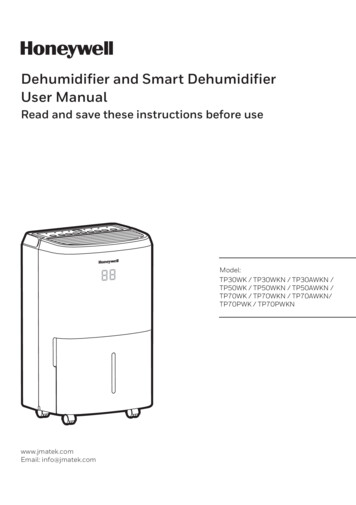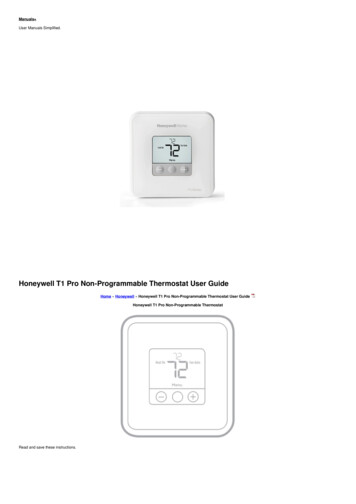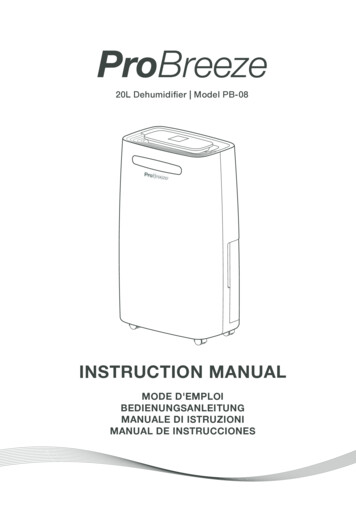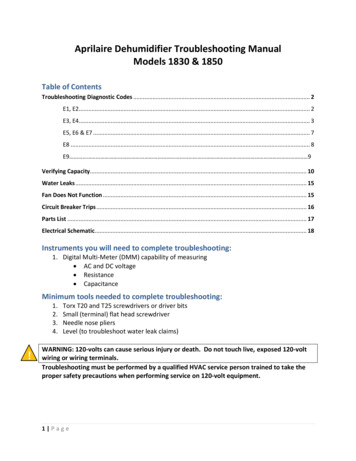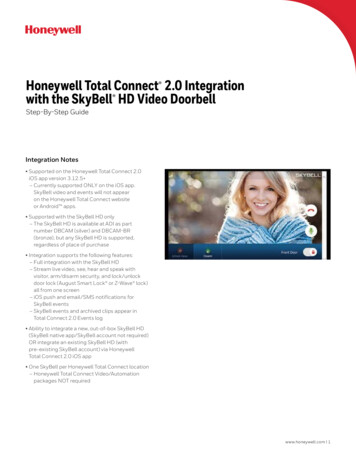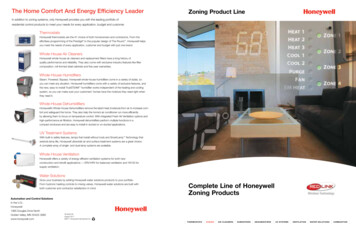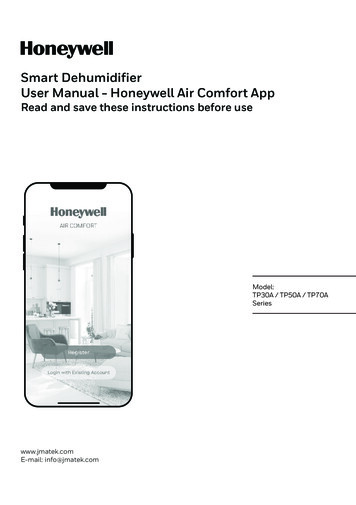
Transcription
Smart DehumidifierUser Manual - Honeywell Air Comfort AppRead and save these instructions before useModel:TP30A / TP50A / TP70ASerieswww.jmatek.comE-mail: info@jmatek.com
USER MANUAL - HONEYWELL AIR COMFORT APPThank you for purchasing a Honeywell Smart Dehumidifier. This user manual is intendedto provide you with important information needed to set up, operate, maintain andtroubleshoot this product.DOWNLOADING THE APPThe Smart Dehumidifier has added features to allow you to operate the dehumidifierremotely using a smart device, and to use voice commands through an Amazon Echodevice, to control the unit.Set up the Honeywell Air Comfort App on your smart phone or tablet to connect theHoneywell Smart Dehumidifier for WiFi and Voice control. 2.4 GHz Wi-Fi network is required for proper connection and operationIMPORTANT: Abetween the Dehumidifier and the App.iOS 8.0 or laterAndroid 4.3 or laterSEARCH “HONEYWELL AIR COMFORT” AND INSTALLEN1
REGISTERING AN ACCOUNT132A2Ba. Open the app.b. Tap Register.4a. Set the password.b. Tap Done.a. Enter your email*(2A) or mobile phonenumber (2B).b. Tap Get VerificationCode.a. Enter the verificationcode.b. The verification codeshould be recieved& entered within 60seconds. If time isexceeded, go back andget another code.56a. Tap Create Family.a. Set the Family Nameand Family Location.b. Mark the location ofthe dehumidifier.c. Tap Done.* The user will receive a verification email from “system.az@notice.2.ismartlife.me” with contact name “HoneywellAir Comfort” and subject title “Registration Verification Code”. If email is not received in your inbox, check yourjunk or spam folders. If you didn’t receive a verification email after 60 seconds, click the resend button.EN2
CONNECTION METHODS FOR WI-FI SETUPThe Smart Dehumidifier has two different setup modes:CF (Quick Connection): The CF mode is a quick and simple way to set the unit up.AP (Access Point): The AP mode uses a direct local Wi-Fi connection between your phoneand the dehumidifier to upload the network details.Before starting the setup, please ensure that your Smart Dehumidifier is plugged in andturned OFF (in Standby Mode) for the connection type you are attempting. The display onthe Dehumidifier will confirm the current connection mode during setup.CONNECTING IN CF MODE12a. Tap Add Device.a. Tap Dehum icon.EN3
CONNECTION METHODS FOR WI-FI SETUP (CONTINUED)CONNECTING IN CF MODE (CONTINUED)3a. Switch on the dehumidifier.b. On the Dehumidifier, Press thedisplays on the unit.c. Tap Next.4a. Choose the Wi-Finetwork.b. Enter the Wi-Fi password.c. Tap Confirm.button 6 times until65a. Wait until the connectionis completed.EN4a. Tap Done.
CONNECTION METHODS FOR WI-FI SETUP (CONTINUED)CONNECTING IN AP MODE1a. Tap Add Device.23a. Tap Dehum icon.a. Tap AP Mode in the topright corner.4a. Switch on the dehumidifier.b. On the Dehumidifier, press thedisplays on the unit.c. Tap Next.EN5button 6 times until
CONNECTING THE APP IN AP MODE (CONTINUED)CONNECTING IN AP MODE (CONTINUED)5a. Choose the Wi-Finetwork.b. Enter the Wi-Fipassword.c. Tap Confirm.8a. Wait until theconnection iscompleted.67a. Tap Go to Connect.9a. Tap Done.EN6a. Tap the Smartlife-XXXXnetwork(Wi-Fi board number).b. Once connected, pressthe home/back buttonon your device and goback to the Honeywell AirComfort App.
USING THE APPMAIN SCREEN1) Family (User)Settings2) Current WeatherConditions13- Dry: 0-40%RH- Comfortable: 40-70%RH- Moist: above 70%RH88) Room Locations99) a. Device Sequenceb. Room Management10) a. Family/UserManagementb. Message Centerc. Help Centerd. Settings- Voice ON/OFF- Push NotificationsON/OFF10- About- Clear Cache- Log Outc. Outdoor Air Pressured. Outdoor Wind Speed45) Home Button6) Smart Control Button7) Adding a device23) a. Current OutdoorTemperatureb. Outdoor Humidity4) Connected Devices756FAMILY SETTINGSSetting the Family (User) NameManaging roomsMahwah, New JerseyJohn Smithjohn.smith@gmaAdding a Family (User) memberLeave GroupEN7Setting the Family LocationSetting the administrator
USING THE APP (CONTINUED)BASIC CONTROLS21a. Tap Dehumidifier.a. Tapto switch thedehumidifier on/off.Device settings:a. Device Nameb. Device Locationc. Check Device Networkd. Third-party Control(Voice Activated Control)e. Share Devicef. Create Groupg. Device Informationh. Feedbacki. Add to Home Screenj. Check for FirmwareUpgradek. Remove Devicel. Restore to FactoryDefaultsGo back to main screenDehumidifier on/offPre-set humidity levelCurrent humidity levelHumidity down buttonHumidity up buttonTimer set buttonFan speed buttonEN8
USING THE APP (CONTINUED)SETTING THE FAN SPEEDa. Tap fan speed button.b. Select Low or High fan speed.SETTING THE TIMERSave settingsTime selectionTimer Off settingsSelect for unit to turn OFFafter unit completesselected time period.Timer days selectionTimer On settingsSelect for unit to turn ONafter selected time periodof being idle ends.a. Tap Timer set button.b. Tap Add Timer.c. Set the timer(s).d. When the timer is set, tap Save.EN9
USING THE APP (CONTINUED)ADDING A SCENARIOThe Scenario feature allows you to set up multiple Dehumidifiers under one Scenario andcontrol them on one dashboard as needed. When you click on the Scenario, all Dehumidifiers will switch ON at the same time using previous settings.E.g.: If you had set up a Dehumidifier in the Living Room and one in the Basement, youcan create a “Scenario 1” to switch both dehumidifiers on at the same time.1a. Tap Smart controlbutton.b. Tap Add Scenario.23a. Tap Edit Name to setthe name of thescenario.b. Tap the backgroundto set the backgroundimage of the scenario.c. Tap Add Action to addaction of thescenario.EN10a. Select the Enable orDisable Automation.Tap .b. Select the Time-Lapseof the action. Tap .c. Select the Device andthe action (on/off).Tap .d. Tap Switch. Select theaction for the device toperform (on/off).e. Tap Save and thenNext.f. Tap Save.
USING THE APP (CONTINUED)ADDING AN AUTOMATION SCENARIOThe Automation Scenario feature allows you to set up multiple dehumidifiers under oneScenario and it will automatically activate those dehumidifiers when there is a change inoutdoor environment conditions.Pre-Set Outdoor Humidity Conditions:Dry: 0-40%RHComfortable: 40-70%RHMoist: above 70%RHWhen a change in outdoor condition is met, the pre-set Automation Scenario will switchON or OFF all Dehumidifiers set up in that Automation Scenario.E.g.: If you had set up a Dehumidifier in the Living Room and one in the Basement, youcan create an “Automation Scenario 1” to switch both dehumidifiers on at the sametime when outdoor humidity changes from “Comfortable” to “Moist”. When the outdoorhumidity changes to “Moist” level , the dehumidifiers will automatically switch ON usingprevious settings. The Dehumidifiers will continue running until internal room humidityreaches previous desired humidity settings.IMPORTANT: If environment conditions remain constant, for example, it stays “moist”,the Dehumidifier will not activate automatically unless it senses a change in the pre-sethumidity conditions from “Dry” to “Comfortable” or “Comfortable” to “Moist”.12a. Tap Smart control button.b. Tap Automation.c. Tap Add AutomationScenario.a. Tap Edit Name to set the nameof the automation scenario.b. Tap the background to set thebackground image of theautomation scenario.c. Tap Add Condition to add thecondition of the automationscenario activation.EN11
USING THE APP (CONTINUED)ADDING AN AUTOMATION SCENARIO (CONTINUED)34a. Tap Device.b. Tap Dehumidifier.a. Select function(s) for thedehumidifier to perform,when the automationscenario condition(s) is/aremet.b. Tap Next.56a. Tap Add Action to set theaction to be performedwhen the automationscenariocondition(s) is/are met.b. Tap Next.a. Tap Effective Periodto select when theautomation scenarioshould activate.b. Tap Next.c. Tap Save.EN12
FOR VOICE ACTIVATED CONTROLConnecting to an Amazon Echo Device: nsure your Amazon Echo device is switched on and connected to the Wi-FiNOTE: Enetwork.a. Open the "Amazon Alexa" app on your smart device.b. Tapand then Skills & Games.c. Tapand type "Honeywell Air Comfort". Tap the Honeywell Air Comfort skill.d. Tap Enable To Use button.e. Enter your Honeywell Air Comfort App login and password.f. Tap Link Now and then tap Authorize.g. Tap Done.h. Tap Discover Device. Choose "Dehumidifier".i. Tap Sst Up Device Choose a group for the device or tap Skip.j. Choose "Dehumidifier".k. Tap Done.CONTROLLING THE DEHUMIDIFIER WITH ECHOSwitching On/Off:Say: "Alexa, turn on/off dehumidifier".Setting the Speed:Say: "Alexa, set speed to XX percent."(Low speed: XX 0 to 50; High speed: XX 51 to 99)Setting the Target Humidity Level:Say: "Alexa, set dehumidifier to XX percent."Humidity Conditions:Dry: 0-40%RHComfortable: 40-70%RHMoist: above 70%RHSwitching the Scenario/ Automation Scenario On/Off:Say: "Alexa, switch Scenario Name on/off."EN13
TROUBLESHOOTINGProblemPossible CauseSolutionMobile smart device’s Wi-Fiis switched off.Unable to register/login toan account.Switch on the mobilephone’s Wi-Fi.Install a Wi-Fi extender(not included).Wi-Fi signal is too weak.Dehumidifier is notconnected to the theelectrical outlet.Move the smartdehumidifier closer to theWi-Fi router.Connect the dehumidifierto the socket-outlet.Install a Wi-Fi extender(not included).Wi-Fi signal is too weak.Dehumidifier cannot pairwith the Honeywell AirComfort App.Move the smartdehumidifier closer to theWi-Fi router.The default pairing modedoes not work.Pair the dehumidifier inAP mode (see section on“Connecting in AP Mode”)Wi-Fi connection frequencyis incorrect.Select a 2.4 GHz Wi-FinetworkWi-Fi password is incorrect.Use a correct Wi-Fipassword.Wi-Fi network is invisible.Set the Wi-Fi network tovisible.Wi-Fi name uses foreigncharacters.Set the Wi-Fi name touse alphanumericalcharacters and numbersonly.The encryption method ofthe router’s wireless settingis wrong.Set the encryption methodof the router’s wirelesssetting to “WPA2-PSK”and the authenticationtype to “AES”, or both areset as automatic.Note: “802.11n only” isnot allowed in wirelessmode.EN14
TROUBLESHOOTING (CONTINUED)ProblemPossible CauseSolutionThe number of connecteddevices reached the limit ofthe router.Dehumidifier cannot pairwith the Honeywell AirComfort App. (Continued)The router has enabled thewireless MAC address filter.EN15Turn off the Wi-Fifunctions of some of theconnected devices.Re-configure the router.Remove the device fromthe MAC address filter onthe router.Ensure the device is notprohibited by the router toconnect to the network.
JMATEK LimitedManulife Financial Centre,Kwun Tong, Hong KongPhone: 852-2559-5522Email: info@jmatek.comWeb: www.jmatek.comMade in China 2020 JMATEK Limited. All rights reserved.The Honeywell Trademark is used under licensefrom Honeywell International Inc.Honeywell International Inc. makes norepresentations or warranties with respect to this product.This product is manufactured by Airtek Int'l Corp. Ltd.(subsidiary of JMATEK Ltd.).
Set up the Honeywell Air Comfort App on your smart phone or tablet to connect the Honeywell Smart Dehumidifier for WiFi and Voice control. IMPORTANT: A 2.4 GHz Wi-Fi network is required for proper connection and operation between the Dehumidifier and the App. iOS 8.0 or later Android 4.3 or later SEARCH "HONEYWELL AIR COMFORT" AND INSTALL