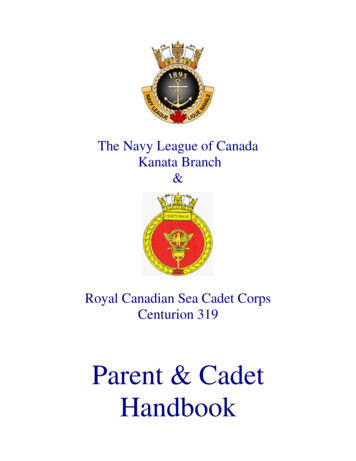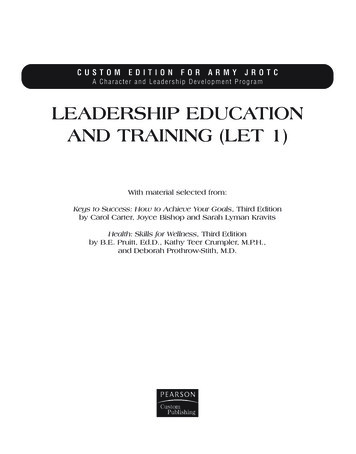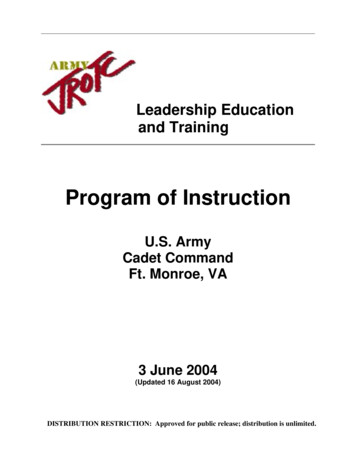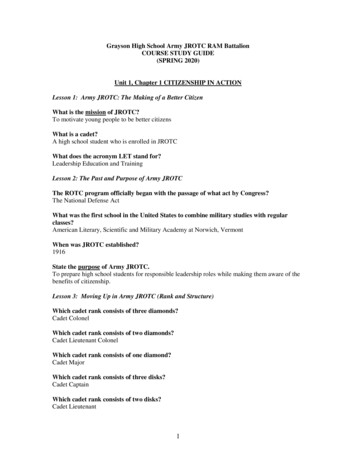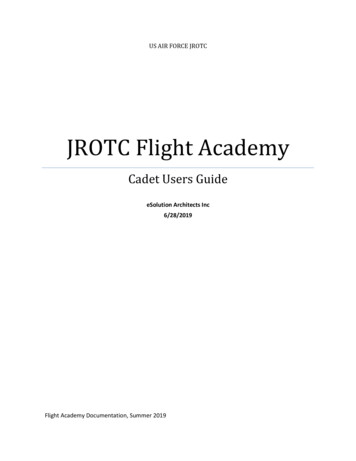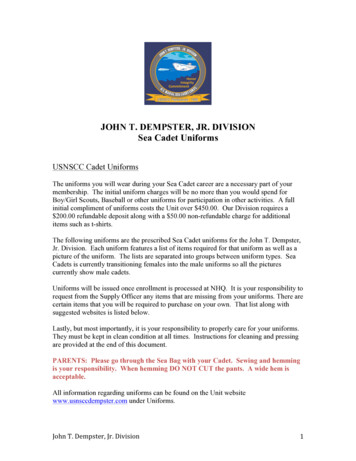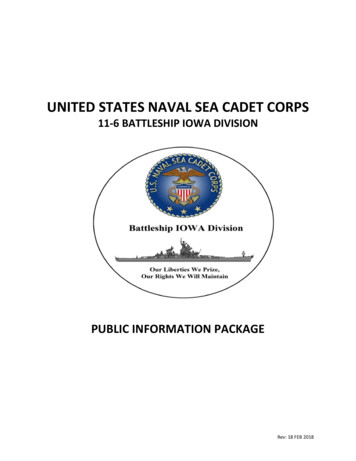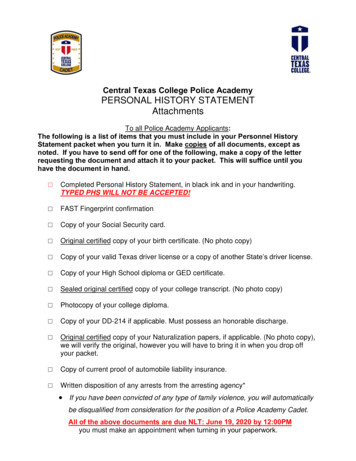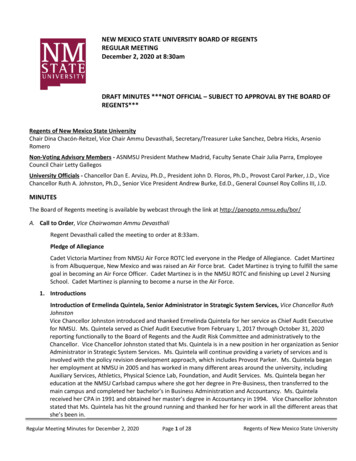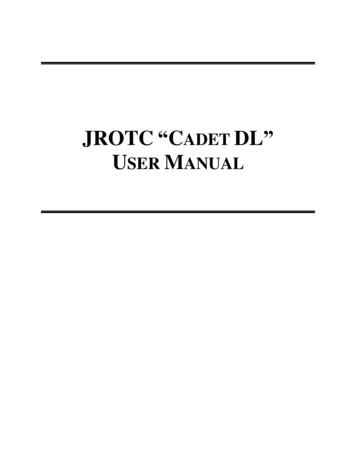
Transcription
JROTC “CADET DL”USER MANUAL
JROTC Cadet DL User Manual“Cadet DL”Fig. 1 - Main Web pageThe JROTC Cadet DL Web Site is located at www.JROTCDL.comTo register, click the Register button. This will open the Self Registrationwindow.NOTE for Army Instructors: The courses available on this web site can beused by JROTC cadets for additional training on the selected topics. Thecorrelating lesson plans will provide guidance for selecting ideal DL candidates.2
JROTC Cadet DL User ManualFig. 2 – Self Registration WindowCadets will use their own personal email address as their Log-in name.If they are a JROTC cadet, then they click the check-box next to YES.NOTE: If a cadet does not have a personal email account, they can create a freeemail account through web sites such as Google, Yahoo, and Hotmail. If theydo not have a computer at home, they can use computers in their school lab or atthe local library.3
JROTC Cadet DL User ManualFig. 3 – Answering YES if they are a cadet.From the Drop-down menu the cadet will pick which JROTC program they areparticipating in. When they select a service it will then auto load the list ofschools that are in that program.They can then search for their high school by typing in the school name orscrolling through the list and the clicking on the school name.Once completed, they click the Return to Login Screen button.exit them out to the login screen.It will thenIf a user is NOT a cadet, then they can either search for their high school or theywould just select None – Not in High School from the school list and then clickthe Return to Login Screen button.4
JROTC Cadet DL User ManualFig. 4 – Registration EmailAfter the cadets have registered, they will receive an email with a temporarypassword they can use to log into the site. They will also be given information ofthe minimum systems requirements and required plug-ins.NOTE: Upon first logging in with the system password, the cadet will beprompted to change their password. Please make sure you tell the cadets tokeep track of the password they create. If they forget, they can click the E-mailYour Password? button located on the home page of the site. The system willemail the cadet their current password.5
JROTC Cadet DL User ManualFig. 5 – Recommended Training tabAfter they log into the site, it will take them to the Recommended Training tabwhich has the list of courses that are available. Each course is comprised oflessons and a course final exam.Fig. 6 – Lesson Action LinksTo view the lessons within a course the cadet will click on the arrow next to thefolder title to expand the list. Next they will click on the Launch button to open6
JROTC Cadet DL User Manualthe lesson. Cadets must make sure all pop-up blockers are disabled since thelessons will open in a new browser window.If the cadet would like to know what each lesson teaches, they can click the Infobutton. This will display how long it will take to complete the lesson activity andgive a brief description of what the lesson is about.After the cadets complete the course final exam with a passing score, they canthen print off a certificate of completion.NOTE: Cadet 104 – How to Write Effectively has a pre-test that must be takenbefore the cadets can take any of the lessons. This course is also designed tobe used in conjunction with the following textbook:Hughes, Susan E. M.A. Written Communication for Sergeants: A SelfPaced Text, Individual Development Associates, Inc. Copyright 1996.Army JROTC Instructors may purchase the books for the cadets to use.Mailing Address:Individual Development Associates, Inc.P.O. Box 1108Dumfries, VA 22026Office: 703-680-7488Fax: 703-680-3202Email: hughes-jr@erols.comWebsite: www.ida-inc.biz7
JROTC Cadet DL User ManualNOTE: The Cadet 100 – Introduction to Cadet DL is designed as a “HelpGuide”. It will always stay under the Recommend Training tab. The “GettingStarted” lesson contains information on how the site works, links to the plug-ins,and helpful information on what to expect in the lessons.Fig. 7 – My Completed tabAfter successful completion of each lesson, the lesson activity will move to theMy Completed tab. From this tab, cadets can retake any of the lessons if theywould like to view them again.8
JROTC Cadet DL User ManualFig. 8 – My Profile tabIf cadets need to change their personal information, they may do so from the MyProfile tab.9
JROTC Cadet DL User ManualFig. 10 – Help ButtonIf cadets need any assistance with the site they can send an email to the helpdesk by clicking on the Help button.10
JROTC Cadet DL User ManualFig. 11 – Help EmailTo get assistance, cadets will enter their email address and then type in adescription of their problem. When complete, they will click on the Send E-mailbutton.Fig. 12 – Instructor AccessIf an instructor wants to know how their cadets are doing, they can simply ask thecadet to give them their email address (User name) and the Password code thatis located under the My Completed tab. The instructor then can log into thesite and review the cadet’s completion status using the cadet’s email addressand the password code provided by the cadet.11
After the cadets complete the course final exam with a passing score, they can then print off a certificate of completion. NOTE: Cadet 104 - How to Write Effectively has a pre-test that must be taken before the cadets can take any of the lessons. This course is also designed to be used in conjunction with the following textbook: