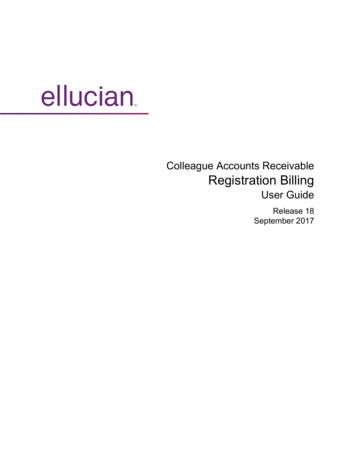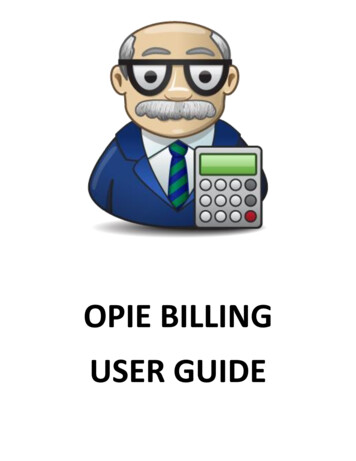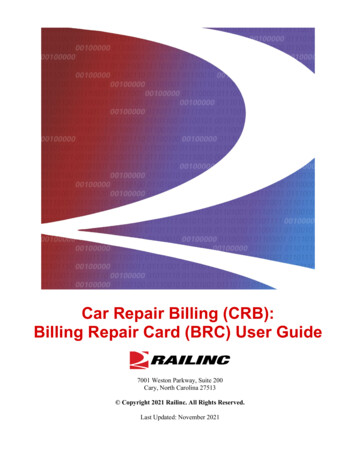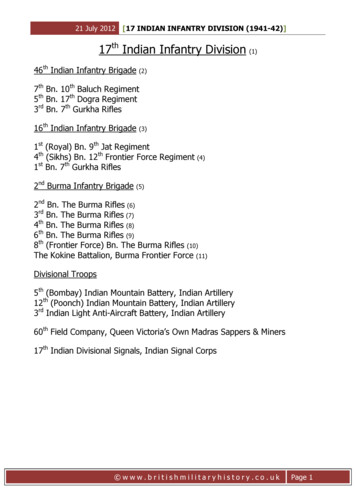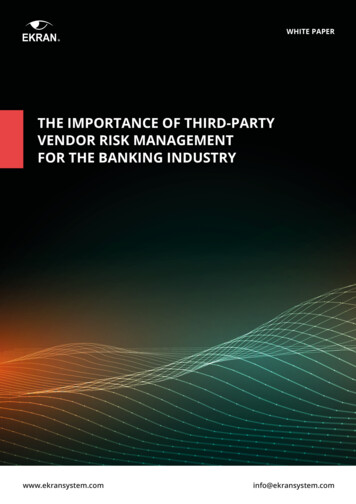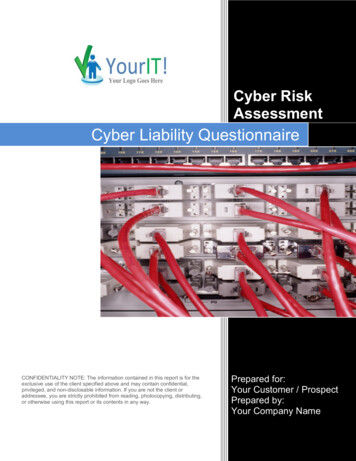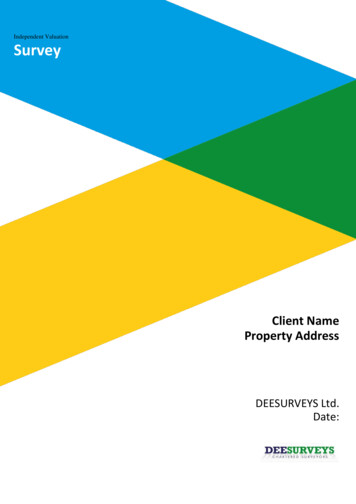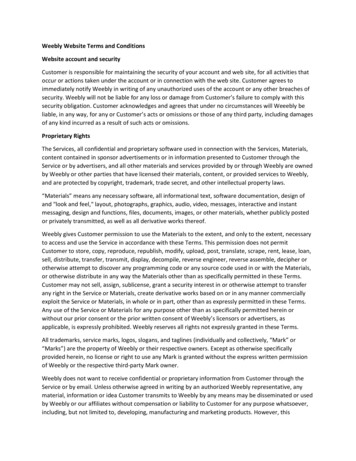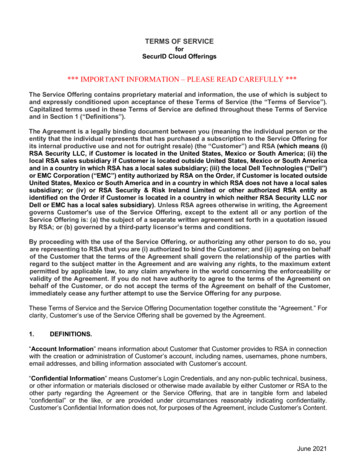Transcription
RESOURCE AND PATIENT MANAGEMENT SYSTEMThird Party Billing System(ABM)User ManualVersion 2.6January 2010Office of Information Technology (OIT)Division of Information Resource ManagementAlbuquerque, New Mexico
Third Party Billing System (ABM)Version 2.6PrefaceThe Third Party Billing System (ABM) is designed to automate the creation of aclaim with existing RPMS visit data. ABM has a flexible design that accommodatesbilling to a specific payer’s requirements or a unique contractual agreement. ThirdParty Billing enables the selection of a primary billing entity, the billing of anysecondary insurers, and back-billing for services.User ManualJanuary 2010Table of Contentsii
Third Party Billing System (ABM)Version 2.6Table of Contents1.0Introduction.11.1New in Version 2.6.21.2Third Party Billing Data Flow.32.0System Navigation .42.1Security and User Identification .42.2Starting an RPMS Session .42.3Login/Logout Procedures.42.4Standards and Conventions .52.4.1 Keyboard Entry.52.4.2 Use Capital Letters Only.62.4.3 Key Usage .62.4.4 Text Editing.72.4.5 Text Replacement Conventions.82.4.6 RPMS Online Help .82.4.7 Previous and Default Responses .82.4.8 Date and Time Conventions .92.5RPMS Online Help.103.0Main Menu .113.1Main Menu Entrance Checks.123.1.1 Review Site Parameters Notice .123.1.2 Claim Generator Status .123.1.3 UFMS Messages .123.2Exit Messages .134.0Add/Edit Claim Menu (EDTP).154.1Prior to Entering the Claim Editor .154.2Claim Editor Pages .164.3Claim Editor ACTION Commands .174.3.1 Claim Editor Page Navigation.184.3.2 Jump Command .194.3.3 Add and Delete Commands.194.3.4 Edit Command.204.3.5 Mode Command .204.3.6 Pending Command.214.3.7 Sequence, Approve and Pick Commands .214.3.8 View Command .214.3.9 Viewing Errors and Warnings .224.4PAGE 0 - CLAIM SUMMARY .234.4.1 Claim Data Checks.244.4.2 IHS Pharmacy-Automated Dispensing Interface System Alerts 25User ManualJanuary 2010Table of Contentsiii
Third Party Billing System (ABM)Version 4.8.14.8.24.8.34.8.44.8.5Claim Approval .27Coordination of Benefit Page.29PAGE 1 - CLAIM IDENTIFIERS .40Displaying the CLAIM IDENTIFIERS (PAGE 1).40Viewing PAGE 1 Information .41PAGE 2 - INSURERS .41Picking the Insurer.43Viewing Active Insurer, Policy, and Policyholder Information .44Adding, Deleting PAGE 2 Information .44PAGE 3 - QUESTIONS .45PAGE 4 - PROVIDER DATA .48Adding a Provider .48Viewing Provider Information.49Display if NPI Only Field Selected .50Display if NPI & Legacy Number Field Selected.50PAGE 4 – PROVIDER DATA Displays if Legacy Only Field is Selected.514.9PAGE 5A - DIAGNOSIS .524.9.1 Adding a Diagnosis.524.9.2 Deleting a Diagnosis.534.9.3 Viewing Additional Diagnosis Information.534.9.4 Re-Sequencing a Diagnosis .544.10PAGE 5B - ICD PROCEDURES.554.10.1 PAGE 6 - DENTAL SERVICES .564.10.2 Adding a Dental Service .564.11PAGE 7 - INPATIENT DATA .574.11.1 Editing Admission Type .584.11.2 Newborn Days and Flat Rate Billing .594.12PAGE 8A - MEDICAL SERVICES .594.12.1 Adding a Medical Service .614.13PAGE 8B - SURGICAL PROCEDURES.634.13.1 Adding Surgical Procedures .644.13.2 Contract Attending or Operating Provider Charges .664.13.3 Viewing the Surgical Information .674.14PAGE 8C – REVENUE CODE.684.14.1 Resolving Covered Days, Days of Stay Inconsistencies .694.14.2 Adding Revenue Codes.694.15PAGE 8D - MEDICATIONS .694.15.1 Adding a Medication .704.15.2 Adding an IV Medication.714.15.3 Viewing Medications .734.16PAGE 8E - LABORATORY SERVICES.734.16.1 Viewing the Laboratory Page.754.17PAGE 8F - RADIOLOGY SERVICES .764.18PAGE 8G - ANESTHESIA SERVICES .77User ManualJanuary 2010Table of Contentsiv
Third Party Billing System (ABM)Version 2.64.18.1 Adding Anesthesia Services .784.19PAGE 8H – MISC. SERVICES .804.20PAGE 8I - INPATIENT DENTAL SERVICES.804.21PAGE 8J - CHARGE MASTER.814.21.1 Adding a Charge.814.22PAGE 9 - UB-92 CODES.824.23Claim Generator, One Patient (CG1P) .834.24Edit Claim Data (EDCL).844.25Claim Editor Loop (LOOP).864.26Add New Claim (NEW) Manually .894.27Rebuild Items from PCC (RBCL) .924.28Check Eligibility for a Visit (CKCL).955.0Claim/Bill Management Menu (MGTP) .975.1Cancel Claim (CLMG).975.2Cancel an Approved Bill (BIMG) .995.3Inquire about an Approved Bill (IQMG).1005.4Merge Claims (MRMG).1025.5Initiate Back Billing Check (BKMG).1035.6Add a New Bill That Was Manually Submitted (ADMG).1055.7Flat Rate Adjustment (FRMG) .1065.8Open/Close Claim (OCMG) .1075.9Recreate Claim from PCC Data (RCCP) .1105.10Split Claim (SCMG) .1116.0Reports Menu (RPTP).1146.1Report Restricting Features.1146.2Device Selection .1186.3Brief (Single-line) Claim Listing (BRRP) .1196.4Summarized (Multi-line) Claim Listing (SURP) .1216.5Detailed Display of Selective Claims (DERP) .1216.6Employee Productivity Listing (PRRP).1266.7Bills Listing (BLRP) .1276.8Statistical Billed Payment Report (STRP).1306.9Billing Activity for a Specific Patient (PTRP) .1316.10Listing of Billed Primary Diagnosis (DXRP) .1326.11Listing of Billed Procedures (PXRP) .1336.12Charge Master Listing (CHRP) .1356.13PCC Visit Tracking/Audit (PARP) .1366.14View PCC Visit (VPRP) .1386.15Cancelled Claims Report (CCRP).1396.16Closed Claims Report (CLRP) .1406.17Pending Claims Status Report (PCRP) .1417.0Print Bills Menu (PRTP) .1447.1Selection of Bills for Printing .144User ManualJanuary 2010Table of Contentsv
Third Party Billing System .107.118.0Version 2.6Mode Definition.144Exclusion Parameters.145Bills Awaiting Export Report (AWPR) .145Print Approved Bills (EXPR) .147Print Worksheet (Itemized CPT Data) (WSPR) .149Print Mailing Address Labels (MLPR) .149Printing Labels for Selected Insurers.150Printing Labels for Batches.150Reprint Bill (REPR) .151Reprinting One or More Selected Bills.152Reprinting All Bills for an Export Batch .153Reprinting Unpaid Bills .154Manual Entry of Resubmission Number .155Patient Statement .157Setting-up the Header .158Printing a Statement .159Printing Selective Statements.159Printing All Statements within an Approved Date Range .161Approving Official .161Transmittal Listing (TRPR) .161Transmittal Listing for Internal Use .163Transmittal List for Cover Letter .164Test Forms Alignment (TSPR).165Recreate Batch of ICD-9 Bills (EMPR) .166Table Maintenance Menu (TMTP) .1708.1Fee Schedule Menu (FETM) .1718.1.1 Fee Schedule Maintenance (EDFE) .1718.1.2 Print Fee Schedule Listing (LSFE) .1748.1.3 CPT - Corresponding ICD-Fee Listing (RPFE) .1758.1.4 Update ASC Fee Schedule (ASFE).1768.1.5 Transfer Drug Prices from Drug File (DTFE) .1788.1.6 Import Foreign Fee Schedule (FIFE) .1808.1.7 Increase/Decrease Fee Schedule (IDFE) .1828.2CPT File Menu (CPTM) .1848.2.1 Replacement Text for CPT File Lookups (RPCP).1858.2.2 Print CPT Procedure File (LSCP) .1858.2.3 Inquire to CPT File (IQCP) .1868.2.4 LAB CPT Codes to Pass to TPB (LACP).1878.2.5 Modifiers Add/Edit (MDCP).1898.3Provider Menu .1898.3.1 Inquire to Provider File (PRTM) .1908.3.2 Provider Number Edit .1918.3.3 Adding the NPI Number in RPMS.1928.4Location File Menu (LOTM) .1948.4.1 Location File Maintenance (EDLO).195User ManualJanuary 2010Table of Contentsvi
Third Party Billing System (ABM)Version 2.68.4.2 Display Location File Entry (IQLO) .1978.5Insurer File Menu (INTM).1988.5.1 Add/Edit Insurer (EDIN).2008.5.2 Replacement Text for Insurer Lookups (RPIN).2198.5.3 Insurer Listing (LSIN).2208.5.4 Display Insurer Info (IQIN).2218.5.5 Merge Duplicate Insurers (MRIN) .2228.6Coverage Type File Menu (COTM).2238.6.1 Add/Edit a Coverage Type (EDCO).2248.6.2 Print Coverage Type Listing (LSCO) .2318.7Site Parameter Maintenance (SITM) .2328.8Error Codes Menu (ERTM).2468.8.1 Edit Error Codes (EDER).2478.8.2 Error Codes Listing (LSER) .2498.9Group Insurance Plans Menu (GRTM) .2508.9.1 Add/Edit Group Insurance Plans (EDGR).2518.9.2 Group Insurance Plans Listing (LSGR) .2538.9.3 Mass Group Plan Assignment for Specified Employer (ASGR)2548.9.4 Merge Duplicate Group Plans (MRGR) .2558.10Revenue Codes Menu (RVTM).2578.10.1 Revenue Codes Maintenance (EDRV) .2588.10.2 Print Revenue Code Listing (LSRV) .2598.11UB-92 Codes Menu (UCTM) .2608.11.1 UB-92 Code Maintenance (EDUB) .2608.11.2 UB-92 Codes Listing (LSUB) .2628.12Employer File Menu (EMTM) .2638.12.1 Add/Edit an Employer (EDEM) .2648.12.2 Employer Listing (LSEM) .2668.12.3 List all Employees by Employer (RPEM) .2678.12.4 Merge Duplicate Employers (MREM) .2688.13Drug File Menu (DRTM) .2708.13.1 Drug Listing (LSDR) .2708.13.2 Display a Drug File Entry (IQDR).2718.14Visit Type Maintenance (VITM) .2738.15Charge Master Add/Edit (CMTM) .2758.16Dental Remap Table Maintenance (DMTM) .2768.17Form Locator Override (FLTM).2778.18Initialize New Facility (SSTM) .2798.19Manager Reports (TMRP) .2808.19.1 Table Maintenance Site Parameters Report (AUTM) .2818.19.2 Visit/Claim/Bill Tally Report (VCBT).2839.0Eligibility Menu (ELTP).2909.1Private Insurance Maintenance Menu (POEL) .2919.1.1 Listing of Policies and Members by Insurer (LSPO) .2919.2Eligibility Reports Menu (RPEL).292User ManualJanuary 2010Table of Contentsvii
Third Party Billing System on 2.6Listing of Medicare Part a Enrollees (MARP) .293Listing of Medicare Part B Enrollees (MBRP) .293Listing of Medicare Part D Enrollees (MBRP).293Listing of Medicaid Enrollees (MDRP) .297Private Insurance Eligibility Listing (PIRP).297VA Eligibility Listing (VARP) .297Listing of Commissioned Officers and Dependents (CORP) .298Visits by Commissioned Officers and Dependents (VCRP).29810.0Payment Posting (PPTP).30010.1.1 Adding a Payment .30110.1.2 Deleting a Payment .30310.1.3 Editing a Payment .30411.0Electronic Media Claims (EMTP) .30611.1Batch Summary (BSEM).30711.2Create EMC File (CREM) .30811.3Recreate an EMC File (RCEM).31111.4Summary of Bills Ready for Submission (SUEM) .31212.0Set Site (SSTP).31413.0Cashiering Options (UCSH) .31513.1Cashiering Sign In/Sign Out (CIO).31513.1.1 Closing an Open Session .31813.1.2 Re-Opening a Closed Session .32013.2View Cashiering Session (UVCH).32113.3Supervisory Functions (SUP) .32413.3.1 Re-Open a Closed Session (OPN) .32513.3.2 Reconcile All Sessions (REC) .32613.3.3 View UFMS Export File (VEF) .33213.3.4 View UFMS Host File (VHF) .33913.3.5 UFMS Setup (SET).34113.4UFMS Reports (RPTS) .34413.4.1 Psuedo TIN Listing (PTIN).34413.4.2 Insurer TIN Listing (ITIN) .34513.4.3 View/Print CAN Crosswalk (CANV) .34713.4.4 Grand Total All Files by Transmission Date (GTOT) .35213.4.5 Cashiering Session Productivity Report (CSPR) .35314.0Glossary .35615.0Appendix A: Third Party Billing EMC Preparation.36315.1RPMS File (Batch) Creation .36515.2Save File on UNIX to Diskette .36715.3Transmit Files to Medicare if FI Is Trailblazers Healthcare LLC 36815.4To Download Medicare’s Response to the Transmission .369User ManualJanuary 2010Table of Contentsviii
Third Party Billing System (ABM)Version 2.6Appendix B: Third Party Billing Location Setup.372Set up the Billable Location in Accounts Receivable .372Set up the Site Parameter Function in Third Party Billing.372Appendix F: Cancelled Claim Reasons .373Closed Claim Reasons .375Contact Information .377User ManualJanuary 2010Table of Contentsix
Third Party Billing System (ABM)1.0Version 2.6IntroductionThe Third Party Billing System (ABM) is designed to automate the creation of aclaim using existing RPMS data. In ABM, the user can: Edit files and claims. Print a UB-92, UB-04, CMS-1500, NCPDP or ADA Dental form. Create an electronic 837 HIPAA Version 4010 X12 file. Print bills for Medicare, Medicaid, private insurance, and non-beneficiary(self-pay) patients. Export claims in the HIPAA-compliant 837 format.ABM also supports the RPMS Accounts Receivable (BAR) application.Using ABM, the user can: Create claims manually or automatically. Generate multiple forms for the same claim and Year 2000-compliantelectronic media claims. Override a manual cancellation, and the Claim Generator will create a new claimwith the same claim number.Because patients can be seen as an outpatient and an inpatient on the same day, theABM package combines these visits into one inpatient claim. This eliminates billingtwo separate visits on one day for which only one is paid (the first one that reachesthe insurer.) All billable items are placed on ONE claim per inpatient stay.ABM has a flexible design that accommodates billing to a specific payer’srequirements or a unique contractual agreement. The user may select a primarybilling entity, re-bill any secondary insurers, and back-bill for physicianinpatient services.ABM provides the use of coverage types to prevent non-reimbursable billing. Errorchecking prevents submission of erroneous bills, and the user can define theconditions for the error checking. The user may also associate all prescribedmedications with a dispense fee that is automatically added to the drug cost.Finally, ABM allows generation of a separate bill for each page of the Claim Editor,making it possible to generate professional component bills that must be on a separateform but are sent to the same payer. Depending on the settings, ABM willautomatically split the professional component claim for Medicare.User ManualJanuary 2010Introduction1
Third Party Billing System (ABM)Version 2.6In ABM visits are orphaned when they are not linked to a complete Patient CareComponent (PCC) visit. This type of visit can occur when another RPMS packagelinked to PCC performs a service as a separate visit (e.g., a patient may go to the Labto get blood drawn) creating an unknown purpose of visit (POV) and/or provider.ABM creates a claim if the ordering provider is available (and ensures the provider isbillable before creating a claim); the POV can be left blank.Using complete fee schedules for all applicable Common Procedural Terminology(CPT) codes and Revenue Codes allows the ABM system to better identify the levelof care during a patient visit and provide more accurate billing.In the ABM system, the user can also designate and sequence InternationalClassification of Diseases – 9th revision (ICD9) diagnosis and procedure information.Separate line items for middle days of care accommodate different levels of care ondifferent days. Lab links allow capture of CPT codes for panels and atomic tests fromPatient Care Component (PCC) lab, micro, and path files.Note: For the data to be transferred to Third Party Billing,Lab 5.2 must be installed and operational.1.1New in Version 2.6Version 2.6 of the Third Party Billing system allows for the integration ofCode Set Version. This process uses the Veterans Administration’s ICD-9,CPT-4 and HCPCS code sets which will allow for future enhancement within theclinical applications and provide new functionality associated with using these codes.Other changes to Version 2.6 include the function to close claims along with a reportof closing activity.A new supervisor key has been added for those canceling a claim. Users selected tocancel claims must be provided a key. Reference the Installation Guide for additionalinformation.Along with these enhancements to the system, any issues which were reported to theRPMS Helpdesk and resolved are included in this release. Also, any prior releases tothe software in Version 2.5 are included.User ManualJanuary 2010Introduction2
Third Party Billing System (ABM)1.2Version 2.6Third Party Billing Data FlowFigure 1-1: Third party billing data flowUser ManualJanuary 2010Introduction3
Third Party Billing System (ABM)Version 2.62.0System Navigation2.1Security and User IdentificationThe site manager controls login procedures and access to the system, ensuring thatonly authorized personnel gain entry to the system or access to confidentialinformation stored in the database. Site managers are responsible for assigning accessand verification codes only to those authorized to use the Third Party Billing system.NEVER REVEAL YOUR ACCESS CODE TO ANYONE ELSE.If the user believes someone else is using their access code to gain unauthorized entryto the system, they must inform their supervisor.2.2Starting an RPMS Session2.3Login/Logout ProceduresIf nothing displays on the user’s screen when turning on the terminal, press theEnter key. Within a few seconds, the following prompt should appearon the screen:(system-prompt) Login:Figure 2-1: System prompt for loginThe Access code and Verify code identify the user to the RPMS system, enabling thesystem to take the user directly to menus he/she normally works with.To login, follow these steps:1. At the system prompt, type user name and password.2. At the Access Code prompt, the user should type their RPMS access codeand press the Enter key.Nothing will appear on the screen while the user types. This is to prevent anyonefrom learning the user’s access code by watching them log onto the system.3. At the Verify Code prompt, type the RPMS verification code and pressthe Enter key.User ManualJanuary 2010System Navigation4
Third Party Billing System (ABM)Version 2.6After a few seconds, the system displays the primar
The Third Party Billing System (ABM) is designed to automate the creation of a claim with existing RPMS visit data. ABM has a flexible design that accommodates billing to a specific payer's requirements or a unique contractual agreement. Third