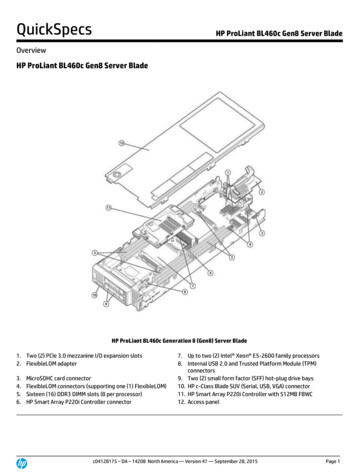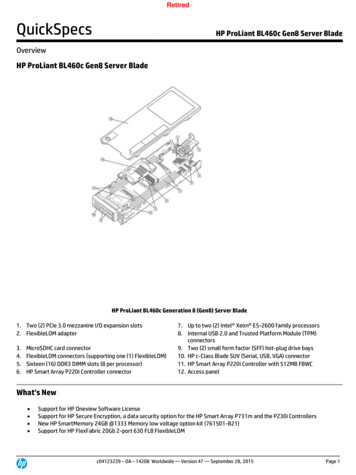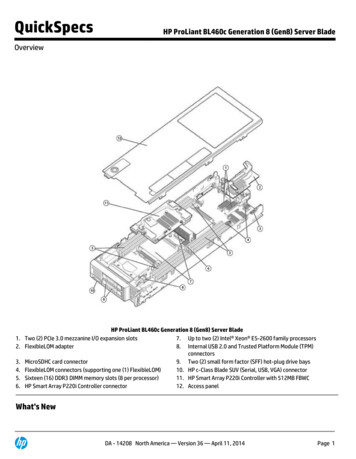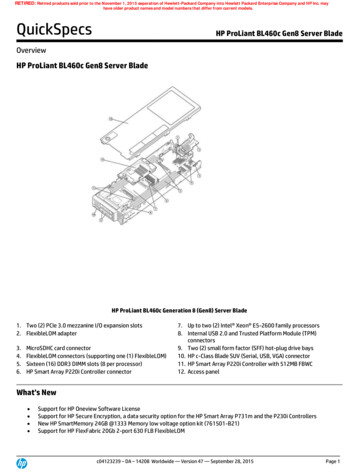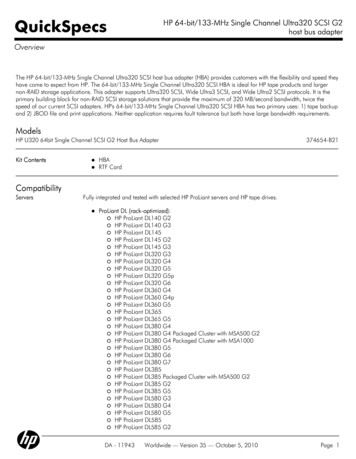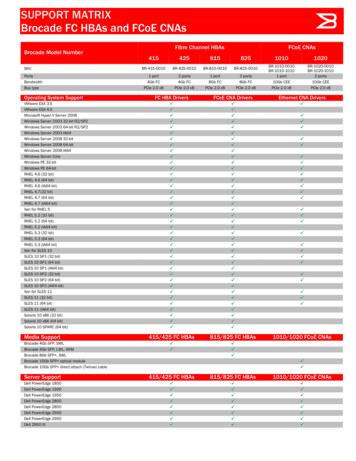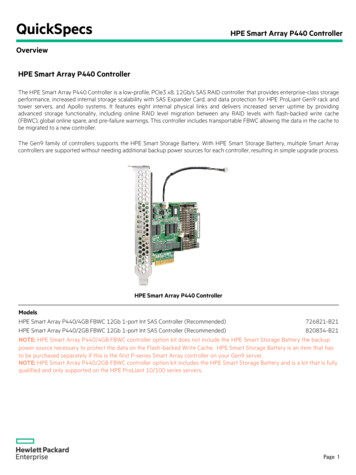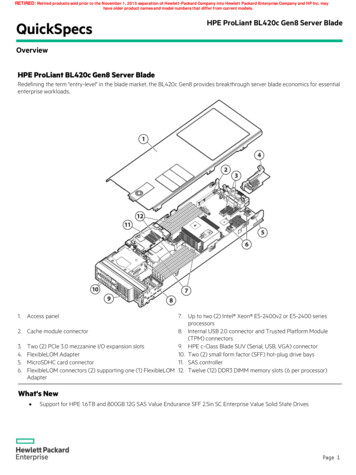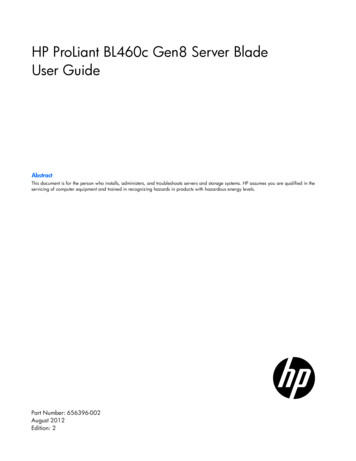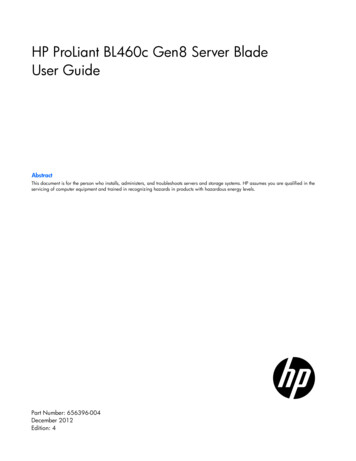
Transcription
HP ProLiant BL460c Gen8 Server BladeUser GuideAbstractThis document is for the person who installs, administers, and troubleshoots servers and storage systems. HP assumes you are qualified in theservicing of computer equipment and trained in recognizing hazards in products with hazardous energy levels.Part Number: 656396-004December 2012Edition: 4
Copyright 2012 Hewlett-Packard Development Company, L.P.The information contained herein is subject to change without notice. The only warranties for HP products and services are set forth in the expresswarranty statements accompanying such products and services. Nothing herein should be construed as constituting an additional warranty. HP shallnot be liable for technical or editorial errors or omissions contained herein.Microsoft and Windows are U.S. registered trademarks of Microsoft Corporation.Intel and Xeon are trademarks of Intel Corporation in the United States and other countries.
ContentsComponent identification . 6Front panel components . 6Front panel LEDs and buttons . 6Drive LED definitions . 7System board components . 8System maintenance switch . 8Mezzanine connector definitions . 9DIMM slot locations . 9DIMM tool location . 10HP c-Class Blade SUV Cable. 10Operations. 11Power up the server blade . 11Power down the server blade . 11Remove the server blade . 12Remove the access panel. 13Install the access panel. 13Remove the front panel/hard drive cage assembly . 13Remove the DIMM baffle . 13Remove the SAS controller . 15Install the SAS controller . 15Setup. 17Overview . 17Installing an HP BladeSystem c-Class enclosure . 17Preparing the enclosure . 17Installing server blade options . 17Installing interconnect modules . 18Interconnect bay numbering and device mapping . 18Connecting to the network . 19Installing a server blade . 20Completing the configuration . 21Hardware options installation . 22Introduction . 22Drive option . 22Processor option. 23Memory options . 27HP SmartMemory . 28Memory subsystem architecture . 29Single-, dual-, three- and quad-rank DIMMs. 29DIMM identification . 30Memory configurations. 30General DIMM slot population guidelines . 32Installing a DIMM . 33Mezzanine card option . 34FBWC capacitor pack . 36Contents3
HP Trusted Platform Module option . 38Installing the Trusted Platform Module board . 39Retaining the recovery key/password . 40Enabling the Trusted Platform Module. 41Cabling . 42Cabling resources . 42FBWC capacitor pack cabling . 42Using the HP c-Class Blade SUV Cable . 42Connecting locally to a server blade with video and USB devices . 43Accessing a server blade with local KVM . 43Accessing local media devices . 44Troubleshooting . 45Troubleshooting resources . 45POST error messages and beep codes . 45Software and configuration utilities . 46Server mode . 46HP product QuickSpecs. 46HP iLO Management Engine . 46HP iLO . 46Intelligent Provisioning . 48Scripting Toolkit . 49HP Service Pack for ProLiant . 50HP Smart Update Manager . 50HP ROM-Based Setup Utility . 51Using RBSU . 51Auto-configuration process . 51Boot options . 52Configuring AMP modes . 52Re-entering the server serial number and product ID . 52Utilities and features . 53Array Configuration Utility . 53Option ROM Configuration for Arrays . 54ROMPaq utility . 54Automatic Server Recovery . 54USB support . 55Redundant ROM support . 55Keeping the system current . 55Drivers . 55Software and firmware . 56Version control . 56HP operating systems and virtualization software support for ProLiant servers . 56HP Technology Service Portfolio . 57Change control and proactive notification . 57Battery replacement . 58Regulatory compliance notices . 59Regulatory compliance identification numbers . 59Federal Communications Commission notice . 59FCC rating label . 59FCC Notice, Class A Equipment . 59FCC Notice, Class B Equipment . 59Contents4
Declaration of conformity for products marked with the FCC logo, United States only . 60Modifications . 60Cables . 60Canadian notice (Avis Canadien) . 60European Union regulatory notice . 61Disposal of waste equipment by users in private households in the European Union . 61Japanese notice . 62BSMI notice . 62Korean notice . 62Chinese notice . 63Vietnam compliance marking notice . 63Ukraine notice . 63Laser compliance . 63Battery replacement notice. 64Taiwan battery recycling notice . 64Acoustics statement for Germany (Geräuschemission) . 64Wireless devices . 64Brazilian notices . 65Canadian notices . 65Japanese notices . 65Taiwan notices . 66Electrostatic discharge . 67Preventing electrostatic discharge . 67Grounding methods to prevent electrostatic discharge . 67Specifications . 68Environmental specifications . 68Server blade specifications . 68Support and other resources . 69Before you contact HP. 69HP contact information . 69Customer Self Repair . 69Acronyms and abbreviations . 77Documentation feedback . 79Index . 80Contents5
Component identificationFront panel componentsItemDescription1Hard drive bay 12Server blade release button3Server blade release lever4Hard drive bay 25HP c-Class Blade SUV connector* (behind the serial label pulltab)6Serial label pull tab*The SUV connector and the HP c-Class Blade SUV Cable are used for some server blade configuration and diagnosticprocedures.Front panel LEDs and buttonsItem Description1Health status LEDbarStatusSolid Green Normal (System is powered on)Flashing Green Power On/Standby button service is being initializedFlashing Amber Degraded conditionFlashing Red Critical conditionComponent identification 6
Item DescriptionStatusOff Normal (System is in standby)2Power On/Standby Solid Green System is powered on.button and systemFlashing Green System is waiting to power on; Power On/Standby button ispower LEDpressed.Solid Amber System is in standby; Power On/Standby button service isinitialized.Off and the Health Status LED bar is off The system has no power.Off and the Health Status LED bar is flashing green The Power On/Standbybutton service is being initialized.3UID LEDSolid Blue IdentifiedFlashing Blue Active remote managementOff No active remote management4FlexibleLOM LEDGreen Network linkedFlashing Green Network activityOff No link or activityDrive LED definitionsItemLEDStatusDefinition1LocateSolid blueThe drive is being identified by a host application.Flashing blueThe drive carrier firmware is being updated or requires an update.Rotating greenDrive activityOffNo drive activitySolid whiteDo not remove the drive. Removing the drive causes one or more ofthe logical drives to fail.OffRemoving the drive does not cause a logical drive to fail.Solid greenThe drive is a member of one or more logical drives.Flashing greenThe drive is rebuilding or performing a RAID migration, stripe sizemigration, capacity expansion, or logical drive extension, or iserasing.Flashingamber/greenThe drive is a member of one or more logical drives and predictsthe drive will fail.Flashing amberThe drive is not configured and predicts the drive will fail.Solid amberThe drive has failed.OffThe drive is not configured by a RAID controller.234Activity ringDo not removeDrive statusComponent identification 7
System board componentsItemDescription1HP c-Class Blade SUV Cable connector2System battery3Processor socket 24Processor 2 DIMM slots (8)5Processor 1 DIMM slots (8)6SAS controller connector7Processor socket 1 (populated)8Accelerator cache connector9Mezzanine connector 1 (Type A mezzanine only)10Mezzanine connector 2 (Type A or Type B mezzanine)11Enclosure connector12MicroSD card slot13FlexibleLOM connectors (2)14Internal USB connector*15System maintenance switch16TPM connector*The Internal USB connector is not accessible on server blade models that support 3 Rank DIMMs.The symbolscorrespond to the symbols located on the interconnect bays. For more information, see theHP ProLiant BL460c Gen8 Server Blade Installation Instructions on the HP website (http://www.hp.com/support).System maintenance switchPositionDefaultFunctionS1OffOff HP iLO security is enabled.On HP iLO security is disabled.S2OffOff System configuration can bechanged.On System configuration is locked.S3OffReservedComponent identification 8
PositionDefaultFunctionS4OffReservedS5OffOff Power-on password is enabled.On Power-on password is disabled.S6OffOff No functionOn ROM reads system configurationas —ReservedS11—ReservedS12—ReservedTo access redundant ROM, set S1, S5, and S6 to on.When the system maintenance switch position 6 is set to the On position, the system is prepared to erase allsystem configuration settings from both CMOS and NVRAM.CAUTION: Clearing CMOS and/or NVRAM deletes configuration information. Be sure toproperly configure the server or data loss could occur.Mezzanine connector definitionsItemPCIeMezzanine connector 1x16, Type A mezzanine card onlyMezzanine connector 2*x16, Type A or B mezzanine card*When installing a mezzanine option on mezzanine connector 2, processor 2 must be installed.DIMM slot locationsDIMM slots are numbered sequentially (1 through 8) for each processor. When high performance heatsinksare installed, DIMM slots 4 and 5 must remain empty and only 6 DIMMs are available for each processor.The supported AMP modes use the alpha assignments for population order, and the slot numbers designatethe DIMM slot ID for spare replacement.The arrow points to the front of the server blade.Component identification 9
DIMM tool locationThe DIMM tool is used to open and close an empty DIMM slot.HP c-Class Blade SUV CableItemConnectorDescription1Server bladeFor connecting to the SUV connector on theserver blade front panel2VideoFor connecting a video monitor3USBFor connecting up to two USB devices4SerialFor trained personnel to connect a null modemserial cable and perform advanced diagnosticproceduresComponent identification 10
OperationsPower up the server bladeThe OA initiates an automatic power-up sequence when the server blade is installed. If the default setting ischanged, use one of the following methods to power up the server blade: Use a virtual power button selection through HP iLO. Press and release the Power On/Standby button.When the server blade goes from the standby mode to the full power mode, the system power LED changesfrom amber to solid green. The health status LED bar flashes green when the Power On/Standby Buttonservice is being initialized. For more information about the system power LED status, see "Front panel LEDs("Front panel LEDs and buttons" on page 6)."For more information about the OA, see the enclosure setup and installation guide on the HP website(http://www.hp.com/support/oa).For more information about HP iLO, see "HP iLO (on page 46)."Power down the server bladeBefore powering down the server blade for any upgrade or maintenance procedures, perform a backup ofcritical server data and programs.IMPORTANT: When the server blade is in standby mode, auxiliary power is still being providedto the system.Depending on the OA configuration, use one of the following methods to power down the server blade: Press and release the Power On/Standby button.This method initiates a controlled shutdown of applications and the OS before the server blade entersstandby mode. Press and hold the Power On/Standby button for more than 4 seconds to force the server blade to enterstandby mode.This method forces the server blade to enter standby mode without properly exiting applications and theOS. If an application stops responding, you can use this method to force a shutdown. Use a virtual power button selection through HP iLO.This method initiates a controlled remote shutdown of applications and the OS before the server bladeenters standby mode. Use the OA CLI to execute one of the following commands:opoweroff server [bay number]This command initiates a controlled shutdown of applications and the OS before the server bladeenters standby mode.opoweroff server [bay number] forceOperations11
This form of the command forces the server blade to enter standby mode without properly exitingapplications and the OS. If an application stops responding, this method forces a shutdown. Use the OA GUI to initiate a shutdown:a. Select the Enclosure Information tab.b. In the Device Bays item, select the Overall checkbox.c.From the Virtual Power menu, initiate a shutdown of applications and the OS:— For a controlled shutdown, select Momentary Press.— For an emergency shutdown, select Press and Hold.Before proceeding, verify the server blade is in standby mode by observing that the system power LED isamber.Remove the server bladeTo remove the component:1.Identify the proper server blade.2.Power down the server blade (on page 11).3.Remove the server blade.4.Place the server blade on a flat, level work surface.WARNING: To reduce the risk of personal injury from hot surfaces, allow the drives and theinternal system components to cool before touching them.CAUTION: To prevent damage to electrical components, properly ground the server bladebefore beginning any installation procedure. Improper grounding can cause ESD.Operations12
Remove the access panelTo remove the component:1.Power down the server blade (on page 11).2.Remove the server blade (on page 12).3.Press the access panel release button.4.Slide the access panel towards the rear of the server blade, and then lift to remove the panel.Install the access panel1.Place the access panel on top of the server blade.2.Slide the access panel forward until it clicks into place.Remove the front panel/hard drive cage assembly1.Power down the server blade (on page 11).2.Remove the server blade (on page 12).3.Remove the access panel (on page 13).CAUTION: Always remove the SAS controller before removing the front panel/drive cageassembly.4.Extend the serial label pull tab from the front of the server blade.5.Remove the two T-15 screws from the front panel/drive cage assembly.6.Remove the front panel/drive cage assembly.Remove the DIMM baffle1.Power down the server blade (on page 11).Operations13
2.Remove the server blade (on page 12).3.Remove the access panel (on page 13).4.Disconnect the capacitor pack cabling, if connected ("FBWC capacitor pack cabling" on page 42).5.Remove one or more DIMM baffles.oDIMM baffle (left side)oDIMM baffle (right side)Operations14
Remove the SAS controller1.Power down the server blade (on page 11).2.Remove the server blade (on page 12).3.Remove the access panel (on page 13).4.Disconnect the capacitor pack cabling, if connected ("FBWC capacitor pack cabling" on page 42).CAUTION: Always remove the SAS controller before removing the drive cage.CAUTION: Always be sure that both captive screws are disengaged before removing the SAScontroller. Failure to disengage the screws may result in damage to the SAS controller or the SASbackplane and bracket.5.Remove the SAS controller.Install the SAS controller1.Power down the server blade (on page 11).2.Remove the server blade (on page 12).3.Remove the access panel (on page 13).4.Disconnect the FBWC battery pack cabling, if connected ("FBWC capacitor pack cabling" on page42).IMPORTANT: Always close the SAS controller handle before installing the SAS controller.Operations15
5.Close the SAS controller handle and then install the SAS controller. To properly seat the SAS controller,press firmly in the areas indicated on the SAS controller.Operations16
SetupOverviewInstallation of a server blade requires
HP ProLiant BL460c Gen8 Server Blade User Guide Abstract This document is for the person who installs, administers, and troubleshoots servers and storage systems. HP assumes you are qualified in the servicing of computer equipment and trained in recognizing hazards in products with hazardous energy levels. Part Number: 656396-004 December 2012