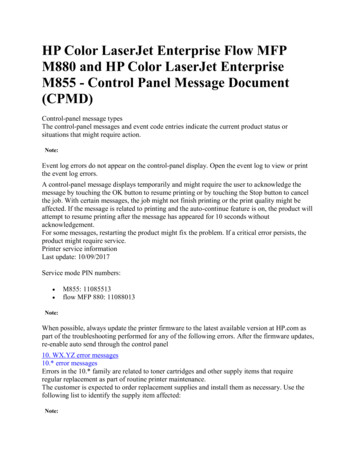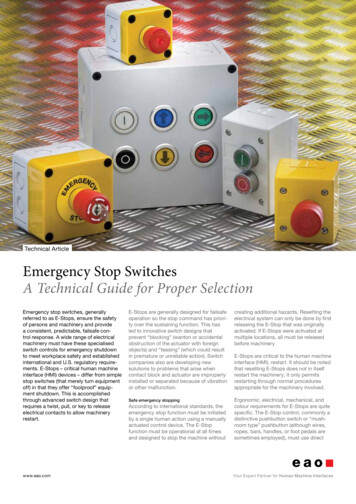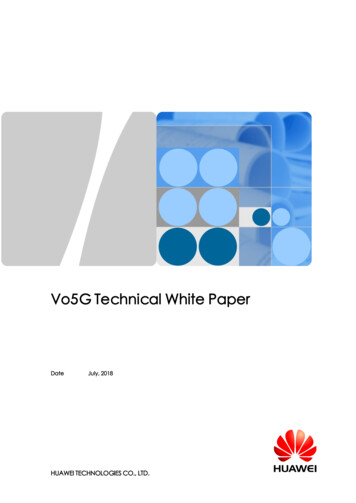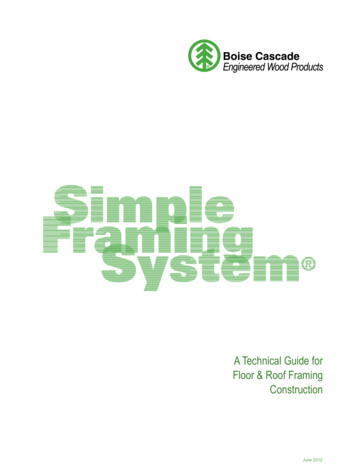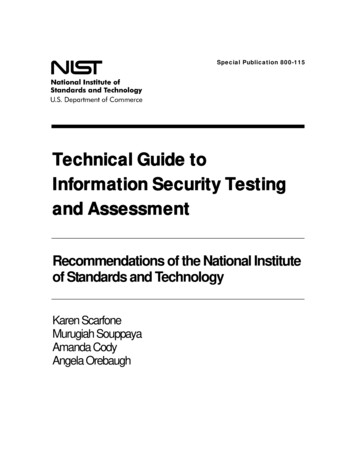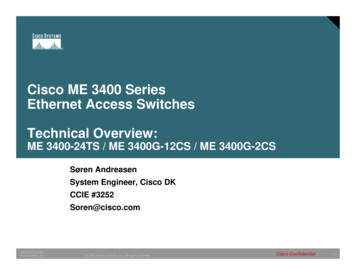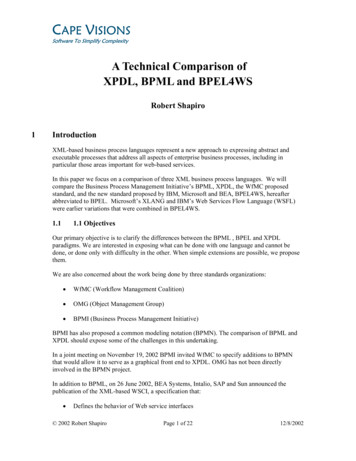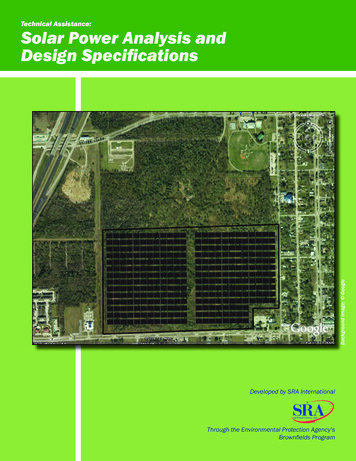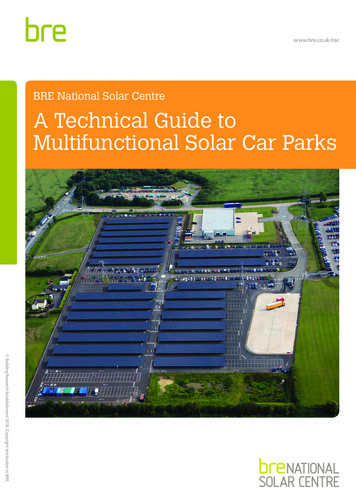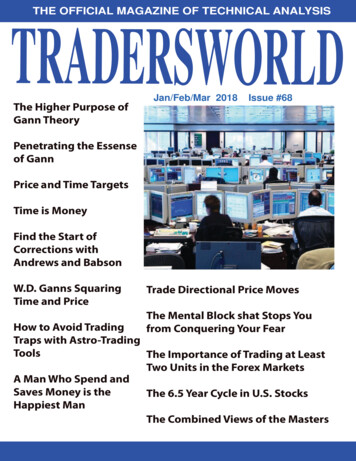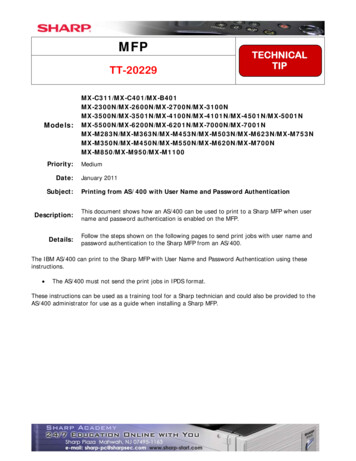
Transcription
700NMX-M850/MX-M950/MX-M1100MediumJanuary 2011Printing from AS/400 with User Name and Password AuthenticationDescription:This document shows how an AS/400 can be used to print to a Sharp MFP when username and password authentication is enabled on the MFP.Details:Follow the steps shown on the following pages to send print jobs with user name andpassword authentication to the Sharp MFP from an AS/400.The IBM AS/400 can print to the Sharp MFP with User Name and Password Authentication using theseinstructions. The AS/400 must not send the print jobs in IPDS format.These instructions can be used as a training tool for a Sharp technician and could also be provided to theAS/400 administrator for use as a guide when installing a Sharp MFP.
User Login Name Authentication Sent with an AS400 Print JobTo allow printing from the IBM AS400 when user name and password authentication is enabledon the Sharp MFP, follow the steps below. This requires a user account as well as an authoritygroup be created on the MFP for use for printing from the AS400. The AS400 account must becreated only on the MFP with a blank password and not in the network. This method will allowthe AS400 to authenticate to the MFP for printing but will delete unauthenticated print jobs fromall Windows users.After setting up an account for the AS400 to use to authenticate to the MFP, an experiencedAS400 administrator must modify a Work Station Customizing Object (WSCST) to addauthentication credentials to the print data stream.Setting Up the Sharp MFP for Authentication1. Browse to the web page of the Sharp MFP. If authentication has already been enabled,login as the administrator (login name “admin”, password “admin” all lower case if thedefault password has not been changed.) Note that the login name is always “admin”even if the password has been changed.If authentication has not been previously enabled, the web page will contain a loginbutton. Press the login button in the upper right hand corner of the web page. When thefollowing screen appears, enter the administrator’s password (default “admin” all lowercase).
2. A new authority group must be created for use with the new account for the AS400 tolimit it to black and white printing only. This authority group will be applied to theproperties of the account for the AS400 when it is created in a later step. After logging in,click on the User Control” menu item and then click on the “Authority Group List”When the following screen appears, click on the “Add” button to create a new authoritygroup.3. When the screen on the next page appears, type in the “Group Name” (as an example“Print OK”) and select the “Guest” authority group from the drop down box to use as atemplate for the new group’s properties. As this group is only for the AS400 to use forprinting, set all functions except for “Printing” and “Common Functions” to“Prohibited”. To allow the AS400 to print in black only, ensure that “Color ModeApproval Setting” for “Black & White” is set to “Allowed” and “Full Color” to“Prohibited” under the “Printer” function.User Login Name Authentication Sent with an AS400 Print JobPage 2 of 14
4. Click on the “Submit” button after all of the desired functions have been configured forthis authority group.User Login Name Authentication Sent with an AS400 Print JobPage 3 of 14
5. Click on the “User Control” menu item to expand it and then click on the “DefaultSettings” item. Make sure that the “User Authentication” drop down selection is set to“Enable”. Click on the “Authenticate a User by Login Name and Password” radiobutton and ensure that the check box for “Disabling of Printing by Invalid User” ischecked on. Click on the “Submit” button when all information has been entered incorrectly.6. If enabling authentication for the first time, you must log back into the web page with thelogin name of “admin” with the current password (default “admin” all lower case) forthe administrator account.User Login Name Authentication Sent with an AS400 Print JobPage 4 of 14
7. Next, click on the “User Control” menu to expand it and then click on the “User List”menu item. Click on the “Add” button to create an account for the AS400 to use.8. Type in a short user name (in this example, “AS400”) in the “User Name” field, click onthe checkbox “Apply User Name to Log-in Name” and leave the “Password” fieldBLANK. (NOTE: Due to a data field length restriction in the AS400 WSCST, a userpassword cannot be used) Record the user name exactly as it was typed in on the webpage as it will be encrypted by the print driver. If a “Login Locally” checkbox option isavailable, be sure to click on it. For the “Authority Group” select the new group authoritythat you just created from the drop down list (“Print OK” in this example). Click on the“Submit” button when done.User Login Name Authentication Sent with an AS400 Print JobPage 5 of 14
9. Next, click on the “System Settings” menu item to expand it and then click on “PrinterConditions Settings”. Select “B/W” from the “Color Mode” drop down box. This willensure that only black and white prints can be made by the AS400 account. Note that thiswill not have an effect on Windows users as the color mode is determined by the MFPprint driver. Click on the “Submit” button to change the default color mode to black andwhite.10. To test the account settings, open an application such as Microsoft Word on a Windowsworkstation, and create a file with small amount of text. From the application file menu,select “Print”. When the application print dialog box opens, select the appropriate printdriver for the target MFP in the drop down box and then click on the “Properties”button”.User Login Name Authentication Sent with an AS400 Print JobPage 6 of 14
11. When the print driver dialog box opens, click on the “Job Handling” tab.12. Under the “User Authentication” area, click on the check box for “User Name” and fillin the account name created for the AS400 (in this example, it is set to “AS400”). NOTE:Do not click on the “Password” check box or type in a password. The password fieldmust be left blank.User Login Name Authentication Sent with an AS400 Print JobPage 7 of 14
13. Next, click on the “Color” tab. Under the “Color Mode” area, click on the radio buttonfor “Black and White”. Click on the “OK” button to close the print driver dialog box.14. Click on the “OK” button in the application dialog box and ensure that the job prints outcorrectly.User Login Name Authentication Sent with an AS400 Print JobPage 8 of 14
15. Next, print the same job but select “Print to File” in the application’s print dialog boxand press the “OK” button.16. Save the file in a known directory with a meaningful name for later use. In this example,the file was saved as “C:\as400 name.prn”.User Login Name Authentication Sent with an AS400 Print JobPage 9 of 14
Creating the Work Station Customizing ObjectNOTE: With this procedure, authentication credentials have to be added to a Work StationCustomizing Object (WSCST) for the printer definition on the AS400. For yourconvenience, a source code file for a Sharp WSCST (“Allsharp.”) that can be modified isincluded with this document.NOTE: With this procedure, authentication credentials have to be added to a Work StationCustomizing Object (WSCST) for the printer definition on the AS400. For yourconvenience, a source code file for a Sharp WSCST (“Allsharp.”) that can be modified isincluded with this document.To prevent unauthorized print jobs from non Windows or MAC users, the Sharp MFPrequires certain PJL commands provided by the Windows or MAC print drivers to printwhen authentication is enabled. The relevant commands to authenticate with user login nameto allow printing from the AS400 are: ESC %-12345X@PJL SET SPOOLTIME "XXXXXXXXXXXXX" CR LF @PJL SET ACCOUNTLOGIN ”XXXXXXXXXXXXXXX” CR LF @PJL ENTER LANGUAGE PCL CR LF ESC E(The ESC E above is the PCL code to initiate the printer)In the IBM AS400 operating system, these statements must be converted from ASCII toHEX codes in the WSCST. When the print job is sent, the AS400 Host Print Transformprocess will convert the HEX codes back to ASCII to provide the correct authenticationstatements to the MFP.Every PJL command file must begin with the UEL (Universal Entry Language) statement“ ESC %-12345X” (the “ ESC ” represents the ASCII code (27) for the Escape key, anon printable character). Each PJL command must begin with a “@PJL” statement and beterminated by the non printable ASCII codes for a carriage return / line feed pair (13 and 09).When PJL commands are used for printer initialization, the printer reset command mustcontain the UEL statement “ ESC %-12345X” to terminate the command file. NOTE:PJL commands can vary by specific models so it is important that the appropriate commandsfor that model be used.The following example shows the PJL commands required for user login nameauthentication as well as determining the correct authentication information to use in theWSCST.17. To determine the exact values needed for the SPOOLTIME and ACCOUNTLOGINrepresented by “XXXXXX” above, open the print file you created in Step 16. At acommand prompt, change to the directory you saved your print file to. Open the file (inthis example, “as400 name.prn”) with the DOS “Edit” program by typing the followingat the command prompt:“Edit as400 name.prn” and press the enter key.User Login Name Authentication Sent with an AS400 Print JobPage 10 of 14
18. When the “Edit” screen opens, you can view all of the PJL and PCL commands sent bythe Windows print driver for this particular Sharp MFP (an MX-4501N in this example).However, only the commands highlighted in yellow below are required forauthentication.Please note that in the DOS Edit program, the escape key ( ESC ) is represented bya left pointing arrow ( ) and the carriage return / line feed pair ( CR LF ) is notdisplayed.19. The commands required in this case in the Workstation Customizing Object for theAS400 to authenticate to the Sharp MFP would be: ESC %-12345X@PJL SET SPOOLTIME "Wed, 02 Dec 2009 16:49:28 -0800" CR LF @PJL SET ACCOUNTLOGIN "/vGh7Y8zsKamAQjA7Z9cig " CR LF @PJL ENTER LANGUAGE PCL CR LF ESC E ESC %-12345XThe last command ( ESC %-12345X) is used to terminate the print file.User Login Name Authentication Sent with an AS400 Print JobPage 11 of 14
20. Before these PJL commands can be used in a Work Station Customizing Object for theAS400, they must be translated from ASCII encoding to HEX codes. A conversionprogram (PJL2HEX.XLS) is included with this document but there are numerous ASCIIto HEX conversion utilities available on the World Wide Web. To demonstrate theconversions, the examples used in this document are shown below. The ASCII code isshown first and then the corresponding HEX code is shown in red directly below eachline. ESC %-12345X@PJL SET SPOOLTIME "Wed, 02 Dec 2009 16:49:28 -0800" CR LF 393A3238202D30383030220D0A@PJL SET ACCOUNTLOGIN "/vGh7Y8zsKamAQjA7Z9cig " CR LF @PJL SET LANGUAGE D0A ESC E1B45 ESC %-12345X1B252D31323334355821. Once the PJL and PCL statements for authentication have been translated into HEXcodes, they must be inserted into a Work Station Customizing Object source code filein specific areas. The WSCST file contains elements referred to as TAGS followed bydata in HEX format to send commands to the printer. PJL commands for authenticationcan only be placed in the data field for the INITPRT TAG. The statement to terminatethe command file (“ ESC %-12345X”) must be placed in the data field for theRESETPRT TAG. The data field for INITPRT can contain a maximum of 255characters so only a few PJL commands can be included. Further, when using the AS400Source Editor Utility, a maximum line length of only 80 characters (including TAGS,spaces, quote marks, etc) can be used. If the line length exceeds 80 characters or the datafield exceeds 255 HEX characters, the WSCST source code will not compile correctly.As you can see, the first line of HEX code for the PJL commands for authenticationexceeds 80 characters. This means the line of HEX code must be broken into smallersegments following the rules of the IBM AS400 Source Editor Utility:A. Total line length must not exceed 80 characters.B. The total HEX data for the INITPRT TAG cannot exceed 255 characters.C. HEX data statements must be enclosed by single quote marks (‘).D. Each data line must be terminated with an “X”.E. The final line of the HEX data field must be terminated by a period (.) followingthe “X” character.User Login Name Authentication Sent with an AS400 Print JobPage 12 of 14
22. The following screen shows the source code for the “Allsharp” Work StationCustomizing Object in the AS400 Source Editor Utility before modification forauthenticating by user number. The INITPRT and RESETPRT data is initially set to‘1B45’ ( ESC E).Columns . . . :1 71EditQGPL/QTXTSRCSEU ALLSHARPFMT ** . . 1 . . 2 . . 3 . . 4 . . 5 . . 6 . . 70037.00:NOPRTBDR0038.00OPTION BOTTOM0039.00ORIENT LANDSCAPE0040.00DATA 240.0041.00:INITPRT0042.00DATA '1B45'X.0043.00:RESETPRT0044.00DATA '1B45'X.0045.00:BELL0046.00DATA '07'X.0047.00:SPACE0048.00DATA '20'X.0049.00:CARRTN0050.00DATA '0D'X.0051.00:FORMFEED0052.00DATA '0C'X.0053.00:LINEFEEDF3 ExitF4 PromptF16 Repeat findF5 RefreshF9 RetrieveF17 Repeat changeF10 CursorF11 ToggleF24 More keys
The IBM AS/400 can print to the Sharp MFP with User Name and Password Authentication using these instructions. The AS/400 must not send the print jobs in IPDS format. These instructions can be used as a training tool for a Sharp technician and could also be provided to the AS/400 administrator for use as a guide when installing a Sharp MFP.