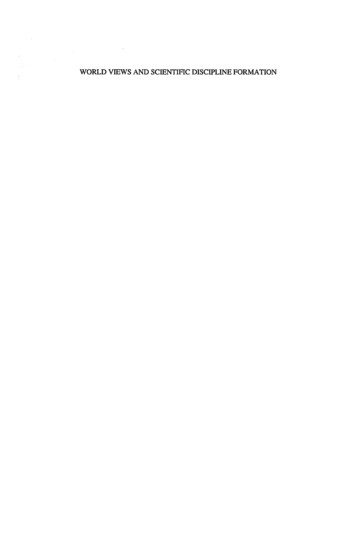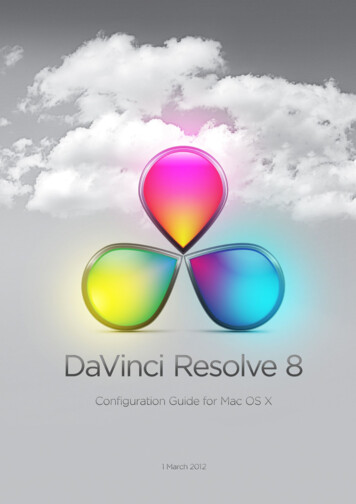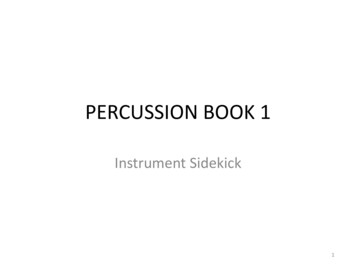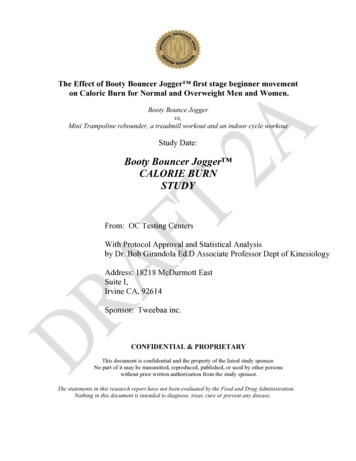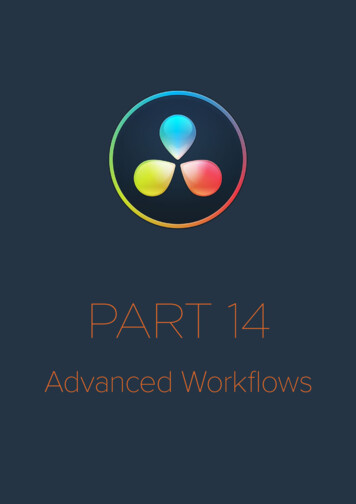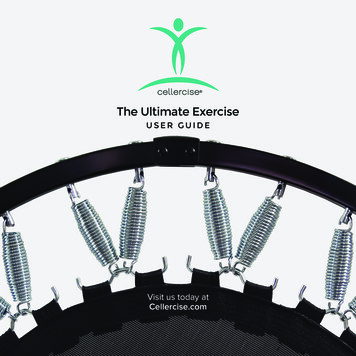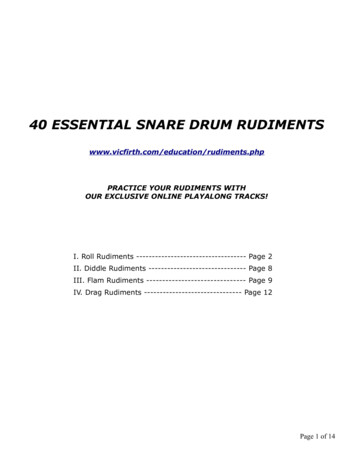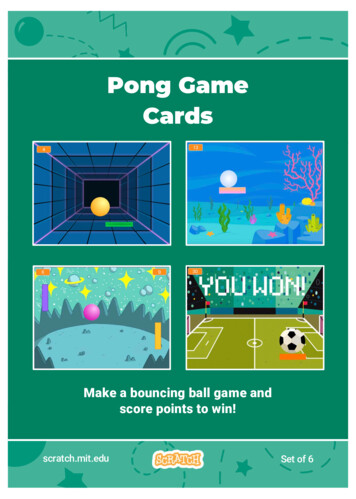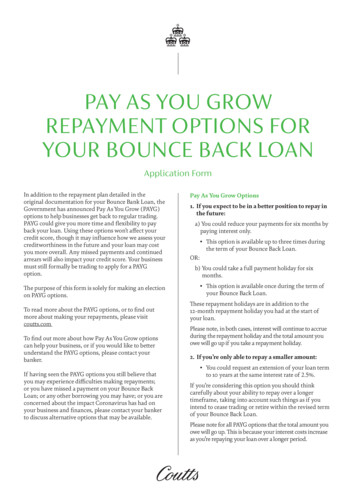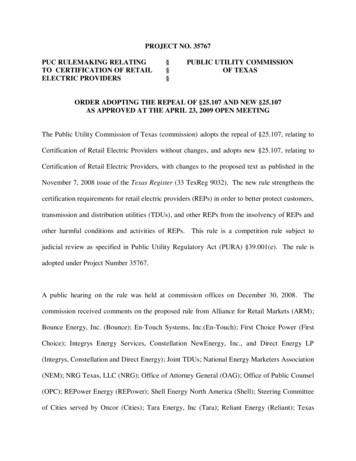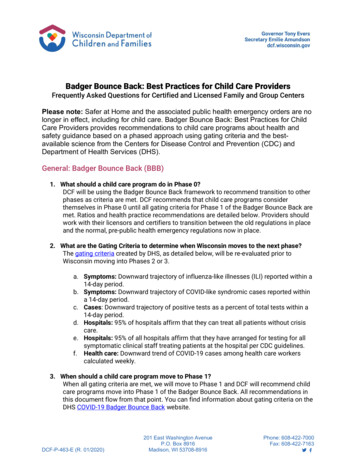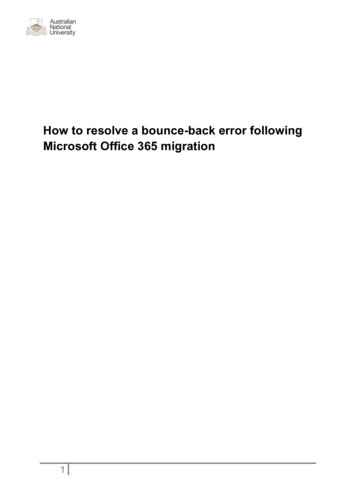
Transcription
How to resolve a bounce-back error followingMicrosoft Office 365 migration1
ContentsPurpose .3Document support boundaries .3Examples used in this document .3Most likely cause for bounce-back error messages when sending to a specific recipient .4A scenario to explain the bounce-back error message .5Methods to avoid the issue .6Troubleshooting the issue .7First stage of troubleshooting the issue .7Second stage of troubleshooting the issue .7To delete a saved incorrect email address in the sender’s Outlook local address book .8To create a new email address in the sender’s Outlook local address book .92
PurposeThis document is designed to help narrow down and resolve an email bounce-back errormessage that a sender may potentially receive when trying to send an email in Outlook afterthe Microsoft Office 365 (Office 365) migration.Document support boundariesThis document is written to support Outlook 2010 (Windows) email clients.Note: for all other email client versions, please consult your manual; built in help system;place of purchase, or use online searches for configuration instructions.Examples used in this documentWe have used the following examples in this document for email addresses:Recipient examplesSenderIntended recipientIncorrectly saved email address3Email oe.blogggs@anu.edu.au
Most likely cause for bounce-back error messages whensending to a specific recipientIf you could send an email to a specific recipient prior to the Office 365 migration but nowreceive a bounce-back error message asking you to check the email address, the most likelycause is you have a copy of their email address in your local address book that is no longervalid.The other possibility is that there is a simple typing error in the email address, if they enteredit manually.An example of a bounce-back error message can be seen below:4
A scenario to explain the bounce-back error messageJohn Smith is trying to send an email to Joe Bloggs.John has selected Joe’s email address from the autocomplete using a saved local addressbook in Outlook:When John sends his email, he gets the following bounce-back error message from Outlook:It is clear is this example that there is an error in the autocomplete email address:Email address according to autocomplete:Correct email address:Joe.bloggs@anu.edu.auNOTE: while the autocomplete address may appear visually correct, the data inside the localaddress book can become corrupt or out-dated, therefore it may not be as obvious as in thisexample that the autocomplete address is wrong.5
Methods to avoid the issueThere are two methods you can implement when composing an email to avoid autocompleteusing a local email address saved on your individual computer. These are:1. Select the recipient from within the global address book list.2. Manually type in the recipient’s email address.Do not use the autocomplete address when sending an email to someone.6
TroubleshootingFirst stage of troubleshootingIf you receive a bounce-back error message, complete the following steps to narrow downthe cause;1. Login to Webmail using your ANU ID and password.2. Compose a new email.3. Explicitly type the email address you are getting a bounce-back error message from,and send a test email. Do not use any version of the auto fill addresses saved inwebmail.4. If the recipient receives the email successfully, there is very likely a problem withyour saved local contact list within Outlook.5. If the recipient doesn’t receive the email and you get another bounce-back errormessage, there is a configuration issue with the recipient’s mailbox on the emailserver.Second stage of troubleshootingIn the second stage of troubleshooting, you will need to:1. Open Outlook.2. Compose a new email.3. Explicitly type the email address you are getting a bounce-back error message from,and send a test email. Do not use any version of the auto fill addresses saved inOutlook.4. If the recipient receives the email successfully, then it confirms the saved localaddress on the sender’s computer is incorrect.5. If the recipient doesn’t receive the email and you get another bounce-back errormessage, there is a configuration issue with the recipient’s mailbox on the emailserver.7
Deleting an incorrect saved email address in your Outlooklocal address bookTo delete an incorrect saved email address in your Outlook local address book:1. Open Outlook.2. Select New Message.Begin typing the address of the recipient you are getting the bounce-back errormessage from.At this point, Outlook will use your local saved address book to autocomplete theaddress3. Select X in the autocomplete address window (as shown below)This will delete the incorrect locally saved email address from your contact list.8
Creating a new email address in the sender’s Outlook localaddress bookTo create a new email address in your Outlook local address book:1. Address a new email message by:a. Manually typing the recipients full email addressorb. Select To and choose the recipient from the global address book.2. Select Send.Outlook will now save the email address to your local address book stored on your individualcomputer.9
To create a new email address in your Outlook local address book: 1. Address a new email message by: a. Manually typing the recipients full email address or b. Select To and choose the recipient from the global address book. 2. Select Send. Outlook will now save the email address to your local address book stored on your individual computer.