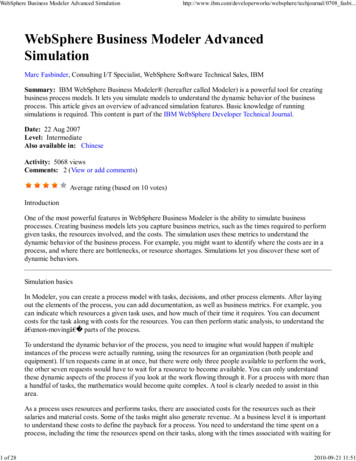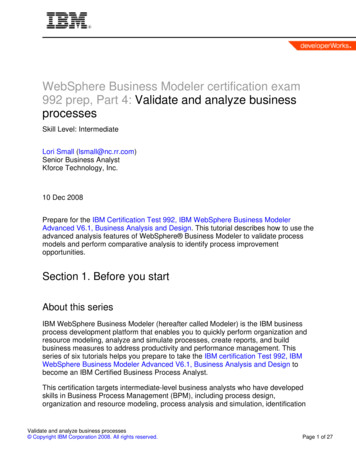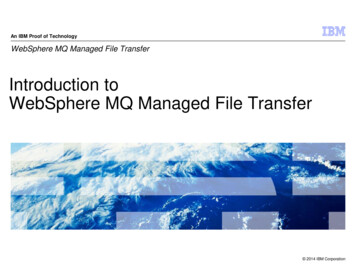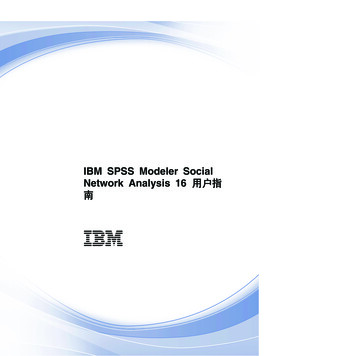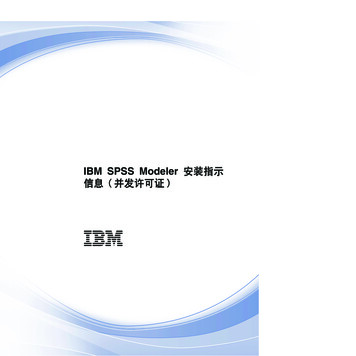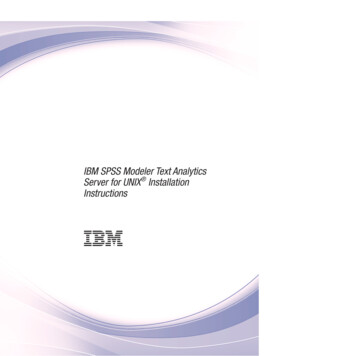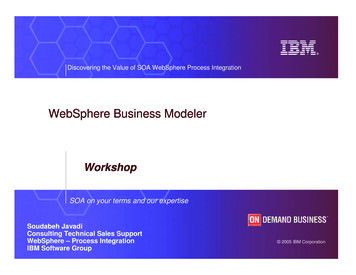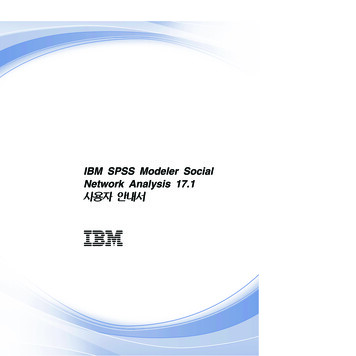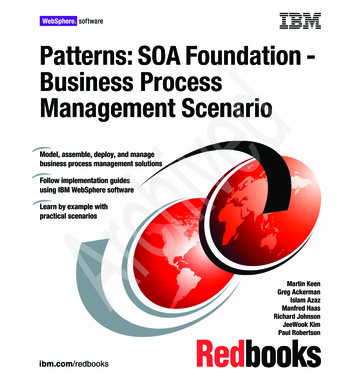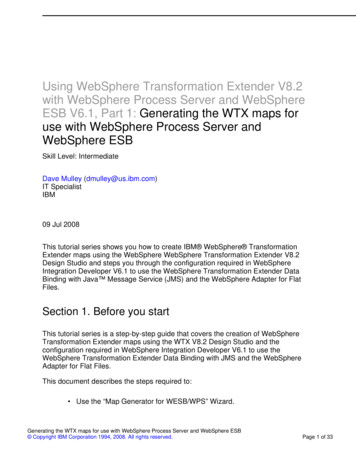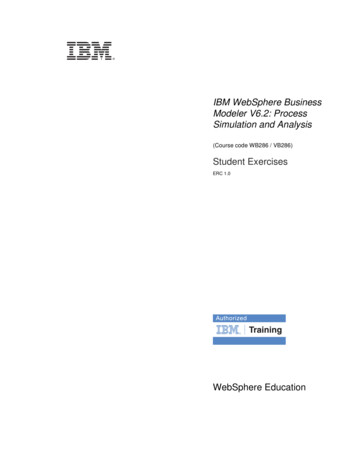
Transcription
V5.3coverFront coverIBM WebSphere BusinessModeler V6.2: ProcessSimulation and Analysis(Course code WB286 / VB286)Student ExercisesERC 1.0WebSphere Education
Student ExercisesTrademarksIBM is a registered trademark of International Business Machines Corporation.The following are trademarks of International Business Machines Corporation in the UnitedStates, or other countries, or both:AIX ClearCase FlowMark Rational RUP XDE AS/400 DB2 Lotus Rational Unified Process Storyboard 400 Balance FileNet Notes RequisitePro WebSphere VMware and the VMware "boxes" logo and design, Virtual SMP and VMotion areregistered trademarks or trademarks (the "Marks") of VMware, Inc. in the United Statesand/or other jurisdictions.Adobe is either a registered trademark or a trademark of Adobe Systems Incorporated inthe United States, and/or other countries.Intel and Pentium are trademarks or registered trademarks of Intel Corporation or itssubsidiaries in the United States and other countries.Java and all Java-based trademarks and logos are trademarks of Sun Microsystems, Inc.in the United States, other countries, or both.Microsoft, Windows and Windows Vista are trademarks of Microsoft Corporation in theUnited States, other countries, or both.Other company, product, or service names may be trademarks or service marks of others.March 2009 editionThe information contained in this document has not been submitted to any formal IBM test and is distributed on an “as is” basis withoutany warranty either express or implied. The use of this information or the implementation of any of these techniques is a customerresponsibility and depends on the customer’s ability to evaluate and integrate them into the customer’s operational environment. Whileeach item may have been reviewed by IBM for accuracy in a specific situation, there is no guarantee that the same or similar results willresult elsewhere. Customers attempting to adapt these techniques to their own environments do so at their own risk. Copyright International Business Machines Corporation 2003, 2009. All rights reserved.This document may not be reproduced in whole or in part without the prior written permission of IBM.Note to U.S. Government Users — Documentation related to restricted rights — Use, duplication or disclosure is subject to restrictionsset forth in GSA ADP Schedule Contract with IBM Corp.
V5.3Student ExercisesTOCContentsTrademarks . . . . . . . . . . . . . . . . . . . . . . . . . . . . . . . . . . . . . . . . . . . . . . . . . . . . . . . . . . . . vExercises description . . . . . . . . . . . . . . . . . . . . . . . . . . . . . . . . . . . . . . . . . . . . . . . . . . . viiExercise 1. There is no exercise for this unit . . . . . . . . . . . . . . . . . . . . . . . . . . . . . . 1-1Exercise 2. There is no exercise for this unit . . . . . . . . . . . . . . . . . . . . . . . . . . . . . . 2-1Exercise 3. Simulation and analysis . . . . . . . . . . . . . . . . . . . . . . . . . . . . . . . . . . . . . 3-1Exercise instructions . . . . . . . . . . . . . . . . . . . . . . . . . . . . . . . . . . . . . . . . . . . . . . . . . . . . 3-2Part 1: Opening workspace . . . . . . . . . . . . . . . . . . . . . . . . . . . . . . . . . . . . . . . . . . . . . . 3-2Part 2: Examining the credit request process . . . . . . . . . . . . . . . . . . . . . . . . . . . . . . . . 3-2Part 3: Running a process simulation . . . . . . . . . . . . . . . . . . . . . . . . . . . . . . . . . . . . . . 3-2Part 4: Using global simulation settings . . . . . . . . . . . . . . . . . . . . . . . . . . . . . . . . . . . . . 3-8Part 5: Running a simulation with global simulation attributes . . . . . . . . . . . . . . . . . . 3-10Part 6: Using local simulation attributes . . . . . . . . . . . . . . . . . . . . . . . . . . . . . . . . . . . 3-13Part 7: Running simulation with local simulation attributes . . . . . . . . . . . . . . . . . . . . . 3-15Part 8: Using the Modeler help . . . . . . . . . . . . . . . . . . . . . . . . . . . . . . . . . . . . . . . . . . 3-17Exercise 4. Dynamic analysis . . . . . . . . . . . . . . . . . . . . . . . . . . . . . . . . . . . . . . . . . . . 4-1Exercise instructions . . . . . . . . . . . . . . . . . . . . . . . . . . . . . . . . . . . . . . . . . . . . . . . . . . . . 4-2Part 1: Opening workspace . . . . . . . . . . . . . . . . . . . . . . . . . . . . . . . . . . . . . . . . . . . . . . 4-2Part 2: Conducting profile analysis . . . . . . . . . . . . . . . . . . . . . . . . . . . . . . . . . . . . . . . . 4-2Part 3: Conducting static process case summary . . . . . . . . . . . . . . . . . . . . . . . . . . . . . 4-3Part 4: Conducting dynamic analysis: aggregated analysis . . . . . . . . . . . . . . . . . . . . . 4-4Part 5: Conducting dynamic analysis: resource usage . . . . . . . . . . . . . . . . . . . . . . . . . 4-9Part 6: Conducting dynamic analysis: process analysis . . . . . . . . . . . . . . . . . . . . . . . 4-11Part 7: Generating and exporting reports . . . . . . . . . . . . . . . . . . . . . . . . . . . . . . . . . . 4-14Part 8: Using the Modeler help . . . . . . . . . . . . . . . . . . . . . . . . . . . . . . . . . . . . . . . . . . 4-15Exercise 5. Process improvement . . . . . . . . . . . . . . . . . . . . . . . . . . . . . . . . . . . . . . . 5-1Exercise instructions . . . . . . . . . . . . . . . . . . . . . . . . . . . . . . . . . . . . . . . . . . . . . . . . . . . . 5-2Part 1: Opening workspace . . . . . . . . . . . . . . . . . . . . . . . . . . . . . . . . . . . . . . . . . . . . . . 5-2Part 2: Setting up for simulation . . . . . . . . . . . . . . . . . . . . . . . . . . . . . . . . . . . . . . . . . . 5-2Part 3: Running the simulation and generating analysis . . . . . . . . . . . . . . . . . . . . . . . . 5-5Part 4: Redesigning the Model . . . . . . . . . . . . . . . . . . . . . . . . . . . . . . . . . . . . . . . . . . . 5-9Part 5: Setting up simulation settings for the redesigned model . . . . . . . . . . . . . . . . . 5-13Part 6: Running simulation and generating analysis for the redesigned model . . . . . . 5-14Part 7: Comparing simulation results . . . . . . . . . . . . . . . . . . . . . . . . . . . . . . . . . . . . . . 5-17Part 8: Using the Modeler help . . . . . . . . . . . . . . . . . . . . . . . . . . . . . . . . . . . . . . . . . . 5-18Exercise 6. Creating a custom report . . . . . . . . . . . . . . . . . . . . . . . . . . . . . . . . . . . . 6-1Exercise instructions . . . . . . . . . . . . . . . . . . . . . . . . . . . . . . . . . . . . . . . . . . . . . . . . . . . . 6-2Part 1: Opening workspace . . . . . . . . . . . . . . . . . . . . . . . . . . . . . . . . . . . . . . . . . . . . . . 6-2 Copyright IBM Corp. 2003, 2009Course materials may not be reproduced in whole or in partwithout the prior written permission of IBM.Contentsiii
Student ExercisesPart 2:Part 3:Part 4:Part 5:Part 6:Part 7:Creating a report style master . . . . . . . . . . . . . . . . . . . . . . . . . . . . . . . . . . . . . . 6-2Creating a report template . . . . . . . . . . . . . . . . . . . . . . . . . . . . . . . . . . . . . . . . . 6-7Adding report details . . . . . . . . . . . . . . . . . . . . . . . . . . . . . . . . . . . . . . . . . . . . 6-19Adding report chart . . . . . . . . . . . . . . . . . . . . . . . . . . . . . . . . . . . . . . . . . . . . . 6-27Adding header and footer to report . . . . . . . . . . . . . . . . . . . . . . . . . . . . . . . . . 6-31Using the Modeler help . . . . . . . . . . . . . . . . . . . . . . . . . . . . . . . . . . . . . . . . . . 6-35Exercise 7. Defining business measures in WebSphere Business Modeler . . . . . .7-1Exercise instructions . . . . . . . . . . . . . . . . . . . . . . . . . . . . . . . . . . . . . . . . . . . . . . . . . . . 7-2Part 1: Adding Business Performance Indicators . . . . . . . . . . . . . . . . . . . . . . . . . . . . . 7-2Part 2: Exporting the monitor model (optional) . . . . . . . . . . . . . . . . . . . . . . . . . . . . . . 7-12Part 3: Using the Modeler help . . . . . . . . . . . . . . . . . . . . . . . . . . . . . . . . . . . . . . . . . . 7-14Part 4: Next steps: Importing into WebSphere Business Monitor Development Toolkit. . . . . . . . . . . . . . . . . . . . . . . . . . . . . . . . . . . . . . . . . . . . . . . . . . . . . . . . . . . . . . . . . . . .7-14Exercise 8. Exporting from WebSphere Business Modeler . . . . . . . . . . . . . . . . . . .8-1Exercise instructions . . . . . . . . . . . . . . . . . . . . . . . . . . . . . . . . . . . . . . . . . . . . . . . . . . . 8-2Part 1: Opening workspace . . . . . . . . . . . . . . . . . . . . . . . . . . . . . . . . . . . . . . . . . . . . . . 8-2Part 2: Preparing for the export . . . . . . . . . . . . . . . . . . . . . . . . . . . . . . . . . . . . . . . . . . . 8-2Part 3: Reviewing error messages . . . . . . . . . . . . . . . . . . . . . . . . . . . . . . . . . . . . . . . . 8-2Part 4: Fixing errors . . . . . . . . . . . . . . . . . . . . . . . . . . . . . . . . . . . . . . . . . . . . . . . . . . . 8-3Part 5: Exporting to WebSphere Process Server . . . . . . . . . . . . . . . . . . . . . . . . . . . . 8-10Part 6: Reviewing exported files . . . . . . . . . . . . . . . . . . . . . . . . . . . . . . . . . . . . . . . . . 8-12Part 7: Using the Modeler help . . . . . . . . . . . . . . . . . . . . . . . . . . . . . . . . . . . . . . . . . . 8-13Appendix A. Solutions. . . . . . . . . . . . . . . . . . . . . . . . . . . . . . . . . . . . . . . . . . . . . . . . . A-1ivModeler V6.2: Process Simulation and Analysis Copyright IBM Corp. 2003, 2009Course materials may not be reproduced in whole or in partwithout the prior written permission of IBM.
V5.3Student ExercisesTMKTrademarksThe reader should recognize that the following terms, which appear in the content of thistraining document, are official trademarks of IBM or other companies:IBM is a registered trademark of International Business Machines Corporation.The following are trademarks of International Business Machines Corporation in the UnitedStates, or other countries, or both:AIX ClearCase FlowMark Rational RUP XDE AS/400 DB2 Lotus Rational Unified Process Storyboard 400 Balance FileNet Notes RequisitePro WebSphere VMware and the VMware "boxes" logo and design, Virtual SMP and VMotion areregistered trademarks or trademarks (the "Marks") of VMware, Inc. in the United Statesand/or other jurisdictions.Adobe is either a registered trademark or a trademark of Adobe Systems Incorporated inthe United States, and/or other countries.Intel and Pentium are trademarks or registered trademarks of Intel Corporation or itssubsidiaries in the United States and other countries.Java and all Java-based trademarks and logos are trademarks of Sun Microsystems, Inc.in the United States, other countries, or both.Microsoft, Windows and Windows Vista are trademarks of Microsoft Corporation in theUnited States, other countries, or both.Other company, product, or service names may be trademarks or service marks of others. Copyright IBM Corp. 2003, 2009Course materials may not be reproduced in whole or in partwithout the prior written permission of IBM.Trademarksv
Student ExercisesviModeler V6.2: Process Simulation and Analysis Copyright IBM Corp. 2003, 2009Course materials may not be reproduced in whole or in partwithout the prior written permission of IBM.
V5.3Student ExercisesprefExercises descriptionThis course includes the following exercises: Refer to Table of ContentIn the exercise instructions you will see each step prefixed by a line.You may wish to check off each step as you complete it to keep trackof your progress.Most exercises include required sections which should always becompleted. These may be required before performing later exercises.Some exercises may also include optional sections that you may wishto perform if you have sufficient time and want an additional challenge.This course includes two versions of the course exercises, “with hints”and “without hints”.The standard “Exercise instructions” section provides high-levelinstructions for the tasks you should perform. You need to apply theknowledge you gained in the unit presentation to perform the exercise.The “Exercise instructions with hints” provide more detailedinstructions and hints to help you perform the exercise steps. Copyright IBM Corp. 2003, 2009Exercises descriptionCourse materials may not be reproduced in whole or in partwithout the prior written permission of IBM.vii
Student ExercisesviiiModeler V6.2: Process Simulation and Analysis Copyright IBM Corp. 2003, 2009Course materials may not be reproduced in whole or in partwithout the prior written permission of IBM.
V5.3Student ExercisesEXemptyExercise 1. There is no exercise for this unit Copyright IBM Corp. 2003, 2009Exercise 1. There is no exercise for this unitCourse materials may not be reproduced in whole or in partwithout the prior written permission of IBM.1-1
Student Exercises1-2Modeler V6.2: Process Simulation and Analysis Copyright IBM Corp. 2003, 2009Course materials may not be reproduced in whole or in partwithout the prior written permission of IBM.
V5.3Student ExercisesEXemptyExercise 2. There is no exercise for this unit Copyright IBM Corp. 2003, 2009Exercise 2. There is no exercise for this unitCourse materials may not be reproduced in whole or in partwithout the prior written permission of IBM.2-1
Student Exercises2-2Modeler V6.2: Process Simulation and Analysis Copyright IBM Corp. 2003, 2009Course materials may not be reproduced in whole or in partwithout the prior written permission of IBM.
V5.3Student ExercisesEXemptyExercise 3. Simulation and analysisWhat this exercise is aboutThis exercise covers simulation and analysis.What you should be able to doAt the end of the exercise, you should be able to: Run a process simulation Use global simulation settings Run a simulation with global simulation attributes Use local simulation attributes Run a simulation with local simulation attributes Copyright IBM Corp. 2003, 2009Exercise 3. Simulation and analysisCourse materials may not be reproduced in whole or in partwithout the prior written permission of IBM.3-1
Student ExercisesExercise instructionsIn this exercise, you will run a simulation using a project called FMC Project, which isalready built for you. There is a loan application process called Credit Request in thisproject in which a customer will apply for a loan. The credit request can be either rejectedor accepted at the end of the process.Part 1: Opening workspace1. Launch WebSphere Business Modeler and use the following workspace:C:\workspaces\Lab16 workspacePart 2: Examining the credit request processBefore running the simulation, take a look at the Credit Request process in the ProjectTree.1. Open the Credit Request process by double-clicking the Credit Request process inthe FMC Process Catalog in the Project Tree.2. Close the Credit Request process editor.Part 3: Running a process simulationSimulating processes helps identify issues and potential improvements. You can createone or more simulation profiles for each process and then use the simulation editor tospecify attributes of the profile, such as the quantity of available resources and the number,rate, and composition of inputs to the process. You can also set specific conditions such ascumulative costs for the process.3-2Modeler V6.2: Process Simulation and Analysis Copyright IBM Corp. 2003, 2009Course materials may not be reproduced in whole or in partwithout the prior written permission of IBM.
V5.3Student ExercisesEXempty1. Create a simulation snapshot by right-clicking the Credit Request process in theFMC Process Catalog in the Project Tree and selecting Simulate.2. During the simulation, resources and timetable should be included. Select FMCResource Catalog from the Optional elements section.3. Click OK.4. Click Yes if the following window appears. Copyright IBM Corp. 2003, 2009Exercise 3. Simulation and analysisCourse materials may not be reproduced in whole or in partwithout the prior written permission of IBM.3-3
Student Exercises5. Click OK if the following window appears.After the simulation snapshot has been created, a simulation editor opens.6. The simulator editor should appear as follows:3-4Modeler V6.2: Process Simulation and Analysis Copyright IBM Corp. 2003, 2009Course materials may not be reproduced in whole or in partwithout the prior written permission of IBM.
V5.3Student ExercisesEXempty7. Within the simulation editor, click the process input (see circle below).The Attributes - Input pane is displayed with Token Creation settings: you can specifysettings here for inputs of a simulated process that determine the rate, quantity, start time,and costs of inputs.8. In the Attributes - Input pane, under the Input tab, click the Edit button next toTotal Number of tokens.9. Enter 5 for a specific number of tokens, and click OK.This will cause the process to simulate five requests for credit.The Token creation settings should look as follows:10. Select Time trigger, and click Edit button to set the Start Time to Monday, January5, 2009 at 9:00:00 AM. Do not change the time zone.11. Press Ctrl-S to save. Copyright IBM Corp. 2003, 2009Exercise 3. Simulation and analysisCourse materials may not be reproduced in whole or in partwithout the prior written permission of IBM.3-5
Student Exercises12. Click the background of the process diagram and review the Attributes-Input panefor the simulation.13. In the General tab, click the Edit button next to Process availability begins.14. Select Monday January 5, 2009 at 9:00:00 AM. Do not change the time zone.15. Click OK.16. The value for Process availability ends does not need to be modified.17. Scroll down to the Random number seed field and enter the value 10.Setting a value of zero as the random number seed causes the system to generateits own random number seed. This in turn means that multiple runs of an identicalprofile may result in different simulated behavior because random decisions aremade differently from run to run.If you set any value other than zero, each simulation of an identical profile results inidentical behavior. In other words, setting a random number seed other than zeromakes it possible for you to exactly reproduce a simulation run.18. Scroll down to the bottom and, next to Use resources’ time required as a taskprocessing time, verify that the Yes option is selected.19. Select the Resource Pool tab.3-6Modeler V6.2: Process Simulation and Analysis Copyright IBM Corp. 2003, 2009Course materials may not be reproduced in whole or in partwithout the prior written permission of IBM.
V5.3Student ExercisesEXempty20. Under the Resource field, clear the check box next to Role. The check boxes forthe Approver, Data Entry, and Manager roles are also clear.21. Save the simulation settings (Ctrl S).22. Select the Simulation Control Panel tab and click the Run button at the top rightcorner of the view (see below).During the simulation, you will see the Credit Request process in action, and each token(job) will flow through the process. The results are displayed upon completion of thesimulation. You may need to resize the Simulation Control Panel in order to view more ofthe simulation results. Copyright IBM Corp. 2003, 2009Exercise 3. Simulation and analysisCourse materials may not be reproduced in whole or in partwithout the prior written permission of IBM.3-7
Student Exercises23. Click the Collect and display statistics across process instances check box toview generated statistics as averages for all process instances.There were five instances created and five instances completed. In other words, there werefive credit requests successfully passed though the simulation.24. Close the Credit Request (Simulate) editor.Part 4: Using global simulation settingsThis lab walks you through the steps to prepare the simulation environment to use some ofthe more advanced features of WebSphere Business Modeler.Simulating processes assists in identifying issues and potential improvements. You cancreate one or more simulation profiles for each process and then use the simulation editorto specify attributes of the profile, such as the quantity of available resources, number, rateand composition of inputs to the process. You can also set specific conditions such ascumulative costs for the process.In this exercise, you set the global simulation attributes, which will save you time in thefuture as you create additional simulation profiles for this process.Since the simulation will be performed multiple times during this exercise, it is a good ideato set up the simulation global settings.1. In the menu bar of WebSphere Business Modeler, select Window Preferences.The Preferences window appears.3-8Modeler V6.2: Process Simulation and Analysis Copyright IBM Corp. 2003, 2009Course materials may not be reproduced in whole or in partwithout the prior written permission of IBM.
V5.3Student ExercisesEXempty2. In the navigation tree (left pane) of the Preferences window, select BusinessModeling Simulation General.3. Under General simulation settings, enter 10 in the Random number seed field.4. In the navigation tree, under Business Modeling Simulation, select Tokencreation.The Token creation settings screen appears in the pane on the right side.5. Click the Edit button next to Start time.6. Set the time to Monday, January 5, 2009 9:00:00 AM. Copyright IBM Corp. 2003, 2009Exercise 3. Simulation and analysisCourse materials may not be reproduced in whole or in partwithout the prior written permission of IBM.3-9
Student Exercises7. Click Apply.8. Click OK to exit the Preferences window.Part 5: Running a simulation with global simulation attributes1. From the Project Tree, right-click the Credit Request process and select Simulatefrom the context menu.2. During the simulation, resources and timetable should be included. Select FMCResource Catalog from the Optional elements section.3. Click OK.4. Click Yes if the following window appears.5. Click OK if the following window appears.6. Click the background of the process diagram and review the Attributes pane for thesimulation.7. In the General tab, click the Edit button next to Process availability begins.8. Select Monday January 5, 2009 at 9:00:00 AM and click OK.9. The value for Process availability ends does not need to be modified.3-10 Modeler V6.2: Process Simulation and Analysis Copyright IBM Corp. 2003, 2009Course materials may not be reproduced in whole or in partwithout the prior written permission of IBM.
V5.3Student ExercisesEXempty10. Verify that 10 is defined as the Random number seed as defined in the globalpreferences.11. Within the simulation editor, select the process input.12. Click the Input tab.13. Verify that the start time of Time trigger is Monday, January 5, 2009 9:00:00 AM asdefined in the global preferences.14. Set the Total number of tokens to 200.a. Click Edit next to Total number of tokens.b. Enter 200 for a specific number of tokens.c. Click OK.15. Click the background of the process diagram.16. Select the Resource Pool tab.17. Clear the check box next to Role.This clears the check boxes for the Approver, Data Entry, and Manager roles.18. Save the simulation settings (Ctrl S).19. Select the Simulation Control Panel tab. Copyright IBM Corp. 2003, 2009Exercise 3. Simulation and analysisCourse materials may not be reproduced in whole or in partwithout the prior written permission of IBM.3-11
Student Exercises20. Click the Menu icon in the upper right corner of the pane and select Setting.21. In the Simulation Settings dialog box, clear the check box next to Displayanimation during simulation.Removing on-screen animations allows for faster simulations.22. Change the value of Maximum process instances to display to 200.This will enable you to view simulation statistics for all 200 process instances in theSimulation Control Panel.23. Click OK.24. Click the Run simulation button at the top right corner of the Simulation ControlPanel.3-12 Modeler V6.2: Process Simulation and Analysis Copyright IBM Corp. 2003, 2009Course materials may not be reproduced in whole or in partwithout the prior written permission of IBM.
V5.3Student ExercisesEXemptySince 200 tokens will be generated in this simulation, the simulation is supposed totake longer to complete; however, the animation was off, so it will run very quickly.25. Click the Collect and display statistics across process instances check box toview generated statistics as averages for all process instances.There were 200 instances created and 200 instances completed. In other words, therewere 200 credit requests successfully passed though the simulation.26. Close the Credit Request (Simulate) editor.Part 6: Using local simulation attributes Copyright IBM Corp. 2003, 2009Exercise 3. Simulation and analysisCourse materials may not be reproduced in whole or in partwithout the prior written permission of IBM.3-13
Student Exercises1. From the Project Tree, double-click Credit Request Simulation SnapshotSettings that you just created.Simulation Snapshot Settings appears on the right pane.2. Set the Random Number Seed to 5.3. Click Token Creation on the left to open Token creation settings.4. Click the Edit button next to Start time under Time Trigger.3-14 Modeler V6.2: Process Simulation and Analysis Copyright IBM Corp. 2003, 2009Course materials may not be reproduced in whole or in partwithout the prior written permission of IBM.
V5.3Student ExercisesEXempty5. Set the time to Monday, January 12, 2009 8:00:00 AM and click OK.6. Save the simulation settings (Ctrl S).7. Close the Simulation Snapshot Settings by clicking X on the tab.Part 7: Running simulation with local simulation attributes1. From the Project Tree, right-click the latest Credit Request Simulation snapshotand select New Profile.A new Credit Request simulation profile is created.2. In the General tab of the Attributes pane, click the Edit button next to Processavailability begins.3. Set the value to Monday, January 5, 2009 9:00:00 AM. Copyright IBM Corp. 2003, 2009Exercise 3. Simulation and analysisCourse materials may not be reproduced in whole or in partwithout the prior written permission of IBM.3-15
Student Exercises4. Verify that 5 is defined as the Random number seed as defined in the localpreferences.5. Within the simulation editor, select the process input.6. Click the Input tab.7. Verify that the start time is Monday, January 12, 2009 9:00:00 AM as defined in thelocal preferences.NoteIf you click the Remove token creation settings button, and then click Add tokencreation settings, this will refresh the token creation settings and synchronize the localsettings with the preferences you specified earlier.8. Set the Total number of tokens to 100.a. Click Edit next to Total number of tokens.b. Enter 100 for a specific number of tokens and click OK.9. Click the background of the process diagram.10. Select the Resource Pool tab.11. Clear the check box next to Role.This clears the check boxes for the Approver, Data Entry, and Manager roles.12. Save the simulation settings (Ctrl S).13. Select the Simulation Control Panel tab and click the Run simulation button atthe top right corner.14. Examine the simulation results.3-16 Modeler V6.2: Process Simulation and Analysis Copyright IBM Corp. 2003, 2009Course materials may not be reproduced in whole or in partwithout the prior written permission of IBM.
V5.3Student ExercisesEXemptyThere were 100 instances created and 100 instances completed. In other words, 100 creditrequests passed though the simulation successfully.15. Save changes (Ctrl S).Part 8: Using the Modeler helpUse the search function in Help to locate the following topics and answer the questions.1. You receive a message saying that there are not enough resources available tocomplete the simulation. What are the causes and possible resolution?2. How do you add breakpoints to a simulation?3. Exit WebSphere Business Modeler.4. Review the flashcards for this unit.End of exercise Copyright IBM Corp. 2003, 2009Exercise 3. Simulation and analysisCourse materials may not be reproduced in whole or in partwithout the prior written permission of IBM.3-17
Student Exercises3-18 Modeler V6.2: Process Simulation and Analysis Copyright IBM Corp. 2003, 2009Course materials may not be reproduced in whole or in partwithout the prior written permission of IBM.
V5.3Student ExercisesEXemptyExercise 4. Dynamic analysisWhat this exercise is aboutThis exercise covers profile and dynamic analysis.What you should be able to doAt the end of the exercise, you should be able to: Conduct profile analyses Perform dynamic analyses Perform aggregated analyses Perform process case summary analyses Generate and export reportsRequirementsPrevious lab must be completed successfully. Copyright IBM Corp. 2003, 2009Exercise 4. Dynamic analysisCourse materials may not be reproduced in whole or in partwithout the prior written permission of IBM.4-1
Student ExercisesExercise instructionsPart 1: Opening workspace1. Launch WebSphere Business Modeler and use the following workspace:C:\workspaces\Lab17 workspacePart 2: Conducting profile analysisThe simulation profile specification analysis displays the simulation settings for each of theactivities in a simulation profile. This analysis derives its results from the simulation profile,not from a simulation result. This analysis can provide a means of reviewing, documenting,and validating the values that are used during the run of a simulation.NoteYou do not need to run a simulation to perform this analysis.1. From the Project Tree, select and expand Credit Request.2. Right-click the last simulation process of Credit Request in the Project Tree andselect Profile Analysis Profile S
IBM WebSphere Business Modeler V6.2: Process Simulation and Analysis (Course code WB286 / VB286) Student Exercises ERC 1.0 WebSphere Education V5.3 cover Front cover. Student Exercises March 2009 edition The information contained in this document has not been submitted to any formal IBM test and is distributed on an "as is" basis without