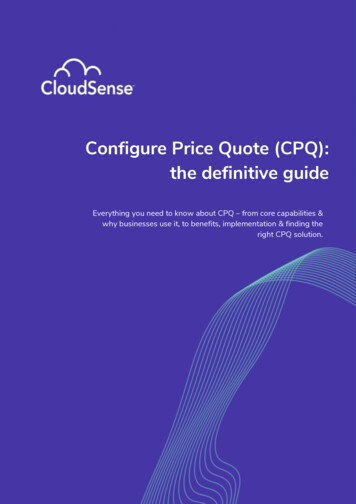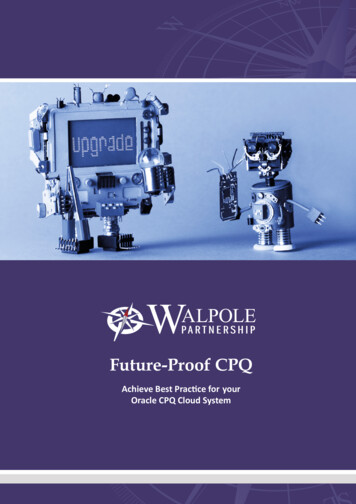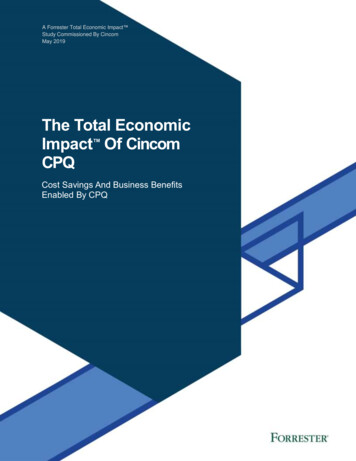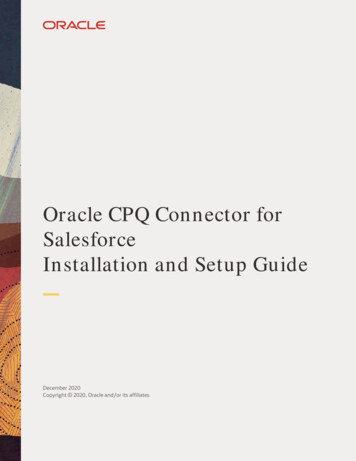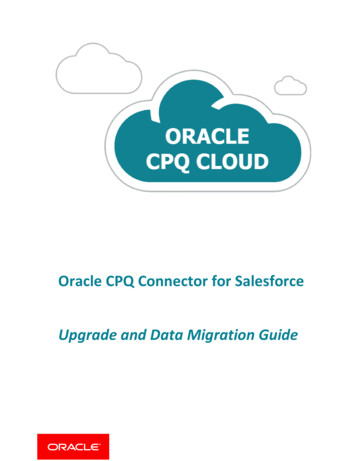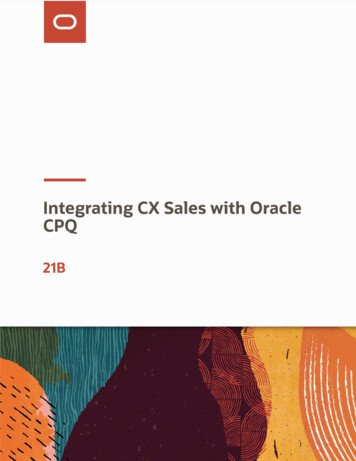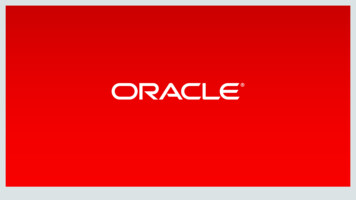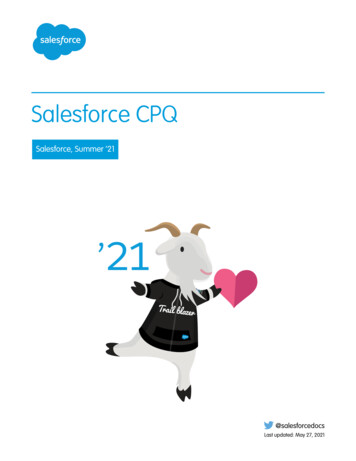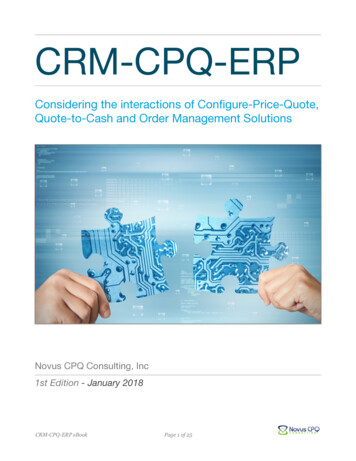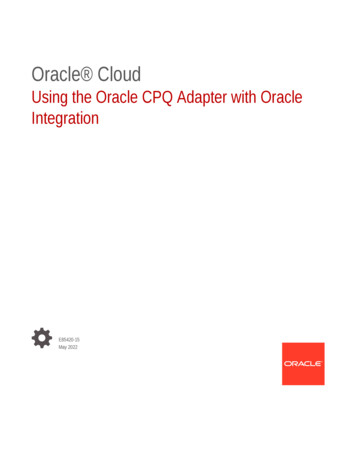
Transcription
Oracle CloudUsing the Oracle CPQ Adapter with OracleIntegrationE85420-15May 2022
Oracle Cloud Using the Oracle CPQ Adapter with Oracle Integration,E85420-15Copyright 2019, 2021, Oracle and/or its affiliates.Primary Author: Oracle CorporationThis software and related documentation are provided under a license agreement containing restrictions onuse and disclosure and are protected by intellectual property laws. Except as expressly permitted in yourlicense agreement or allowed by law, you may not use, copy, reproduce, translate, broadcast, modify, license,transmit, distribute, exhibit, perform, publish, or display any part, in any form, or by any means. Reverseengineering, disassembly, or decompilation of this software, unless required by law for interoperability, isprohibited.The information contained herein is subject to change without notice and is not warranted to be error-free. Ifyou find any errors, please report them to us in writing.If this is software or related documentation that is delivered to the U.S. Government or anyone licensing it onbehalf of the U.S. Government, then the following notice is applicable:U.S. GOVERNMENT END USERS: Oracle programs (including any operating system, integrated software,any programs embedded, installed or activated on delivered hardware, and modifications of such programs)and Oracle computer documentation or other Oracle data delivered to or accessed by U.S. Government endusers are "commercial computer software" or "commercial computer software documentation" pursuant to theapplicable Federal Acquisition Regulation and agency-specific supplemental regulations. As such, the use,reproduction, duplication, release, display, disclosure, modification, preparation of derivative works, and/oradaptation of i) Oracle programs (including any operating system, integrated software, any programsembedded, installed or activated on delivered hardware, and modifications of such programs), ii) Oraclecomputer documentation and/or iii) other Oracle data, is subject to the rights and limitations specified in thelicense contained in the applicable contract. The terms governing the U.S. Government’s use of Oracle cloudservices are defined by the applicable contract for such services. No other rights are granted to the U.S.Government.This software or hardware is developed for general use in a variety of information management applications.It is not developed or intended for use in any inherently dangerous applications, including applications thatmay create a risk of personal injury. If you use this software or hardware in dangerous applications, then youshall be responsible to take all appropriate fail-safe, backup, redundancy, and other measures to ensure itssafe use. Oracle Corporation and its affiliates disclaim any liability for any damages caused by use of thissoftware or hardware in dangerous applications.Oracle, Java, and MySQL are registered trademarks of Oracle and/or its affiliates. Other names may betrademarks of their respective owners.Intel and Intel Inside are trademarks or registered trademarks of Intel Corporation. All SPARC trademarks areused under license and are trademarks or registered trademarks of SPARC International, Inc. AMD, Epyc,and the AMD logo are trademarks or registered trademarks of Advanced Micro Devices. UNIX is a registeredtrademark of The Open Group.This software or hardware and documentation may provide access to or information about content, products,and services from third parties. Oracle Corporation and its affiliates are not responsible for and expresslydisclaim all warranties of any kind with respect to third-party content, products, and services unless otherwiseset forth in an applicable agreement between you and Oracle. Oracle Corporation and its affiliates will not beresponsible for any loss, costs, or damages incurred due to your access to or use of third-party content,products, or services, except as set forth in an applicable agreement between you and Oracle.
ContentsPreface12AudiencevDocumentation AccessibilityvDiversity and InclusionvRelated ResourcesviConventionsviUnderstand the Oracle CPQ AdapterOracle CPQ Adapter Capabilities1-1What Application Version Is Supported?1-2About Oracle CPQ Adapter Use Cases1-2Workflow to Create and Add an Oracle CPQ Adapter Connection to an Integration1-2Create an Oracle CPQ Adapter ConnectionPrerequisites for Creating a Connection2-1Create a Connection2-2Configure Connection Properties2-3Configure Connection Security2-4Test the Connection2-4Upload an SSL Certificate32-4Add the Oracle CPQ Adapter Connection to an IntegrationBasic Info Page3-1Trigger Request Page3-1Trigger Response Page3-2Invoke Operation Page3-2Summary Page3-4iii
4Troubleshoot the Oracle CPQ AdapterConfiguration Error When Using the Oracle CPQ Adapter as a Trigger Connection with aREST Catalog URL4-1Updating the WSDL Definitions of Data Tables4-1iv
PrefaceThis guide describes how to configure this adapter as a connection in an integration in OracleIntegration.Note:The information in this guide applies to all of your Oracle Integration instances. Itdoesn’t matter which edition you’re using, what features you have, or who managesyour cloud environment. You’ll find what you need here, including notes about anydifferences between the various flavors of Oracle Integration when necessary.Topics: Audience Documentation Accessibility Diversity and Inclusion Related Resources ConventionsAudienceThis guide is intended for developers who want to use this adapter in integrations in OracleIntegration.Documentation AccessibilityFor information about Oracle's commitment to accessibility, visit the Oracle AccessibilityProgram website at http://www.oracle.com/pls/topic/lookup?ctx acc&id docacc.Access to Oracle SupportOracle customers that have purchased support have access to electronic support through MyOracle Support. For information, visit http://www.oracle.com/pls/topic/lookup?ctx acc&id info or visit http://www.oracle.com/pls/topic/lookup?ctx acc&id trs if youare hearing impaired.Diversity and InclusionOracle is fully committed to diversity and inclusion. Oracle respects and values having adiverse workforce that increases thought leadership and innovation. As part of our initiative tov
Prefacebuild a more inclusive culture that positively impacts our employees, customers, andpartners, we are working to remove insensitive terms from our products anddocumentation. We are also mindful of the necessity to maintain compatibility with ourcustomers' existing technologies and the need to ensure continuity of service asOracle's offerings and industry standards evolve. Because of these technicalconstraints, our effort to remove insensitive terms is ongoing and will take time andexternal cooperation.Related ResourcesSee these Oracle resources: Oracle Cloudhttp://cloud.oracle.com Using Integrations in Oracle Integration Using the Oracle Mapper with Oracle IntegrationConventionsThe following text conventions are used in this document:ConventionMeaningboldfaceBoldface type indicates graphical user interface elements associatedwith an action, or terms defined in text or the glossary.italicItalic type indicates book titles, emphasis, or placeholder variables forwhich you supply particular values.monospaceMonospace type indicates commands within a paragraph, URLs, codein examples, text that appears on the screen, or text that you enter.vi
1Understand the Oracle CPQ AdapterReview the following conceptual topics to learn about the Oracle CPQ Adapter and how touse it as a connection in integrations in Oracle Integration. A typical workflow of adapter andintegration tasks is also provided.Topics: Oracle CPQ Adapter Capabilities What Application Version Is Supported? About Oracle CPQ Adapter Use Cases Workflow to Create and Add an Oracle CPQ Adapter Connection to an IntegrationNote:There are overall service limits for Oracle Integration. A service limit is the quota orallowance set on a resource. See Service Limits.Oracle CPQ Adapter CapabilitiesThe Oracle Configure, Price, and Quote (CPQ) Cloud Adapter enables you to create anintegration with an Oracle CPQ application.The Oracle CPQ Adapter enables you to convert sales opportunities into revenue byautomating the quoting and sales order process with guided selling, dynamic pricing, and aworkflow approval process.Oracle CPQ extends sales automation to include the creation of an optimal quote, whichenables sales personnel to configure and price complex products; select the best options,promotions, and deal terms; and include upsell and renewals, all using automated workflows.The main use case for Oracle CPQ is as the trigger (source) in an integration in which OracleCX Sales and B2B Service (formerly Oracle Engagement Cloud) is the invoke (target). Thisadapter replicates the point-to-point integration that exists today between Oracle CPQ andOracle CX Sales and B2B Service. Oracle CPQ is the trigger (source) of the recordapplication. A synchronize process is triggered as you update and save data in Oracle CPQ,but it can also be configured by the administrator of the application. The Oracle CPQ Adaptercan also be configured as the invoke (target) in an integration.Prebuilt integration flows with Oracle CPQ and Oracle CX Sales and B2B Service for quotecreation, opportunity import, and quote update are also provided from the Oracle CloudMarketplace.1-1
Chapter 1What Application Version Is Supported?What Application Version Is Supported?For information about which application version is supported by this adapter, see theConnectivity Certification Matrix.See Connectivity Certification Matrix.About Oracle CPQ Adapter Use CasesThe Oracle CPQ Adapter can be used as the invocation trigger (source) for quotesand the Oracle SOAP APIs can be used as the invoke (target). Another use case is anOracle CX Sales and B2B Service (formerly Oracle Engagement Cloud) integrationthat uses quote data to interact with an opportunity business object and its revenueitems.Workflow to Create and Add an Oracle CPQ AdapterConnection to an IntegrationYou follow a very simple workflow to create a connection with an adapter and includethe connection in an integration in Oracle Integration.Step DescriptionMore Information1Create the adapter connectionsfor the applications you want tointegrate. The connections canbe reused in multipleintegrations and are typicallycreated by the administrator.Create an Oracle CPQ Adapter Connection2Create the integration. Whenyou do this, you add trigger andinvoke connections to theintegration.Create Integrations and Add the Oracle CPQ AdapterConnection to an Integration3Map data between the triggerconnection data structure andthe invoke connection datastructure.Map Data in Using Integrations in Oracle Integration4(Optional) Create lookups thatManage Lookups in Using Integrations in Oraclemap the different values used by Integrationthose applications to identify thesame type of object (such asgender codes or country codes).5Activate the integration.Manage Integrations in Using Integrations in OracleIntegration6Monitor the integration on thedashboard.Monitor Integrations in Using Integrations in OracleIntegration7Track payload fields inmessages during runtime.Assign Business Identifiers for Tracking Fields inMessages and Manage Business Identifiers forTracking Fields in Messages in Using Integrations inOracle Integration1-2
Chapter 1Workflow to Create and Add an Oracle CPQ Adapter Connection to an IntegrationStep Description8More InformationManage errors at the integration Manage Errors in Using Integrations in Oraclelevel, connection level, orIntegrationspecific integration instancelevel.1-3
2Create an Oracle CPQ Adapter ConnectionA connection is based on an adapter. You define connections to the specific cloudapplications that you want to integrate.Topics: Prerequisites for Creating a Connection Create a Connection Upload an SSL CertificatePrerequisites for Creating a ConnectionYou must satisfy the following prerequisites to create a connection with the Oracle CPQAdapter. Register with the Oracle CPQ Site Obtain the SOAP WSDL from the Oracle CPQ Site Obtain the REST Catalog URLRegister with the Oracle CPQ SiteAfter registration, you then receive an email with information that you use to create aconnection on the Connections page. See Configure Connection Properties and ConfigureConnection Security.Obtain the SOAP WSDL from the Oracle CPQ Site Note the following details:–The WSDL must be generated by the Oracle CPQ site to integrate with OracleIntegration.–Web Services 2.0 must be used to generate the URL needed to generate the WSDL.–The Commerce SOAP server URL endpoint must be used to generate the URLneeded to generate the WSDL.–The commerce process to integrate with Oracle Integration must be used to generatethe URL needed to generate the WSDL.Oracle Integration uses the Oracle CPQ transaction WSDL to understand the valid dataand operations provided by Oracle CPQ.To access the Oracle CPQ transaction WSDL:1.Log in to the Oracle CPQ site that you want integrate with Oracle Integration.2.To open the Admin home page, click Admin.The Admin home page appears.3.Under Integration Platform, click Web Services.2-1
Chapter 2Create a Connection4.For the Web Service Version, select 2.0.5.Ensure that the Commerce tab is the current tab.6.From the Process Name list, select the name of the commerce process tointegrate with Oracle Integration.7.In the SOAP Server URL field, append ?WSDL to the end of the value.For example: https://site URL/v2 ite URL is the base URL of the Oracle CPQ site.–processVarName is the variable name of the selected commerce process.–Optional: To confirm that the URL is correct, open it in a web browser. Apage of WSDL should appear.Use the URL you created as needed in Oracle Integration to reference theOracle CPQ transaction WSDL.Obtain the REST Catalog URLYou specify a REST catalog URL to access an Oracle CPQ application’s businessresources for outbound connections. The REST catalog URL is formatted as follows:http(s)://site URL/rest/v3/metadata-catalogwhere site URL is the base URL of the Oracle CPQ site.Note that: Only a REST catalog with version 3 or above is supported. You must be on Oracle CPQ release 2016R2 or above to use the REST catalog inthe Oracle CPQ Adapter.Create a ConnectionBefore you can build an integration, you have to create the connections to theapplications with which you want to share data.To create a connection in Oracle Integration:1.In the left navigation pane, click Home Integrations Connections.2.Click Create.Note:You can also create a connection in the integration canvas of: An orchestrated integration (See Define Inbound Triggers andOutbound Invokes.) A basic routing integration (See Add a Trigger (Source) Connection.)2-2
Chapter 2Create a Connection3.In the Create Connection — Select Adapter dialog, select the adapter to use for thisconnection. To find the adapter, scroll through the list, or enter a partial or full name in theSearch field and clickSearch.4.5.In the Create Connection dialog, enter the information that describes this connection.a.Enter a meaningful name to help others find your connection when they begin tocreate their own integrations. The name you enter is automatically added in capitalletters to the Identifier field. If you modify the identifier name, don't include blankspaces (for example, SALES OPPORTUNITY).b.Enter optional keywords (tags). You can search on the connection keywords on theConnections page.c.Select the role (direction) in which to use this connection (trigger, invoke, or both).Only the roles supported by the adapter are displayed for selection. When you selecta role, only the connection properties and security policies appropriate to that role aredisplayed on the Connections page. If you select an adapter that supports bothinvoke and trigger, but select only one of those roles, you'll get an error when you tryto drag the adapter into the section you didn't select. For example, let's say youconfigure a connection for the Oracle Service Cloud (RightNow) Adapter as only aninvoke. Dragging the adapter to a trigger section in the integration produces anerror.d.Enter an optional description of the connection.Click Create.Your connection is created. You're now ready to configure the connection details, such asconnection properties, security policies, connection login credentials, and (for certainconnections) agent group.Configure Connection PropertiesEnter connection information so your application can process requests.1.Go to the Connection Properties section.2.In the Connection Type field, select the URL type to use in this integration. This field isavailable for connections with the invoke role or trigger and invoke role.Note:If you want to use the Oracle CPQ Adapter as a trigger connection in anintegration, you must specify a SOAP WSDL URL. If you specify a RESTcatalog URL, you receive an error when adding the connection as a trigger inan integration.3. SOAP WSDL URL REST Catalog URLIn the Connection URL field, specify the URL to use in this integration. To obtain theURL, see Prerequisites for Creating a Connection.2-3
Chapter 2Upload an SSL CertificateConfigure Connection SecurityConfigure security for your Oracle CPQ Adapter connection by selecting the securitypolicy and login credentials.1.Go to the Security section.2.Enter your login credentials. The only requirement is that you must have APIaccess in Oracle CPQ. Beyond that it does not matter which user is configured. Toobtain the login credentials, see Prerequisites for Creating a Connection.a.Select the security policy. Only the Username Password Token policy issupported. It cannot be deselected.b.Enter the username and password to connect.c.Reenter the password a second time.Test the ConnectionTest your connection to ensure that it's configured successfully.1.In the page title bar, click Test. What happens next depends on whether yourconnection uses a Web Services Description Language (WSDL) file.If YourConnection.Then.Doesn't use a WSDL The test starts automatically and validates the inputs you providedfor the connection.Uses a WSDLA dialog prompts you to select the type of connection testing toperform: 2.3.Validate and Test: Performs a full validation of the WSDL,including processing of the imported schemas and WSDLs.Complete validation can take several minutes depending onthe number of imported schemas and WSDLs. No requests aresent to the operations exposed in the WSDL.Test: Connects to the WSDL URL and performs a syntaxcheck on the WSDL. No requests are sent to the operationsexposed in the WSDL.Wait for a message about the results of the connection test. If the test was successful, then the connection is configured properly. If the test failed, then edit the configuration details you entered. Check fortypos, verify URLs and credentials, and download the diagnostic logs foradditional details. Continue to test until the connection is successful.When complete, click Save.Upload an SSL CertificateCertificates are used to validate outbound SSL connections. If you make an SSLconnection in which the root certificate does not exist in Oracle Integration, anexception is thrown. In that case, you must upload the appropriate certificate. Acertificate enables Oracle Integration to connect with external services. If the external2-4
Chapter 2Upload an SSL Certificateendpoint requires a specific certificate, request the certificate and then upload it into OracleIntegration.To upload an SSL certificate:1.In the left navigation pane, click Home Settings Certificates.All certificates currently uploaded to the trust store are displayed in the Certificatesdialog. Thelink enables you to filter by name, certificate expiration date, status, type, category, andinstallation method (user-installed or system-installed). Certificates installed by thesystem cannot be deleted.2.Click Upload at the top of the page.The Upload Certificate dialog box is displayed.3.Enter an alias name and optional description.4.In the Type field, select the certificate type. Each certificate type enables OracleIntegration to connect with external services. X.509 (SSL transport) SAML (Authentication & Authorization) PGP (Encryption & Decryption)X.509 (SSL transport)1.Select a certificate category.a.Trust: Use this option to upload a trust certificate.i.b.Click Browse, then select the trust file (for example, .cer or .crt) to upload.Identity: Use this option to upload a certificate for two-way SSL communication.i.Click Browse, then select the keystore file (.jks) to upload.ii.Enter the comma-separated list of passwords corresponding to key aliases.2-5
Chapter 2Upload an SSL CertificateNote:When an identity certificate file (JKS) contains more than oneprivate key, all the private keys must have the same password. Ifthe private keys are protected with different passwords, theprivate keys cannot be extracted from the keystore.iii. Enter the password of the keystore being imported.c.Click Upload.SAML (Authentication & Authorization)1.Note that Message Protection is automatically selected as the only availablecertificate category and cannot be deselected. Use this option to upload a keystorecertificate with SAML token support. Create, read, update, and delete (CRUD)operations are supported with this type of certificate.2.Click Browse, then select the certificate file (.cer or .crt) to upload.3.Click Upload.PGP (Encryption & Decryption)1.Select a certificate category. Pretty Good Privacy (PGP) provides cryptographicprivacy and authentication for communication. PGP is used for signing, encrypting,and decrypting files. You can select the private key to use for encryption ordecryption when configuring the stage file action.a.b.Private: Uses a private key of the target location to decrypt the file.i.Click Browse, then select the PGP file to upload.ii.Enter the PGP private key password.Public: Uses a public key of the target location to encrypt the file.i.Click Browse, then select the PGP file to upload.ii.In the ASCII-Armor Encryption Format field, select Yes or No. Yesshows the format of the encrypted message in ASCII armor. ASCII armoris a binary-to-textual encoding converter. ASCII armor formats encryptedmessaging in ASCII. This enables messages to be sent in a standardmessaging format. This selection impacts the visibility of messagecontent. No causes the message to be sent in binary format.iii. From the Cipher Algorithm list, select the algorithm to use. Symmetric-key algorithms for cryptography use the same cryptographic keys for bothencryption of plain text and decryption of cipher text.c.Click Upload.2-6
3Add the Oracle CPQ Adapter Connection toan IntegrationWhen you drag the Oracle CPQ Adapter into the trigger or invoke area of an integration, theAdapter Endpoint Configuration Wizard appears. This wizard guides you through theconfiguration of the Oracle CPQ Adapter endpoint properties.These topics describe the wizard pages that guide you through configuration of the OracleCPQ Adapter as a trigger or invoke in an integration.Topics: Basic Info Page Trigger Request Page Trigger Response Page Invoke Operation Page Summary PageBasic Info PageYou can enter a name and description on the Basic Info page of each adapter in yourintegration.ElementDescriptionWhat do you want to callyour endpoint?Provide a meaningful name so that others can understand theresponsibilities of this connection. You can include English alphabeticcharacters, numbers, underscores, and hyphens in the name. You can'tinclude the following characters: What does this endpointdo?No blank spaces (for example, My Inbound Connection)No special characters (for example, #;83& or righ(t)now4)except underscores and hyphensNo multibyte charactersEnter an optional description of the connection’s responsibilities. Forexample:This connection receives an inbound request tosynchronize account information with the cloudapplication.Trigger Request PageView the Oracle CPQ trigger request values for your integration.You can view the Transaction business object to receive from the Oracle CPQ application asa request document to start the integration flow.3-1
Chapter 3Trigger Response PageElementDescriptionBusiness ObjectView the Transaction business object. This object is from aCPQ Commerce process. This is the business object thatyou receive from the Oracle CPQ application as a requestdocument to start this integration flow. This business objectis automatically selected based on the content of the WSDLfile you specified when creating the Oracle CPQconnection.Trigger Response PageView the Oracle CPQ trigger response values for your integration.ElementDescriptionSend a ResponseIndicates that a response business object issent from the integration flow to the OracleCPQ application. This option is automaticallyconfigured and cannot be changed.Response TypeIndicates that the business object is sent backsynchronously to the source application. Thisoption is automatically configured and cannotbe changed.Business ObjectDisplays the Transaction business object. Thisobject is from a CPQ Commerce process. Thisbusiness object is automatically selectedbased on the content of the WSDL file youspecified when creating the Oracle CPQconnection.Invoke Operation PageView and configure the Oracle CPQ invoke operation values for your integration.ElementDescriptionCPQ API Version 2Displays Commerce.3-2
Chapter 3Invoke Operation PageElementDescriptionSelect an OperationSelect an operation. These operations come from the WSDL youspecified when creating the connection. Add a Transaction: Adds a new item to an existing transactionperforming the Add from Catalog action. The input parametersinclude the process, the document, the action on the document,and the items to be added. Create Transaction: Supports the creation of a commerceTransaction without line items and transactions withnonconfigurable line items from a specified process. For alltransactions required to be created with configurable line items, theConfiguration SOAP API must be invoked. This action returns thetransaction ID. Export File Attachments: Exports a file attachment using one oftwo methods to stream the data through SOAP:– Inline base64 content in a SOAP message– Binary stream with MIME containers through an MTOMtransmissionThese methods read and write multiple attributes at once pertransaction. This API can only be used by full-access users withthe Modify Users permission. There are two modes available foruse:– Content: Retrieves the content of the attached fields.– Metadata: Retrieves the file information or metadata for thereferenced fields. Get Transaction: Returns the complete Transaction XML contentfor the given Transaction ID. Import File Attachments: Imports a file attachment using one oftwo methods to stream the data through SOAP:– Inline base64 content in a SOAP message– Binary stream with MIME containers through an MTOMtransmissionThese methods read and write multiple attributes at once pertransaction. This API can only be used by full-access users withthe Modify Users permission. There are two modes available foruse:– Update: Attaches a file or set of files to the transaction– Delete: Removes a file from the file attachment attribute Remove from Transaction: Removes an item from an existingtransaction by performing the Remove Line Items action. The inputparameters include the document ID, document number, processname, and document name. Update Transaction: Updates an existing transaction byperforming the Modify and Auto-fill actions. The Create Documentaction is not supported.Business ObjectsDisplays the Transaction business object.3-3
Chapter 3Summary PageSummary PageYou can review the specified adapter configuration values on the Summary page.ElementDescriptionSummaryDisplays a summary of the configuration values you defined onprevious pages of the wizard.The information that is displayed can vary by adapter. For someadapters, the selected business objects and operation name aredisplayed. For adapters for which a generated XSD file isprovided, click the XSD link to view a read-only version of the file.To return to a previous page to update any values, click theappropriate tab in the left panel or click Back.To cancel your configuration details, click Cancel.3-4
4Troubleshoot the Oracle CPQ AdapterThe following topic can help you troubleshoot problems you may encounter with the OracleCPQ Adapter.Topics: Configuration Error When Using the Oracle CPQ Adapter as a Trigger Connection with aREST Catalog URL Updating the WSDL Definitions of Data TablesAdditional integration troubleshooting information is provided. See Troubleshoot OracleIntegration in Using Integrations in Oracle Integration and the Oracle IntegrationTroubleshooting page in the Oracle Help Center.Configuration Error When Using the Oracle CPQ Adapter as aTrigger Connection with a REST Catalog URLIf you create and successfully test an Oracle CPQ Adapter connection, but receive thefollowing error when adding the connection as a trigger in the integration canvas, ensure thatyou specified a SOAP WSDL URL on the Connections page. When used as a triggerconnection, the Oracle CPQ Adapter requires the use of a SOAP WSDL URL and does notwork with a REST catalog URL.Root cause of the Exception : Inbound is not supportedUpdating the WSDL Definitions of Data TablesWhen Oracle Integration calls Oracle CPQ with the Oracle CPQ Adapter, you can receive thefollowing error:Fault Code : ns1:FailedAuthentication\nFault String :The security token could not be authenticated or authorizedIf you receive this error, update the WSDL definitions of the data tables (for example, after asite refresh).1.From the Administration Platform page of the Oracle CPQ application, g
3 Add the Oracle CPQ Adapter Connection to an Integration Basic Info Page 3-1 Trigger Request Page 3-1 Trigger Response Page 3-2 Invoke Operation Page 3-2 Summary Page 3-4 iii. Preface. Audiencev. Documentation Accessibilityv. Diversity and Inclusionv. Related Resourcesvi. Conventionsvi. Understand the Oracle CPQ Adapter. Oracle CPQ Adapter .