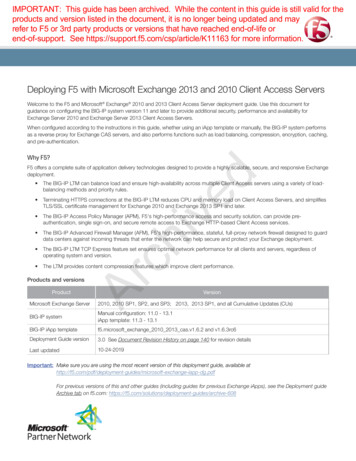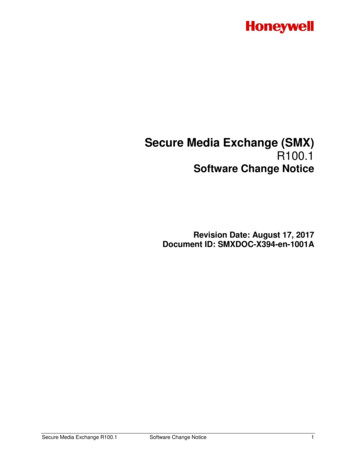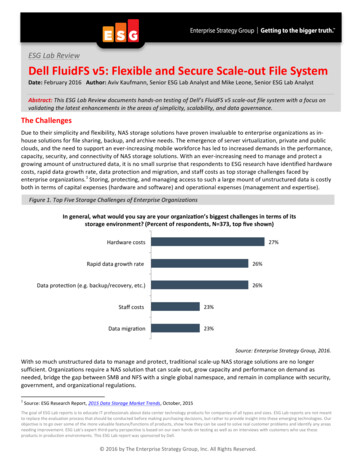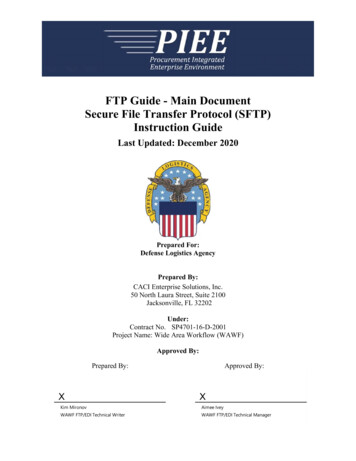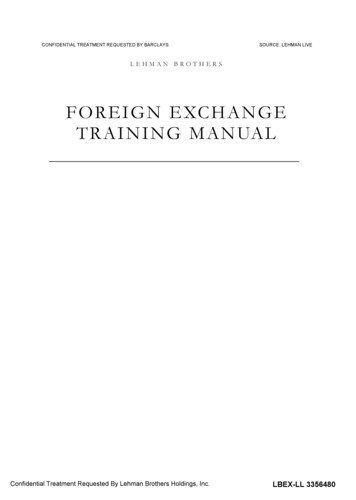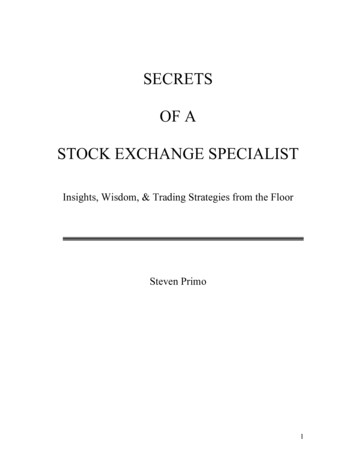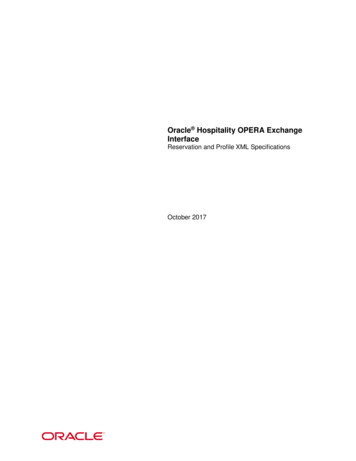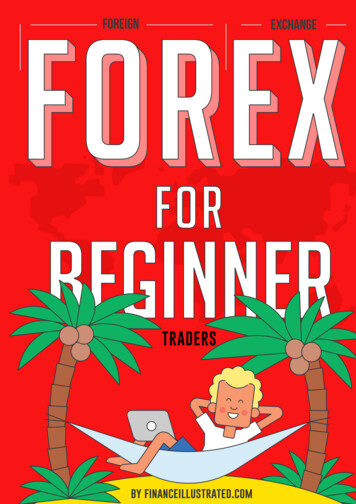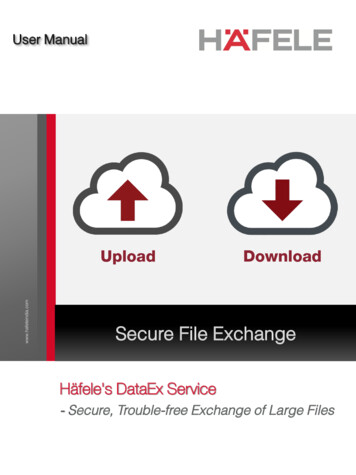
Transcription
User Manualwww.hafeleindia.comUploadDownloadSecure File ExchangeHäfele's DataEx Service- Secure, Trouble-free Exchange of Large Files
Introduction :Cloud computing is evolving like never before, with companies of all shapes andsizes adapting to this new technology.Since file transfers of more than 10 MB ends up choking our internal serversystem, Häfele introduces its cloud computing software : DataEx, which enablessecure upload and download of heavy files.You can henceforth use this software to send heavy files internally as well as toyour clients or channel and trade partners. You can also create and send a onetime access link to an external user, which allows you to securely receive heavyfile.The DataEx software offers two log-in possibilities: For Employees logged intothe Häfele Network (systems connected to LAN) and For Employees not loggedinto the Häfele Network (systems not connected to LAN).Links:For employees logged into the Häfele Network: https://dataex.hafele.comFor employees not logged into the Häfele Network: https://dataex-auth.hafele.comThis manual will take you through the step by step details and advantages ofthis software.Advantages : DataExPage 3Log-in PossibilitiesPage 4Sending / UploadingPages 5 - 8Receiving / DownloadingPages 9 - 10Possibilities for Data Transfer & Why use DataEx?Page11DataEx - Secure File Exchange2
Advantages : DataExAssured Data Security :DataEx guarantees secured transfer of data from your browserusing encryption. While sending a file it gives you an option ofprotecting your data via a password. This file can only beaccessed by users who receive the link details together with thepassword.Quick Data Transfer:DataEx provides for an easy, quick and trouble-free medium totransfer large files, securely, via web. This software eliminatesthe delayed duration in receiving and sending heavy filesthrough your outlook id by generating a web link.Higher Data Capacity and Space:DataEx offers higher data capacity and storage space for all itsauthorised users. A single file can be of a maximum size of 5GBand the overall file exchange can go upto 20GB. This featurefacilitates easy, unhindered transfer of heavy files likecatalogues, pricelists, product installation videos etc.Supports a Number of Data Formats:DataEx supports a number of data formats like text, audio clips,video clips, Microsoft office documents, zipped and encryptedfiles etc. You also have an option of downloading all the filessent together in a zip folder.DataEx - Secure File Exchange3
Log-in PossibilitiesDataEx offers two log-in possibilities :1. For Employees logged into the Häfele Network (systems connected to LAN)Häfele employees who have access to the Häfele Network can use the DataExlink and get connected to the software almost instantaneously. There is noadditional log-in required.Link : https://dataex.hafele.com2. ForEmployees not logged into the Häfele Network (systems not connected toLAN)Häfele employees who do not have access to the Häfele Network need to usethe software through an alternate authentication mode. This mode tremendouslybenefits employees whose work profile requires them to be on field or travelextensively.Link : https://dataex-auth.hafele.comOn clicking the link mentioned above, the following log-in screen appears:Username : Domain\Windows username (e.g. For Häfele employee XYZ, theWindows login i.d. or username is xyz and hence the DataEx username would beHIN\xyz)Password : Standard Windows password unique to the userOn entering the required details accurately, the user successfully logs into theDataEx software.DataEx - Secure File Exchange4
Sending / UploadingCase: Mr. XYZ, an employee of Häfele, works in the sales department. He needsto send a new product catalogue to a Franchisee, ABC. He however cannot sendthe catalogue via his outlook email id as it exceeds the permissible file size. XYZtherefore decides to explore the new data transfer software DataEx.The welcome screen gives him two options – Upload and Receive. To send datahe selects ‘Upload’ .On selecting ‘Upload’ a new screen appears and asks him to insert files he needsto transfer.DataEx - Secure File Exchange5
Sending / UploadingXYZ inserts the catalogue that he wishes to transfer to the franchisee.He enables the password protection tab (optional) and enters a security code. Hewill have to communicate this code to ABC, the franchisee (receiver), whileforwarding the download link.He also chooses to activate the download notification tab and enters his officialemail address to receive a notification once his franchisee successfully downloadshis attachment.After adjusting the settings as per his preference, he selects the ‘Next’ button.DataEx - Secure File Exchange6
Sending / UploadingA new screen appears which displays the download link. This link can be eithercopied and added by XYZ to an email draft in his outlook id or can be directlymailed to the franchisee. The window also indicates the date till which this linkremains valid, which is exactly15 days from the date of sending.XYZ chooses to mail the link directly to the franchisee.DataEx - Secure File Exchange7
Sending / UploadingOnce DataEx confirms sending the catalogue to ABC Franchisee successfully,XYZ selects the ‘Upload Details’ button which provides a basic synopsis of thedata exchanged. XYZ saves the upload details for documentation purposes.DataEx - Secure File Exchange8
Receiving / DownloadingCase: Miss. RST, an employee of Häfele, works in the marketing department. Sheurgently needs to receive images of a showroom launch from Mr. UVW, thephotographer for the event. UVW, the photographer isn’t based in the same townand can only send the photographs in a CD through a courier. RST however is inan urgent need of the images as she requires to add them to the marketingnewsletter. She therefore decides to explore Häfele’s new data exchange software :DataEx.The welcome screen gives her two options – Upload and Receive. To receive theimages she selects ‘Receive’ .The ‘Receive’ option creates a one-time access code which allows an externaluser, in this case Mr. UVW, to upload files. On selecting ‘Receive’ a new screenappears and requires RST to enter her email address as well as that of the sender,i.e. Mr. UVW along with a message (optional).DataEx - Secure File Exchange9
Receiving / DownloadingOnce RST completes entering all the details, she clicks on the ‘Send AccessCode’ button. A new window appears informing RST that the access code hasbeen successfully sent to the email address of Mr. UVW and is valid for a period of15 days.DataEx will send a notification to RST on her official e-mail address when the filesuploaded by Mr. UVW are ready for download.DataEx - Secure File Exchange10
Possibilities for Data Exchange:PartiesDetailsHWWHWWInternal exchange of heavy filesamong Häfele employees (acrosssubsidiaries)HWWEXTERNALPARTYHäfele employees uploading heavyfiles for external party / parties todownload. (Details on pages 5 – 8)EXTERNALPARTYHäfele employees creating a onetime access code allowing theexternal party / parties to uploadsome files. (Details on pages 9 – 10)HWWWhy use DataEx ? A Häfele initiative Extremely user – friendly; a simple plug and play software Universal access Supports a number of file formats like text, audio clips, video clips,Microsoft office documents, zipped and encrypted files etc. Prevents choking of the internal server system No registration required Helps track data exchanges; provides necessary documentation aidsFOR SECURE, TROUBLE-FREE AND QUICK DATA TRANSFER , LOOKNO FURTHER !!Let's exploit and utilize this software, created by Häfele, to its maximumextent.DataEx - Secure File Exchange11
Häfele employees who have access to the Häfele Network can use the DataEx link and get connected to the software almost instantaneously. There is no additional log-in required. Link : https://dataex.hafele.com 2.For Employees not logged into the Häfele Network (systems not connected to LAN) Häfele employees who do not have access to the Häfele Network need to use the software