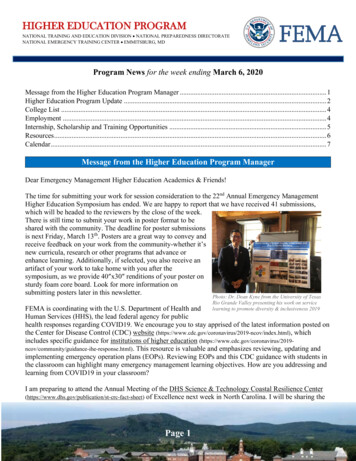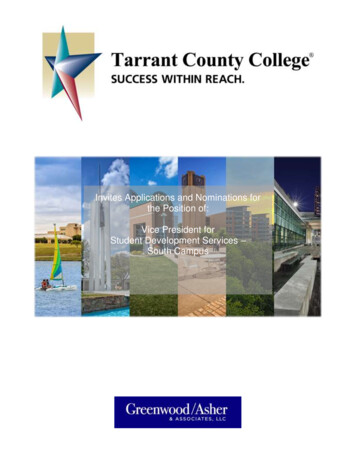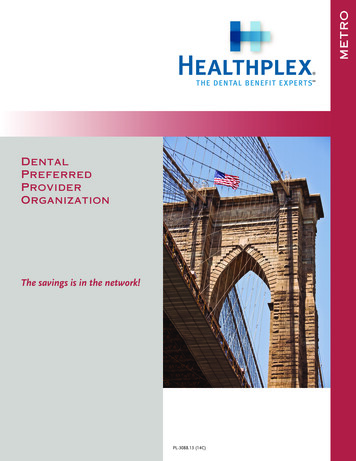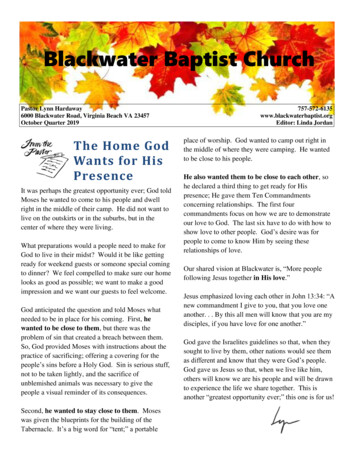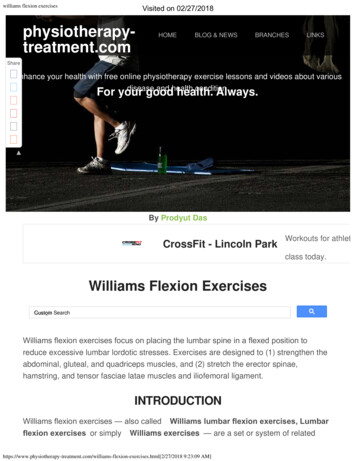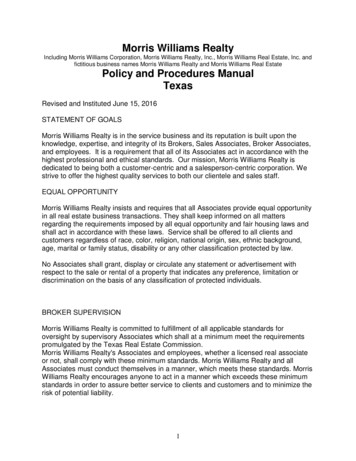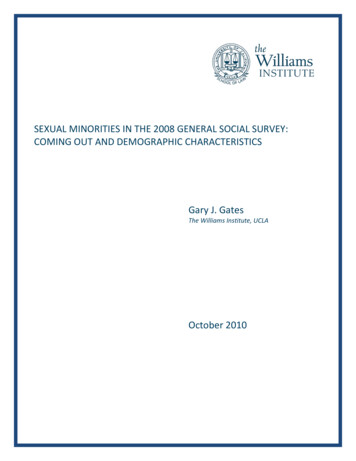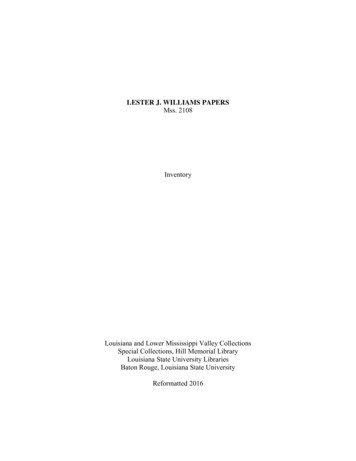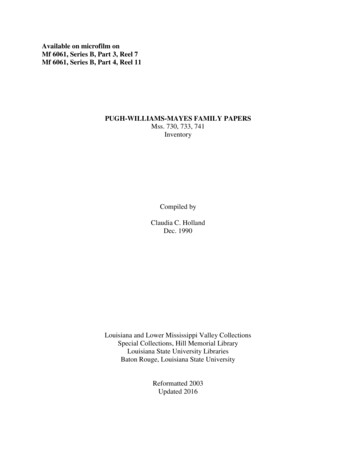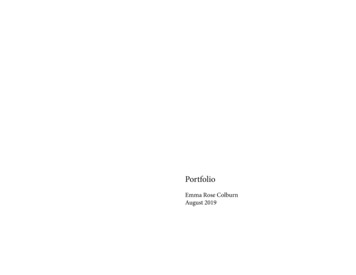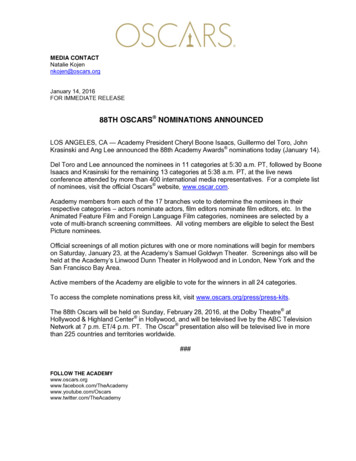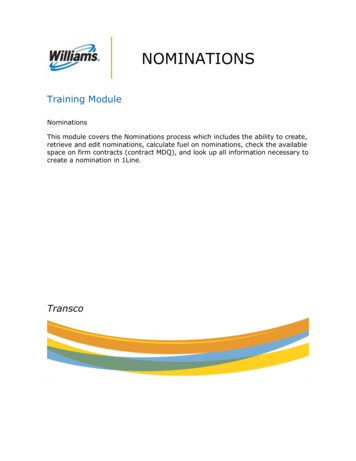
Transcription
NOMINATIONSTraining ModuleNominationsThis module covers the Nominations process which includes the ability to create,retrieve and edit nominations, calculate fuel on nominations, check the availablespace on firm contracts (contract MDQ), and look up all information necessary tocreate a nomination in 1Line.Transco
Nominations Training ModuleNOMINATIONSTable of ContentsNominations. 5Introduction . 5Cycles . 6Standard Cycles . 6Retro Cycle . 6Future Cycles . 7Retrieving Nominations . 7Edit-Create Nominations . 11Auto Pooling Disaggregation Nomination . 12Create a Nomination . 14Fields Required and/or Validated on Nominations . 15ASR Nominations . 17Route Option Rules . 17Priority of Service (POS) . 17Transaction Type 22 No-Notice – Retro Submission . 19Route Options for MDQ Evaluation . 20MDQ Segment List Page . 21Example: “Increasing MP” Route (-0 Segment Begin) . 22Example: “Decreasing MP” Route ( 0 Segment End) . 22MDQ Notes: . 22Linked Nominations . 23EDI – X12 and Flat File Nominations . 24Transaction Type 22: . 24Example of File Downloaded from 1Line: . 24MDQ Route Options: . 24July 1, 20192Version 1.0
Nominations Training ModuleExample of File Downloaded from 1Line: . 24Validate . 24Save Nominations . 25Submit Nominations . 25Calculate MDQ. 26MDQ Segment List Page . 26Viewing Nomination Confirmation Status . 28Calculate Fuel . 29Bulk Update . 30Remove List . 30Deleting Nominations . 31Withdraw Post Nominations . 31Upload . 31Uploading from the Banner Menu . 32Uploading from the Retrieve Nominations page . 32Uploading from the Informational Postings Page . 33Downloading Nominations . 33Tariff Reference . 33Exhibit 1: Transaction Types . 34Exhibit 2: Nomination Actions . 35Elapsed Pro-Rata Validation . 37EPSQ Example - Based on Formula . 37EPSQ Timeline . 39EPSQ Nominations . 39ICTS Validation Tool . 39July 1, 20193Version 1.0
Nominations Training ModuleThe information provided herein is for informational purposes only and does not modify anyprovision in Transco’s FERC Gas Tariff. If a conflict exists between this information andTransco’s FERC Gas Tariff, the provisions in Transco’s FERC Gas Tariff apply. Transcomakes no representation or warranty as to the completeness or accuracy of thisinformation. Transco shall not be liable for any informational errors, incompleteness ordelays, or for any actions taken in reliance on this information.To review the tariff language specific to any topic, go to Transco’s Informational Postingspage, and select Tariff from the left hand navigation menu.July 1, 20194Version 1.0
Nominations Training ModuleNominationsIntroductionThe Nominations area of 1Line includes the areas of Nominations, Confirmations, Predetermined allocations (PDA), Scheduling, and Critical Day.The nomination process is how those who want to transport gas request space on thepipeline. From the Retrieve Nominations page, 1Line users have the ability to create,retrieve and edit nominations, calculate fuel on nominations, check the available space onfirm contracts (contract MDQ), and look up all information necessary to create a nomination.Role NameFunctions Granted by RoleNominationsSubmit Nominations.Nominations ViewAbility to view Nominations, generateNominations reports, not Submit.E-Notification Pool Out of BalanceReceive notification of out of balance poolselectronically.E-Notification Scheduling Cuts ShipperShippers receive notification of schedulingcuts electronically.E-Notification Scheduling Cuts OperatorOperators receive notification of schedulingcuts electronically.E-Notification Scheduling Cuts OperatorOperators receive notification of schedulingcuts electronically.E-Notification Nom Change OperatorOperators receive notification after nomdeadline for Eve, ID1 and ID2 cycles of anynew nominations submitted since the Timelycycle. Operator must elect to receive it.EDI NominationElectronic File Upload/Download.Parties wishing to have access to nominations information, whether to view nominationsonline or to submit nominations via the online screens or via Flat Files or EDI, must havethe proper roles assigned to them, as described below. Roles can be assigned by eachBusiness Associate's (BA's) designated System Security Administrator (SSA).July 1, 20195Version 1.0
Nominations Training ModuleCyclesStandard CyclesThe standard gas day is from 9 a.m. to 9 a.m. (Central Clock time) and characterized byseveral cycles.Timely Nomination Cycle: Nominations are received for the next day's business orsubsequent days. The nomination period closes on 1:00 pm during the current day for thenext day's business.Evening Nomination Cycle: Nominations are received after 1:00 pm on the current gasday for the next day's business. The nomination period closes on 6:00 pm on the currentgas day for the next day's business.Intraday 1 Nominations Cycle: Nominations are received after 6:00 pm on the currentgas day for the next day's business. The nomination period closes on 10:00 am on the nextday. During the Intraday 1 Nomination Cycle nominations can be lowered by no more than5/24 of the previously scheduled volume before encountering elapsed pro-rata scheduledquantity.Intraday 2 Nomination Cycle: Nominations are received after 10:00 am on the currentgas day. The nomination period closes on 2:30 pm on the current gas day. During theIntraday 2 Cycle nominations may be lowered by no more than 9/24 of the originalnomination before encountering elapsed pro-rata scheduled quantity.Intraday 3 Nomination Cycle: Nominations are received after 2:30 pm on the currentgas day. The nomination period closes on 7:00 pm on the current gas day. During theIntraday 3 Cycle nominations may be lowered by no more than 13/24 of the originalnomination before encountering elapsed pro-rata scheduled quantity.Post Nomination Cycle: Nominations are received after 7:00 pm on the current gas day.The nomination period closes at 10:00 am the next day for yesterday's business. Duringthe Post Cycle, nominations are not subject to elapsed pro-rata scheduled quantity. Therules for Post cycle are different from the other cycles.Retro CyclePrior gas day (retro) Nomination and PDA changes may be made for current and priormonths. Retro changes are subject to the following deadlines:Current Month Retros ‐ must be submitted within the month of the original gas flow dateand by the first business day or 2nd calendar day of the next month (whichever is later).Retros must be submitted by midnight. The retro must be scheduled (after obtaining allapprovals) by the 4th of the next month. Any retros not meeting these timelines will not bescheduled and will need to be re‐submitted after allocations has closed for the month (asposted on 1Line). These retros will then be processed as prior period adjustments.July 1, 20196Version 1.0
Nominations Training ModulePrior Month Retros –may be requested for up to 7 months from the original flow monthdate. Prior month retros may be submitted in 1Line for processing in the current accountingmonth until the last day of the month. After the last day of the month, any retro changesmay not be submitted until after allocations close (as posted on 1Line).Expiration of Submitted Changes (applies to current and prior month retros) – Priormonth retros may be submitted in 1Line for processing in the current accountingmonth until the last day of the month. After the last day of the month, any priormonth retro changes may not be submitted until after the month’s allocations close(as posted on 1Line, generally by the 5th of the next month).Future CyclesCustomers have the ability to designate the cycle in which they would like a nomination tobe submitted. Nominations will default to the earliest open cycle upon submission if nocycle is selected.Retrieving NominationsNominations must be retrieved prior to performing all actions available from this pageexcept for Create Nominations and Upload. Nominations are retrieved using the filters onthe page. To go to the Retrieve Nominations page, select:Navigation Nominations Nomination Retrieve NominationsNote: The User Preferences feature is available for the nominations page. For more detailedinformation on which user preferences are available, please click here for the trainingmodule.July 1, 20197Version 1.0
Nominations Training ModuleThe top portion of the Retrieve Nominations page is used for setting Begin and End GasFlow dates, and Transaction Types for retrieving or creating nominations. Service Requestercan also be specified, if applicable. The default Service Requester ID is the BAID of the partywho is logged in.Filters to retrieve nominationsList area: to see nominationsThe middle portion of the page contains numerous filters that can be used to narrow thesearch for existing nominations. Action buttons available are: Retrieve and Clear.Retrieve will display nominations based on the filters and Clear will clear the page. Themenu actions for nominations are listed in alphabetical order.On the bottom portion of the page, retrieved nominations are displayed, and all nominationediting and creating, as well as any other action available from this page, is performed.The option to exclude Zero Quantity Nominations from the list retrieved can be selectedusing a checkbox. The Select All checkbox will show after retrieving nominations and isused to select all nominations on the current page. The messages area above the list ofnominations displays a Grand Total Quantity for receipt and delivery quantities, as well asany success, error or warning messages. The Grand Totals automatically recalculate whenquantities on the page are changed, or when nominations are added or deleted. TheDownload button will display once nominations are retrieved. This action allows you todownload selected or all nominations into a csv file.July 1, 20198Version 1.0
Nominations Training ModuleTo retrieve nominations:1. Enter Transaction Type(s) These can be entered manually, separated by commas, or by clicking on the TTDetails lookup provided, and then selecting from the pick list displayed. If no Transaction Type is entered, nominations of all Transaction Types that meet theother filter criteria will be returned.July 1, 20199Version 1.0
Nominations Training ModuleFor definitions of the Transaction Types, please click here.2. Enter Begin and End Gas Flow Dates A date range can be entered manually or selected using the calendar widgetsprovided. Both Begin and End Gas Flow Dates default to tomorrow's date. If a new Begin Date is entered, the End Date can be automatically filled-in with thesame date by pressing the Tab button.Note: Users are only able to retrieve nominations assigned to their BA and contracts.The more filters used (such as locations and upstream/downstream parties) the morespecific the results will be.3. Click on the Retrieve button located midway down the screen to retrieve all nominationsfor the selected Transaction Types, date range, and Service Requester, or use any of thefilter fields provided in the middle of the page (i.e. Package ID, Rec Loc (prop), Rec Zone,etc.) to further narrow the search for specific nominations. Once nominations are retrieved, the dates, quantities and ranks can be edited fromthe bottom portion of the page.July 1, 201910Version 1.0
Nominations Training Module4. Proceed with any validations, or save or submit the nominations.To edit Contract Number, Transaction Type or Package ID, the Edit Create action must beused.Edit-Create NominationsThe Edit Create action is used to update retrieved nominations. Nominations must first beretrieved to the page as instructed above. To edit the retrieved nominations, or to createa new nomination using existing nominations as a template:1. Retrieve nominations to the page by setting the desired filters and clicking Retrieve.2. Select nomination(s) to be edited by highlighting the row.3. Right click to access the Edit Create action or use the action menu on the page. A duplicate nomination will appear under each selected nomination. All fields are now editable.July 1, 201911Version 1.0
Nominations Training Module4. Edit nomination and proceed with Save, Submit, Validate Collection, or any other desiredaction.Auto Pooling Disaggregation NominationThe Auto Pooling Disagg Nomination feature is where the owner of the pool can create aone-time disagg nomination (TT08) that will automatically adjust based on their own marketnominations.A new nomination will be created with the Package ID SYSTEM DISAGG when the actionSubmit Auto Disagg is used. The pool owner will have the ability to choose the rank.Note: The pool owner will still need to nominate (TT08) for 3rd party markets pulling fromtheir pool.There are 3 ways to create or turn on the Auto Disaggregation nomination.If you already have an existing TT08 nomination for the desired pooling location:1. Highlight the existing nomination row2. Choose quantity greater than zero3. Actions Submit Auto Disagg A new auto disagg will overlay the existing TT08, but when you select retrieve, bothTT08’s will appear Package ID will default to SYSTEM DISAGGJuly 1, 201912Version 1.0
Nominations Training Module If you only want the SYSTEM DISAGG then all TT08’s that reference the pool owner’sDownstream ID will need to be zeroed outNote: You can only have 1 System Disagg, but you are not precluded from havingregular TT08’s submitted to match your market nominations, the System Disagg willtake the swing and have the lowest priority.If you want to edit an existing TT08 disagg nomination:1. Highlight an existing nomination row2. Actions Edit Create3. Choose quantity greater than zero4. Change to preferred Pooling Location ID5. Actions Submit Auto Disagg Package ID will default to SYSTEM DISAGG if you only want the SYSTEM DISAGG then all TT08’s that reference the pool owner’sDownstream ID will need to be zeroed outNote: You can only have 1 System Disagg, but you are not precluded from havingregular TT08’s submitted to match your market nominations, the System Disagg willtake the swing and have the lowest priority.New customers or current customers submitting a TT08 for the 1st time:1. Actions Create2. Enter Pooling contract number, make sure TT is 08, enter Pool Delivery location, DeliveryQuantity and Downstream ID3. Actions Submit Auto Disagg. Package ID will default to SYSTEM DISAGG If you only want the SYSTEM DISAGG then all TT08’s that reference the pool owner’sDownstream ID need to be zeroed outNote: You can only have 1 System Disagg, but you are not precluded from havingregular TT08’s submitted to match your market nominations, the System Disagg willtake the swing and have the lowest priority.July 1, 201913Version 1.0
Nominations Training ModuleCreate a NominationThe Create button is used when creating a nomination from scratch. Nominations arecreated from the bottom portion of the page. Filters in the middle of the page are usedfor retrieving nominations only.To create a new nomination:1. Enter the desired Transaction Type(s), using the TT Details lookup function, if desired.2. Enter a Begin Flow Date, and an End Flow Date. Dates default to tomorrow's date.3. Enter a Svc Req ID if the desired Svc Req is not the one displayed. The Svc Req ID lookupbutton can be used if needed due to agency relationships.4. Click on the Create button.5. Input nomination information. Certain fields are required and/or validated, depending on the type of nomination, andthe type of receipt or delivery location.July 1, 201914Version 1.0
Nominations Training ModuleFields Required and/or Validated on NominationsUpstream K and ID RequirementsReceipts at:Wellhead/Production LocationsUpstream ID is required. Upstream ID is validated for points upstream of processingplants (except Mobile Bay), where the valid producer BAID or Duns should be used.Pooling LocationsUpstream K and ID required. Upstream Contract is validated. (Must use ServiceRequester’s pooling contract)Interconnect LocationsUpstream K and ID are required, but not validated. (DUNS numbers are required bysome interconnects, please check with your Transportation Services Rep)Storage Transfer LocationsUpstream K is required and validated. (Must be a 1Line storage contract), andUpstream Id is required.Delivery Lateral Service Transfer LocationUpstream K and ID are required, but not validated. Receipts from the DLS transferlocation to the DLS delivery should be made on a DLS contract referencingcorresponding mainline transportation contract as the upstream contract.Downstream K and ID RequirementsDeliveries at:Pooling Locations-Using Transportation contractDownstream K and ID are required. Downstream K is validated(must use shipper’spooling contract)Pooling Locations-Using Disaggregation KDownstream ID is required and validated. (Must be 1Line BAID or DUNS)Interconnect LocationsDownstream K and ID are required, but not validated. (DUNS numbers are requiredby some interconnects; please check with your Transportation Services Rep)LDC LocationsDownstream ID is required, but not validated.Storage Transfer LocationsDownstream K is required and validated (must be a 1Line storage contract), andDownstream Id is required.July 1, 201915Version 1.0
Nominations Training ModuleDelivery Lateral Service Transfer LocationDownstream K and ID are required, but not validated. Deliveries to the DLS transferlocation on any mainline transportation contract should include the FDLS or IDLScontract as the downstream contract.Downstream K and ID RequirementsDeliveries at:Pooling Locations-Using Transportation contractDownstream K and ID are required. Downstream K is validated(must use shipper’spooling contract)Pooling Locations-Using Disaggregation KDownstream ID is required and validated. (Must be 1Line BAID or DUNS)Interconnect LocationsDownstream K and ID are required, but not validated. (DUNS numbers are requiredby some interconnects; please check with your Transportation Services Rep)LDC LocationsDownstream ID is required, but not validated.Storage Transfer LocationsDownstream K is required and validated (must be a 1Line storage contract), andDownstream Id is required.Delivery Lateral Service Transfer LocationDownstream K and ID are required, but not validated. Deliveries to the DLS transferlocation on any mainline transportation contract should include the FDLS or IDLScontract as the downstream contract.6. Validate, Save, Submit or perform any other action available from the pageJuly 1, 201916Version 1.0
Nominations Training ModuleASR NominationsWith three possible routes on the Central Penn Line, Leidy Line, or Mainline, shippersreceiving from or delivering to Zone 6 will need to designate their route, if applicable.A NAESB nomination element ROUTE is required for affected Zone 6 transactions. NAESB WGQ Standard 1.4.1 – Nominations. Element is Business Conditional (BC)Route Option Rules Route Option will not apply to nominations with Receipts and Deliveries in Zone 1through Zone 5 or in a Zone 6 area that does not require a route. Route Option will be required if your Receipt/Delivery locations fall in Zone 6 whereroute options are available. 3 Directional Routes:oooNon-CPLS – Transaction moves ON the Mainline or Leidy LineSouth-CPLS – Transaction moves DOWN THE Central Penn Line South to theMainlineNorth-CPLS – Transaction moves UP the Central Penn Line South to Leidy LineRoute option will be required if your Receipt/Delivery locations fall in Zone 6 where routeoptions are available. Based on the receipt/delivery combination selected for yourtransaction, 1line will list the applicable routes. Example:Priority of Service (POS)A new transaction type will be required for designating nominations to take a high burnswing (where measured is more than scheduled) at a Swing Service Delivery Point (SSDP).These High Burn Limit Values (HBLV) will be on a NAESB Transaction Type 22 No-NoticeService (TT22). This is a request submitted by the shipper which gives approval to thelocation operator to set a rank and limit value for the swing on the shipper’s contract.Shippers will submit a designated contract for a high burn swing at a SSDP.July 1, 201917Version 1.0
Nominations Training ModuleA shipper will create/submit the Transaction Type 22 No-Notice in the nominations page.The shipper will input the following information for TT22: Service Requestor Contract – the designated FT or IT contract taking the high burnswing Delivery Rank – the shipper’s ranking of multiple transactions on the same contractfor allocation of the swing when there is a constraint Delivery Location – the swing service delivery location for which the shipper has givenpermission for the operator to swing on them for high burns Package ID - OptionalJuly 1, 201918Version 1.0
Nominations Training ModuleThe imbalance created from the HBLV swing will reflect the zone of the SSDP as the zoneof the receipt for the HBLV. Example: If your SSDP is in zone 6, then the Due From imbalance created from theTT22 will reside in zone 6.Once the nomination is processed, the Transaction Type 22 No-Notice will be displayed onthe Pre-Determined Allocations (PDA) page where the location operator will set the rankand limit value.Transaction Type 22 No-Notice – Retro SubmissionShippers submitting a retro Transaction Type 22 No-Notice will be automatically approvedon the retro list page, including when the shipper and the operator are different. If theoperator is different from the shipper, the operator will receive a notification via email if theoperator has requested notification.The TT22 will then be displayed on the PDA page where the location operator can set therank and limit value. This will create a retro request ID (RRID) prompting the shipper toapprove the reallocation.July 1, 201919Version 1.0
Nominations Training ModuleRoute Options for MDQ EvaluationDue to changes in the capacity model, the data element “Route” will be required for somefirm nominations when the receipt and delivery location are at the same milepost (MP). Thiswill allow the transaction to be evaluated correctly for maximum daily quantity (MDQ)evaluation.Route Options: Increase MP Decrease MP Lateral Decrease MPThose R/D combinations are listed below: Zone 4 OIA 1: MP 784.66 – 9003962 Scott Mountain M3601, 9004982 Pine ViewM3617, 1000105 Pooling St 85 – Zn 4 Zone 4A Mobil Bay Lateral : MP 0.00 - 9003962 Scott Mountain M3601, 9004982 PineView M3617, 9005542 Pooling St 85 – Zn 4A Zone 6 OIA 3: MP 1829.0 – 1006382 Long Island Lighting, 1006558 Brooklyn Union,1006571 Consolidated EdisonJuly 1, 201920Version 1.0
Nominations Training Module Zone 6 Leidy Line: MP 206.80 - 1004720 Leidy-Tennessee, 1006161 Leidy-Dominion,1007065 Leidy-National Fuel Zone 6 Leidy Line: MP 179.59 – 9005644 Bull Run Vista, 9007222 Bull Run Vista 2 Zone 6 Leidy Line: MP 174.05 – 9004302 Tombs Run, 9005643 Breon Zone 6 Leidy Line: MP 136.21 – 9007162 MARC 1, 9009286 LairdsvilleMDQ Segment List Page1Line offers the option to view the MDQ of any submitted nominations through the MDQCalculate Page. After submitting the nomination(s) that have the “Route Options,” a shippercan view the segment(s) by selecting the “MDQ Calculate” action to view segmentedcapacity on the contract.The transactions that have the “Route Options” will have a (-0) representing the increasing“Segment Begin” and a ( 0) representing the decreasing “Segment End.”July 1, 201921Version 1.0
Nominations Training ModuleExample: “Increasing MP” Route (-0 Segment Begin)Example: “Decreasing MP” Route ( 0 Segment End)MDQ Notes:The rules for calculating the MDQ for transactions are different for those that are nominatedcompared to those that are scheduled.1. Nominated Cycle is not started or not finalized. Retro is not in Scheduled/Final status. Cycle is not selected for date. Data will be shown for next available cycle which is notfinalized.2. Scheduled Regular cycle is selected and it is finalized. Retro is in Scheduled/Final status or regular nom in Retro.July 1, 201922Version 1.0
Nominations Training ModuleCycle is not selected for date. If Post is completed then it will be applied excluding rules forRetro noms.Linked NominationsLinked nominations are Current Business Transactions (TT1). Shipper will continue tosubmit these requests to their Transportation Service Representatives. Once the requesthas been reviewed and approved, the Transportation Service Representative will link thenominations. The linked nominations will display on the high burn and low burn section ofthe PDA page and will be identified through an asterisk under the link column. Low Burn Link transactions may inject up to the storage maximum daily injectionquantity (MDIQ) and may swing the difference, if any, as imbalance to the contract.o Any imbalance will reside in the zone of receipt.High Burn Linked transactions will be validated for transportation and storage capacityunder the applicable contracts.ooThe swing that takes place on the transaction will be limited to the storagecontract’s MDWQ.Any transportation in excess of the storage contract’s MDWQ will need to besubmitted on a transaction type 22 No-Notice separately from the linktransaction. Linked Transactions will be evaluated through any Location or Segment ThroughputSection Boundaries (TSBs) with the nominations. Linked transactions are differentfrom Transaction Type 22 No-Notice Service (swing) because they are backed byphysical gas (storage). Shippers utilizing linked nominations now have the option to display active linkedtransactions on the nominations page.July 1, 201923Version 1.0
Nominations Training ModuleEDI – X12 and Flat File NominationsTransaction Type 22:The Transaction Type 22 No-Notice service is available to use through Flat File and X12.The updated template can be downloaded from the nominations page or requested
Nominations Training Module July 1, 2019 11 Version 1.0 4. Proceed with any validations, or save or submit the nominations. To edit Contract Number, Transaction Type or Package ID, the Edit Create action must be used. Edit-Create Nominations The Edit Create action is used to update retrieved nominations. Nominations must first be