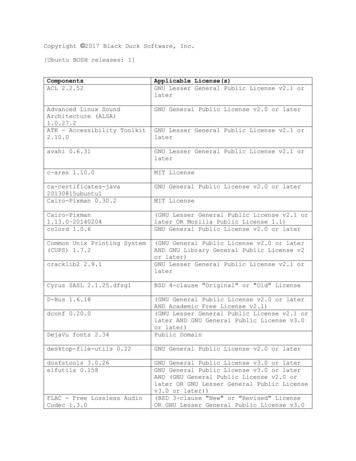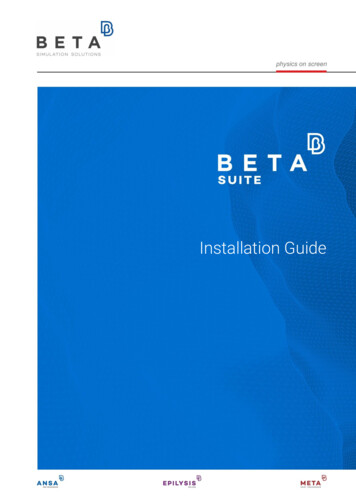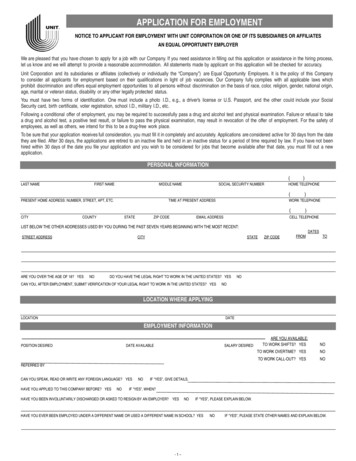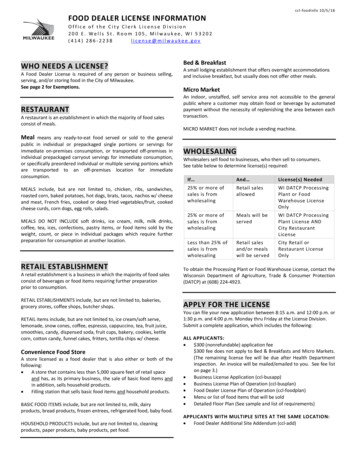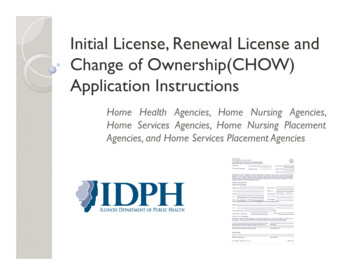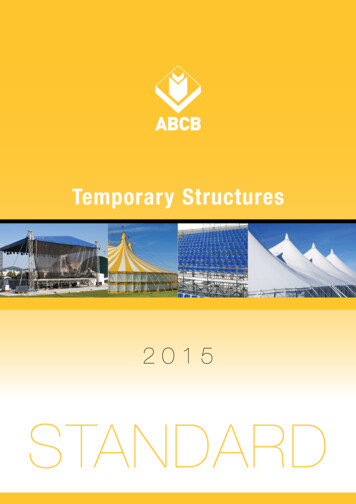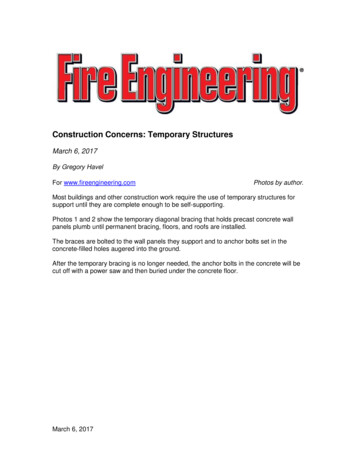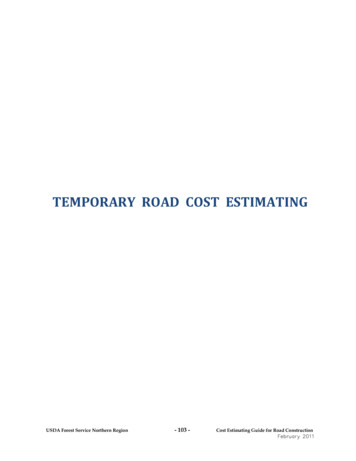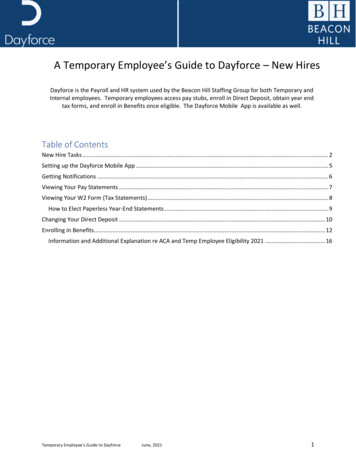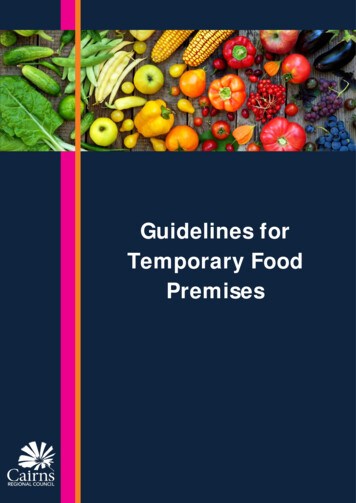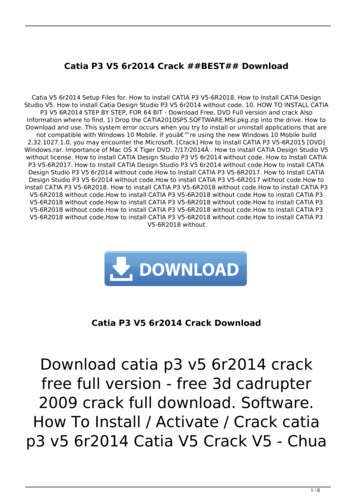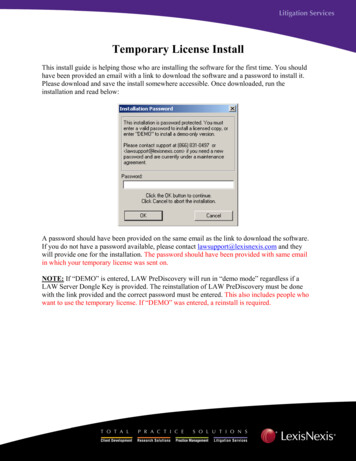
Transcription
Temporary License InstallThis install guide is helping those who are installing the software for the first time. You shouldhave been provided an email with a link to download the software and a password to install it.Please download and save the install somewhere accessible. Once downloaded, run theinstallation and read below:A password should have been provided on the same email as the link to download the software.If you do not have a password available, please contact lawsupport@lexisnexis.com and theywill provide one for the installation. The password should have been provided with same emailin which your temporary license was sent on.NOTE: If “DEMO” is entered, LAW PreDiscovery will run in “demo mode” regardless if aLAW Server Dongle Key is provided. The reinstallation of LAW PreDiscovery must be donewith the link provided and the correct password must be entered. This also includes people whowant to use the temporary license. If “DEMO” was entered, a reinstall is required.
Components Descriptions listed belowLAW PreDiscovery Main ApplicationLexisNexis Image Driver 5.0 Our Tiff printer to convert Electronic discovery to TiffSentinel Server 7.4** For temporary license users, Sentinel Server isn’t necessary to installsince the internet is how the license will have to register software temporarily.**Sentinel Server 7.4 is a program which monitors your hardware server dongle key. This program must be installed on the PCthat will be hosting the hardware dongle. See the “NOTE:” disclaimer in the above screenshot. If you ever want to install theSentinel Driver later, it can be done by rerunning this same installation with just the “Sentinel Server 7.4” checked only. Also,when running the installation for the Sentinel Driver, please allow it to configure the Windows Firewall so other PCs can see thePC that is hosting the LAW Server Dongle Key.Please choose a destination path, by default it will install in the following directory listed above.(C:\Program Files\Law50)
The installer is now installing the LexisNexis Image Driver .It is recommended that you view the README to find out all the New Features, Modificationsand Bug Fixes that were included in the recently installed release.
Please reboot you PC if prompted to ensure LAW PreDiscovery completes the installationproperly.After the machine has been rebooted and the software installed, please reference the email thathas provided the temporary license. The serial number provided should look something like this:[License]Serial ABCDEFGH123456To activate a temporary full license, place the temporary license from the email you received inthe law50.ini file in same folder as the LAW50.exe (C:\Program Files\Law50\ by default). If thisfile does not exist, create it with any text file editor (i.e. Notepad).This screenshot below is how the serial number should be placed in the law50.ini file.Once the serial number is in there, save the file and exit it.NOTE: You must include [License] within the law50.ini file or LAW PreDiscovery will notlaunch properly and give you full functionality as it has been designed.After the PC has been rebooted, launch the LAW PreDiscovery icon. You will be prompted withthe following box to ‘Set the hostname of the server that has the LAW PreDiscovery license keyon it’.
You should not enter anything in here as you do not have a license key; just hit Cancel. Pleaseensure you are connected to the internet when using the temporary license as LAW continuouslychecks the validity of the license. To verify all licenses are being used, click in the menuHelp About LAW Licenses.Feel free to contact lawsupport@lexisnexis.com in case this guide was not helpful.
NOTE: If "DEMO" is entered, LAW PreDiscovery will run in "demo mode" regardless if a LAW Server Dongle Key is provided. The reinstallation of LAW PreDiscovery must be done with the link provided and the correct password must be entered. This also includes people who want to use the temporary license. If "DEMO" was entered, a .