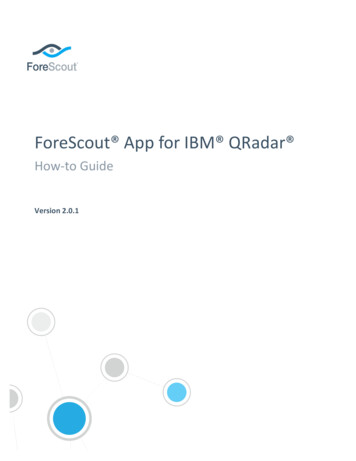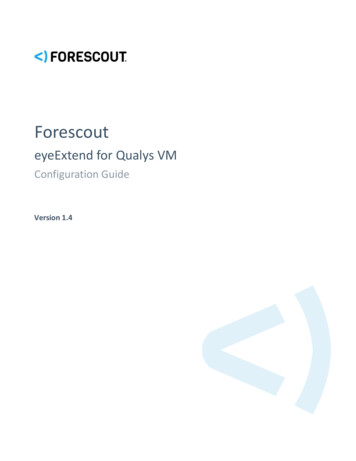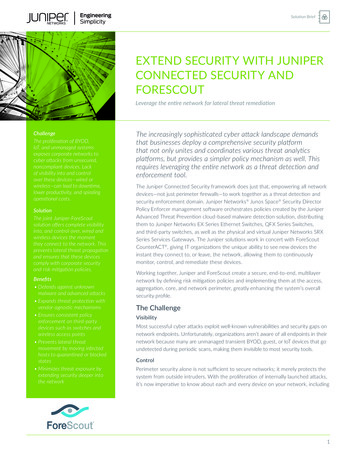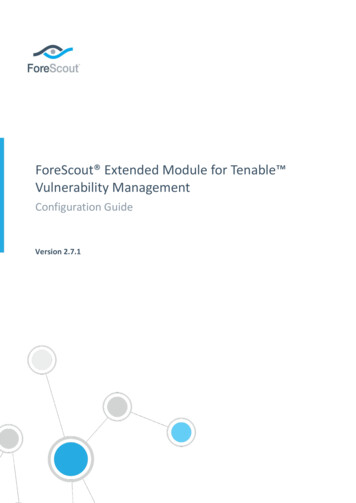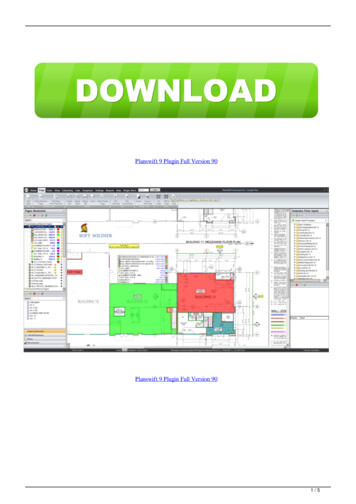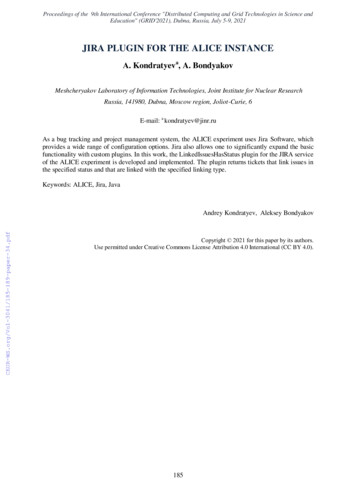Transcription
ForescoutNetwork Module: Centralized NetworkController PluginConfiguration GuideVersion 1.1
Network Module: Centralized Network Controller PluginConfiguration GuideContact InformationForescout Technologies, Inc.190 West Tasman DriveSan Jose, CA 95134 USAhttps://www.forescout.com/support/Toll-Free (US): 1.866.377.8771Tel (Intl): 1.408.213.3191Support: 1.708.237.6591About the Documentation Refer to the Resources page on the Forescout website for additional technicaldocumentation: https://www.forescout.com/company/resources/ Have feedback or questions? Write to us at documentation@forescout.comLegal Notice 2019 Forescout Technologies, Inc. All rights reserved. Forescout Technologies, Inc. is aDelaware corporation. A list of our trademarks and patents can be found tual-property-patents-trademarks. Otherbrands, products, or service names may be trademarks or service marks of their respectiveowners.2019-03-11 16:10Version 1.12
Network Module: Centralized Network Controller PluginConfiguration GuideTable of ContentsAbout the Centralized Network Controller Integration . 5CNC Plugin Integration with Cisco ACI . 5Use Cases: Data Center Visibility . 6Baseline Deployment Guidelines . 6Requirements . 6Forescout Requirements . 7Network Requirements . 7Third-Party Product Requirements . 7Supported Vendors . 8Configuration Prerequisites . 8Configure the Plugin . 8Add a Controller . 9Verify That the Plugin Is Running . 17Test the Plugin Configuration . 17Edit a Controller . 18Remove a Controller . 19Distribute Plugin Processing Load . 19Initiate Plugin Polling . 20Property Resolution . 21Console Information Display . 23Centralized Network Controller Pane . 24Home Tab . 26Asset Inventory Tab . 26CNC Plugin Integration with Cisco Meraki . 29How It Works . 29Baseline Deployment Guidelines . 30Requirements . 31Forescout Requirements . 31Network Requirements . 31Third-Party Product Requirements . 32Configuration Prerequisites . 32Meraki Dashboard Configuration Prerequisites . 32Syslog Plugin Configuration Prerequisites . 34Configure the Plugin . 35Add a Controller . 35Edit a Controller . 43Remove a Controller . 43Verify That the Plugin Is Running . 44Test the Plugin Configuration . 44Console Information Display . 45Centralized Network Controller Pane . 45Home Tab . 49Asset Inventory Tab . 50Version 1.13
Network Module: Centralized Network Controller PluginConfiguration GuideCreating ForeScout Policies. 51Property Resolution . 51Action Control . 55Network Module Information . 57Additional Forescout Documentation. 58Documentation Downloads . 58Documentation Portal . 59Forescout Help Tools . 59Version 1.14
Network Module: Centralized Network Controller PluginConfiguration GuideAbout the Centralized Network ControllerIntegrationThe Centralized Network Controller Plugin (CNC Plugin) is a component of theForescout Network Module. See Network Module Information for details about themodule.Network controllers provide a centralized interface for management, monitoring, andconfiguration of network infrastructures. The Forescout platform integrates withcentralized network controller solutions to offer customers full visibility into theirnetworks, including the network devices and the endpoints connected to thosedevices.With this plugin version, Forescout integrates its offering with the followingcentralized network controller solutions: Cisco Application Centric Infrastructure (ACI) Cisco Meraki Cloud Management PlatformTo use the plugin, you should have a solid understanding of Cisco ACI software-defined networking architecture, functionality andterminology. For information, refer re/index.html Cisco Meraki concepts, functionality and terminology, especially the MerakiDashboard organizational structure – Organization/Network/Device. Forinformation, refer to https://documentation.meraki.com/ .You should also have a solid understanding of Forescout policies and other basicForescout features.CNC Plugin Integration with Cisco ACIThe Forescout platform integrates with a wide range of different data center andcloud platforms to enable operational visibility. Cisco ACI software-definednetworking architecture is the last addition data center specific integration. Bydiscovery of ACI connected entities and the associated physical connections andlogical networking overlays, the CNC Plugin provides enterprise IT greater datacenter visibility. This includes context, from basic virtual machine operating systemproperties to the more advanced services notes and ACI VMM properties for VMware.The CNC Plugin integration with Cisco ACI software-defined networking architecture,together with the Switch Plugin, expand the Forescout platform’s ability to recognizeendpoints in different ACI network configurations. For example, CNC Pluginmonitoring an ACI fabric for IP address, tenant and endpoint group info, while theSwitch Plugin manages downstream L2 switches and obtains their MAC address.Regarding the ACI networking deployment model (L2 or L3), the Forescout platformgathers a range of operational context directly from the Application PolicyInfrastructure Controller (APIC) managing the ACI fabric ESXi hosts. This includesthe option to collect context from multiple ACI fabrics.Version 1.15
Network Module: Centralized Network Controller PluginConfiguration GuideUse Cases: Data Center VisibilityVisibility use cases include: Full data center visibility: CNC Plugin supplies information about all ACIfabric-connected endpoints regardless of networking environment (upstreamL3 switch connected to ACI, vSphere integrated with ACI via VMM, ACIendpoints connected to downstream L2 switch) Update ServiceNow’s CMDB: With new ACI fabric-connected endpoints as they become active With state changes to existing ACI fabric-connected endpoints and theassociated tenant, endpoint group and node name, in support ofenterprise asset intelligence.CNC Plugin supplies information about all ACI fabric-connected endpointsassociated with a specific tenant or endpoint group. Then, based on thecriticality of these services, run different assessment policies to ensurecompliance.Baseline Deployment GuidelinesForescout recommends the following baseline deployment guidelines: The CNC Plugin communicates with the ACI environment through the APIC,the controller in the Cisco ACI architecture. Regardless of the number ofAPICs in the deployment, typically 3 or 5, the plugin needs to be configuredto know of only one APIC for communication. The CNC Plugin automaticallylearns the IP addresses of the other APICs. This ensures that if primary APICstops operating, then CNC Plugin can communicate with one of the otherAPICs in the cluster. Per Connecting CounterACT Device, all its plugin-monitored ACI tenant groupscan host a maximum total of 20,000 connected endpoints. This maximum isdue to the processing capacity of Forescout’s largest Appliance. Select a Forescout Appliance, rather than the Enterprise Manager, as theConnecting CounterACT Device.RequirementsThis section describes the requirements for running the Forescout CentralizedNetwork Controller Plugin and configuring it to work with a Cisco ACI softwaredefined network. Forescout Requirements Network Requirements Third-Party Product RequirementsVersion 1.16
Network Module: Centralized Network Controller PluginConfiguration GuideForescout RequirementsThe following Forescout version must be running in all your Forescout devices(Enterprise Manager and Appliances): Version 8.1Network ModuleThe following Forescout Network Module plugin versions must be running in all yourForescout devices: Centralized Network Controller Plugin, version 1.1The Network Module is a Forescout Base Module. Forescout, as part of each release,delivers all its Base Modules. Both an upgrade to and a clean installation of Forescoutversion 8.1 automatically installs the Network Module.Network RequirementsPerform the following enterprise firewall configurations to support communicationbetween Forescout and the Cisco ACI: Permit communication from the Connecting CounterACT Device(s) to the ACIApplication Policy Infrastructure Controllers (APICs) on TCP/443 for the ACIfabrics that are being monitored by the Centralized Network Controller Plugin If a proxy server is required for use between Forescout and the ACI APICs,you must permit the proxy server to connect to the APICs on TCP/443Third-Party Product RequirementsThe following Cisco ACI products and software versions are verified for interoperationwith Forescout Centralized Network Controller Plugin:VendorCisco ACINetwork DeviceNetwork DeviceTypeModelAPICAPIC-SERVER-M2 andL2Software Version 2.X 3.XThe CNC Plugin supports Cisco ACI multi-pod and does not support ACI multi-site.When planning for a single Connecting CounterACT Device to monitor multiple CiscoACI fabrics, you must make sure to configure each of these fabrics with a uniquename.AuthenticationThe CNC Plugin requires read-only permissions on an account defined in APIC. Thisaccount can be authenticated using any of the following methods: Username and password TACACS Active DirectoryVersion 1.17
Network Module: Centralized Network Controller PluginConfiguration GuideThe plugin does not support: Username and password authentication with token Certificate-based authentication.Endpoint RequirementsThe CNC Plugin supports retrieval and display of information only for endpointsconnected directly or indirectly to the ACI fabric and only for endpoints having a 1:1MAC address-IP address assignment.The plugin does not support visibility of endpoints that are using the same MACaddress for multiple IP Addresses.Discovery behavior of endpoints having the identical IP address, whether under thesame tenant or under different tenants, is not predictable. The last/recent discoveredendpoint could overwrite the information/properties of the endpoint having theidentical IP address, which was previously discovered.Supported VendorsIn Cisco ACI fabrics that include virtual machine monitors (VMMs) - controller hosts,hypervisor hosts - CNC Plugin only supports retrieval and display of information forthe following VMM vendors: VMWareConfiguration PrerequisitesBefore proceeding with Centralized Network Controller Plugin configuration, you mustcomplete the following activities, in the order presented: Add ACI endpoint subnets to the CounterACT segments Add ACI node Out-Of-Band Management interface IP address and/or In-BandManagement interface IP address to the CounterACT segmentsConfigure the PluginThis section describes how to configure the Centralized Network Controller Plugin(CNC Plugin) so that it can monitor a Cisco ACI software-defined network.The section presents the following plugin configuration topics: Add a Controller Test the Plugin Configuration Edit a Controller Remove a Controller Distribute Plugin Processing LoadVersion 1.18
Network Module: Centralized Network Controller PluginConfiguration GuideAdd a ControllerConfigure the Centralized Network Controller Plugin to monitor ACI fabrics of a CiscoACI software-defined network. Each entry in the Controllers tab configures the pluginto monitor a single ACI fabric. The plugin can monitor multiple ACI fabrics.Multiple Appliances can monitor a large ACI fabric. This is accomplished byconfiguring the CNC Plugin running on individual Appliances to monitor differenttenants in the large ACI deployment. Moreover, these individual Appliances can eachbe configured to communicate, by default, with a specific APIC to spread load acrossthe APIC cluster. See Distribute Plugin Processing Load.To add an ACI fabric:1. In the Console, select Tools Options. The Options window opens.2. Select Modules and then double-click Network.3. Select Centralized Network Controller and then select Configure. TheCentralized Network Controller pane opens.4. In the Controllers tab, select Add. The General pane opens.5. Configure the plugin to monitor an ACI fabric using the panes of the AddController wizard:a. Generalb. Communicationc. Proxy Serverd. Tenantse. Performance TuningVersion 1.19
Network Module: Centralized Network Controller PluginConfiguration GuideGeneralIn the General pane (Step 1), configure basic information needed by the plugin tomonitor an ACI fabric of a Cisco ACI software-defined network.To configure information for monitoring an ACI fabric:1. In the General pane of the Add Controller wizard, define the following:FieldDescriptionVendorFrom the drop-down list, select the Cisco ACI entry.ConnectingCounterACT DeviceEnter the name of the Enterprise Manager/Appliancethrough which all Forescout platform-initiatedcommunication with the ACI fabric is directed. Only thisdesignated Enterprise Manager/Appliance actuallycommunicates with the ACI fabric.An Enterprise Manager/Appliance can only beconfigured as the Connecting CounterACT Device for asingle, plugin-supported vendor, this being either CiscoACI or Cisco Meraki.Forescout recommends choosing an Appliance, ratherthan the Enterprise Manager, as the ConnectingCounterACT Device.Comment(optional) Enter comments/descriptive text about theplugin-monitored ACI fabric.Configure plugin ACI fabric monitoring, using any of the following ConnectingCounterACT Device assignments:Version 1.1 Per Connecting CounterACT Device, a single ACI fabric Per Connecting CounterACT Device, multiple ACI fabrics (each fabric isuniquely named)10
Network Module: Centralized Network Controller Plugin Configuration GuideMultiple Connecting CounterACT Devices, each assigned the same ACIfabric, where:›The plugin monitors a mutually exclusive set of tenant groups (loadbalance plugin processing)2. Select Next. The Communication pane opens.CommunicationIn the Communication pane (Step 2), configure the login information that the pluginrequires in order to access and retrieve information from the Application PolicyInfrastructure Controllers (APICs) that manage the ACI fabric.To configure communication with fabric APICs:1. In the Communication pane of the Add Controller wizard, define the following:FieldDescriptionController IP/NameEnter either the IPv4 address or the fully qualifieddomain name (FQDN) of the APICs that the plugin is tomonitor. You can enter a maximum of 5 APIC entries.When multiple APICs manage the ACI fabric, it is notnecessary to provide the IP address/FQDN of all theAPICs managing the ACI fabric. Using the entered APICIP addresses/FQDNs, the Forescout platformdiscovers/retrieves the IP address of all the APICs thatare managing the plugin-monitored ACI fabric. PerAPIC, the plugin retrieves its IP address, in thefollowing, preferential order:Version 1.1 IPv4 Out-Of-Band Management interface IP address IPv4 In-Band Management interface IP address11
Network Module: Centralized Network Controller PluginConfiguration GuideFieldDescriptionUsernameEnter the APIC administrator username that the pluginuses to log in to the APIC. This username must beassigned the following authorization: SecurityDomain all Read privilege to use REST API to read/retrieveinformation from the APICs about the following ACImanaged objects: topSystem, fabricNode,l1PhysIf, fvTenant, ethpmPhysIf, compHv,compVm and fvCEpIf the administrator username is not assigned therequired authorization, plugin information retrieval fails.PasswordEnter the administrator password that the plugin usesto log in to the APIC.Re-enter the provided password in the VerifyPassword field.Domain(optional) If the APIC authenticates usernames byquerying an Active Directory server, enter the ActiveDirectory domain name that the plugin must use to login to the APIC.DiscoveredController IPsView only fieldDisplays plugin-discovered IP address of the APICs, inthe plugin-monitored ACI fabric, whose IP address youdid not define in the Controller IP/Name field.At any given time, the Forescout platform communicates with only a singleAPIC managing the ACI fabric. The Forescout platform always attempts to login to the first APIC IP address provided in the Controller IP/Name field. Ifthis APIC is either not accessible or it shuts down, the Forescout platformthen attempts to log in to the second APIC IP address provided in theController IP/Name field. This process continues onward to the next APICIP address/FQDN entry in the order provided in the Controller IP/Namefield. When APICs that are defined in the Controller IP/Name field aredown/not accessible, then, as a fallback, the plugin attempts to access/log into any discovered APICs, which appear in the Discovered Controller IPsfield.2. Select Next. The Proxy Server pane opens.Proxy ServerDefine a proxy server in the Proxy Server pane (Step 3), if your organization'snetwork security policy requires that Internet communication traffic is routedthrough a proxy server. If this is the case, configure the connection parameters foruse by the Connecting CounterACT Device to access the proxy server. The proxyserver handles the communication between the Forescout platform and the APICsmanaging the ACI fabric. The Connecting CounterACT Device was previouslyconfigured in the General pane.Version 1.112
Network Module: Centralized Network Controller PluginConfiguration GuideIf communication with fabric APICs does not require a proxy server:1. Select Next.Selecting Next triggers the plugin to retrieve from one of the APICs, specifiedin the Controller IP/Name field of the Communications pane, the list of allthe tenant groups of the ACI fabric. A progress window opens that displaysthe list of retrieved tenants.2. Select Close. The Tenants pane opens.Version 1.113
Network Module: Centralized Network Controller PluginConfiguration GuideTo configure communication with fabric APICs through a proxy server:1. In the Proxy Server pane of the Add Controller wizard, enable (select) theUse Proxy Server option. By default, this option is disabled.2. Define the following information (unless otherwise noted, all information isrequired):FieldDescriptionProxy ServerEnter the IP address of the proxy server.Proxy Server PortSelect the port that must be used to communicate withthe proxy server.Proxy ServerUsernameEnter the username for log in access by an authorizedaccount to the proxy server.Proxy ServerPasswordEnter the password for log in access by an authorizedaccount to the proxy server.Re-enter the provided password in theVerify Password field.3. Select Next.Selecting Next triggers the plugin to retrieve from one of the APICs, specifiedin the Controller IP/Name field of the Communications pane, the list of allthe tenant groups of the ACI fabric. A progress window opens that displaysthe list of retrieved tenants.4. Select Close. The Tenants pane opens.Version 1.114
Network Module: Centralized Network Controller PluginConfiguration GuideTenantsIn the Tenants pane (Step 4), select the ACI tenant groups that the plugin monitorswhen querying an APIC managing the ACI fabric. The plugin requests informationabout connected endpoints that belong to the selected tenant groups. This supportsplugin-management of ACI fabrics having a huge number of endpoints, although youmay need to use multiple Connecting CounterACT Devices. For example, an ACIfabric has four tenant groups with each group having 10,000 endpoints. The plugincan manage this ACI using two Connecting CounterACT Devices by assigning twotenants to each Connecting CounterACT Device.To configure monitoring of fabric tenant groups:1. In the Tenants pane of the Add Controller wizard, do any of the following:a. Select Query all Tenants/Organizations – the plugin queries the APICabout all ACI tenant groups of the ACI fabric.b. Select individual tenant groups from the tenant list. The plugin queries theAPIC about the selected ACI tenant groups of the ACI fabric.2. Select Next. The Performance Tuning pane opens.Version 1.115
Network Module: Centralized Network Controller PluginConfiguration GuidePerformance TuningIn the Performance Tuning pane (Step 5), configure performance-related settingsand options that affect plugin processing.To configure performance-related settings and options:1. Modify the value of any of the following fields (unless otherwise noted, allinformation is optionally modified):FieldDescriptionQuery ACI Controllerevery (minutes)The plugin uses REST API to periodically poll theAPIC and retrieve information about endpoints,tenants, leaf switch ports and fabric nodes. Modifythe frequency with which the plugin polls the APICfor ACI fabric information. The default, pollingfrequency is 360 minutes.See also Initiate Plugin Polling.The plugin also uses the WebSocket notificationmechanism to receive information updates about ACIfabric information (endpoint and otherAPIC-managed object information). The pluginsubscribes to the APIC to receive its WebSocketnotifications. This method expedites plugin ability toprovide updated ACI fabric endpoint visibility(information retrieval).2. Select Finish. The Add Controller configuration process is finished.The Controllers tab lists the new Cisco ACI fabric entry. Continue with Testthe Plugin Configuration.Version 1.116
Network Module: Centralized Network Controller PluginConfiguration GuideVerify That the Plugin Is RunningAfter configuring the plugin, verify that it is running.To verify:1. Select Tools Options and then select Modules.2. Navigate to the plugin and select Start if the plugin is not running.Test the Plugin ConfigurationAfter completing the Add Controller configuration process and before saving theupdated plugin configuration, make sure you test the plugin configuration for thenew Cisco ACI fabric entry. At any time, you can test the plugin configuration for anexisting Cisco ACI fabric entry in the Controllers tab.The test verifies plugin configuration validity and checks that the plugin cancommunicate and work with the selected Cisco ACI fabric/APIC(s)/tenant group(s).Version 1.117
Network Module: Centralized Network Controller PluginConfiguration GuideThe following conditions are tested: The plugin is running on the designated Connecting CounterACT Device. The plugin established a communication connection with the APIC: Within the allowed time frame Did not encounter any network problem Did authenticate Used valid API command dataThe plugin queried the APIC and successfully retrieved ACI fabric informationTo test the plugin configuration:1. In the Controllers tab of the Centralized Network Controller pane, select theACI fabric entry you want the plugin test to use.2. Select Test. The Centralized Network Controller Plugin-Controller Test windowopens and the test runs.In the window, the plugin provides test results.3. Select Close.If the controller test succeeded, using: A new ACI fabric entryor An existing, updated (edited) ACI fabric entryThen, in the Controllers tab, select Apply to save the new/updated pluginconfiguration.Edit a ControllerYou can edit the plugin configuration for a monitored Cisco ACI fabric entry, andenable and disable specific settings.To edit an ACI fabric:1. In the Controllers tab, select a Cisco ACI fabric entry and then select Edit.The Edit Controller window opens.2. Modify the settings and options in the various tabs. For details about thesetabs and their content, see Add a Controller and its subsections.After editing the plugin configuration for a Cisco ACI fabric entry and beforesaving the updated plugin configuration, Forescout recommends testing theplugin configuration for the Cisco ACI fabric entry. To do so, continue withTest the Plugin Configuration.Version 1.118
Network Module: Centralized Network Controller PluginConfiguration GuideRemove a ControllerRemoving the plugin configuration for a monitored Cisco ACI fabric entry stops allplugin interaction with that Cisco ACI fabric.To remove an ACI fabric:1. In the Controllers tab, select one or more than one Cisco ACI fabric entry andthen select Remove.2. When prompted for confirmation, select Yes.3. Select Apply to save the updated plugin configuration in the Forescoutplatform.Distribute Plugin Processing LoadWhen an ACI fabric contains a small number of tenants that manage a very largenumber of endpoints, Forescout recommends distributing the plugin processing load,as follows: Configure the plugin to monitor a separate ACI fabric entry for each tenant Per ACI fabric entry, distribute the plugin processing load across the fabric’sAPICs, as follows: In the Communication pane (Step 2), per plugin-monitored ACI fabric,enter a different APIC IPv4 address/FQDN to be the initial APIC with whichthe plugin communicates (remember that you can enter a maximum of 5APIC entries in this field). The CNC Plugin preference is to always establisha communication connection with an APIC, in the order in which the APICswere entered in the Controller IP/Name field.For example, you want the plugin to monitor an ACI fabric that includes the followingcomponents: Tenant-1 and Tenant-2 APIC-1 and APIC-2Configure the plugin with two separate ACI fabric entries, one for each tenant, asfollows: For plugin-monitored FabricEntry #1: In the Communication pane, enter the APIC-1 IP address/FQDN as theinitial entry in the Controller IP/Name field. In the Tenants pane, select Tenant-1 from the tenant listFor plugin-monitored FabricEntry #2: In the Communication pane, enter the APIC-2 IP address/FQDN as theinitial entry in the Controller IP/Name field. In the Tenants pane, select Tenant-2 from the tenant listWhen configuring the plugin in this manner, the plugin communicates with APIC-1 toobtain information about Tenant-1 endpoints and communicates with APIC-2 toobtain information about Tenant-2 endpoints. You achieve distribution of plugin APIpolling across different APICs.Version 1.119
Network Module: Centralized Network Controller PluginConfiguration GuideInitiate Plugin PollingIn addition to the plugin’s periodic polling, you can initiate the plugin to poll the APICof a monitored Cisco ACI fabric and retrieve information about endpoints, tenants,leaf switch ports and fabric nodes.To initiate plugin polling of the APIC:1. In the Controllers tab of the Centralized Network Controller pane, select theCi
Multiple Appliances can monitor a large ACI fabric. This is accomplished by configuring the CNC Plugin running on individual Appliances to monitor different tenants in the large ACI deployment. Moreover, these individual Appliances can each be configured to communicate, by default, with a specific APIC to spread load across the APIC cluster. See