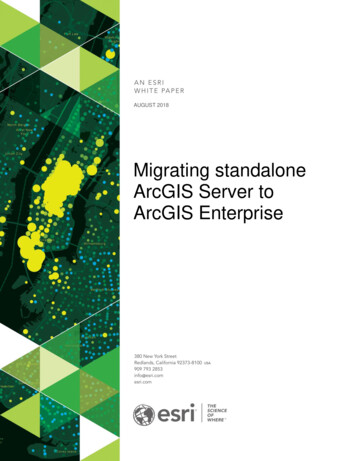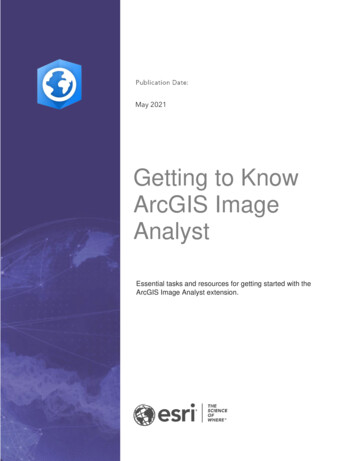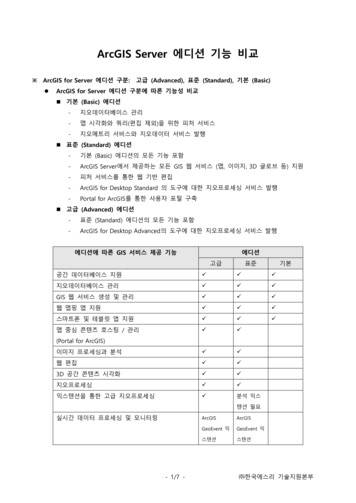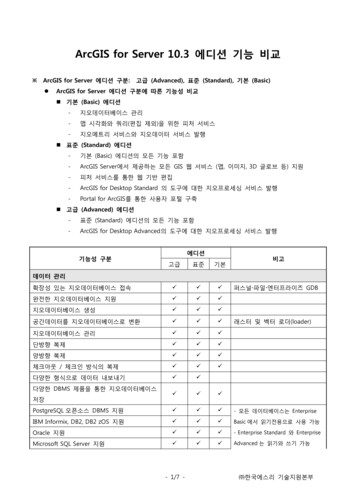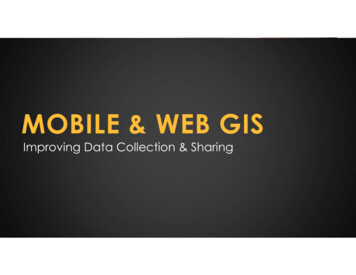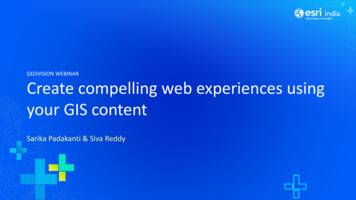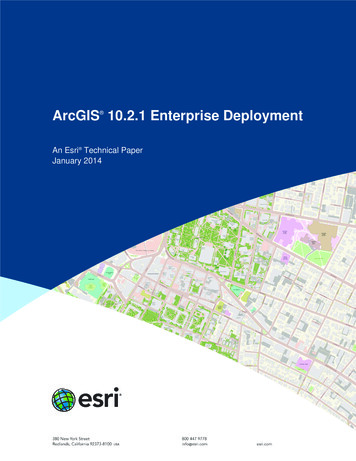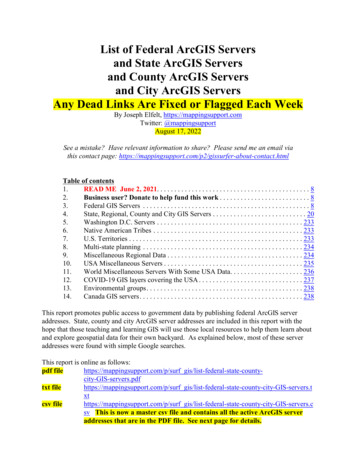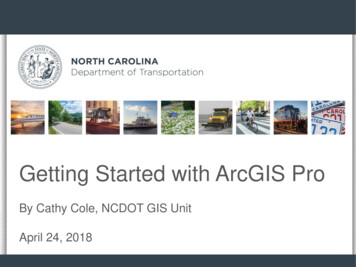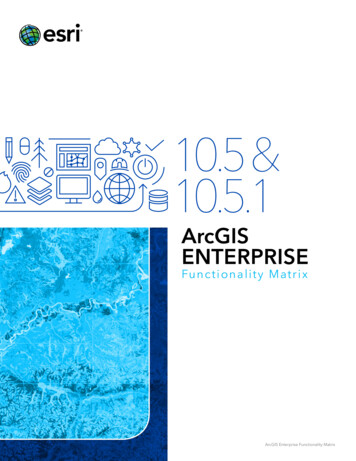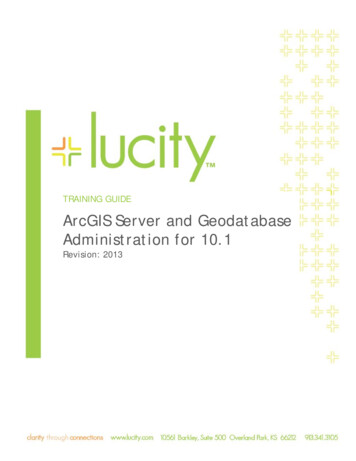
Transcription
TRAINING GUIDEArcGIS Server and GeodatabaseAdministration for 10.1Revision: 2013
Table of ContentsSetup . 3ArcGIS for Server Design . 3ArcGIS for Server Setup . 5Connect to ArcGIS for Server from ArcCatalog . 10Installing and Configuring ArcGIS for Server Web Adapter . 12SQL Server Specifications . 16SQL Instance Setup . 17Install SQL Server for ArcSDE for Workgroup . 17SQL Server Enterprise Setup . 28Enabling ArcSDE for Workgroup Databases . 29Install SQL Server Native Client . 36Connect and Create Geodatabase in Workgroup . 36Registering the Geodatabase in ArcGIS for Server . 41Create Enterprise Geodatabase (formerly ArcSDE) . 47Publishing and Configuring Map Services . 48Unlock Schema . 52Lucity Data Update SOE Configuration . 56Lucity Data Update SOE Logic . 62How to Create a Feature Service . 63Preparing Map for a Feature Service . 63Publishing a Feature Service . 70Enabling the Geometry Service . 74Creating a Geocoding Service . 76Securing a Map Service . 78Maintenance . 85Geodatabase Administration Tools . 85Create Role . 87Create Role within ArcCatalog . 87Change/Add Privileges . 93Analyze and Index . 95Compression . 96What is Compression? . 96Spatial and Attribute Indexes . 99Spatial Indexes . 99Attribute Indexes . 100
Tune SQL Server space for Geodatabases . 102Backups . 104Automated Maintenance Scripts . 107SQL Server and ArcSDE Scripts . 107Automate Replica Synchronization using Python . 108Options . 117Versioning . 117What are A and D tables? . 117When Does Versioning Make Sense? . 117How to Create a Version . 118Replica . 120
ArcGIS for Server v10.1 andGeodatabase AdministrationHere at Lucity, we understand that our software is requiring more skills in ESRItechnology and these Esri systems can be difficult to manage without training. Inthis workshop, we will explore the nature of ArcGIS for Server v10.1, touch onkey principles and techniques, as well as explore best practices for integrationinto Lucity. We will cover some key administration best practices for: design,setup, maintenance, and optional editing workflow. Even though we won’t becovering the full gamut of ESRI technologies, we will be focused on theadministration of ArcGIS for Server, how this relates to the IT and GISadministrators and what are some basic principles for enabling ArcGIS for Serverto be compatible with Lucity.SetupArcGIS for Server Design 64 Bit Operating Systems from Windows XP (depreciated in2014), Windows Vista (ArcGIS Runtime will not support after10.2) and 7, Windows 2003 (not supported after ArcGIS 10.2) orhigher. Recommend Windows Server 2008 R2 or 2012Server should have 2-4 cores minimum and 4GB of RAM per core.For a 4 core system, you should have 16GB of RAM.If you have virtual servers, make sure you dedicate resources andhave the latest VMware or Hyper-V software available. Based onESRI’s testing, Virtual software is the key to many performanceissues. Make sure in VMware environments that you subtractoverhead of two cores for the Virtual Environment so ArcGIS forServer map services doesn’t pool across the Virtual overheadcores. If you don’t, you will see a significant performance decreasein ArcGIS for Server.Try to limit map services to utilize 4 pools per core maximum.Anything more than that, you could allow ArcGIS for Server crasheswhen many people are simultaneously hitting your server.If you have a dedicated system for ArcGIS for Server, try creating aRAID 1 SSD configuration for your hard drives. Also, use the latestversion of SSD standards as this will increase performance andreliability. For all new SSD cards, it will take at least 40 yearsbefore they reach their read/write maximum. This benchmark testwas performed on a 24/7 continuous read/write routine. If SASdrives, use RAID 10 with a good RAID controller.
Space depends on caching. If you plan to cache imagery, pleaseaccount for large image files. Remember, each scale in the cachewill have separate tiles for each scale. If you have 9 scales within acache, you will have nine separate tiles of cache. Smaller scaleimages will be smaller in size and the larger scale images will belarger in size.Suggest HTTP and HTTPS Secure Design when setting up ArcGISfor Server security ConfigurationIf intranet only, use HTTP only unless otherwise specified by yourIT administration
ArcGIS for Server Setup1. First, run the upgrade utility on existing system. If this is a new system,bypass the utility. Remember, ArcGIS for Server needs to be 64bit but theweb adapter (optional) can be on either 32bit or 64bit.Note: When installing ArcGIS for Server on a separate server than your SQLServer 2012 instance with ArcSDE v10.1, you need the SQL Server NativeClient 64 bit. Also, these versions need to match. For example, SQL Server2012 original install media is a different version than the latest updated SQLServer 2012 from Microsoft updates. If the native client doesn’t match thepatched version of SQL Server 2012, it won’t work. Esri recommends eitherthe SQL Server 2012 matching version or the sql server 2008 R2 nativeclient. Latest SQL Server 2012 Native 64 bit Client downloadlink: http://go.microsoft.com/fwlink/?LinkID 239648&clcid 0x4092. Click on ArcGIS for Server Setup3. If you receive a warning for one or more versions of v10, please uninstallv10 products.
4. Once installation starts click next.5.6.7.8.In the next dialog, click on ‘I Accept’ and click next.In the ‘Select Feature’ dialog, click next and accept defaults.For python, this is needed for geoprocessing and click next.In the ‘Specify ArcGIS for Server Account, create a username andpasswords for arcgis. Recommend to add arcgis as a user within ActiveDirectory and add this to ArcGIS for Server Account information domain \ user .
9. In the next screen, you will be given the option to export yourconfiguration; this is recommended and will be helpful during upgrades.Click next and install.
10. When finished, you will need to activate. Refer to Enabling ArcSDE forWorkgroup Databases section for more detail about the activationprocess.11. When finished activation, you will be prompted to create a new site.12. Click on create a new site and supply the username and password for thesite administrator account. Click next.
13. Specify the root server directory and configuration storage. In AGS v10.1,your server configuration is stored in the config-store directory and yourworking directories are stored in directories (arcgiscache, arcgisjobs,arcgisoutput, arcgissystem). In this example we will take the defaults.14. Click next and finish when done.ArcGIS for Server does not need a web client to run. ESRI chose to use Tomcat as theservlet engine for ArcGIS for Server and can be a stand-alone system if used internally.However, if you want to serve webpages out through IIS, consider installing a WebAdapter. ArcGIS for Server web-handler will act as a proxy server that will pass requeststo and from ArcGIS for Server. Web Adapter will also be able to create an alias URLlocation for your ArcGIS for Server. ArcGIS for Server by itself needs to have port 6080 asthe rest service endpoint for the URL. Forexample: http:// internalservername :6080/arcgis/rest/services is the URL without the WebAdapter. When using the Web Adapter, requests can be masked through an alias URLdesignation http:// URLname / virtualdirectory /rest/services. The Web Adapter takes careof the requests to and from ArcGIS for Server using port 6080 and translating this to theuser. The Web Adapter for ArcGIS for Server can be located on ArcGIS for Server machinerunning IIS or on a different server within the LAN or a DMZ. For internet and intranetbased ArcGIS for Server services, it’s recommended to use a DMZ with the firewall openfrom DMZ web server to the internal ArcGIS for Server on port 6443. The Web Adapter willbe installed on the DMZ web server and using ArcGIS for Server installation media. Also,it is highly recommended that the Web Adapter uses HTTPS as the protocol within asecure design as well as running ArcGIS for Server as HTTPS. In ArcGIS for Server designsection, we have added a diagram of what this actually looks like.
Connect to ArcGIS for Server from ArcCatalog1. Open ArcCatalog and go to the TOC. Expand GIS Servers.2. Click on Add ArcGIS for Server and choose Administer GIS Server. As anote, you can add users to be able to publish gis services without havingadministrative rights.3. In the general dialog, you need to add the URL and the username andpassword for administrating the server. Make you use the exact case foryour username and password as ArcGIS for Server is now case sensitive.If Web Adapter is installed, you can use the Web Adapter URL to connectto ArcGIS for Server if it is setup to accept management.
4. Click finish.
Installing and Configuring ArcGIS for Server WebAdapter1. In the installation media of ArcGIS for Server, click on ArcGIS WebAdapter IIS. Click next and accept terms.2. Enable the cross-domain Policy Files so that it will handle Silverlight andFlex clients. Click next.
3. In the new Virtual Directory section, create your own virtual directory thatwill be used to alias ArcGIS for Server URL location. In this example, theURL change will be http:// URLname /RockStar/rest/services. Click next.4. Click Install.
5. After finished, you will be rerouted to a site that will allow you to configureyour ArcGIS Web Adapter. There are many options but the great thingabout the Web Adapter is you can be security conscience. Make sure youfigure out if you want management internal only or allow managementfrom both the Web Adapter and ArcGIS for Server. Enablingadministrative access to your site through the web adaptor is fine butdiscuss this option with your network engineer before enabling it to makesure the vulnerability is acceptable. Shared Key is optional and if youwant to use it and need a token using a 128 bit encryption, pleasereference the belowlink. http://www.csgnetwork.com/wepgeneratorcalc.html (use the ASCIIkey as the token can only be 16 characters long). Click Configure.Note: If you don’t see the Rest/services URL and it’s giving you a code 500, delete yourconfiguration store under the arcgisserver folder and go to thehttp:// internalservername :6080/arcgis/manager and create a new site. This will resetyour configuration of your site and will automatically add your web adapter in.Registration of sites sometimes gets corrupted when the web adapter doesn’tcomplete correctly so this step is sometimes required after fixing the web adapter.
6. If your web adaptor install didn’t configure the IIS web pool properly, followthe link below to fix theproblem. les/detail/404067. Once configured, you should see a change in the green section of the webadaptor page.
SQL Server Specifications Server should have 2-4 cores minimum and 4GB of RAM so that SQL Server canuse at least 2GB dedicated for the instance (sql server express can only use upto 1GB RAM per instance). For a Lucity and an Enterprise Geodatabase SQLInstance configuration, I would suggest 4 cores minimum with at least 8GB ofRAM for any new database server. Training, Development or Test servers canhave less; 2 cores with at least 3GB of RAM which 1GB is dedicated to the SQLServer instance.RAID 10 configurations has become a standard RAID best practice. Please don’tuse onboard RAID controllers as they are not performance based.Don’t load ArcGIS for Server on a database server. ArcGIS for Server is amemory hog and will fight for computer resources. If you are tight on budget, itwould be better to build two mediocre systems than one big system that has bothdatabase and ArcGIS for Server on it (SAN and/or Virtual iSCSI configuration isan exception to the rule).Plan for data scalability 5 years out. If you have imagery that consumes 20GBand you know you will acquire a new image at least once within the 5 years,scale out four times the consumption rate. Space is cheap and there is no needto be caught in a low memory situation. Remember, digital imagery space ishigher as they have a smaller focal length per image. If you acquired analogimages in the past, digital images can be 2-3 times the memory size.If in a virtual environment, make sure you have enough RAM and storage spacefor your servers. In the new v10.1 server architecture, you could have as muchas three to four servers minimum depending on your system design.
SQL Instance SetupInstall SQL Server for ArcSDE for Workgroup1. You can install from ArcGIS for Server disk or you can downloadinstallation from Microsoft for SQL Server 2012 Express 64bit withAdvanced Services.2. Click on the SQL Server executable.3. Click on new sql server stand-alone installation or add features to anexisting installation. In this example, we will be using a fresh installation.4. You can assign different locations for your shared feature directory, mostof the time you’ll take the defaults and click next. If you don’t wantreporting services, uncheck the ‘Reporting Services –Native’ checkbox. Ifyou don’t know and may in the future, you can continue with it checked.
5. You can assign different instance names, install as a default instance, andcreate reporting services directory but in this particular example, we willuse the defaults.
6. In this next dialog, turn on the sql browser to automatic startup
7. For Server Configuration, it is good to enabled mixed mode. This is thecase where you have an administrator and you would like to have SA asan admin user that is constant. Windows authentication only is bad if theperson that administrates ever leaves and you disable their activedirectory account by accident. It’s not the end of the world, but this is anIT assurance issue. For me, it’s better to be safe than sorry. Store yourSA password in a safe location that can be accessed in case ofadministrative role changes. Again, vulnerability and stability assurancemeasures are the key to a healthy working server environment. Reducethe number of server admins so you have a single point of entry into thedatabase as an administrator. For those using AD domain or LDAP,please change the account name to include a domain user so you canbrowse the local server when added in a domain. SQL Server Browser,SQL Server Agent and the database engine is necessary to change to benetwork aware if using backup maintenance plans (database maintenanceplans are enabled for SQL Server Standard, Developer or Enterpriseonly).
8. On the data directories tab, it is good to change the location for easybackup queries and administration. However, system tables will use theMicrosoft default location within the root directory of the databases. Iwould not recommend enabling user instances on the user instance tab aswell as filestreaming unless you plan on loading large documents outsideof the Geodatabase as blobs. Click next when complete.
9. Optional: In the reporting services configuration, if you are using thereporting services, install and configure. If not, I would install and notconfigure. I chose to install but not configure right away. If you chose notto install at all during the setup process, you will not see this dialog. Clicknext.
10. Your choice of sending Microsoft the error reports and usageautomatically. I generally do this for a development or test environment.For a production environment, leave unchecked. Click Next.
11. If complete, you have successfully created a sql instance. If not, gothrough the troubleshooting information listed in the error log.12. Go to start/all programs/Microsoft sql server 2012/sql server managementstudio. If you had sql server 2008 before, you can import profile settings.13. Click connect14. Right click the instance you connected to and choose properties
15. Go to the memory tab and click on maximum server memory. You willwant this to be a realistic number as the default puts an ungodly amount ofmaximum ram that will far exceed your server limit. Because we aretreating this as a production server, you will want to dedicate resources toSQL Server. For the operating system, at least give the operating system3 GB of RAM and for SQL Server adjust appropriately. In this case, I’mgiving SQL Server 2 GB of RAM but in can be more depending on yourinstance load and available memory. All other defaults are fine.
16. Tab down to Processors in the TOC, I would highly recommend enabling‘Boost SQL Server Priority’ on the server. Especially if you are loadingArcGIS for Server on the same server, which I wouldn’t recommend.However, if you are forced to use one server, ArcGIS for Server will try topush SQL Server out of the way so boosting SQL Server priority will helpkeep the re. This item will dedicate resources to SQL Server and keep theresources available for SQL Server. DO NOT ENABLE WINDOWSFIBERS (lightweight pooling)! This is for older technologies andArcSDE from v10 and higher uses XML calls to the SQL Server databaseso keep windows fibers disabled.
17. Double the network packet size for the Geodatabase connections in theadvanced menu item (from 4096 to 8192). For network traffic andperformance, the Geodatabase network packets need the additional sizeincrease.
SQL Server Enterprise SetupVery similar to the workgroup setup above only that I recommend using default instance andlocating all databases for Lucity and ArcGIS in one instance for ease of administration andresource dedication.
Enabling ArcSDE for Workgroup Databases1. Click on the setup for ArcSDE for Microsoft SQL Server 2008 R2.2. Click Next
3. Uncheck the checkbox next to Microsoft SQL Server Express Edition4. Click next5. Supply your instance name and windows login
6. If successful, click ok and move to step 24. If not, fix the connectionissues.7. The next section will authorize the SQL Server Express instance. ForSQL Server enterprise, this is different as the subsequent topics will showyou how to authorize Enterprise Geodatabases for SQL Server. Click next8. The authorize option allows you to point to an authorize file supplied fromESRI or to authorize the software installation. In this example, we will bechoosing the later. Click next
9. Again, you have the choice of email, website or through the internet. Wewill be performing the later. Click next.
10. The authorization information will need filled out. Click next. Click next.11. In software authorization number dialog, you will need to supply theauthorization number that ESRI has supplied to you for ArcGIS for ServerWorkgroup. Click next.
12. If you do not receive a congratulations message as it may be an internetinterruption. If you are not successful, contact your ESRI representativefor an authorization file. Click Finish.
Install SQL Server Native ClientYou will need to install the exact version of SQL Server Native Client on eachworkstation that will connect using ArcMap or ArcCatalog to the Geodatabase.13. When using SQL Server 2012 with ArcSDE v10.1, each client (ArcGIS forDesktop, Server) needs the SQL Server Native Client 64 bit. Also, theseversions need to match. For example, SQL Server 2012 original installmedia is a different version than the latest updated SQL Server 2012 fromMicrosoft updates. If the native client doesn’t match the patched versionof SQL Server, it won’t work. ESRI is requiring anyone connecting toArcSDE using an installed sql native 64 bit client with identical 2012versions or SQL Server 2008 R2 native client. Latest SQL Server 2012Native 64 bit Client downloadlink: http://go.microsoft.com/fwlink/?LinkID 239648&clcid 0x409Connect and Create Geodatabase in Workgroup14. Open ArcCatalog or ArcMap - Embedded ArcCatalog and expand thedatabase server’s item in the TOC. Click on Add Database Server.15. After the connection has been established, you have the choice ofcreating a Geodatabase by right clicking on the instance and choosingnew Geodatabase.
16. Create new Geodatabase and change the location if needed of thedatabase file. Also, you have the option of changing the initial size but theautogrow method will be established. Click OK.17. Once complete you will see a new database in your instance. Afterwards,you can add users to the instance by right clicking on the instance in theTOC and choosing permissions.
18. This is where you can add users and groups within your organization fromActive Directory.19. Once you click ok, you then need to make a decision if they are going tobe server administrators or not. In this example, they are not serveradministrators. Click ok or apply.
20. Next, you need to assign the group or user per Geodatabase if you havemore than one. Because I separate Raster and Vector Geodatabases, thepermissions change for users and groups depending on the intent for use.Right click on the new Geodatabase and select administration permissionsin the drop down menu.21. In the permissions: database dialog, select the group or user you wouldlike to add permissions to and select the appropriate permission. In thisexample, I will be giving the GBAMSSales group read/write permissions.Click ok or apply. Notice the other options available for Workgroup for
example, backup, Administer Geodatabase, detach, save connection,compress, Geodatabase maintenance, and change versions. We willexplore these tasks in subsequent sections.22. For your users who edit and publish maps, you will want them to create aconnection to the database. You can add database connections using thedatabase connection utility as well. This is a primary connection foranyone running full versions of SQL Server. Go to the TOC of ArcCatalogagain and expand Database Connections.23. Click on ‘Add Database Connection’. Add instance and the database tothe connection strings. You have the choice of authenticating using theoperating system or SQL Server user accounts. In this example, we aregoing to use the OSA method. Click ok.
24. The connection string for the name of the connection is always arbitrary.Recommend using the following naming convention. instance if more than one instance; if not skip . database . version . OSAor SQL user For this example, we will be renaming the connection to vector.default.osa.Right click on the new connection and select rename. Type in the new name.Registering the Geodatabase in ArcGIS for Server25. In order for ArcGIS for Server to connect to your database, you need toadd ArcGIS for Server user as read or read/write depending on your uses.26. You can either grant permissions to ArcGIS for Server service userthrough the Geodatabase Administration toolset in ArcCatalog or you canadd the user in SQL Server and then grant permissions of the data to theuser. In this exercise, we’ll go through and add ArcGIS for Server user toSQL Server. This exercise is beneficial for GIS workflow scenarios. Wewill be assigning ArcGIS for Server service user that has read/writeaccess to the database with no DBO or other special privileges.27. Go to SQL Server Management Studio and add the new user to yourGeodatabase or Geodatabases. Open Security within the SSMS TOCand right click on logins. Select new login. Add ArcGIS for Server Serviceuser to the Geodatabase. Recommend assign a default database togeneral groups or users to be other than master.
28. Go to User Mapping and select on the appropriate databases you wantArcGIS for Server service user to connect to. Make sure it hasdb datareader or db datawriter enabled depending on the functionalityyou want.29. Click ok and go to your workstation and open ArcCatalog. Go to the GISServers section within the TOC of ArcCatalog. Connect to theadministration connection by double clicking the connection or right clickand choose connect.
30. Once connected, right click on the connection (in this case arcgis on testweb 6080 (admin)) and choose server properties.31. Go to the data store tab and click the plus button.
32. Notice I already have LucityGIS and Raster inside of my data store andnow I want to connect to the Replica. Add the replica name and click addfor publisher database connection.
33. Add the appropriate information in instance and database. Click ok andok.34. Your database should have a green check next to it to signify completedsuccessfully.
35. Now you are ready to publish map services from connections to the SQLServer Enterprise Geodatabase.
Create Enterprise Geodatabase (formerly ArcSDE)1. Choose the database platform you will be connecting to. Since Lucity isSQL Server friendly, this will demonstrate the sql server platform type.2. Within SQL Server, an instance is the container or the repository of thedatabases.3. Database would be a name given to the database. In SQL Server’s case,you will be specifying a name of the database. In this example, we will becreating a database called “vector”.4. Since I have mixed mode turned on for sql authentication, I chose to usethe sa account. As the sysadmin, I could have created a database usingmy OSA account; however, for organizations that have changes, I wouldrecommend creating the database using the SA as this will tag thedatabase to be owned by sa. For most cases, a mixed mode sql instanceis the best practice. This gives your organization the flexibility of usingboth the sa account and OSA when managing databases. If a DBA is letgo and they have created databases using their credentials and theSQL Server instance is set to only use OSA credentials, you will notlike the outcome.5. Uncheck sde owned schema as this was the old way ESRI used to use forthe ArcSDE setup and configuration. DBO schemas are much preferredas they have the most flexibility of use within a windows environment.6. Authorization file is the file created after authenticating ArcGIS for Server(i.e. c:\program files\ESRI\ License10.1\sysgen\keycodes)
Publishing and Configuring Map Services1. Open ArcMap and locate your .mxd to publish to ArcGIS Server Recommend: If you have an image, recommend separating theimage from the vector map services for performance reasons. Recommend: Cached Image Service Recommend: Converting dynamic labels to Annotation and scale. Recommend: Make your map services scale dependent so noteverything shows up in a small scale extent. Recommend: Use ArcGIS Server Web Adapter if using a DMZ.Please consult your IT Administrator for setting up a
Note: When installing ArcGIS for Server on a separate server than your SQL Server 2012 instance with ArcSDE v10.1, you need the SQL Server Native Client 64 bit. Also, these versions need to match. For example, SQL Server 2012 original install media is a different version than the latest updated SQL Server 2012 from Microsoft updates.