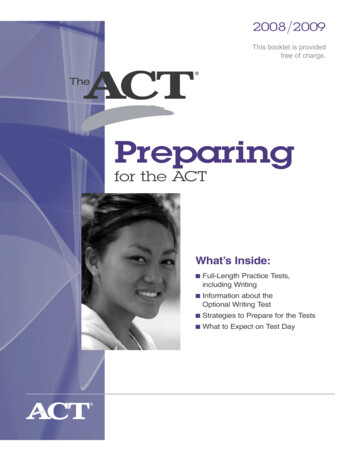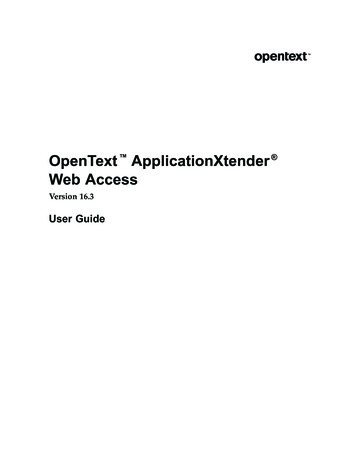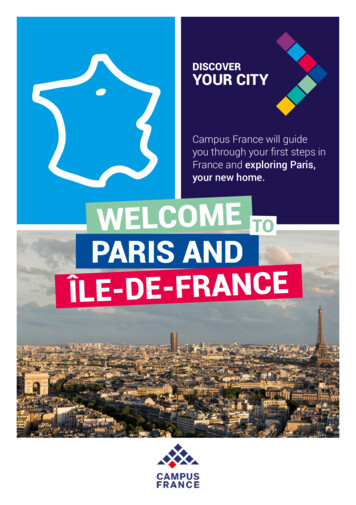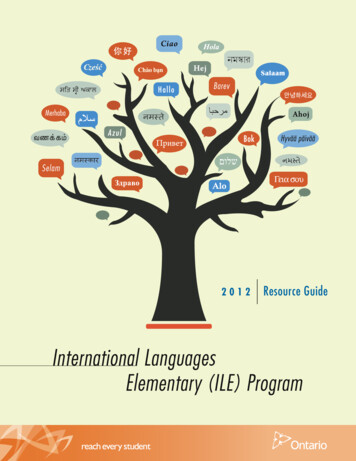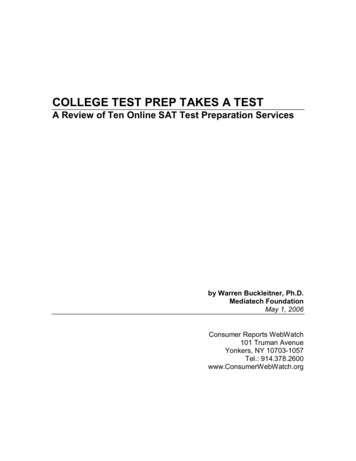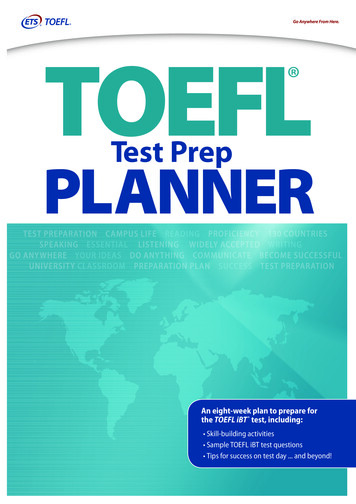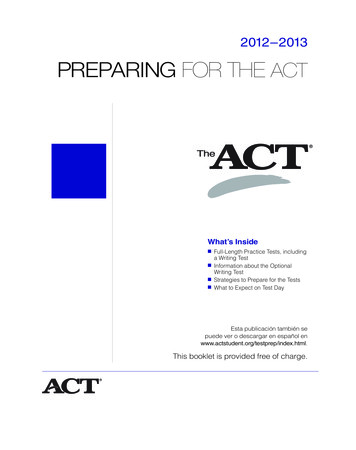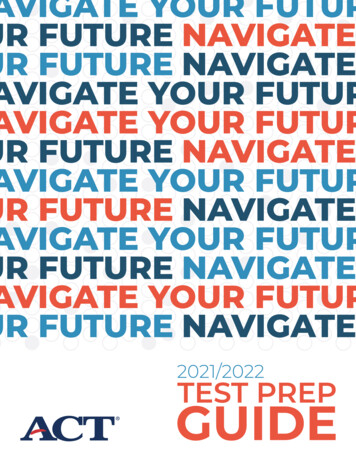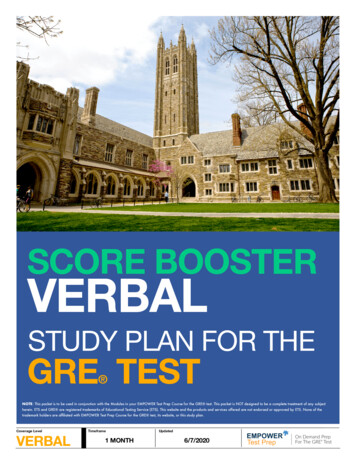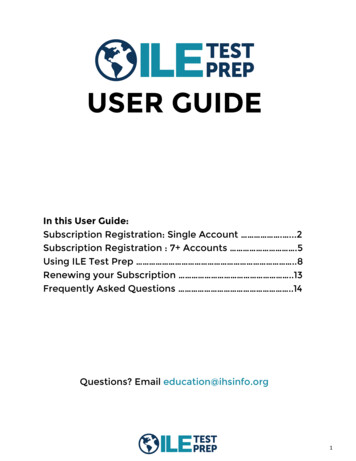
Transcription
USER GUIDEIn this User Guide:Subscription Registration: Single Account . .2Subscription Registration : 7 Accounts .5Using ILE Test Prep .8Renewing your Subscription .13Frequently Asked Questions .14Questions? Email education@ihsinfo.org1
SUBSCRIPTION REGISTRATION—SINGLE ACCOUNT1. Visit www.ihsinfo.org/testprep and click“Subscribe Today!” You’llbe directed towww.testrun.com/IHSwhere you’ll click“Register here”.2. Click “Begin Registration”In the drop-down menu, select your desired subscriptionlength (1 month or 3 months). Then, select the correspondingprice and click “Next.”2
3. Enter your information(name, email, password,country, state, last 4 ofSSN) and click “Next.”4. Enter your paymentinformation, check thebox to agree with theTerms of Use, and click“Purchase.”3
5. Go to your email inbox for theaddress you registered with.Within approximately 10 minutes,you will receive an email to verifyyour newly created account. Clickthe link in the email to verify youraccount, then log-in atwww.testrun.com/IHS using theuser name and password youcreated.NOTE: If you DO NOT receive the verification email, takethe following steps: Check your spam/junk folder. If it’s not in your spam/junk folder, call or email theInternational Hearing Society at 734-522-7200 oreducation@ihsinfo.org for assistance. If the problem occurs outside of IHS’s business hours (8AM to 5 PM Eastern, Monday-Friday), contact Test Runtech support (see FAQs on p. 14 for instructions).4
SUBSCRIPTION REGISTRATION—7 OR MORE ACCOUNTS1. Visit www.ihsinfo.org/testprep and click“Subscribe Today!” You’llbe directed towww.testrun.com/IHSwhere you’ll click“Register here”.2. Click “Begin Registration.”Check the box to indicate you are purchasing multiple accounts. Then, enter thenumber of subscriptions you desire (minimum 7) and your company name. Selectyour desired subscription length and click “Next.”NOTE: Customers purchasing 7 or more subscriptions at once will receive a 10%discount.5
3. Enter your information(name, email, password,country, state, last 4 ofSSN) and click “Next.”4. Enter your paymentinformation, check thebox to agree with theTerms of Use, and click“Purchase.”6
5. Go to your email inbox for theaddress you registered with.Within approximately 10 minutes,you will receive an email to verifyyour newly created account.SAVE THIS EMAIL and note theaccess code contained within.This code is necessary to createthe multiple accounts you paidfor.Click the link in the email to verifyyour account, then log-in atwww.testrun.com/IHS using yournewly created user name andpassword.NOTE: If you DO NOT receive theverification email, take the followingsteps: Check your spam/junk folder. If it’s not in your spam/junk folder,contact Test Run tech support (seeFAQs on p. 14 for instructions).6. Give your unique access code toeach trainee that you want to haveaccess to ILE Test Prep.7. The trainee will follow the stepsto create a single user account(see p.2), except they will checkthe box to enter the unique accesscode.7
USING ILE TEST PREP1. When you login, you will see the screen below. This screen allows you to beginthe half-length practice exam. If you are ready to begin the practice exam, click onthe pencil. If you are not ready to begin the practice exam, click the “x.”The practice exam is 53 questions, and you will have 60 minutes to complete it. It isimportant to complete the exam in one sitting and without study aids to best simulate the exam experience.You will have unlimited attempts on the practice exam until you pass. The passingscore is 38/53 (71.7%). After each attempt, you will be able to view which questionsyou answered correctly and incorrectly, and you’ll see the correct answers.To begin the practice exam later, click on the red “1” visible on your dashboard.8
2. The screen shown below is your personal dashboard. Each section of yourdashboard serves a function, which are covered here.3. Click the small pencilhere to enter the date youplan to take the licensingexam. You’ll see a customcountdown here each timeyou log in!4. Click theicon to seethe ILE Test Prep User Guide.9
5. The top middle section allows you to do a variety of things: Click the small square to practice with digital flashcards relevant to the ILE. Click the pencil to practice with exam questions covering all topics. You can configure the number of questions, the difficulty level(s) included, and the length oftime. You can also simply accept the default configurations. After you complete thetest, you will see your results. You may use this feature as many times as you like. The circle graph shows your overall progress toward competence.10
6. This box shows your progressat-a-glance. As you practice,each box will turn red » yellow »green based on proficiency. Eachcolored box corresponds to oneobjective (small topic area) onthe Competency Model.Red Below 69%Yellow 69% to 84%Green Above 84%7. The tabs shown below represent each of the five Domains (large topic areas)covered on the ILE, plus a tab housing additional resources. You can click on eachDomain to view its Objectives and the available activities.Click on the pencil to take a mini-test covering that Domain. You can configure thenumber of questions, the difficulty level(s) included, and the length of time. After youcomplete the test, you will see your results. Click “Details” to see the correct answersto any questions you may have missed. You may use this feature as many times asyou like. The bar to the right will display your results in that Domain with a percentage and a color (red » yellow » green).11
8. The tab marked “ADDITIONAL RESOURCES” contains helpful documents for you toreference. Click on the book icon to access these documents.9. Each of the lines found in each Domain represent an Objective (small topic area)covered on the ILE.Click on a pencil to take a mini-test covering that Objective. You can configure thenumber of questions, the difficulty level(s) included, and the length of time. After youcomplete the test, you will see your results. You may use this feature as many timesas you like. The bar to the right will display your results in that domain with apercentage and a color (red » yellow » green) based on proficiency.10. To view your account settings,change your password, or get a receipt,click “Menu” then “My Account.”12
RENEWING YOUR SUBSCRIPTION1. To renew your subscription before it expires,click “Menu,” then “Subscribe/Renew.” You willbe asked to input your payment details torenew your subscription. You can decide torenew for 1 month or 3 months, regardless ofthe length of your initial subscription.2. To renew your subscription after it has expired, login to youraccount. You will then see a screen informing you that yoursubscription has expired and you will be able to choose yoursubscription length and input your payment information tomove forward. You can decide to renew for 1 month or 3months, regardless of the length of your initial subscription.13
FREQUENTLY ASKED QUESTIONSHow do I contact tech support?If you are having technical problems with the ILE Test Prep site,contact Test Run tech support, accessed from the login screen atwww.testrun.com/IHS. Click “Help” and a box will pop out allowingyou to submit your inquiry.Who do I contact for questions about ILE Test Prep ingeneral or about the content?Contact the International Hearing Society at(734) 522-7200 or education@ihsinfo.org.14
What is the difference between the IHS Distance Learning for Professionals inHearing Health Sciences course and ILE Test Prep? Does ILE Test Prep replacethe course?ILE Test Prep does not replace the course.Distance Learning for Professionals in Hearing Health Sciences providesfoundational knowledge for individuals beginning their career as a hearing aidspecialist. In tandem with hands-on training, the course provides theknowledge and training necessary to prepare for independent practice.ILE Test Prep is an exam preparation tool. It is not a substitute for the course. Italone will not prepare someone for licensed practice. IHS recommends atrainee complete Distance Learning for Professionals in Hearing HealthSciences while engaging in hands-on training. Then, use ILE Test Prep toprepare for the written licensing examination.For more information about the course, visit www.ihsinfo.org/dlcourse.15
Are these the questions that will be on the actual exam?No. The questions contained in ILE Test Prep were previously used on the ILE,and will never be used again. They are representative of the types of questionsfound on the ILE.What is the Competency Model? What are Domains and Objectives?The Competency Model is a document showing the framework of the exam.You can download it under the “Additional Resources” tab on your dashboard.It shows the topics covered on the exam and the “weight” of each topic on theexam. For example, Domain 1 (Conduct Patient/Client Assessment) comprises18-24% of the exam.Domains are the large topic areas of the exam, of which there are five:1. Conduction Patient/Client Assessment2. Interpret and Apply Assessment Results3. Select Hearing Devices4. Fit and Dispense Hearing Devices5. Provide Continuing CareObjectives are the smaller topic areas of the exam, found under each Domain.For example, Domain 1 (Conduct Patient/Client Assessment) has three:1. Apply infection control protocols2. Apply otoscopic inspection protocols3. Utilize audiometric testing protocols16
ILE Test Prep is an exam preparation tool. It is not a substitute for the course. It alone will not prepare someone for licensed practice. IHS recommends a trainee complete Distance Learning for Professionals in Hearing Health Sciences while engaging in hands-on training. Then, use ILE Test Prep to