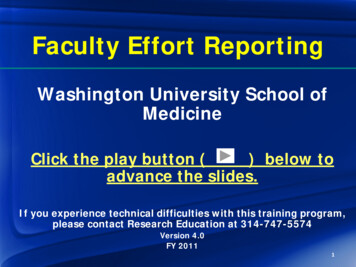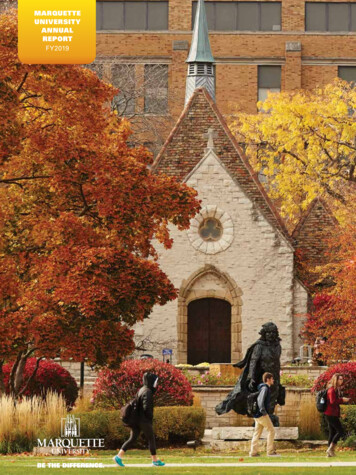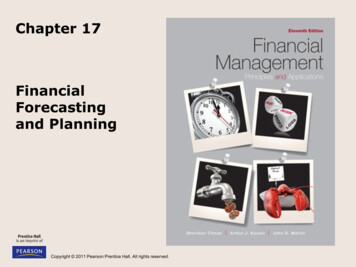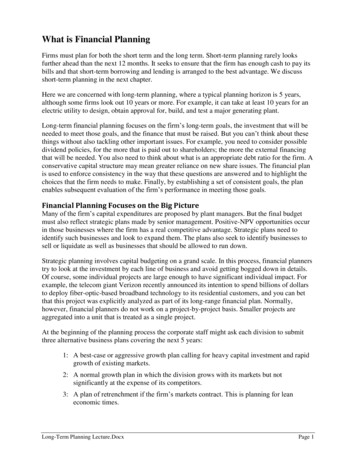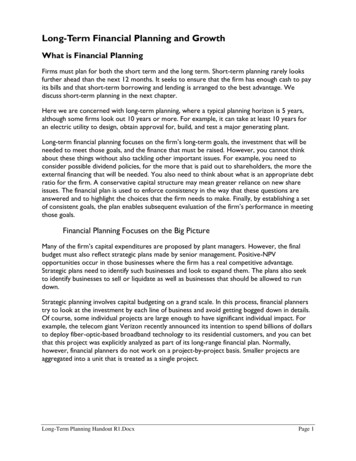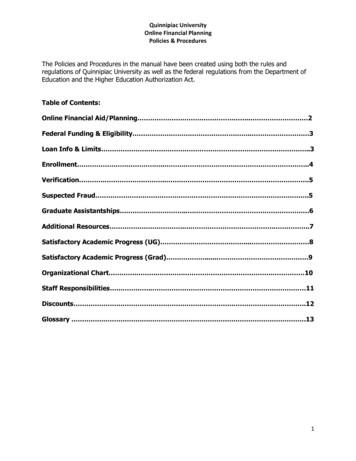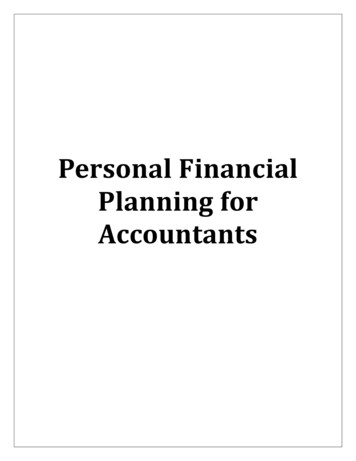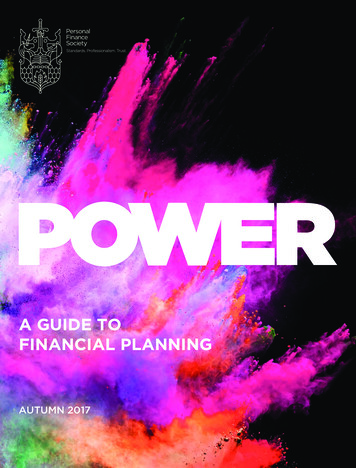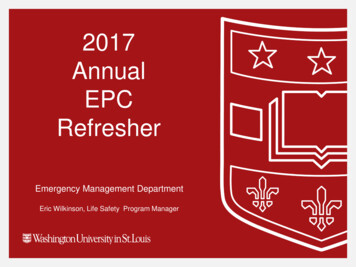Transcription
System Planning Flow AnalysisWUSM Financial Planning System FY2019Changes to source systems may have affected some of the support reports. EPIC, Research, Space.Security forms and this document are on the WUSM Finance websiteItems in the Table of Contents are hyperlinks to that section or search this entire PDF document with CTRL-FTable of ContentsGetting Started .3Quick Start . 3Plan by Division . 3Step 7 - Enter Revenue and Expense for Initiatives . 17Step 8 - Review Summary of Forecast Initiatives . 18Step 9a-9b - Review Revenue and Expense Summary & Details . 19Step 9c-9d - Years Across & Six History Years. 20Step 9 - Verify FTE, Space, Awards, RVUs, and Endowments . 21Step 9 - Verify Data . 22Step 10 - Review Reserves and Enter Transfers . 24Navigate to the Planning System . 4Log into the System . 4Accessing the WUSM Finance Site (No login is required) . 4Prior Year Application . 4System Availability . 4Display Settings/Full Screen Technique . 5Data Entry Tips . 5Navigation Tips . 6Speed. 6Tool Bar Icons . 7Analyze the Data - Step 11/Attachment A. 25Enter and Review Data. 8Landing Pad & Selecting an Entity. 8Fall - Base and Roll-Forward. 9Spring - Base and Roll-Forward . 10Step 1 - Set Basis and Review Assumptions . 11Step 2 - Review Endowment Assumptions . 12Step 3 - Enter Base Forecast Adjs. Descriptions & Comments. 13Step 4 - Enter Revenue and Expense for Base Adjustments . 14Step 5 - Review Summary of Base Adjustments . 15Step 6 - Enter Planning Initiatives . 16Appendix 1: Export, Format and Print Reports . 38Snapshot to Excel: Export Attachment A & Attachment B . 38Format Attachment A & Attachment B Reports with Macros. 39Analyze the Data - Step 12/Attachment B . 26Step 12a & 12b - Attachment B Data/Six History Years . 26Step 12c - Other Revenue (Line 17 Attachment B) . 27Data Sources by Line Number in Attachment B . 28Verify Data using "Attachment B Definitions" document . 34Detail for Lines 12, 13 & 17 on Attachment B . 35FTEs by Function Mapped to Attachment B lines. 36Endowments & Reserves Flow Chart to Attachment B Lines . 37Appendix II: Export Any Screen to Excel & Unlock It . 40Export any Screen to Excel. 40Unlock an Exported Websheet . 41
Export Websheet to Excel - Problem Solving . 41Appendix III: Data Flows within the System . 42Mission to Function Crosswalk. 42System Flow Chart. 43Appendix IV: Changes to the System this Year . 44How to get to WUSM Financial Planning from Cognos Analytics 44WU Physicians in Illinois . 44Space . 44Administrative Appendix . 45Administrative Tasks Landing Pad . 45One Attachment B line for every Department . 46Historical Endowment Values . 47Interactions in Endowment Market Value. 47Self-Reported History . 49Planning Messages. 49General Assumptions (Fall and Spring) . 50. 50Endowment Mkt Values (Fall and Spring) . 50Personnel Assumptions (Fall and Spring) . 51Dept Submission Status (Fall and Spring) . 51Last saved 9/28/2018 10:02 AM - WUSM Planning System - Getting Started - P a g e 2
Getting StartedQuick Start1.Login to One.WUSTL.EDU, login into Cognos, and select Planning Analytics2.Click on 'WUSM Financial Planning'3.Select your planning cycle (Fall or Spring)4.Select your department5.Work through steps 1 through 126.Run Reports: Attachment A & Report: Attachment B. Format them with the provided macros.Plan by DivisionSome areas will choose to do their planning by division. Here are some tips on how to successfully plan by division.Data Entry: Steps 1-8 & 10Data entry can be done only at the lowest level (leaf level) which is usually the division level. Data cannot be entered directly at the consolidated level. Screensfor data entry will warn you if you are at the consolidated level by changing the title of the screen.In Step 1, use the same Forecast Basis for all divisions. If you do not have the same Forecast Basis for all your divisions, screens and reports at the consolidatedlevel will use the first division's Forecast Basis for all divisions regardless of Forecast Basis is selected in the other divisions. Then your consolidated results willnot be consistent with your division results.Data Review: Steps 9, 11 & 12Steps 9a-d and Steps 12a-c can be run at both the leaf level and the consolidated level. Step 11 can be run successfully at the leaf level, but if you run it at theconsolidated level, it will show only summary numbers.Reports:Attachment A can be run at the leaf level. If you run it at a consolidated level, only the summary dollars will appear. Attachment B reports can be run at the leaflevel or at the consolidated level.Last saved 9/28/2018 10:02 AM - WUSM Planning System - Getting Started - P a g e 3
Navigate to the Planning SystemLog into the SystemTo access WUSM Financial Planning:1. Login to One.WUSTL.EDU, login into Cognos, andselect Planning Analytics2. Click on the cube icon near the bottom left of thescreen to make this page appear.3. Click on WUSM Financial PlanningAccessing the WUSM Finance Site (No login cial-planning/Prior Year ApplicationThe prior year application is available in read-only mode.System AvailabilityNormally the Fall Planning Cycle should be ready for Planning Usersby the end of September; the Spring Planning Cycle by the middle of March.The Planning system is normally available 7:00 a.m. to 9:00 p.m., 7 days a week except for maintenance. Usually this maintenance chore should take betweenfive and ten minutes. Occasionally planned outages will be announced ahead of time for server patches and other maintenance tasks.Last saved 9/28/2018 10:02 AM - WUSM Planning System - Navigate to the Planning System - P a g e 4
Display Settings/Full Screen TechniqueAll three selections (Fall Planning, Spring Planning, andAdministrative Tasks) will appear when entering the system.If you don't have access to one of the selections, the systemwill give you an error message after you select it.Select the cycle in which you plan: Fall or Spring.The Administrative Tasks selection is used by the Financeoffice to enter global assumptions.Messages regarding the status of data loads appear at thebottom of the screen.Data Entry Tips1. If the cell has a white or light green background, you can change the value. Cells that are heavily shaded in gray or dark green cannot be changed.2. Rows that alternate in color do so to help you follow a row across the screen.3. When entering larger numbers, consider using these shortcuts:1K 1,0001M 1,000,0004.5.6.7.Closing multiple websheets - Some find it easier to use the 'x' on the toolbar for each one instead of using the 'x' on each tab.POV selections are in alphabetical order on any given screen except Step 4 and Step 7 where the selection box is first.Turn off auto recalculate to set POV then update.Export websheet with multiple dimensions to see more detail. However exporting too many dimensions at once will not work.Last saved 9/28/2018 10:02 AM - WUSM Planning System - Navigate to the Planning System - P a g e 5
Navigation TipsWe recommend using 'FullScreen' mode to use thisapplication. Click on the Toolsmenu and select 'Full Screen' orpress F11 on your keyboard toenter or escape from 'FullScreen' mode.To fit more on your screen, fromthe Page menu select Zoom. 75%show more columns per screen.Selecting a higher percentage willmake the screen easier to readbut show less at one time. Thesize and capability of yourphysical monitor(s) affect theresult.The same feature can also beaccessed from the magnifyingglass in the lower right portion ofyour IE window.SpeedBrowser: Mozilla Firefox or Chrome browsers may be faster than Internet Explorer. Consider switching if the system seems slow, but check with your systemssupport help desk before installing either of these browsers.Last saved 9/28/2018 10:02 AM - WUSM Planning System - Navigate to the Planning System - P a g e 6
Tool Bar IconsIcons may not be available (grayed out) depending on what has happened onthe current screen. For example, if you have not made any changes, SaveData Changes will be grayed out.Icon-no icons-NameDescriptionSave Data ChangesSaves your changes.Export (neverchoose Slice toExcel)Exports the current screen. Normallyyou would choose Snapshot to Excel.Close/ Close Others /Closes websheetsClose AllCopy/PasteCopy and Paste dataUndo/RedoRevert to previous data or redo achange that has been undone.Recalculate currentsheetIf data has changed, it saves the dataand recalculates the screen, but if youdidn't make changes, it pulls last savedvalues back into the websheet. TIP: TheF9 key performs the same action.Rebuild currentsheet/Rebuildcurrent bookRebuilds the current sheet or bookAuto Fit SelectedColumn WidthAdjusts the width of the currentlyselected column so that all the text canbe seen.Last saved 9/28/2018 10:02 AM - WUSM Planning System - Navigate to the Planning System - P a g e 7
Enter and Review DataLanding Pad & Selecting an EntitySelect your entity here if it is not already selected. If you havecenters or other academic programs for which you submitplans, you can make another selection by clicking here.Click on Step 1 to get started.Last saved 9/28/2018 10:02 AM - WUSM Planning System - Enter and Review Data - P a g e 8
Fall - Base and Roll-ForwardThe following diagrams identify how the base will be set for each time period in the Fall Planning cycle.Note: the Endowment earnings will be pulled from the Endowment assumptions view (see Step 2), treated as the forecast basis, and spread by function usingthe base numbers.Fall cycle departments will see that everything rolls forward from 2019 EXCEPT Revenue & Expense on Initiatives.2019* Base2020(1) Base.2021 Base.2022 Base. Assumptions applied Assumptions applied Assumptions applied Assumptions applied Base Adjustments Base Adjustments Base Adjustments Base Adjustments Initiatives for 2019Statistical data only Initiatives for 2020Statistical data only Initiatives for 2021Statistical data only Initiatives for 2022 Initiatives for 2019Revenue & Expense only Initiatives for 2020Revenue & Expense only Initiatives for 2021Revenue & Expense only(1)CY Budget or Q1 Estimate*Statistics for 2019 are a copy of 2018 history.Last saved 9/28/2018 10:02 AM - WUSM Planning System - Enter and Review Data - P a g e 9
Spring - Base and Roll-ForwardThere are two bases for Spring: The first is the current year base, usually the second quarter estimate. This next base is the Proposed Budget for financial data.This base is called the forecast base. From there, everything rolls forward to the out years EXCEPT revenue & expense on Initiatives. The following diagramsidentify how the base will be set for each time period in the Spring Planning cycle.Note: the Endowment earnings will be pulled from the Endowment assumptions view (see Step 2), treated as the forecast basis, and spread by function usingthe base numbers.2019* 2019 Base: (1) Revenue &Expense2020ProposedBudget 2019 Base: Statistics* Assumptions applied Base Adjustments Initiatives for 2019Statistical data only Initiatives for 2019Revenue & Expense only20202020 Base .(2) 20212021 Base. Assumptions applied Assumptions applied Base Adjustments Base Adjustments Initiatives for 2020Statistical data only Initiatives for 2021Statistical data only Initiatives for 2020Revenue & Expense only Initiatives for 2021Revenue & Expense only(2)(1)rd2nd or 3 Quarter EstimateProposed Budget 2020 Statistical data from 2019*Statistics for 2019 are a copy of 2018 history.2022 2022 Base.2023 2023 Base. Assumptions applied Assumptions applied Base Adjustments Base Adjustments Initiatives for 2022Statistical data only Initiatives for 2023 Initiatives for 2022Revenue & Expense onlyLast saved 9/28/2018 10:02 AM - WUSM Planning System - Enter and Review Data - P a g e 10
Step 1 - Set Basis and Review AssumptionsTo switch this selection, return to the Fall or Spring Landing Pad.Click in this cell to see choices for settingthe basis for your current year forecast.1.1Divisions: If your area is divisionalized,pick the same Forecast Basis for alldivisions. If you do not have the sameForecast Basis for all your divisions,screens and reports at the consolidatedlevel will use the first division's basis for alldivisions regardless of what you enter onthis screen. Then your consolidated resultswill not be consistent with your divisionresults.Note: cell color is white or very light greenfor input cells. Text is green until you clickthe save button.The first step in the process is to set the 'Forecast Basis' for the current year.1.1 Select 'CY Budget', 'CY Estimate Q1', 'CY Estimate Q2', or 'CY Estimate Q3.' If your area is divisionalized use the same forecast basis for all divisions.Setting the 'Forecast Basis' will then generate all forecast years using the basis and assumptions.Next review the Assumption percentages. Update these as needed.1.2 Review endowment market rates, distribution earnings percents, surplus share, DFA, GME share and Personnel percentages per the distributedmaterials at the annual planning kick-off meeting. You can modify the current year market value.1.3 Personnel Percents will be initialized with the recommended percents. All but the current year forecast value can be changed. This percent willadjust the forecast year's salary and benefits base year including cost sharing. In addition, these will be applied when initiative data are copied to outyears (see Step 7).Review 'Fee for Service', 'Supplies, Services and Other Direct', 'Provision for Doubtful Accounts', 'Professional Liability' and 'Work RVUs.' These items can all beadjusted by percentages. This allows you to forecast by mission various revenue and expense rows that tend to increase/decrease in a linear fashion based onsome spending index or inflation.Last saved 9/28/2018 10:02 AM - WUSM Planning System - Enter and Review Data - P a g e 11
Step 2 - Review Endowment AssumptionsNote: Lines with'Units' are bolded.This is the 'Point of View' (POV) section.LC-25 dollars areunspent endowmentearnings leftover fromprevious years.'Units without Earnings'was added to reflect thefunding strategy forBioinformatics. Earningsfrom these units fund thisproject rather than goingto the department.Enter dollars to increaseor (decrease)theendowmenton this line(whitebackground).Units withoutEarnings are not usedin the calculation ofEndowment Earnings,only in the calculationof assets.In this step (2), 'Review Endowment Assumptions', you review the four types of endowments; General, Permanent, Specific Permanent, General Quasi, andSpecific Quasi.If you are planning to increase your investment in endowments you would select the appropriate endowment type in the POV bar and add the dollars for theparticular forecast year. If you are disendowing endowment funds for an initiative, you would reduce the dollars for the amount of the initiative investmentcovered by endowment funds. Endowment distribution is calculated based on the ending units minus Units without Earnings. So, dollars added or subtracted ina given year impact the endowment distribution earnings for that year by changing the number of units.You can adjust all forecast years impacting the ending market value in 'Attachment B.' When 'Attachment B' lines 26 & 29 are impacted by the endowment fund,the changes to the numbers will be shown in the last two rows of this websheet.Also see the section in Appendix II on Endowments & Reserves Data Flows.Endowment Earnings are calculated for each year by taking Ending Unit Balance for Earnings Calculation times the Distribution Rate.If you look at Step 9c where all years are shown across the screen, you will see these amounts. Making a base adjustment to this line will reduce the balancegoing forward, but will not prevent the creation of these automatically generated Endowment Earnings amounts. Appropriate adjustments would have to bemade for each year to offset the amounts coming from Step 2 - Endowments.Last saved 9/28/2018 10:02 AM - WUSM Planning System - Enter and Review Data - P a g e 12
Step 3 - Enter Base Forecast Adjs. Descriptions & CommentsFor each adjustment, enter short description (around 25characters) and a comment to clearly identify the initiative.Base adjustments impact the base in future years. So, if thiswas a onetime event, you would have to reverse the entry inthe future year base adjustment. You should enter a commentfor every year you plan to enter dollars in the next step.Enter a comment for every year youplan to enter dollars in the next step.In this step ('Enter Base Forecast Adjustments'/Step 3), you may adjust the base for significant changes in operations. Examples of base adjustments areadjustments to depreciation for capital purchases, one time significant incentive payments, large grants you anticipate receiving or losing, adjust professionalliability for large credits in base year and faculty departures. You should enter a very short description for a base adjustment which appears on the revenue andexpense form (Step 4), where you enter the financial numbers related to this adjustment. The comments area of the form is used to define in more detail thesignificance of the base adjustment. Some areas may choose to enter summary adjustments and keep the details in their own format for future reference.There are fifty base adjustments available.Exporting Data: There are no print buttons to print these forms. The system is not 'paper friendly.' So, don't try to print anything from your desktop. The bestway to get the data from the screen is to use the 'Snapshot to Excel' feature. This feature captures the data to Excel, but you have to unprotect the document,unhide the top 10 rows and delete them and unhide the first 2 or 3 columns and delete those as well. So, it is a little work, but you can get the data into Exceland format it for printing. The 'Export to PDF' does not handle pagination very well. Do not use 'Slice to Excel.' See the sections in this document 'Export aWebsheet' and 'Unlock the Exported Websheet' for more information on exporting to Excel.Last saved 9/28/2018 10:02 AM - WUSM Planning System - Enter and Review Data - P a g e 13
Step 4 - Enter Revenue and Expense for Base AdjustmentsIn this step (4), review the items shown in the text box above. In the previousstep ('Enter Base Forecast Adjustments') you put in an adjustment description. Ifthere is no description listed, the system will not allow you to update and thecell background will be shaded indicating input is not allowed. Choose thefunction(s) the adjustment impacts significantly and update the appropriaterevenue or expense row.For example, if there was an adjustment for 'Dr. Smith leaves on 7/1/2019',government and non-government grant revenue would need to be reducedbecause the faculty member is taking the grants with them. If these grants areorganized research, all adjustments would need to be made using the organizedresearch function. Since this is a base adjustment, all future forecast years willbe adjusted. If it was a one-time adjustment, (impact just this one forecast year)you would need to reverse the adjustment in the next forecast year. Note too,you have already adjusted the base if you put in percentages in 'Step 1 Set Basisand Review Assumptions' for the following: any 'Personnel' (including benefitsand cost sharing), 'Fee for Service', any 'Supplies, Services and Other Direct','Provision for Doubtful Accounts', 'Professional Liability', and 'Work RVUs.'Step 2 – Endowments creates endowment earnings amounts for each year.Appropriate base adjustments to Endowment Earnings in one year here will haveto be made in future years to incrementally offset the next year automaticamount coming from Step 2.'Specific Grants' are those accounts that we classify as agency typesGovt, Non-Govt and GSSP and are linked to the grant proposal system.'Specific Non-Grants' are endowment, gift funds, various carry forward(93xxx funds) and clinical trials (94xxx).All Base Adjustment entries roll forward per the rollforward rules for your Planning Cycle exceptEncumbrance Adjustments. See the Base and RollForwards explanations toward the beginning of thissection.4.1 Select the base adjustment to be used. The shortdescription entered in the previous step will appear in thedrop list followed by the adjustment number.4.2 Select the function.4.3 Select from the General, Specific, All Funds drop down.4.4 Enter adjustment amounts across years for this Point ofView.Data entry is allowed only at a detailed level, so a detail levelselection must be made in Steps 4.2 and 4.3 before the cellswill open for data entry.If additional entry is needed to another point of view, repeatthe above steps until you have entered all your data.Statistics Fall and Spring Planning Cycles: Current yearforecast: RVU, Awards, Space are based on prior year actual.FTEs are based on the most recent quarter's published FTEreports except for Current Year Budget which uses prior yearactual FTEs.Statistics Only Spring Planning Cycle - Proposed Budget:Statistics only for the Proposed Budget are rolled forward fromthe current year base.Budget 98 Transfers:1. A positive number here increases reserves and vice versa.2. Other Budget 98 Transfers DO roll forward.Last saved 9/28/2018 10:02 AM - WUSM Planning System - Enter and Review Data - P a g e 14
Step 5 - Review Summary of Base AdjustmentsClick here to get a 'Snapshot to Excel' or 'Export to PDF.' Donot use 'Slice to Excel.' The Format Web Sheet macro canhelp you format the Snapshot to Excel. See 'Unlock theExported Websheet' in this document for moreinformation. See Export to Excel Problem Solving if Exceldoes not open.There is no data entry in this step.All cells are shaded. This formsummarizes all the adjustmentsproviding a view of the totalimpact per forecast year. Theshort description for eachadjustment appears in eachcolumn, if the adjustment impactsthat forecast year. If it does notimpact a forecast year, thecolumn heading will be blank. Youcan also analyze the adjustmentsdata by function allowing you tosee the full impact on clinicalpractice, department research,etc. Follow the steps in the 'textbox' in the above graphic tomodify the point of view (POV).If you modified the worksheet in the previous step (4) and you had thisworksheet open at the time, you must recalculate the numbers(F9 or the icon circled in red at the top of this screenshot).Last saved 9/28/2018 10:02 AM - WUSM Planning System - Enter and Review Data - P a g e 15
You can copy cells toavoid the rekeyingdata for eachforecast year(Ctrl-C and Ctrl-V).Step 6 - Enter Planning InitiativesIn this step (6), youidentify initiatives for'Attachment A.'Initiatives are typicallyfaculty recruitments,new programs, majorrenovation projects, etc.Each initiative mayimpact the four forecastrows. If the initiativeinvestment goes beyondthe forecast years, theremaining investmentrequired should beplaced in the row labeled'Out Years.' There are twenty-five initiatives available.Restricting comments to fewerthan eighty characters willyield the best printed output.However, longer commentscan be entered.6.1 - Initiative descriptions are the primary description for each initiative. They need to be informational, yet very short for the next step (Step 7) where youcapture revenue and expense for each initiative. Each initiative must have a unique name.6.2 - You must enter an initiative component for each forecast year impacted. The initiative component is used to identify the resources required for thisinitiative or if multiple recruitments, each year can represent a number of recruitments.6.3 - The 'Impacts Attach. B (Y/N)' column allows you to perform 'what if' analysis by including or excluding an initiative within a forecast year.6.4 - Enter the cost of each forecast year's initiative in the 'Investment Required' column. See the Finance website document, Financial Planning, then goto Financial Planning Application Documentation and select 'Attachment A: Key Initiatives Data Definitions' for more information.6.5 - Enter the Dept/Program support 's required here. Enter the estimated investment each year the department or program will contribute to this initiative.6.6 - Set the appropriate Dean Support Approval (Y/N) for each forecast year. If Dean Support is required for this initiative, indicate whether it has beenapproved or not. You will enter the Dean contingent/SIF funding in Step 7.6.7 - Set the appropriate Other Sources Approval (Y/N) indicators for each forecast year. If Other Support (Hospital or other Department) is expected for thisinitiative, indicate whether it has been approved or not. The expected funding from the hospital or department will be entered in Step 7.6.8 - Use the comment column to identify the initiative in more detail.Last saved 9/28/2018 10:02 AM - WUSM Planning System - Enter and Review Data - P a g e 16
Step 7 - Enter Revenue and Expense for InitiativesThis form works just like the base adjustment form in 'Enter Revenue and Expense for Base Adjustments'/Step 4. Once you have made your selections, enteryour data for each initiative and for each forecast year within that initiative. One example would be a new recruit where weexpect the recruit to generate 50k in both fee-for-service and sales & service revenue in the Clinical Practice function for a7.1 Select an initiative (nameforecast year. The new recruit could also have entries in other functions. Enter those and save them. These numbers would onlywith initiative # at end).impact this forecast year. They are not automatically copied to the next forecast years. Once the data were saved, you could7.2 Select the Function.use the Copy Initiative button to copy the revenue and expense data to all future years being projected.7.3 From General, Specific, AllFunds select your choice.7.4 Enter amounts in theappropriate forecast yearcolumns.Optional: Copy Initiative Datato Future YearsThe 'Copy Initiative' button willcopy all data from the yearselected to all future years. Itwill apply any assumptions onStep 1 as it does the copy. Alldata are copied except CapitalExpenditures. Statistics are notcopied because they rollforward.Do the data entry for one yearof the initiative and save yourwork.You will see 'Excluded' or 'Included' indicating whether it is in/out on'Attachment B.' This selection was set in the previous step (Step 6).In the drop list 'Select year tocopy' pick the year you want tocopy out. Be sure your dataare saved. Note: ALL dataentry for that initiative/yearwill be copied forward.Click the 'COPY INITIATIVE'button to copy the data to allfuture years being projected.Last saved 9/28/2018 10:02 AM - WUSM Planning System - Enter and Review Data - P a g e 17
Step 8 - Review Summary of Forecast InitiativesThere is no data entry in this step. This form summarizes all the initiatives so you can see the total impact on a forecast year. The short description for eachinitiative appears in each column header if it impacts that forecast year. If it does not impact that year, the heading is blank. The impact to 'Attachment B' is
WUSM Financial Planning System FY2019 Changes to source systems may have affected some of the support reports. EPIC, Research, Space. Security forms and this document are on the . WUSM Finance website Items in the Table of Contents are hyperlinks to that section or search this entire PDF document with CTRL-F. Table of Contents